Configuring Sounds in SOLIDWORKS
When you are working at a computer all day long, sounds, especially repetitive sounds can get annoying. I’m sure we’ve all heard the different beeps that SOLIDWORKS does to notify us of issues. If you are like me and like to listen to music, turning the sound off is going too far. Is it possible to remove or change the sounds? Luckily for us, there is a way! The pictures below were taken using SOLIDWORKS 2016, but everything is the same in earlier versions.
First, open Options.

Second, under System Options/General, find Configure Sounds…
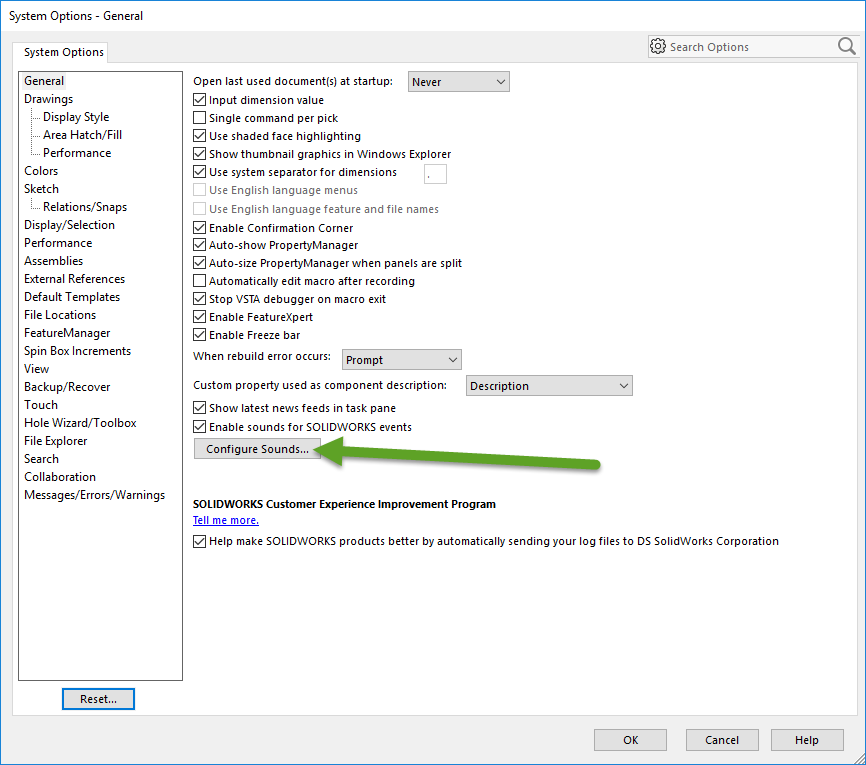
This will open up Sound Options from the Control Panel.
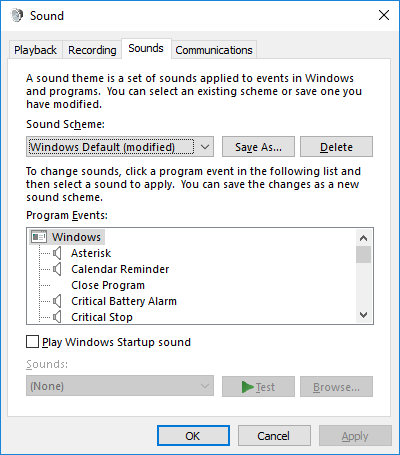
Third, if you want to remove the sound, scroll down to SOLIDWORKS Sounds. Highlight the program event and choose “(None).”
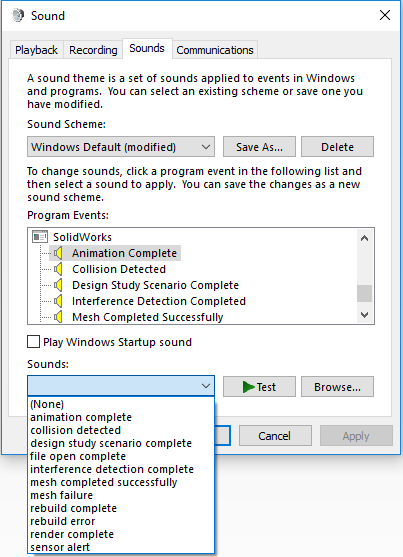
If you want to use a different sound that is not automatically an option, select “Browse” and find the desired sound. In my case, this was an alert of Chewbacca roaring. Using this method will help make work better for you; whether by avoiding undesired sounds, changing sounds to something less distracting, or pranking a coworker who left his computer unlocked.
Here are some sound bytes that I’ve collected.
Chad Whitbeck, CSWP
Applications Engineer, CATI

 Blog
Blog