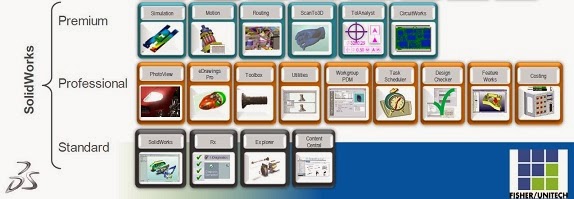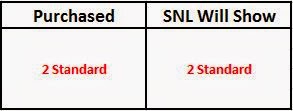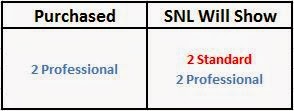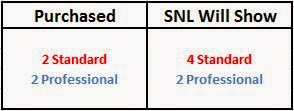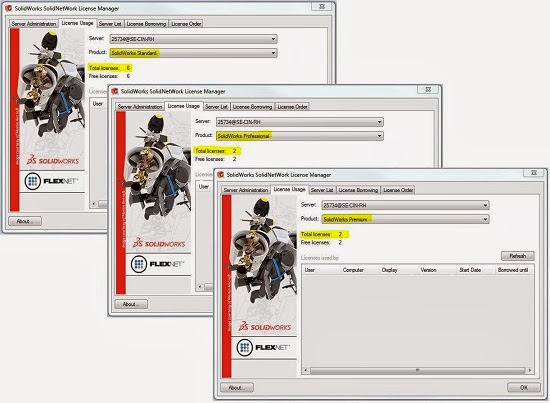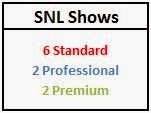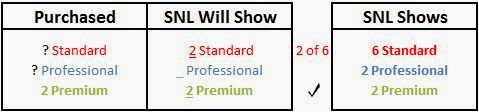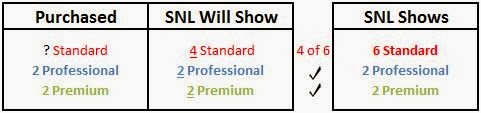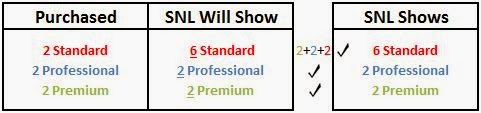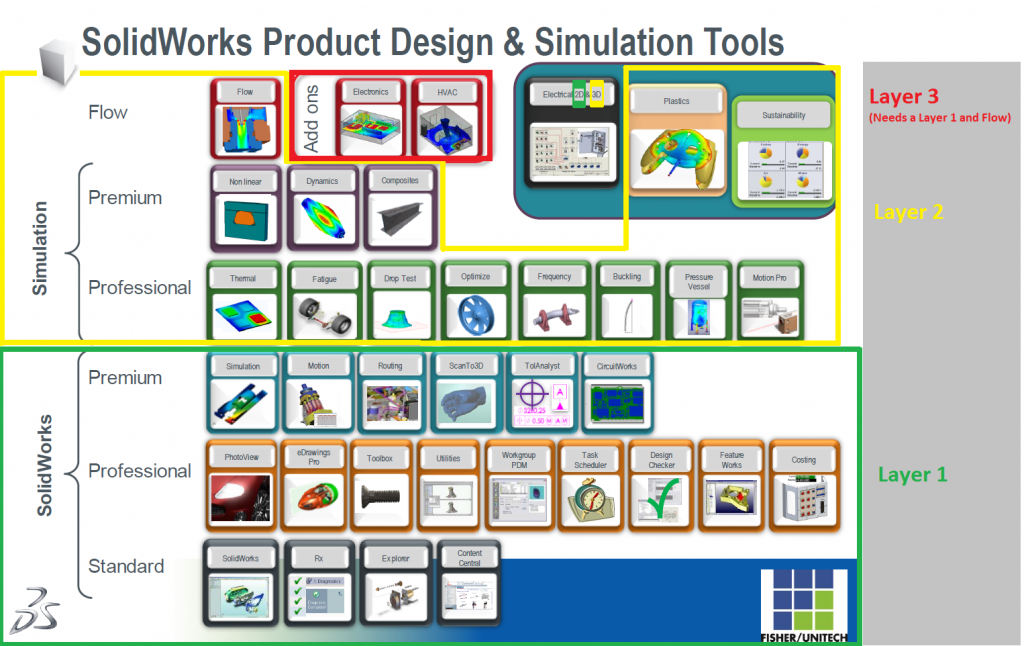Comparing your Purchase & Licenses Shown on the SolidNetwork License (SNL) Manager (Pt. 1)
Comparing your Purchase and your Licenses Shown on the SolidNetwork License (SNL) Manager Part 1
As a Support Engineer, I often speak with customers that have recently made a change in their SolidWorks assets and would like to discuss the way the SNL, or SolidNetwork License Manager, represents the change. For this reason, I would like to share some information on how the products you purchase are broken down and shown in the SolidNetwork License Manager.
SolidWorks 3D CAD comes in 3 packages: Standard, Professional, and Premium
Think of Standard licenses as the foundation level of SolidWorks, and think of Professional and Premium each as a product that includes a Standard license within. Let’s look at what this means. First, if a company purchases two Standard licenses, it will show up in the SNL as 2 Standard licenses:
However, if a company purchases 2 Professional (or Premium) licenses, it will show up in the SNL as 2 Professional (or Premium) and the 2 Standard within:
Let’s combine these two examples and say that a company purchased 2 Standard and 2 Professional. Then, their SNL will display:
At your company, you may desire to look at your SNL and determine whether or not your SNL reflects your purchase. Therefore, let’s look at this example company’s SNL as an exercise. Take a look and see if you can determine what this company purchased:
Their SNL shows 6 Standard, 2 Professional, and 2 Premium:
So – what did this company purchase according to what shows in the SNL?
Let’s start at the bottom with two Premiums.
If they purchased two Premiums, the SNL will show 2 Premiums and 2 Standards:
Then there are the two Professionals.
If they purchased two Professionals, the SNL will show 2 Professionals and 2 Standards:
We now have 2 Standards left, so the company must have also purchased two Standards:
So, this company purchased: 2 Premiums, 2 Professionals, and 2 Standards.
Their SNL will correctly show: 2 Premiums, 2 Professionals, and 6 Standards.
So far, we’ve covered products that include a Standard license within. Going further, there are more products that are purchased separately, but require one of these licenses to be used. You can think of these as layers. We covered “Layer 1” (the 3D CAD products).
“Comparing your Purchase and your Licenses Shown on the SolidNetwork License (SNL) Manager – Part 2” will cover how products will appear in the SNL if your company owns any products from “Layer 2” and “Layer 3.”
For more training and tutorials, register for an upcoming event or look into our SOLIDWORKS training .

 Blog
Blog