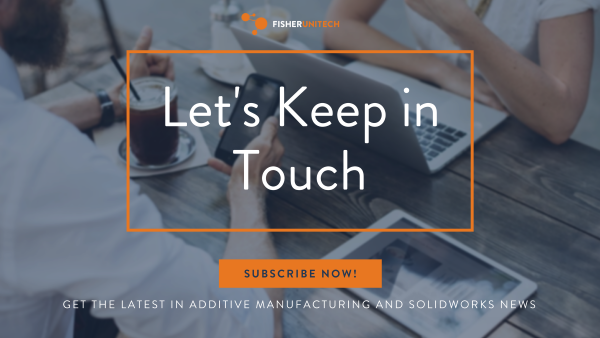How to Change Units in SOLIDWORKS Simulation
 Changing units in SOLIDWORKS CAD itself is easy. If you’re working in inches but need to enter a metric dimension, it’s as simple as typing the dimensions with the units after it. Ever since the units dropdown was added to the bottom right of the graphics window, it couldn’t be easier. You can change the default units in a part drawing or assembly without accessing a special window or settings page. It’s so seamless; you can make a part in millimeters, make a drawing in inches, and an assembly in meters without any trouble.
Changing units in SOLIDWORKS CAD itself is easy. If you’re working in inches but need to enter a metric dimension, it’s as simple as typing the dimensions with the units after it. Ever since the units dropdown was added to the bottom right of the graphics window, it couldn’t be easier. You can change the default units in a part drawing or assembly without accessing a special window or settings page. It’s so seamless; you can make a part in millimeters, make a drawing in inches, and an assembly in meters without any trouble.
Using SOLIDWORKS Simulation isn’t the same as using SOLIDWORKS CAD, so here are some tips for managing and changing units, significant figures (the accuracy of the number), and whether the units are displayed in scientific notation or standard notation.
Something you need to be aware of is that SOLIDWORKS Simulation units are not the same as SOLIDWORKS CAD units. For example, a part set to inches will display metric or SI units regardless if the parts defaults of the Simulation units are set to metric or SI, which can become frustrating if you’re trying to change units in the wrong place.
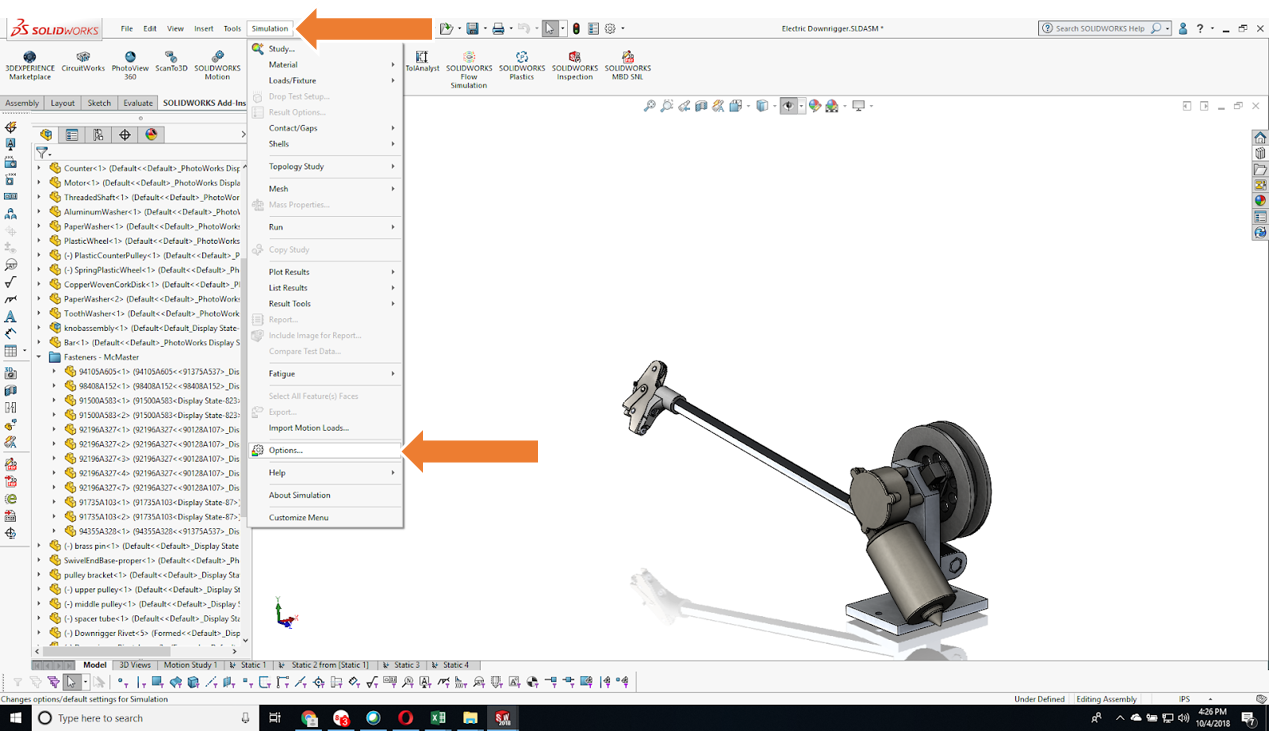
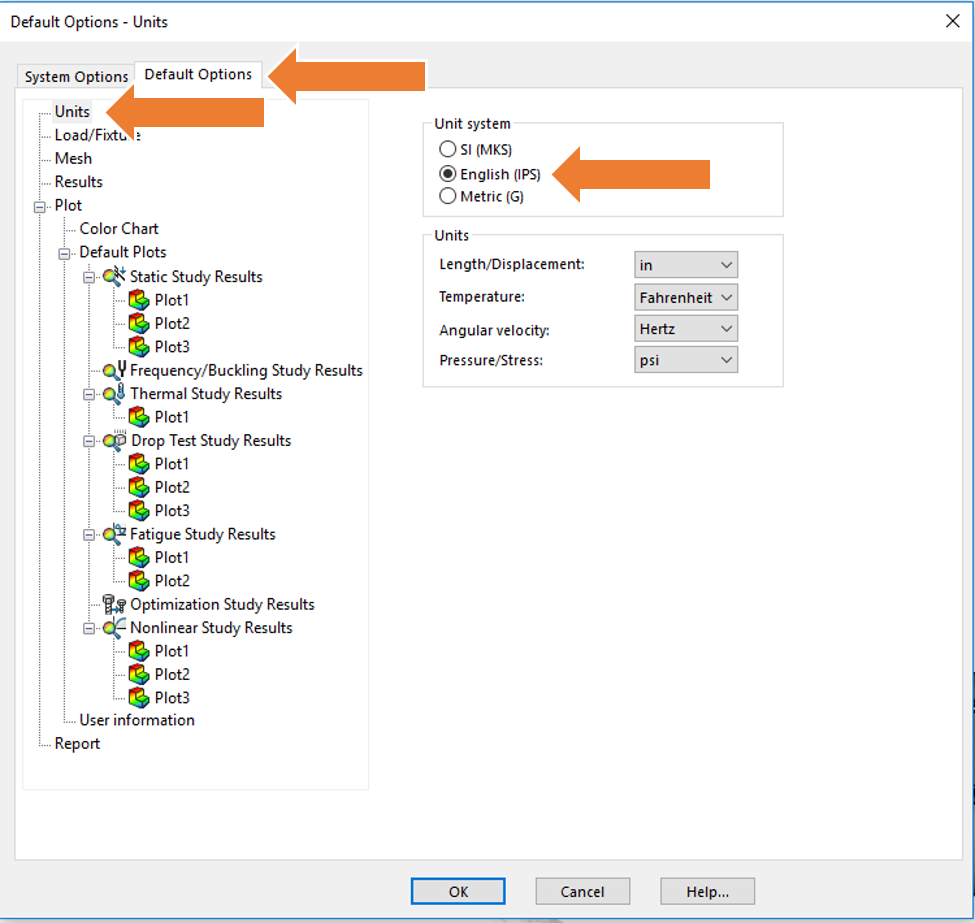
Once the units are set to your preferred system, it’s time to move on to your preferred notation.
The settings for your choice of notation or “number format,” as SOLIDWORKS calls it, are tucked away in a digital corner that takes a bit of sleuthing to find. This is located under Color Chart in the default options.
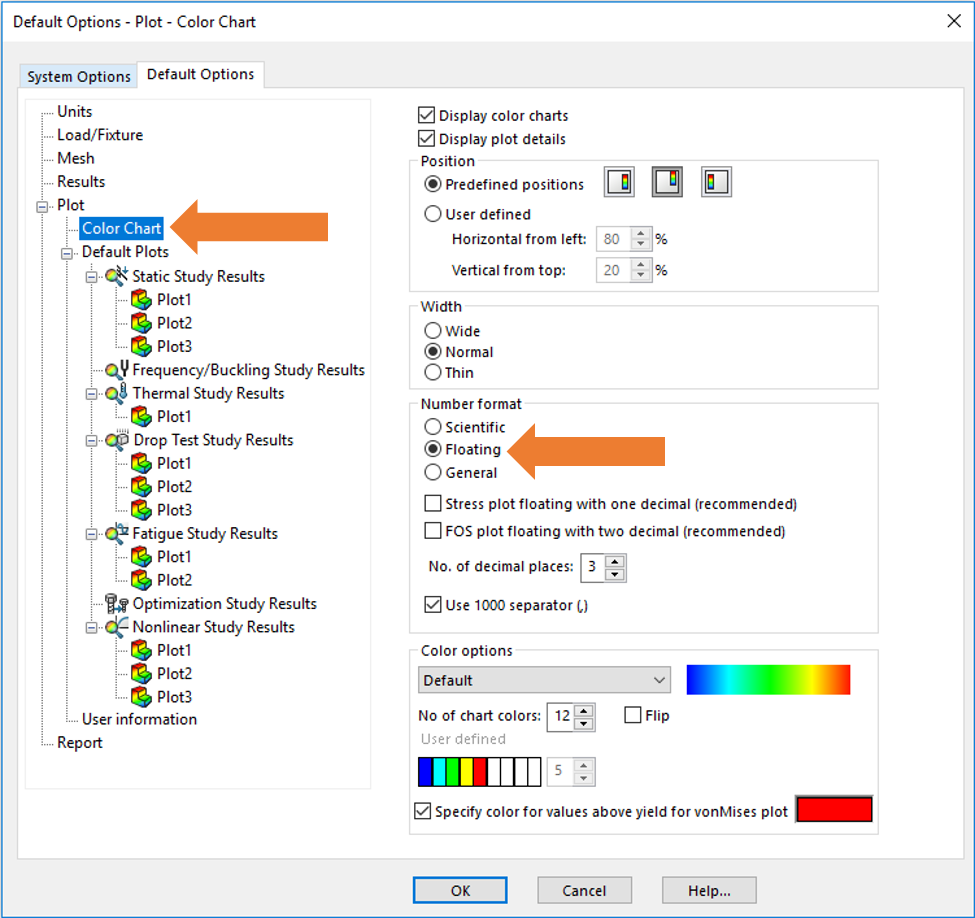
Finally, units can be changed in SOLIDWORKS Simulation within a feature as well. For example, if you are applying a metric load to a part but you want all of the results to be returned in English units, simply select the units from the feature manager tree and enter the units of your choice.
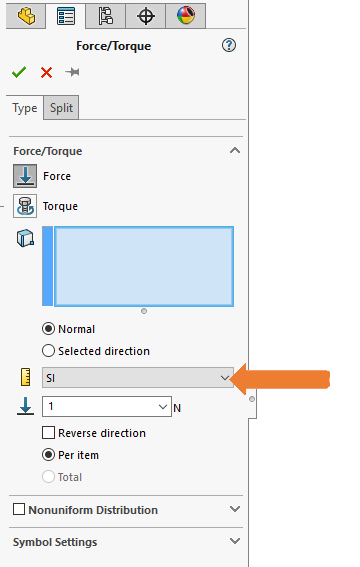
I hope you find these simple explanations of changing between measurement systems a lot easier and a little faster. For more SOLIDWORKS tips and tricks subscribe to our newsletter.
Related Articles
Top 10 SOLIDWORKS Tips & Tricks of 2018
Introduction to SOLIDWORKS Simulation Webinar: What is Finite Element Analysis?
How to Make a Sphere in SOLIDWORKS
About the Author
 Nathan Sneller is a mechanical engineer, entrepreneur, and adjunct professor. Before joining Fisher Unitech, Nathan graduated from Michigan State University, taught Mechanical Design at Grand Rapids Community College and ran an engineering firm where he specialized in the development of electro-mechanical products. In his current role, Nathan advocates for incorporating simulation software into the design process to shorten the development cycle, improve product performance and maximum profitability.
Nathan Sneller is a mechanical engineer, entrepreneur, and adjunct professor. Before joining Fisher Unitech, Nathan graduated from Michigan State University, taught Mechanical Design at Grand Rapids Community College and ran an engineering firm where he specialized in the development of electro-mechanical products. In his current role, Nathan advocates for incorporating simulation software into the design process to shorten the development cycle, improve product performance and maximum profitability.

 Blog
Blog