Change The Visibility of a Collaborative Space
Some major changes have taken place with the 3DEXPERIENCE Platform involving the visibility of Collaborative Spaces. Previously, you had visibility settings of Private, Protected, or Public. The Admin of your space could change the visibility of Private and Protected spaces, but not Public spaces. See the scenarios below for more information.
Private 🡪 Protected
Private 🡪 Public
Protected 🡪 Public
With the changes to the 3DEXPERIENCE Platform, there’s more flexibility for you to change the visibility of a collaborative space. Think of a scenario where you have a cloud tenant with a Public Collaborative space. This means all users that have access to the tenant can see all the data within that particular tenant. If you’d like to invite a customer into the tenant for them to see their customer-specific data, the previous setup didn’t allow that.
What Recent Changes Mean for Collaborative Space Visibility
With the recent changes to the platform, the customer can be invited to the environment and the existing collaborative space can be changed to a Private collaborative space. By doing that, the customer will not see any of the data in the environment at any point. You can then add all the customer data to a new Private collaborative space and add them to it. Once this is done, they will only be able to see the data in their collaborative space. Once the customer is done in the environment, you can remove their access to your tenant and change it back to Public. This drastically helps with flexibility and does not lock you into a specific visibility as before.
With the new changes, there are also some new messages that come up in the Platform to warn you about the new changes you’re about to make.
When going from a Public to a Protected Collab Space, you will see the following message on the EDIT command. The same thing goes when changing it from a Protected to Private Collaborative Space.
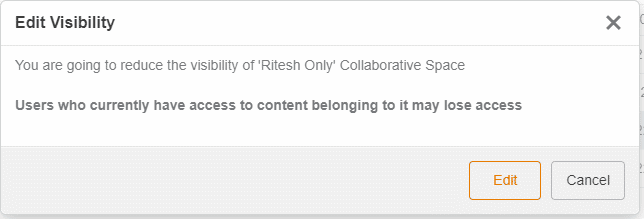
When going the opposite direction and changing from Private to Protected, Private to Public, or Protected to Public, you will now see the below warning message.
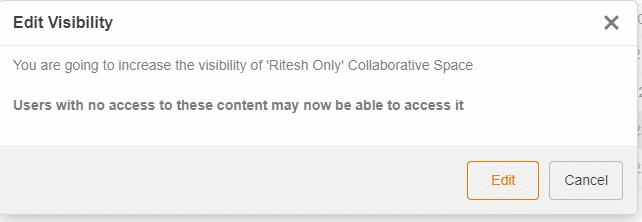
One thing to keep in mind is that if you change a space from Public to Protected or Public to Private, you will need to add members to that collaborative space now in order for them to see the data (if they aren’t already a member of the collaborative space).
Ritesh Dalal
PLM Solutions Architect

 Blog
Blog