Build your Own: Weldment Profiles in SOLIDWORKS
Building your own weldment profiles is the foundation of any new or even established SOLIDWORKS user that is wanting to build accurate models. SOLIDWORKS comes stock with a handful of standard profiles, and even more can be downloaded easily enough through the design library on the right, under “SOLIDWORKS Content”
(Click here to view the entire process detailed below in video format)
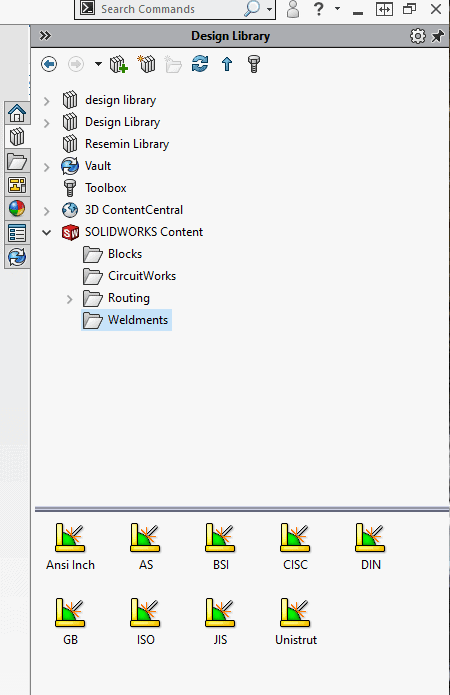
To download, CTRL+ click on the additional library you want and download to any chosen location. To have SOLIDWORKS reference these new profiles, find out where your current file reference points to for Weldment Profiles and cut and paste the files you downloaded to this location.
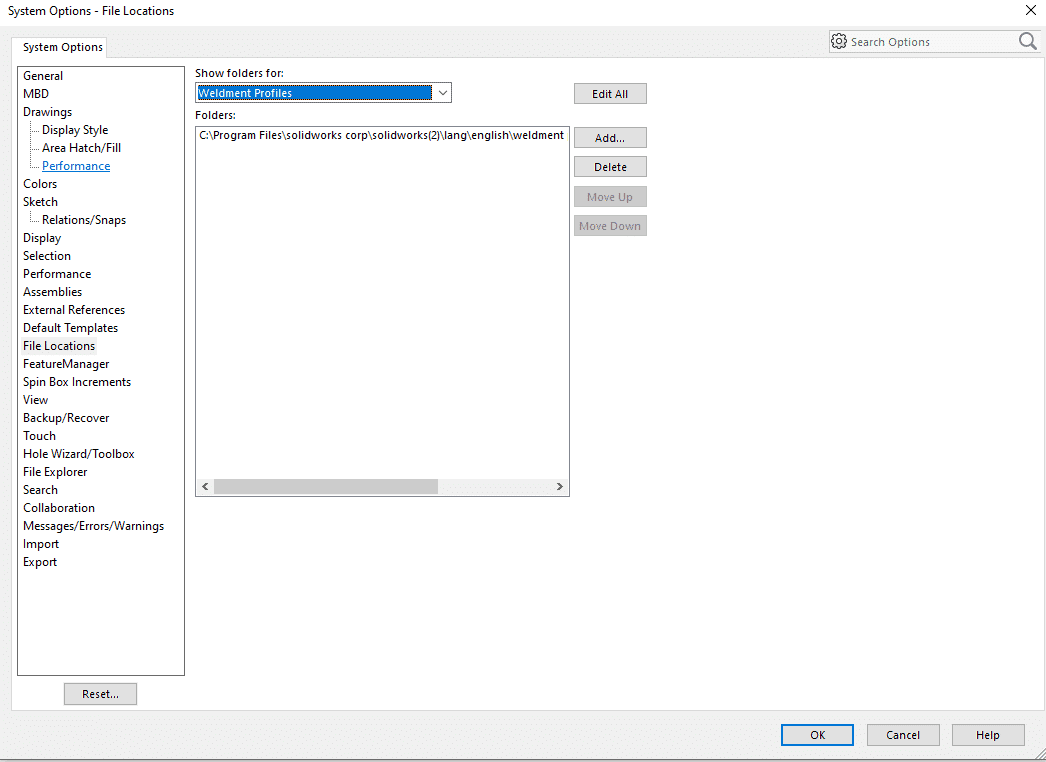
Now when you go to create a structural member, the new library you added will be included in your drop down
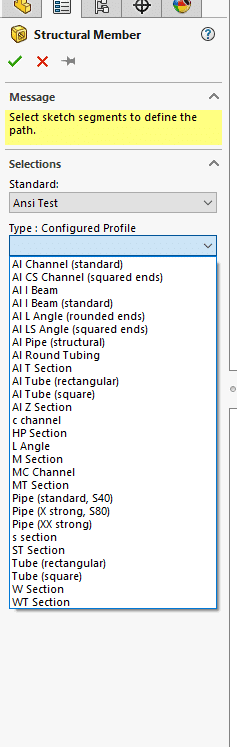
CUSTOM PROFILES
Moving away from Standards and into customized has its own set of steps as well. First we will want to open up a part template. We will Sketch up whatever it is the profile will look like, with some additional sketch entities to assist with Placement down the road. Note – the origin of the sketch will be your default pierce point. Additional vertex or sketch points however can be added to use as alternatives. You cannot just select a random location about the sketch, so be sure to add additional points to any locations you anticipate you may need.
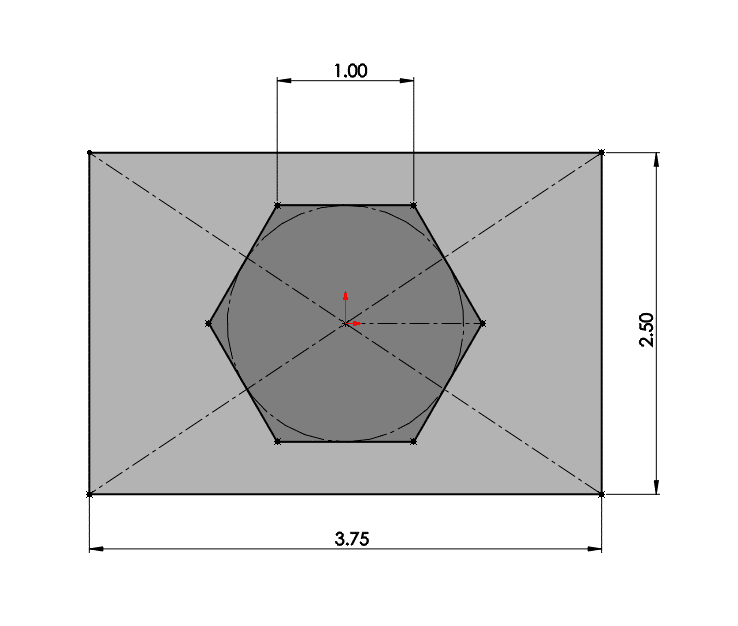
Once its all defined, close the sketch, select it on the feature manager and go to File- Save As. You will want to save the profile as a Lib Feat Part (*.sldlfp) in the same folder we referenced earlier (install_dirlanglanguage(english)weldment profiles) . You can begin to create additional folder structures to organize is however you wish, but sticking to the <Standard> and <Type> subfolders to ensure SOLIDWORKS knows where to look.
![[video-to-gif output image]](https://appgoengcab4ab8d0951.blob.core.windows.net/blobappgoengcab4ab8d0951/wp-content/uploads/2020/08/video-to-gif-output-image.gif)
Give it a file name that makes sense to the organization. If you name your file Hex Profile.sldlfp. that is what you will see under “Size” inside of the SOLIDWORKS Weldment Selection box.
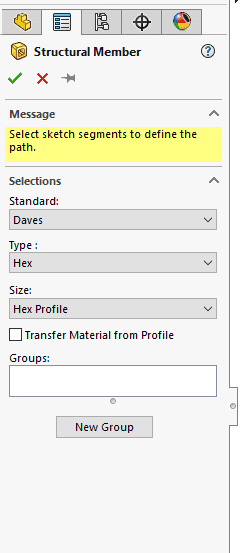
Check Here for to a video walking through the process for creating a custom weldment Profile!
David Janicki
Application Engineer
Computer Aided Technology, Inc.

 Blog
Blog