Why are my BOM ID’s changing?
Not long ago I was helping a customer with a SOLIDWORKS Composer support question. The customer was working on creating a Bill of Materials and various items were changing from view to view.
This type of issue is something I hear about regularly so let’s look at this behavior with the following example, “why are my callouts changing or simply blank?”
In this first view, you can see that the callout shows item 6. Also, notice the selected component is named “blade grip.”
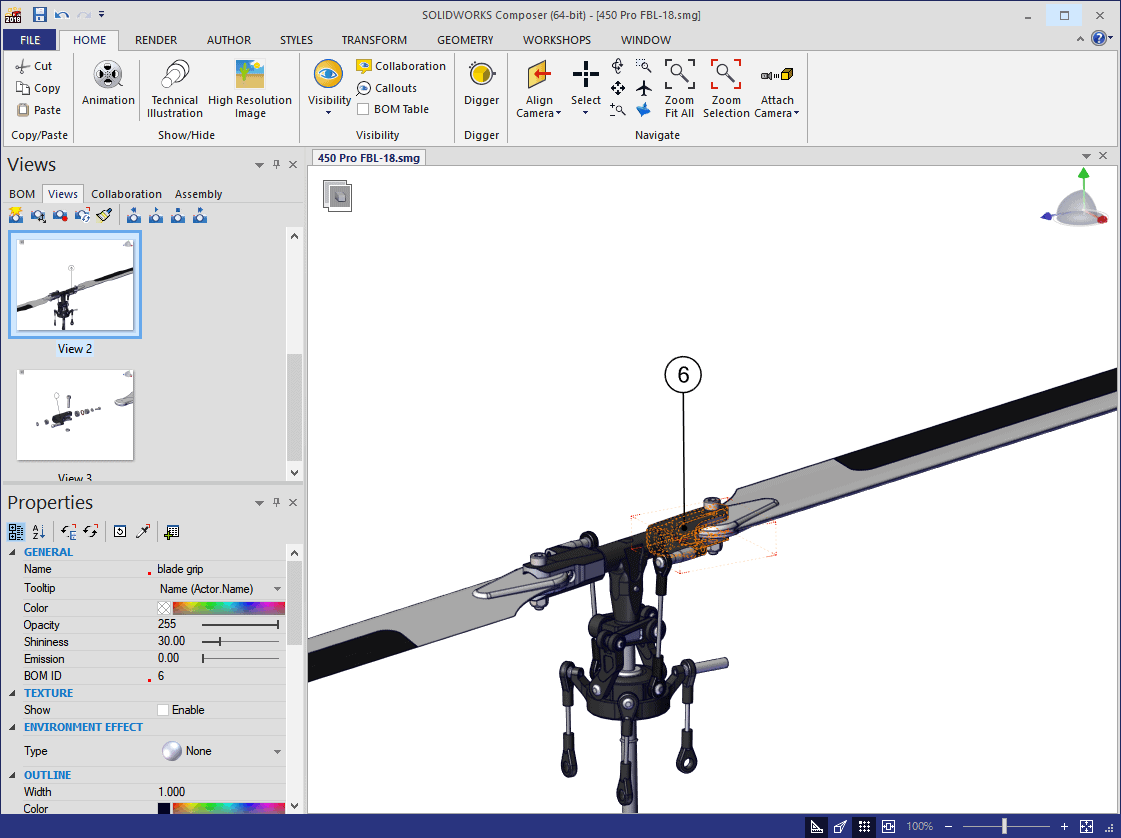
In switching to the next view, the component is still named blade grip, but the callout is now empty. We didn’t delete or change anything, so why is this happening?
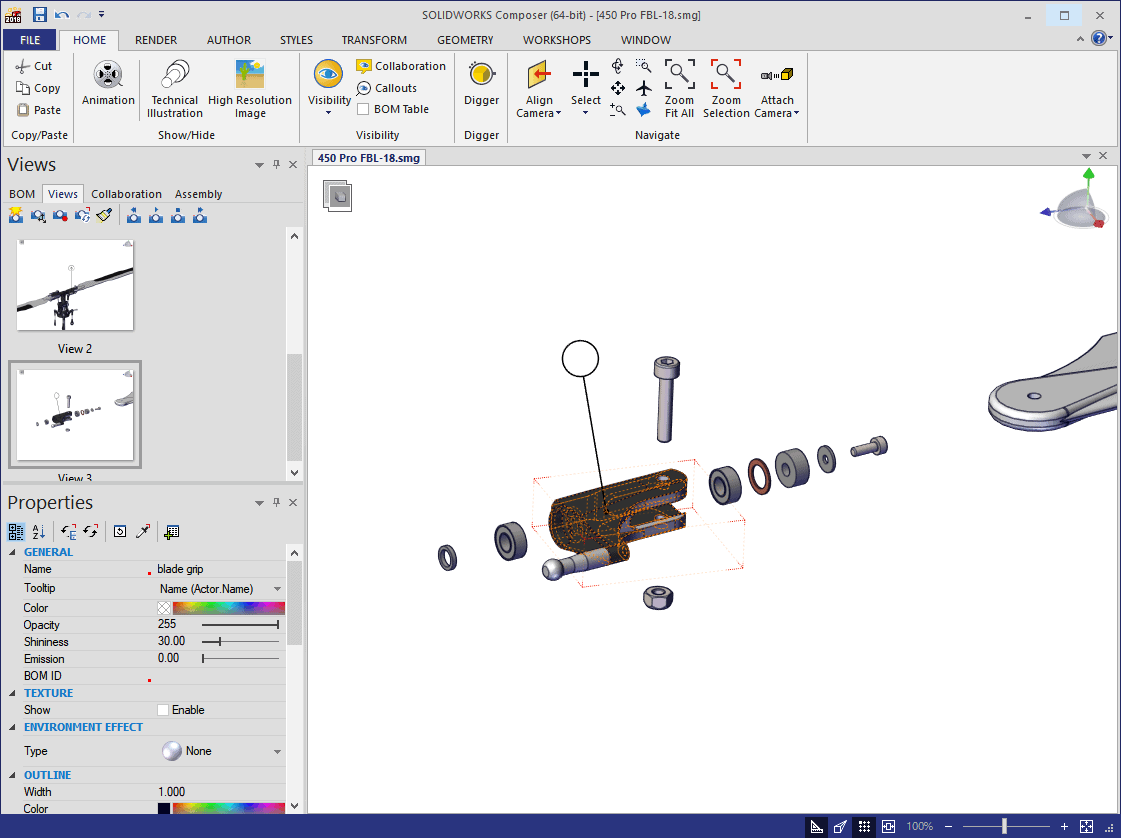
Like many things in Composer, it comes down the Properties of the view. By default, a Callout shows the Bom ID property and, like all properties, they are view specific. This allows a great deal of flexibility in assigning different BOM ID’s to the same component in different views.
Let’s get a closer look at the Property panes for each view. The difference is very subtle, so I’ve drawn a box around it. In one view the BOM Id is specified as 6 and in the other, nothing. So, just like having a component change color or transparency level, the property is simply different from one view to the next.
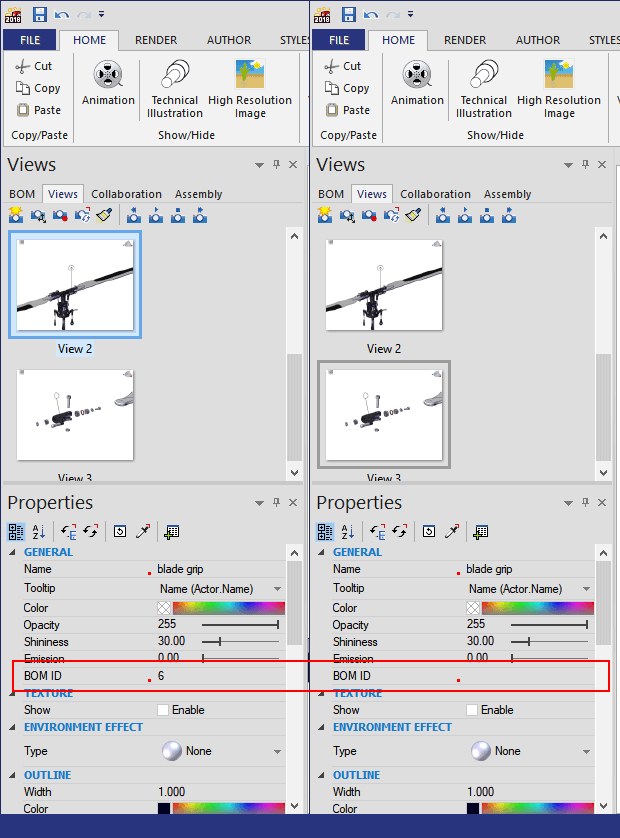
For a few components and views, it’s easy to type in the correct BOM ID values and update the view. But what if you have many views to update? Thankfully, there’s a much easier way. We’ll be using the function, Set as Neutral Properties.
- Select the component.
- Select the Property to update. In this case, Bom ID.
- Select Set as Neutral Properties.
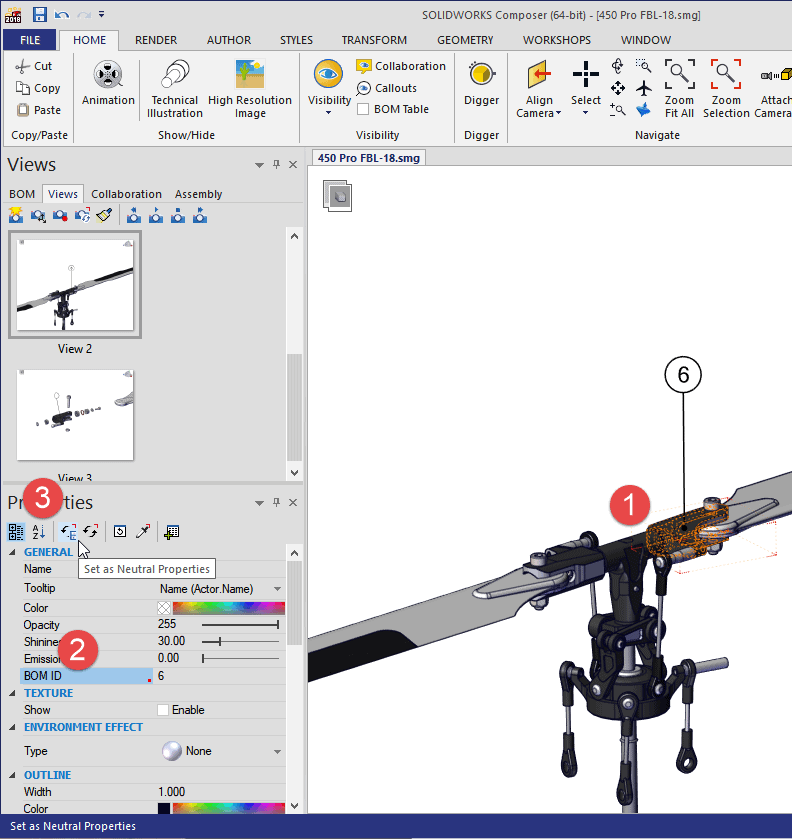
Moving forward, the BOM ID for the blade grip will always be 6. This is not limited to only BOM ID’s but any property for any component or collaborative actor.
Kris Dubuque
Field Services Technical Manager
Computer Aided Technology, LLC

 Blog
Blog