Automatically adding files to Enterprise PDM
Sometimes SOLIDWORKS Enterprise PDM users will want to store files in their vault using a “non-save” event. For example, if I use an analysis program, the results files may automatically get created using automation in the program. EPDM will block these automatic files from being added to vault because they have been added using a “non-save” event.
Another example: if I use a compression program like winzip or WinRAR, when I extract a file into the vault, it will not automatically add the file. Again, EPDM sees this as a “non-save” event and assumes you do not want these files automatically added to the vault.
In both of these instances, if you allow users to only see files in the vault, it will appear that the files are totally missing. The user will attempt to extract the files again and they will get an error that the files already exist. If you change the user setting to allow users to see all files, the files will look like ghost files (the image below is of a doc extracted from WinRAR):
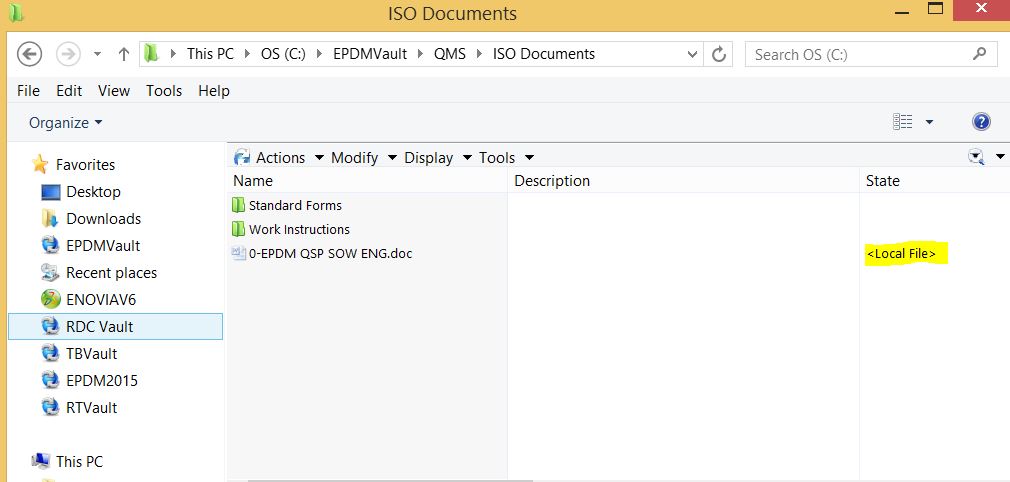
The file did not get added to the vault, but simply added to the local cache. So it appears as a local file. To add it to the vault, right click on the file and select “Add file to Vault”. If you would like to make sure all word documents (or other filetypes) are automatically added to the vault, you have to change the user setting called “Adding Files.”
Go to the EPDM admin tool, right click on the username (or all users), select settings. From there click on the “Adding Files” selection and add the file extension to the list of file extensions. See screenshot:
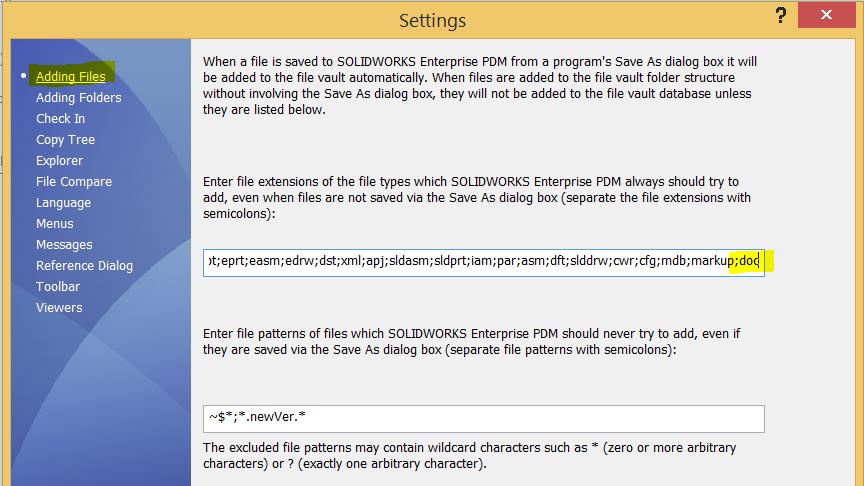
By adding “doc” to this extension list, the EPDM system will add the doc filetype regardless of the application used to add the file to the vault. So simply go to this setting and add the extensions you would like to see automatically added and you should not see the ghosted files in your folders.
Looking for information about InFlow Technology…visit www.inflow-tech.com.

 Blog
Blog