Adding A Watermark To Your SOLIDWORKS Drawing
Have you ever wanted to add a note to a drawing but you didn’t want to cover up the geometry? Well this is where using a watermark in your drawing will allow you to do that.
Right click on drawing sheet, select “Edit Sheet Format"
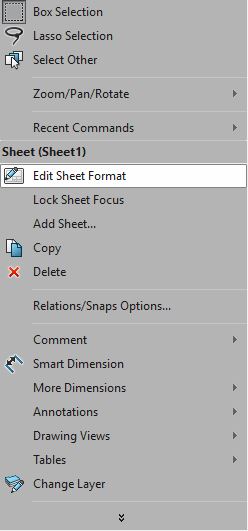
Right click on sheet and select Annotations, then select Note
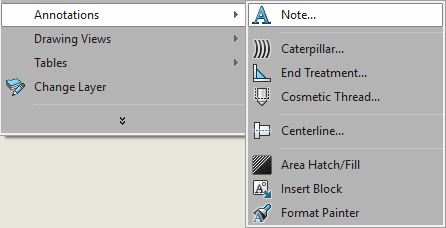
Create any note and any font and color you want. I will create PRELIMINARY note for my example.
After your note is created, we need to do one more IMPORTANT step so the note will display behind geometry of any views we create.
Click on the note and in the note display manager under Text Format, check the box called Behind sheet.
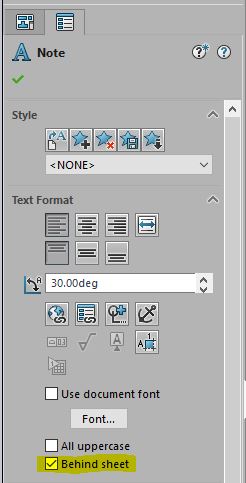
Now right click and select Edit Sheet to get out of Editing Sheet Format mode.
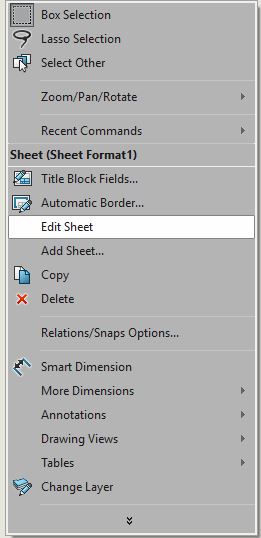
Notice how the PRELIMINARY watermark note is over the geometry but not covering it up and/or hiding the geometry.
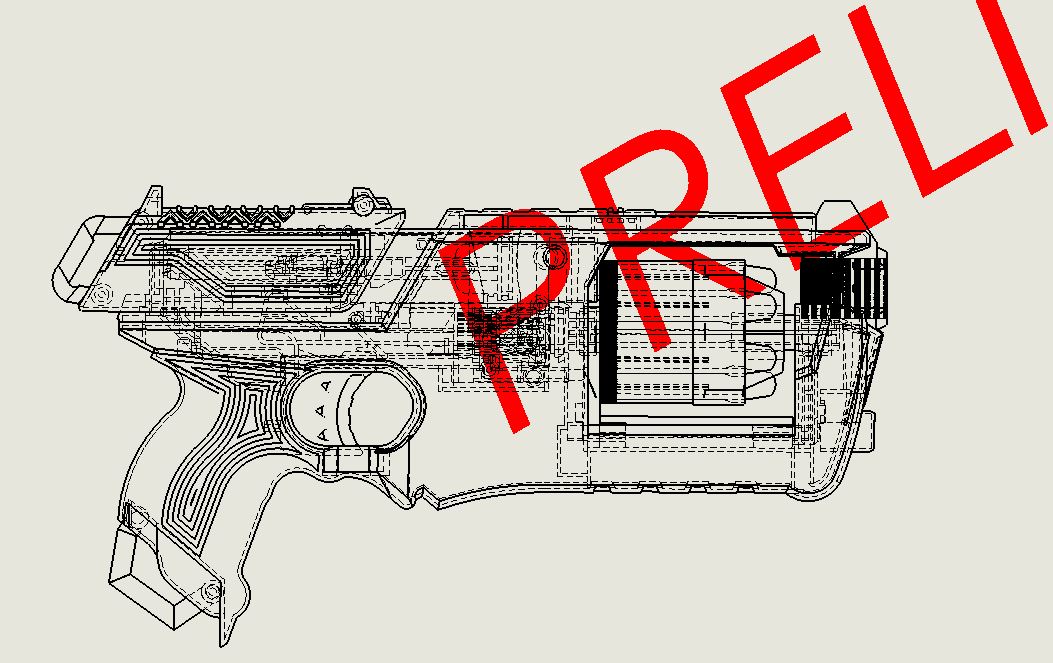
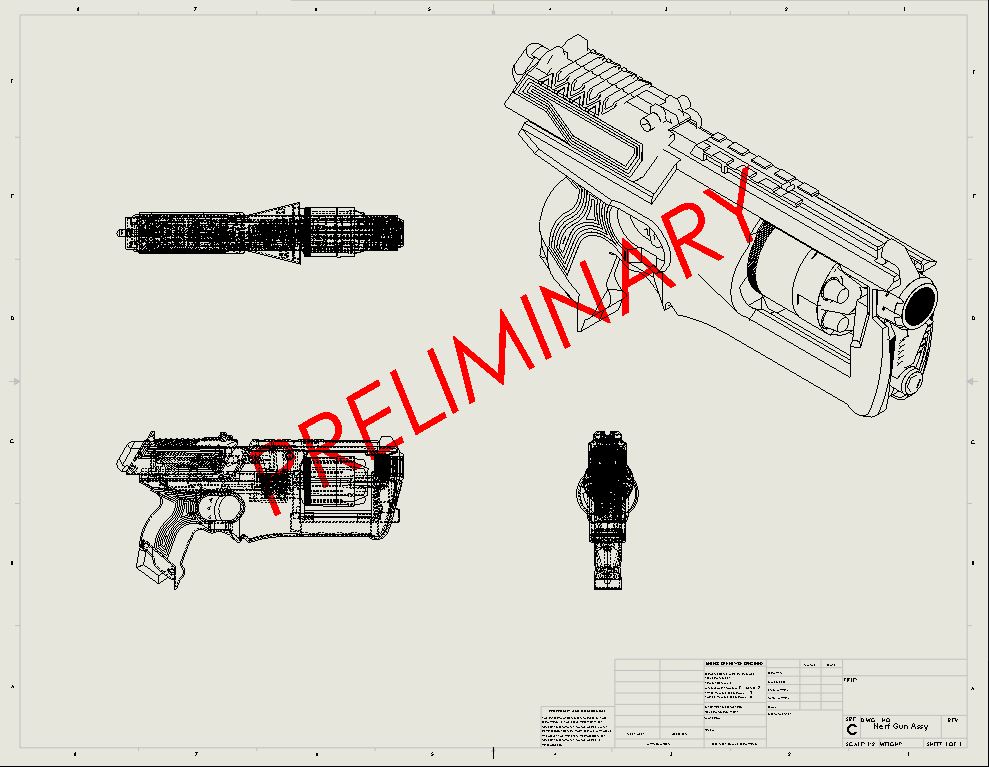
Happy watermarking!
Don Glaske
Sr. Application Engineer
Computer Aided Technology

 Blog
Blog