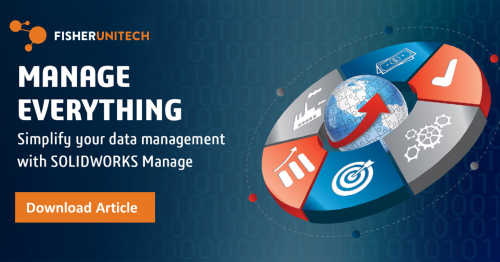6 Considerations for Concluding a SOLIDWORKS PDM Latency Analysis (Part 3)
 Welcome back to part three of our blog series where we’re discussing SOLIDWORKS PDM topology and latency. In part one, we introduced the subject and defined important terms discussed along the way. In part two we ran tests to put some real numbers on how our servers would interact with the users when various latency values were imposed. In our final installment, we evaluate our PDM topology and run some tests. As Engineers we are all about data…so let’s start gathering some!
Welcome back to part three of our blog series where we’re discussing SOLIDWORKS PDM topology and latency. In part one, we introduced the subject and defined important terms discussed along the way. In part two we ran tests to put some real numbers on how our servers would interact with the users when various latency values were imposed. In our final installment, we evaluate our PDM topology and run some tests. As Engineers we are all about data…so let’s start gathering some!
When gathering data there are 6 important factors to consider.
#1. ROI (Return on Investment)
Appreciate that time is money. Waiting for SOLIDWORKS PDM to complete actions can be costly when that time is amortized per user in a large organization over the course of a year. But the equipment is expensive too. Sometimes, especially in small businesses, the cost of network and infrastructure changes may be far greater and may be cost-prohibitive in some cases.
#2. Understand your topology architecture
Use your admin tool to locate your archive and database server names.
With the SOLIDWORKS PDM admin tool open, look at the top of your node tree, the archive server you are connected to is noted as shown below.
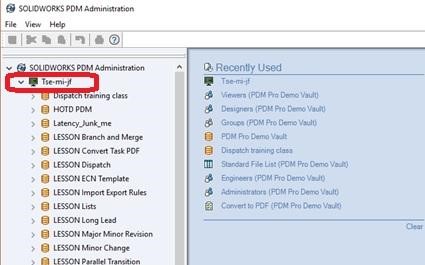
While still in the SOLIDWORKS PDM admin tool, RMB on your vault and select properties. The second line in the summary screen shows your database server name.
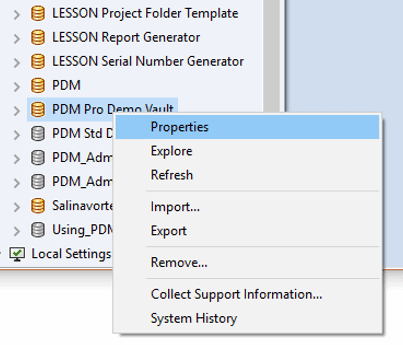
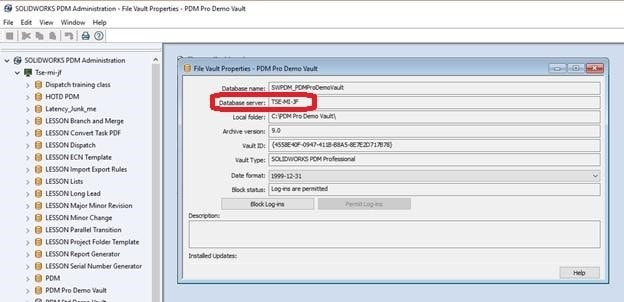
Talk to IT and understand where each of these servers is physically located. Are they each on separate servers? All on a single server as Virtual Machines?
#3. When in doubt run some tests
Run a ping test from clients to both the database server and the archive server.

To perform a ping test you will need a command prompt window open. This can be done by typing “cmd” (without the quotes) and selecting the command prompt application. Typing “ping – ?” will give you all the options for using the command.
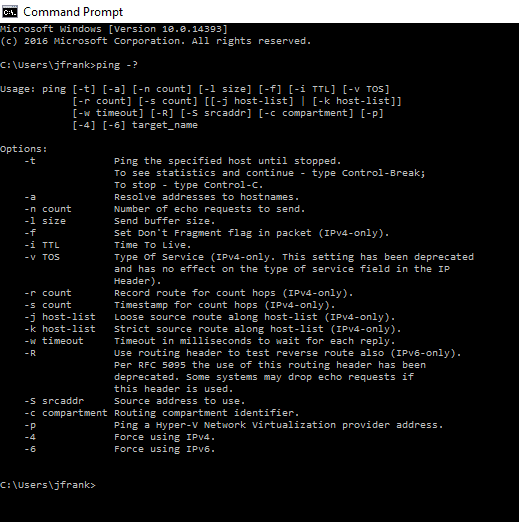
A simple “ping –n 10 –l 1500 your_server_name” will give you 10 pings with a buffer size of 1500 bytes to the server name you entered.
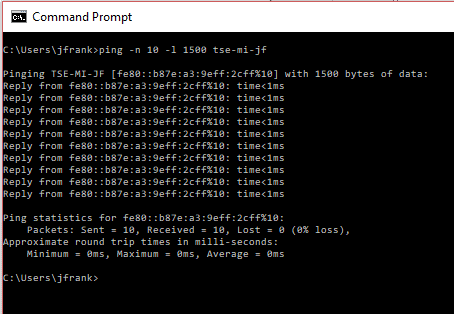
Trace the route
Trace the route (tracert) to each of the servers. If there is latency and the route has few (or no) hops, then there could be a problem with local hardware (switches, routers, repeaters, etc.).
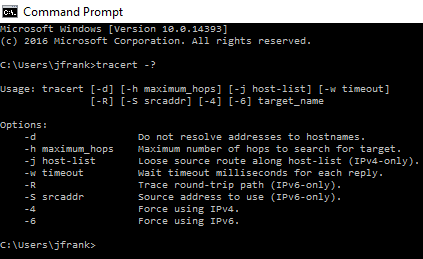
Here is a simple tracert to www.google.com
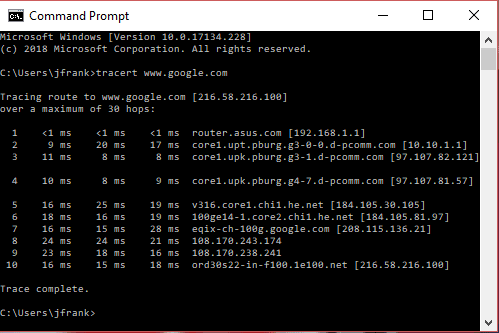
#4. Use your SOLIDWORKS PDM admin tool
Look at your workflows, data cards, variables, version-free variables, and attributes. Here is where I say “trim the fat.” Does your workflow have some legacy aspects to it that are no longer used or needed? Are there any excessive or unrequired sorting routines via automatic transitions right off the initial state? Are there excessive attribute mappings for variables that have no relevance to the file types in your vault?
In the example below for the variable “Description”, there appears to be a large list of attribute mappings. These are only needed if each of these file types is being used in your SOLIDWORKS PDM vault.
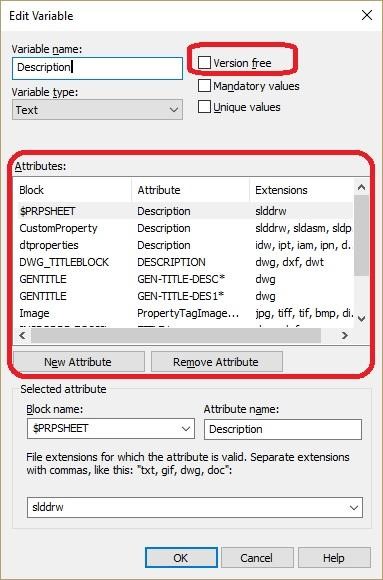
Look at the file history and appreciate when versions are being created – does it make sense, and is it needed? Unnecessary versions add undue load across the board.
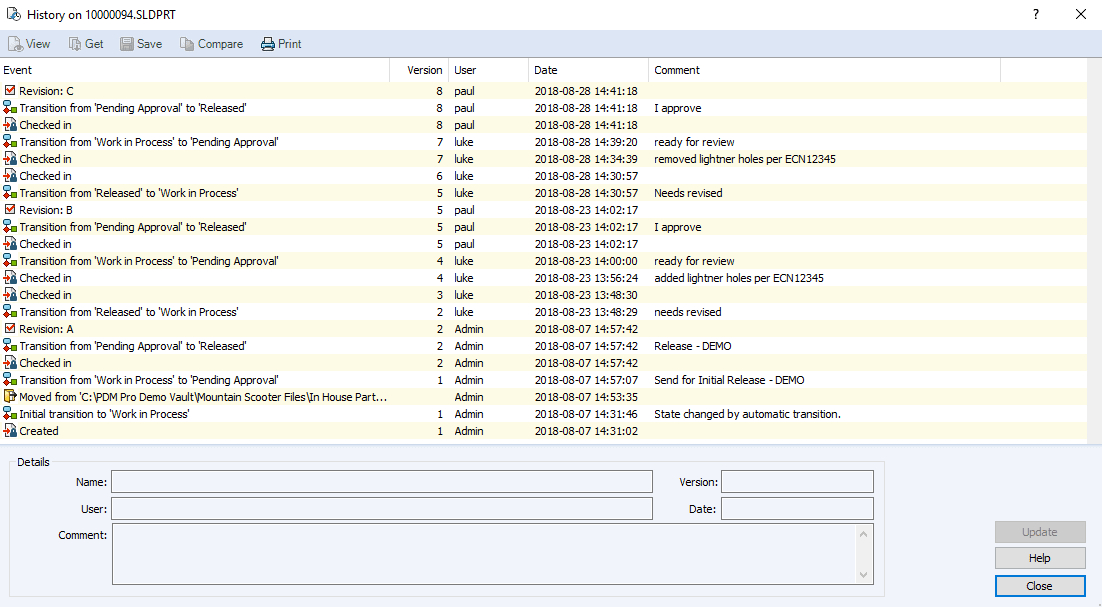
#5. General problem solving
Understand where you see the problem and where you don’t. Simple problem-solving techniques can be very useful. If one user has a problem but another does not, compare and contrast to find and document the differences.
#6. You are not alone
Reach out to your VAR when you hit a wall. We’ve been at this while, and we’re here to help! For example, did you know that there is a tool to review your SOLIDWORKS PDM environment, especially one that has some tenure? The “PDM Status Report Tool” is a great way for your VAR to help you understand your servers in the eyes of SOLIDWORKS PDM.
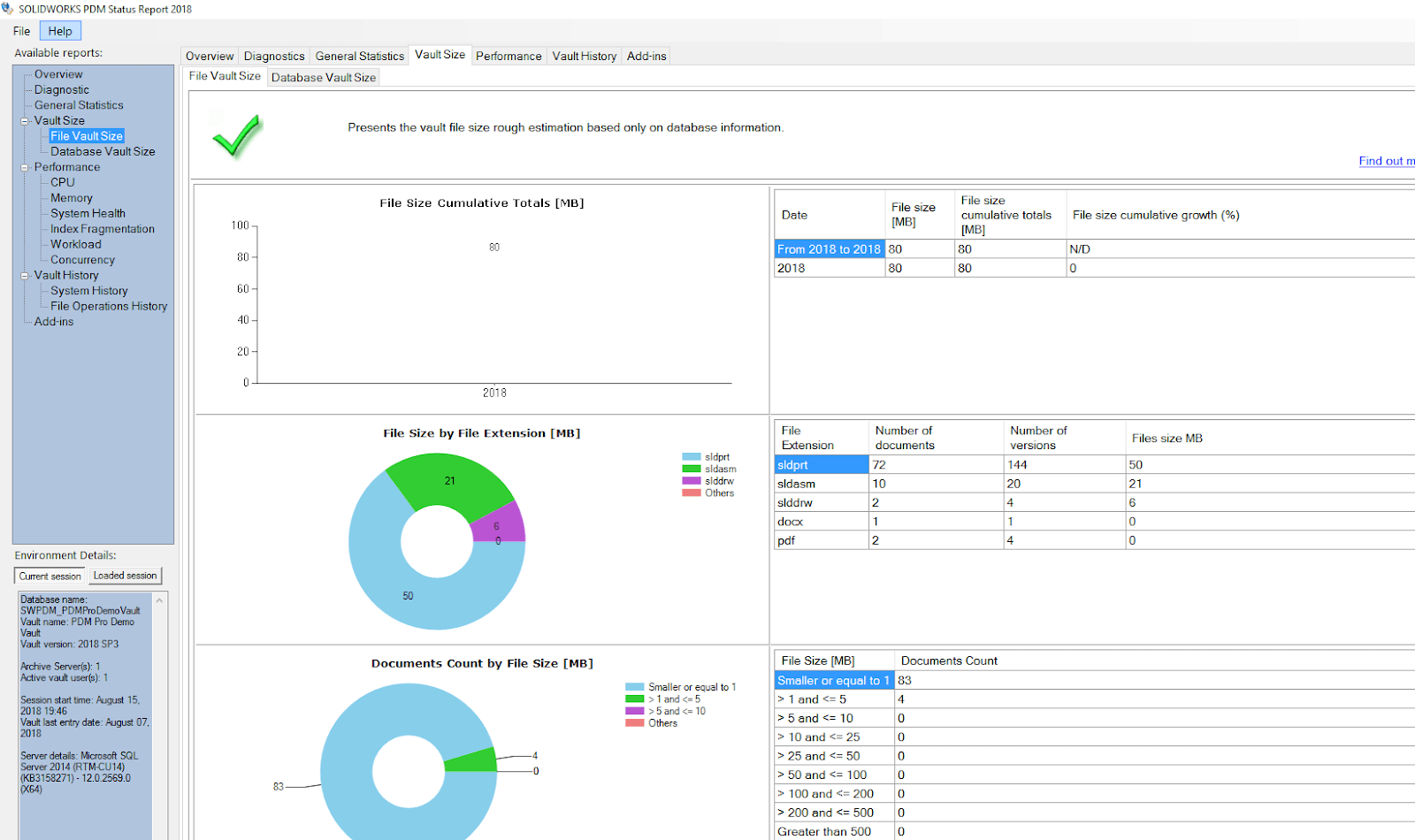
All of these tips and more are available resources to get your PDM topology understood, defined, and if needed, improved as necessary.
Related Articles
SOLIDWORKS PDM Administrator 101: Topology & Latency (Part 1)
Performing a Latency Study in SOLIDWORKS PDM (Part 2)
Getting the Most out of PDM for Project Management
About the Author
 Joe Frank began using SOLIDWORKS and PDM back in 2008 and joined Fisher Unitech as an Applications Engineer in 2015. Joe has over 25 years of automotive tier one experience principally in the convertible top field. With his life experience and certifications as a PDM Administrator and Data Management Specialist, Joe brings a practical and enthusiastic approach to any PDM demonstration or implementation effort.
Joe Frank began using SOLIDWORKS and PDM back in 2008 and joined Fisher Unitech as an Applications Engineer in 2015. Joe has over 25 years of automotive tier one experience principally in the convertible top field. With his life experience and certifications as a PDM Administrator and Data Management Specialist, Joe brings a practical and enthusiastic approach to any PDM demonstration or implementation effort.

 Blog
Blog