3DEXPERIENCE SOLIDWORKS Adds New "Offline Mode"
One of the major new enhancements that was released in 3DEXPERIENCE 2022x FD03 (in early July), is the new OFFLINE MODE for 3DEXPERIENCE SOLIDWORKS.
This will allow a user to continue their work in 3DEXPERIENCE SOLIDWORKS when there is no internet connection available.
The OFFLINE MODE does need to be a “planned event” for a user, not an afterthought, meaning that you need to prepare for it ahead of time. If you suddenly find yourself without internet it is too late to switch to offline mode. This is the same as if you use a SolidNetwork (floating) License of SOLIDWORKS and want to check out a license because you are going to be away from the local license server.
The workflow for “going offline” would be to FIRST open any assemblies/files that you will need access to in SOLIDWORKS. This will download copies of those files to your local cache directory on your machine so that you have the files when you are no longer connected to the cloud vault.
You would most likely also want to LOCK the files so that no one else can make changes to them while you are “gone”. Otherwise there would be a conflict of which file is the new(er) one when you come back if two different (unconnected) people were allowed to make changes. If you are not planning on physically changing any of the files in SOLIDWORKS while you are offline, then this step could be skipped.
THEN you would activate OFFLINE MODE from the top right of the SOLIDWORKS window by clicking on your log in picture.
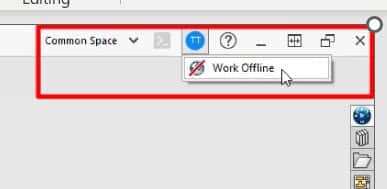
There is a dialog box that reminds you about getting any files you may need into your local cache and locking them.
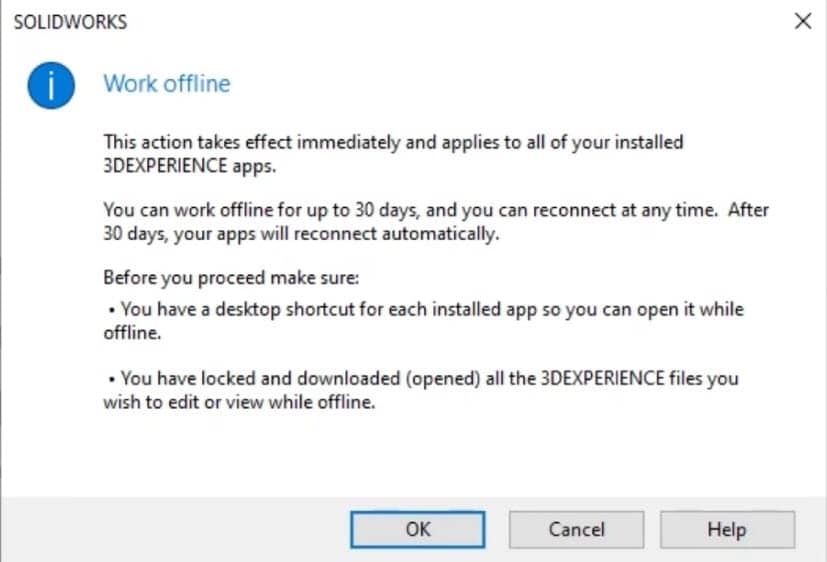
When OFFLINE MODE is active you will be reminded with a message that the maximum time you can go offline is 30 days, and there will be a “working offline” status indicator in the upper right corner.
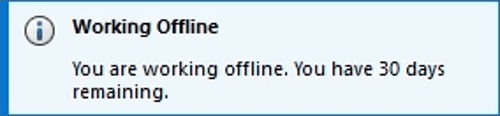
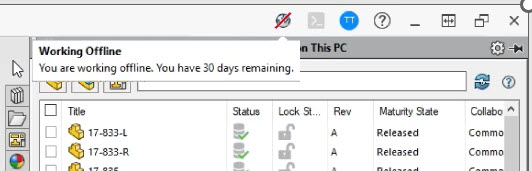
Another difference in the interface is that instead of having a tab on your taskpane with the 3DEXPERIENCE compass icon you have a tab for “3DX Files On This PC” which is looking into your local cache folder.
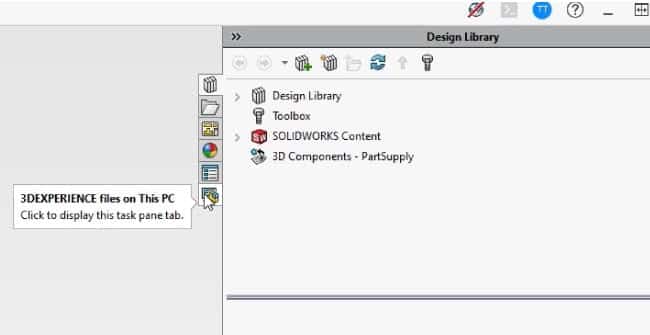
You can now be offline for up to 30 days and continue working on and modifying any files that you have locally. When you eventually reconnect to your cloud vault you will of course have the opportunity to save (or save with options) your changes back up to the cloud and take any necessary steps to overwrite files or make new revisions.
To reconnect to your 3DEXPERIENCE platform, you simply click on the “working offline” status indicator. Which will give you the following dialog.
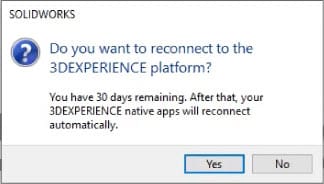
The “3DX Files On This PC” tab will change back over to the 3DEXPERIENCE compass icon and you will get access to the MY SESSION area of your cloud vault.
Super easy way to overcome a past obstacle of working with a cloud vault and cloud licensing model when you know you are going to be without an internet connection for a while!
This OFFLINE MODE functionality is also available for 3DEXPERIENCE DRAFTSIGHT.
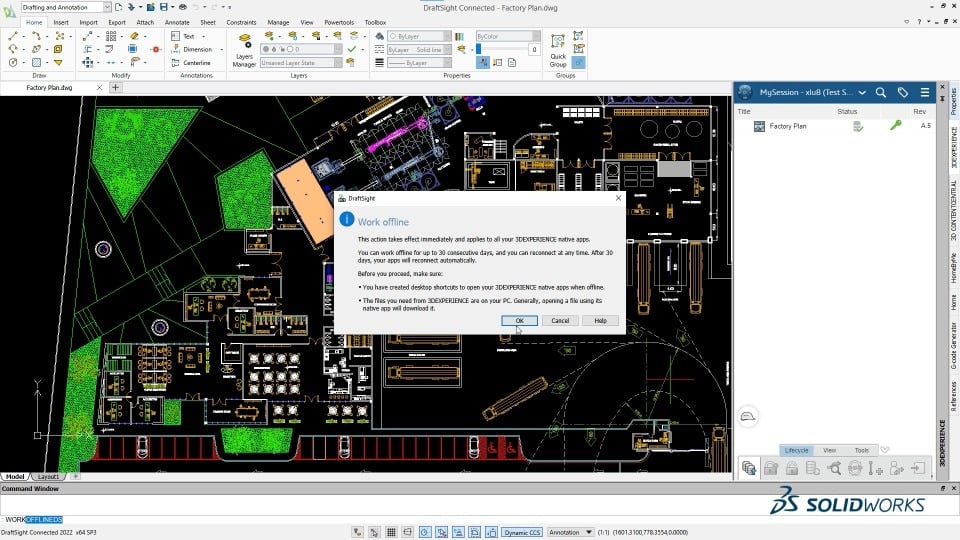
Randy Simmons
Sr. Application Engineer, Strategic Solutions
Computer Aided Technology

 Blog
Blog