3DEXPERIENCE Model Management: Physical Products and Representations
The 3DEXPERIENCE platform provides profound product management and collaboration capabilities on a connected cloud community. Alliteration aside, 3DEXPERIENCE represents a shift in industry, one that better supports the on-the-go employee and overcomes limitations imposed by physical distances. Major shifts like this tend to involve some changes in terminology. One example in the SOLIDWORKS realm is the replacement of “configurations” with “physical products” and “representations.” Let’s learn more about these two new elements and understand when each is appropriate for your models.
First and foremost, to utilize physical products and representations, you need to check “Enable 3DEXPERIENCE Integration” in your SOLIDWORKS System Options, shown in the image below.
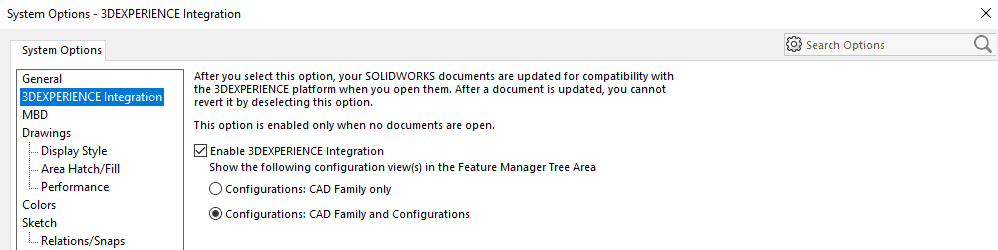
The 3DEXPERIENCE Integration category in System Options only appears when the 3DEXPERIENCE add-in is active. As indicated near the top of the page, you can only toggle this option when there are no files open.
The two radio buttons determine whether the traditional ConfigurationManager remains visible in your models. If “Configurations: CAD Family only” is selected, the ConfigurationManager will be replaced by a similar panel that shows the physical products and representations in the model. If “Configurations: CAD Family and Configurations” is selected, this new panel will be displayed alongside the standard ConfigurationManager. When you create a new physical product or representation in the CAD Family section, it will create a new configuration in the ConfigurationManager, and vice versa.
Although the ConfigurationManager allows you to edit some properties of the configurations that the CAD Family panel currently does not—for instance, the ConfigurationManager lets you decide whether a part configuration should be excluded from BOMs by default—I, personally, find it somewhat confusing to show both, so I’d recommend using the “Configurations: CAD Family only” option.
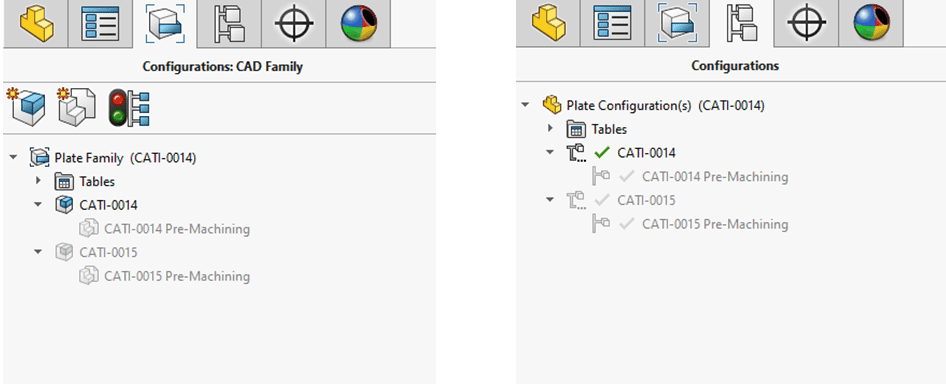
In the CAD Family tree on the left in the image above, the CATI-0014 and CATI-0015 objects are physical products, while the two “Pre-Machining” versions are representations—notice that each representation is tied to a physical product. The SOLIDWORKS file in which I’ve created everything, Plate.SLDPRT, is referred to as the “CAD family.”
In the ConfigurationManager on the right side, the physical products show up as configurations and the representations are treated as derived configurations. There are, however, some differences between physical products and configurations and between representations and derived configurations, which I will get into a bit later.
• • •
Physical products are meant to represent unique items in your product line. They’re things that would be listed on bills of materials and could be ordered. Every CAD family has to have at least one physical product.
In my example, CATI-0014 has four mounting bosses while CATI-0015 has five. Because these parts are very similar, I decided to make them as separate physical products within a single CAD family. After finishing the CATI-0014 model, instead of starting a brand new SOLIDWORKS part file and recreating all the features for the CATI-0015, generating another physical product allowed me to reuse the existing features and just change a couple dimensions and pattern instance counts to get what I needed.
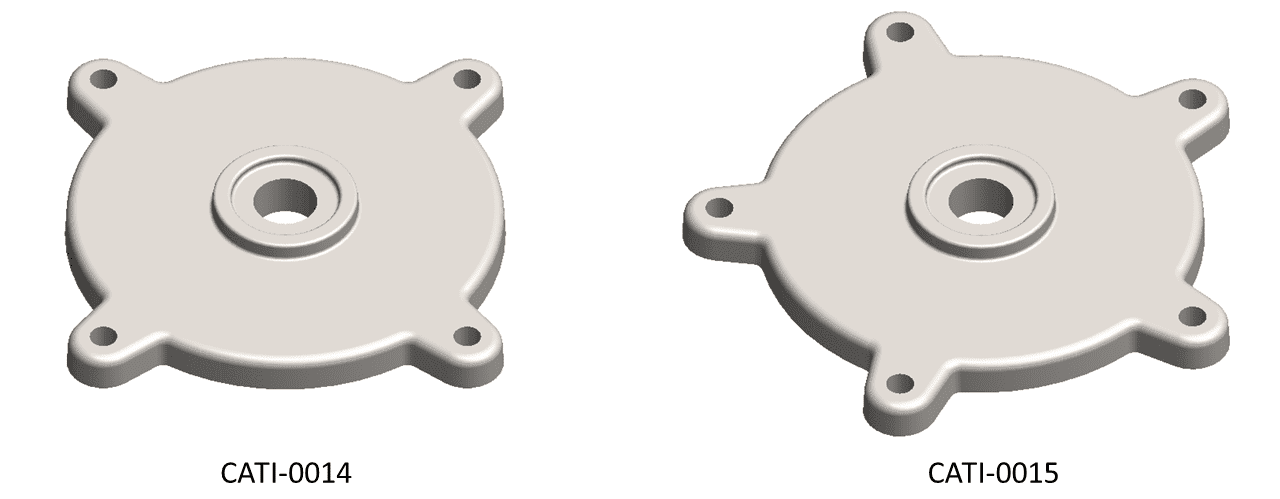
Representations are meant to illustrate different versions or different states of a single product. For instance, you might want to demonstrate an assembly’s range of motion by having one representation in an extended position and one in a retracted position, or maybe you are looking to run a simulation on your model and want a simplified rendition that removes some of the cosmetic details. While each CAD family has at least one physical product, physical products do not need any representations; representations simply offer the ability to store multiple forms of a physical product if desired.
The “Pre-Machining” representations in my model are supposed to reflect the part before the holes are added. I just needed to suppress a couple features to set them up. Since we would never actually sell a version of this part without the holes, I didn’t want these to be separate physical products; I just have them as a reference.
In general, I tend to think of representations as variations kept for internal company purposes, whereas the physical product is what you want the customer to see.
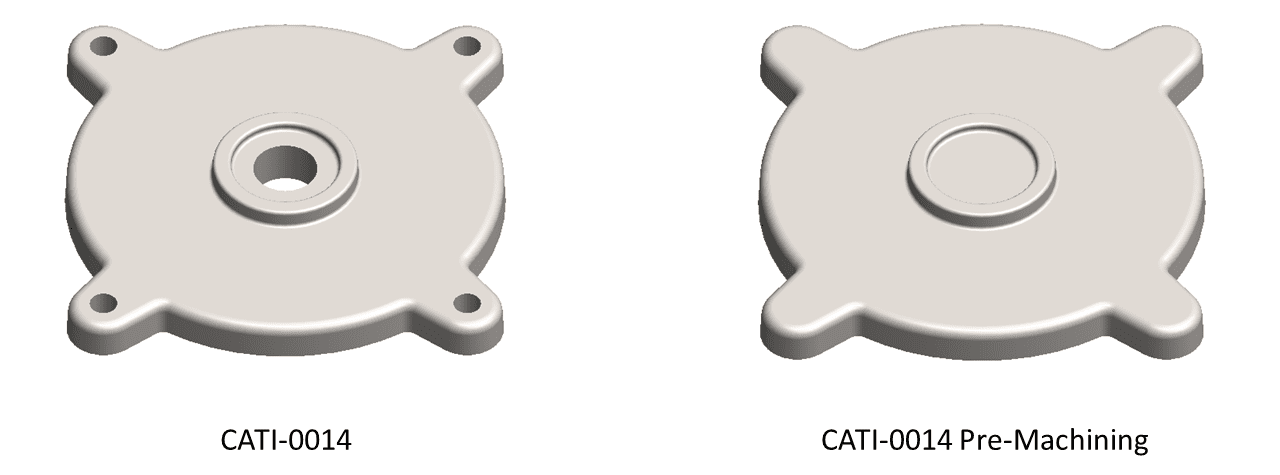
In 3DEXPERIENCE, physical products are listed as separate objects in the database. This is the main difference between physical products and configurations. Configurations are not standalone files. If you want to open a specific configuration, you need to first find the model to which it belongs and then tell SOLIDWORKS you want that configuration when opening.
When searching with 3DEXPERIENCE, every physical product and CAD family will have its own entry in the results, so you can access the model from several different places. Representations, by contrast, do not have their own objects, so they will not appear in searches and cannot be opened directly from the platform.
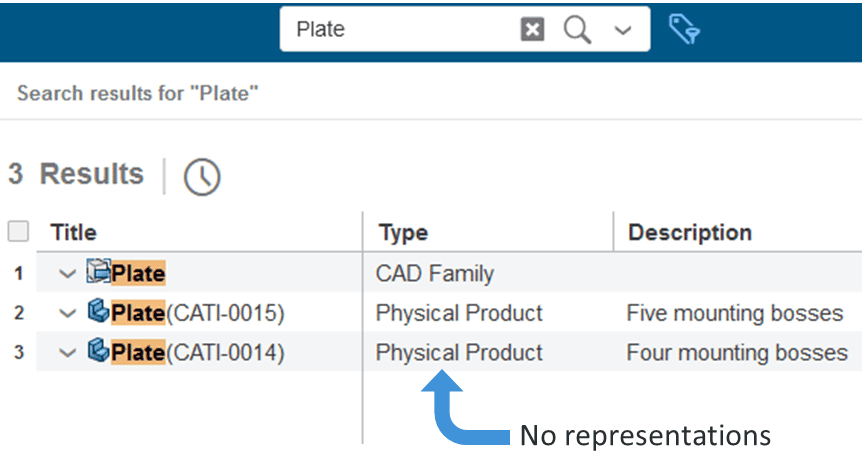
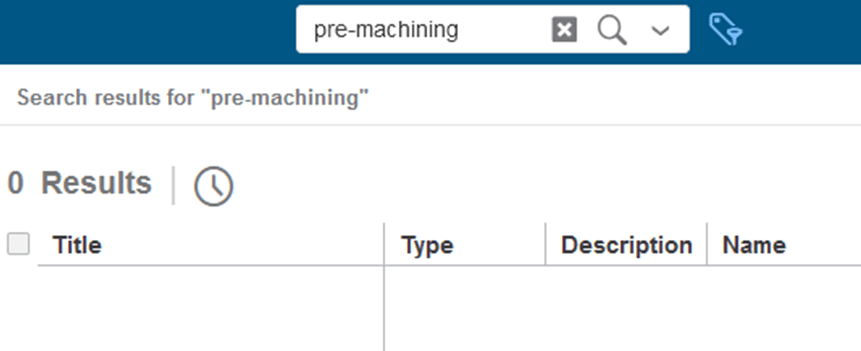
• • •
Normally, when you make changes to a configuration, those changes get pushed down to its derived configurations. Whether you’re adding a feature or altering a dimension, the derived configurations will match it (though there are ways to prevent this). This relationship is not entirely upheld for physical products and their representations unless you make a slight settings adjustment.
When defining a new representation, the option to “Suppress new features” is enabled by default. (This option is turned off by default when working with derived configurations.) This way, any features that get added to a different version of the model—including the parent physical product—will be suppressed in that representation. When disabled, adding a feature to the parent physical product will add it to that representation, though adding a feature to any other member of the CAD family will not. So, if you want to keep a physical product and its representations synchronized, make sure to disable this option when setting up each representation.
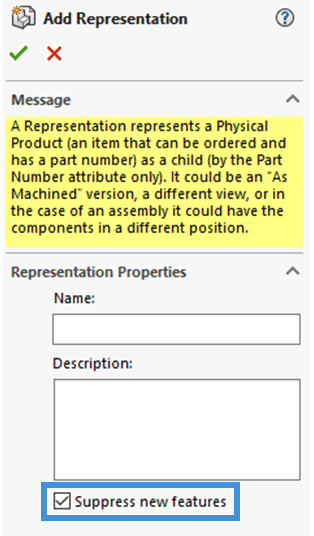
As for dimensions, updating a value in the parent physical product will propagate to its representations unless you unlink that dimension at the representation level, which is also how derived configurations behave. Additionally, the “All Configurations” option in the Modify Dimension dialog can still be used to apply a dimension change to all of the members of a CAD family.
• • •
Before you commit to using physical products and representations to manage your designs, it’s important to understand their behavior with revisions. When you add a new revision to a model, it affects the entire CAD family, meaning all physical products and representations will be revised at the same time. In other words, the physical products and representations within a CAD family will always be on the same revision.
Now, this makes sense for our definition of representations. You would likely want these to match the revision of the physical product with which they’re associated. This may not be desired for different physical products though. Even if two products are similar, it’s possible that you would want to revise one before the other, and that just isn’t allowed within the CAD family. If you do expect to need independent revision numbers for different versions of your model, you will be better off creating branches or entirely separate CAD files to depict design variations, as these methods will result in individual CAD families. (If you are looking to learn more about branches, this webinar from the Dassault team contains some helpful details.)
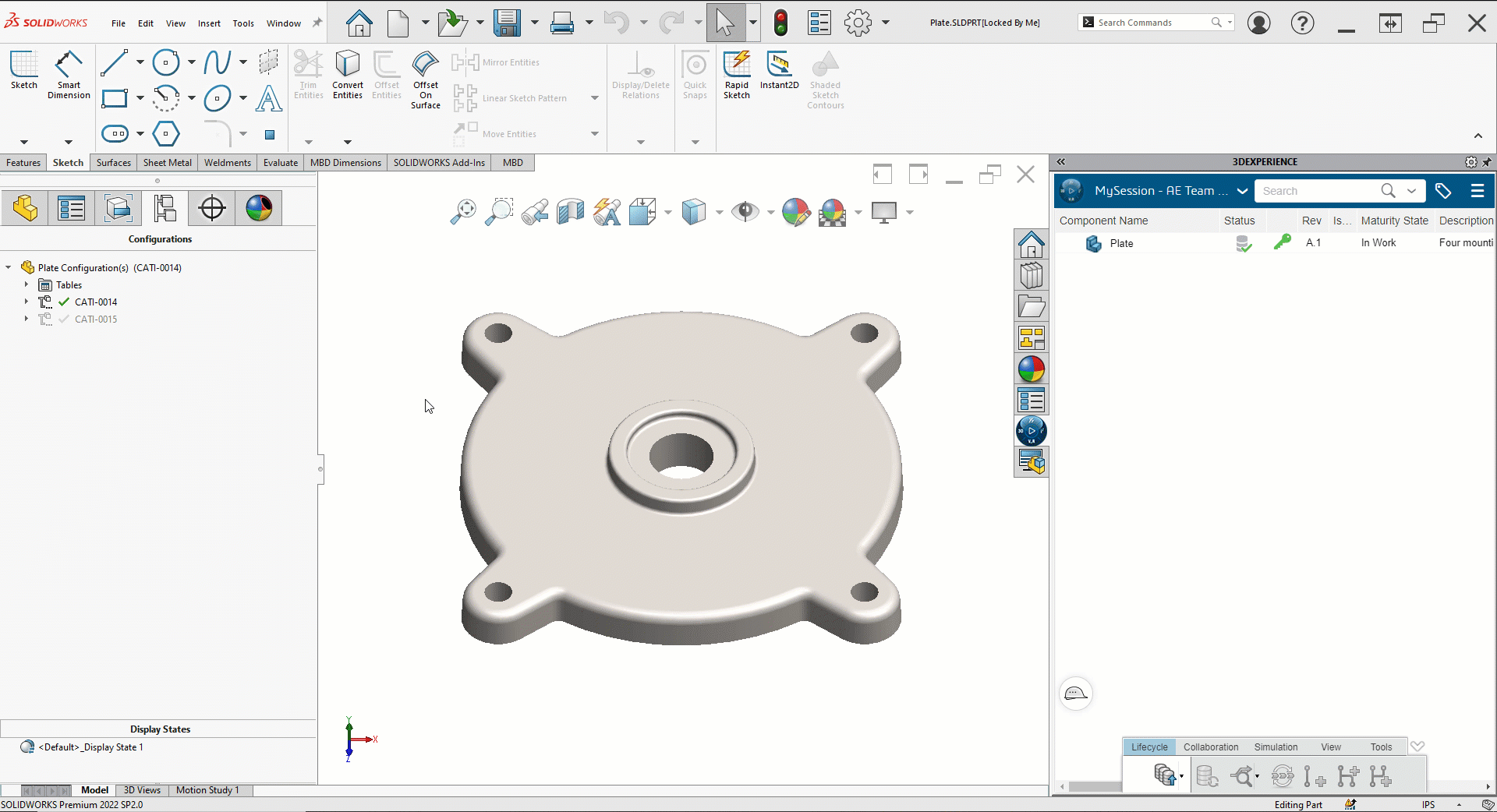
• • •
To summarize, the main difference between physical products and representations is that physical products are treated as separate objects in the 3DEXPERIENCE database while representations are not. Each physical product should be a unique part number in your catalog, whereas a representation just reflects an alternate way of showing a particular product. Because all physical products and representations within a file share a CAD family, you can easily push changes from one to another. However, this relationship also means that they will always be on the same revision, as the CAD family is what gets revised, not an individual physical product or representation.
As is often the case with new technologies, 3DEXPERIENCE comes with a new lexicon that may steepen the learning curve. If you have any questions about physical products, representations, or any other aspect of the 3DEXPERIENCE platform, feel free to reach out to us.
Anthony Sandri
Application Engineer
Computer Aided Technology

 Blog
Blog