SOLIDWORKS 2020 What’s New – Draft and High Quality Mesh Definition
In the search for faster and more efficient simulations, SOLIDWORKS Simulation 2020 introduces new meshing functionality for linear static studies that is sure to help. We can now mix draft and high quality solid element meshes in the same study. Individual bodies can be meshed with either formulation to help reduce the total degree of freedom (DOF) count, resulting in quicker solutions.
If you aren’t familiar with the concept, here’s a brief overview. Tetrahedral-shaped elements are formed when you mesh a bulky solid. (Shell elements are used for thin parts, beam elements for extruded shapes.) The images below show single elements of draft and high quality with four and ten nodes per element, respectively. Simply put, high quality elements more accurately capture curved areas of parts and their deformed shape under load.
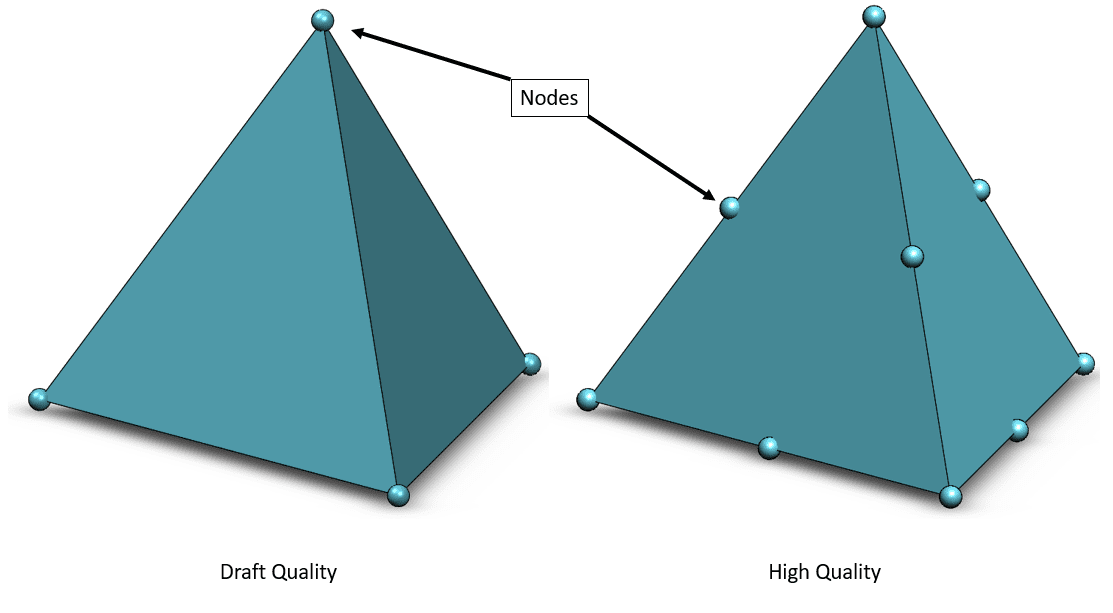
When solving a linear static study, the number of equations that are processed is directly related to the number of nodes in the mesh.
Fewer nodes = fewer equations = faster solution time!
It is generally recommended to run the final solution on a high quality mesh to properly characterize the stress. However, in areas of low stress this is not needed, so SOLIDWORKS has added the ability to mesh some of the lightly stressed bodies with draft quality mesh while maintaining high quality elements in the others.
As an example, suppose we are interested in checking the integrity of the tablet mount shown below. Multiple components make up the assembly, including a multibody part for the tablet.
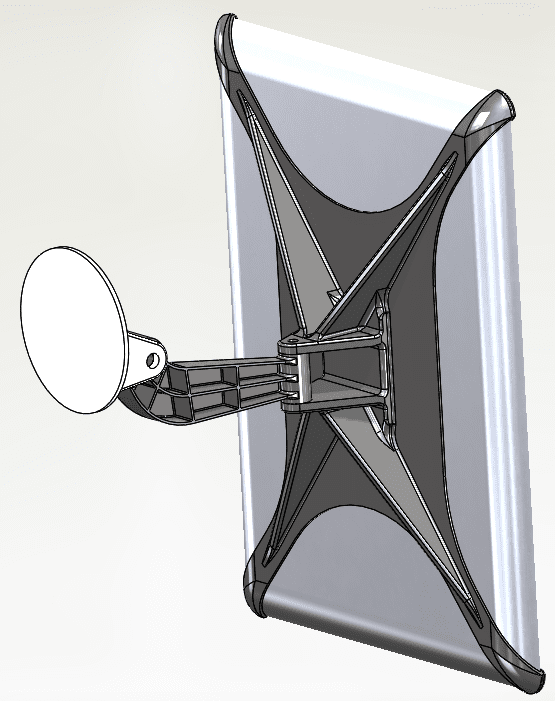
In the SOLIDWORKS Simulation 2020 Simulation parts folder, you’ll now see color-coded icons indicating the mesh quality for each body; blue dots indicate that the bodies will be meshed with high quality solid elements. Orange triangles indicate that the bodies will be meshed with draft quality solid elements.
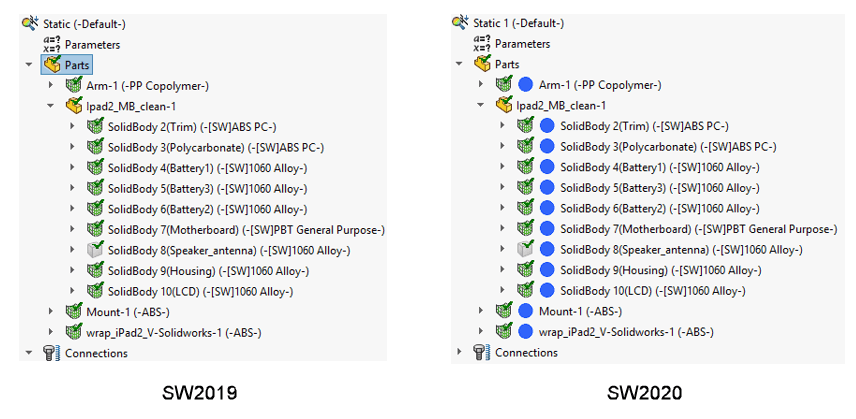
Toggling the quality in SOLIDWORKS 2020 is done via right-click. You can change the setting for one body or several at the same time as shown below for the tablet bodies, which aren’t of primary concern for the analysis of the supporting bracket.
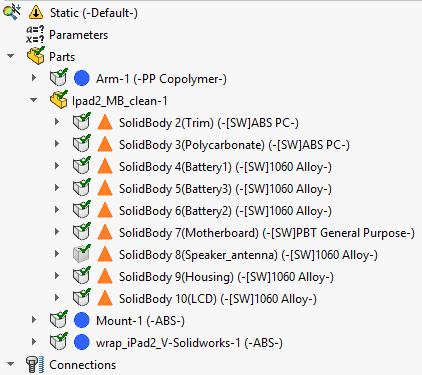
Per the “Solver Message” windows below, the DOF count is less for the solution with mixed quality mesh (170,835) than the one with all high quality elements (241,977). Total solution time is also significantly reduced from 18 seconds to 7 seconds without a change in the stress distribution or peak stress magnitude in the bracket.

So, if you are looking for greater efficiency with your SOLIDWORKS Simulation analyses, give this new SOLIDWORKS Simulation 2020 functionality a try. I’m looking forward to the faster solutions without compromising accuracy. Thanks for checking it out!
I hope this part of the What’s New series gives you a better understanding of the new features and functions of SOLIDWORKS 2020. Please check back to the CATI Blog as the CATI Application Engineers will continue to break down many of the new items in SOLIDWORKS 2020. All these articles will be stored in the category of “SOLIDWORKS What’s New.”
Design Innovation Month – October 2019
What is DI Month? We’re declaring October Design Innovation Month—again! It’s a month-long series of special events focused on what’s new in design and manufacturing technology. You’ll learn about enhancements in SOLIDWORKS 2020 that deliver new capabilities for improved performance, streamlined workflows, and a connected design ecosystem. Find out what’s new in 3D printing applications and 3D scanning to integrate into your design process. So, get ready to do things differently. It’s time to innovate!
Kurt Kurtin
Technical Manager, Simulation Products
Computer Aided Technology, LLC
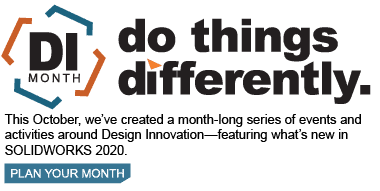

 Blog
Blog