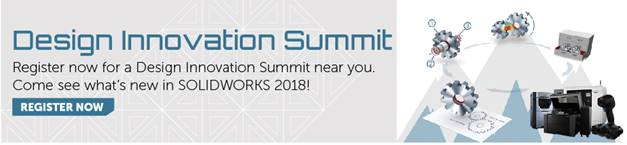SOLIDWORKS PDM 2018 What’s New – PDM Revision Table Integration – #SW2018
SOLIDWORKS PDM 2018 What’s New – PDM Revision Table Integration – #SW2018
New in SOLIDWORKS PDM 2018, you now have the power to integrate SOLIDWORKS revision tables directly with SOLIDWORKS PDM. Previously, extensive work-arounds were required to add and control revision table variables within SOLIDWORKS drawings. Numerous transition actions were required to cascade the historical revision information. With this new functionality, SOLIDWORKS 2018 makes automating Revision Tables a simple task. Metadata such as Revision, Description, and Approved can be automatically added to the revision table through workflow transition actions and shown on data cards. Simply enable the feature and configure the settings based on your needs.
(IMPORTANT: ALWAYS TEST NEW FEATURES IN A TEST ENVIRONMENT BEFORE ENABLING IN YOUR PRODUCTION VAULT)
Let’s take a closer look at this new feature.
While in the Administration tool, logged into your SOLIDWORKS PDM 2018 vault, you will notice a new node labeled “SOLIDWORKS”. Click on the SOLIDWORKS node to expose two submenus, then click “Revision Table”.
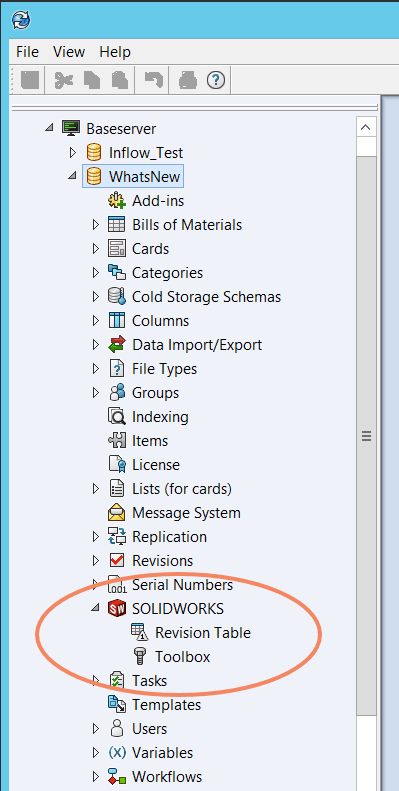
Check the “Enable Revision Table” box.
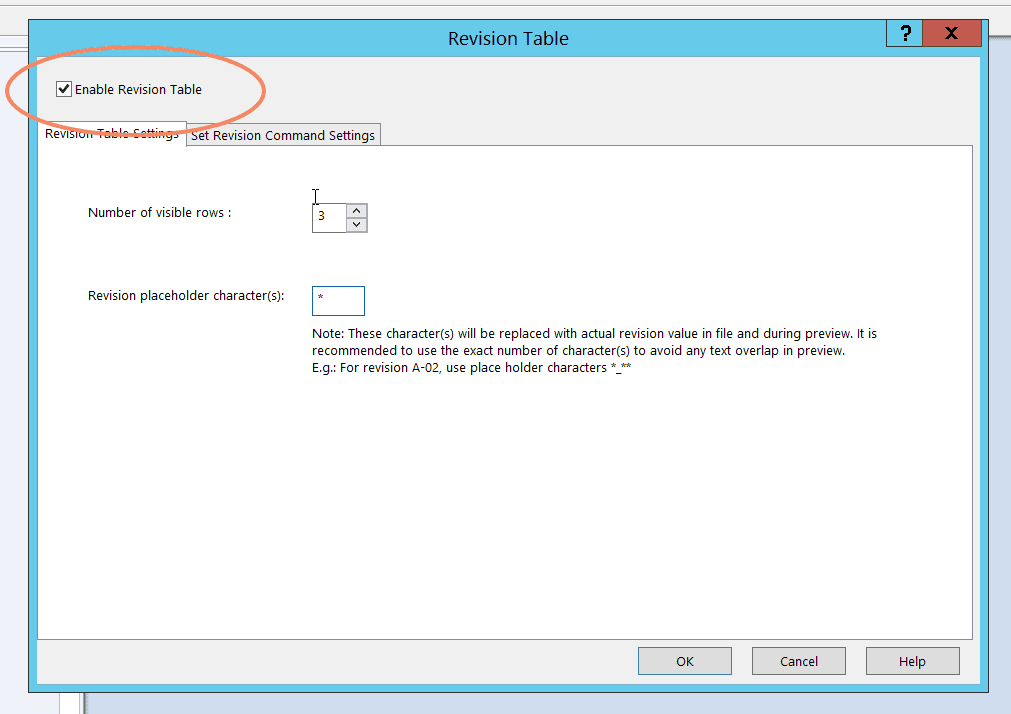
Enter the number of revision table rows you would like to be controlled. Also, enter the place holder text you wish to be shown when a new revision is entered manual within SolidWorks (in this example we used “*”).
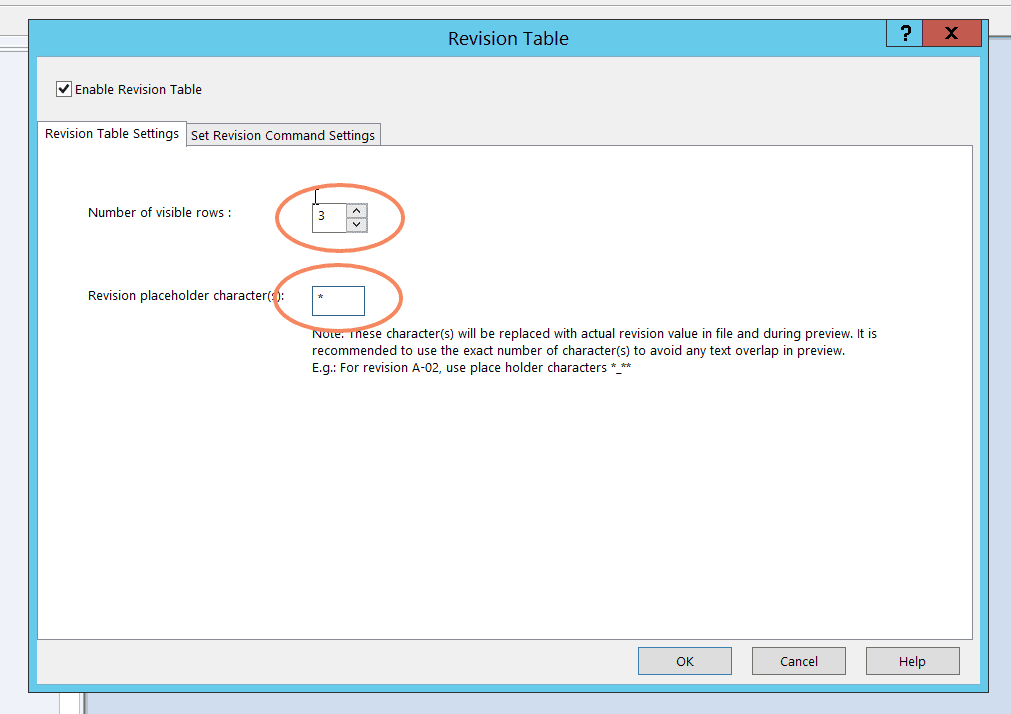
After enabling the Revision Table Control, it’s time to map variables. When mapping a variable attribute to the SLDDRW revision table, we utilize “SWRevTable” as the block name. After typing in the block name, a dynamic list of attributes will be available in the drop-down menu. 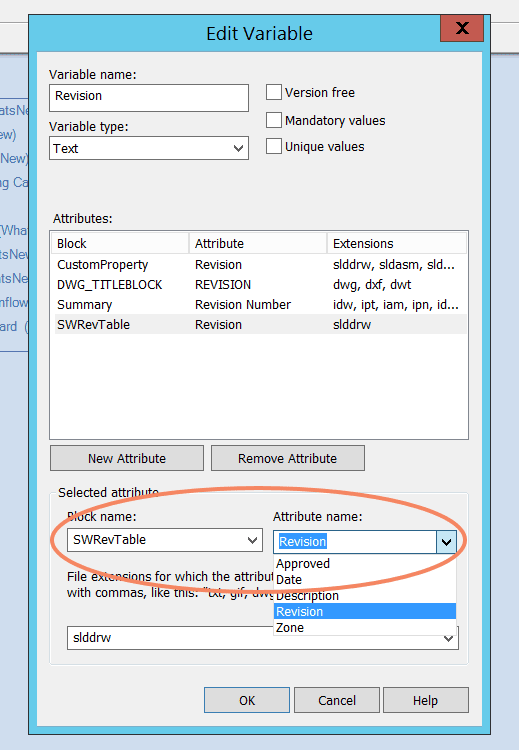
Select the appropriate attribute that should be mapped to the variable. Do this for all variables you wish to control on the revision table. In this example we will map the following:
| PDM Variable | Block Name | Attribute | File Type | |
| 1 | Revision | SWRevTable | Revision | SLDDRW |
| 2 | DescriptionOfChange | SWRevTable | Description | SLDDRW |
| 3 | RevApprovalDate | SWRevTable | Date | SLDDRW |
| 4 | RevApprovedBy | SWRevTable | Approved | SLDDRW |
After mapping the attributes to the corresponding variables, we need to add the variables to the drawing data card.
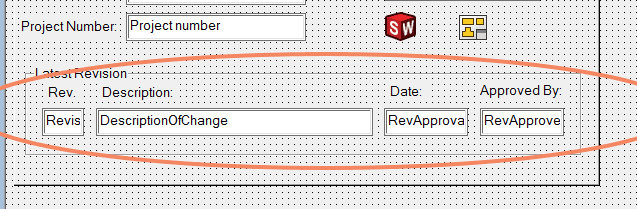
Now that we have enabled PDM to handle the SolidWorks revision tables, we can update revision tables directly on drawings using transition actions from the CAD workflow.
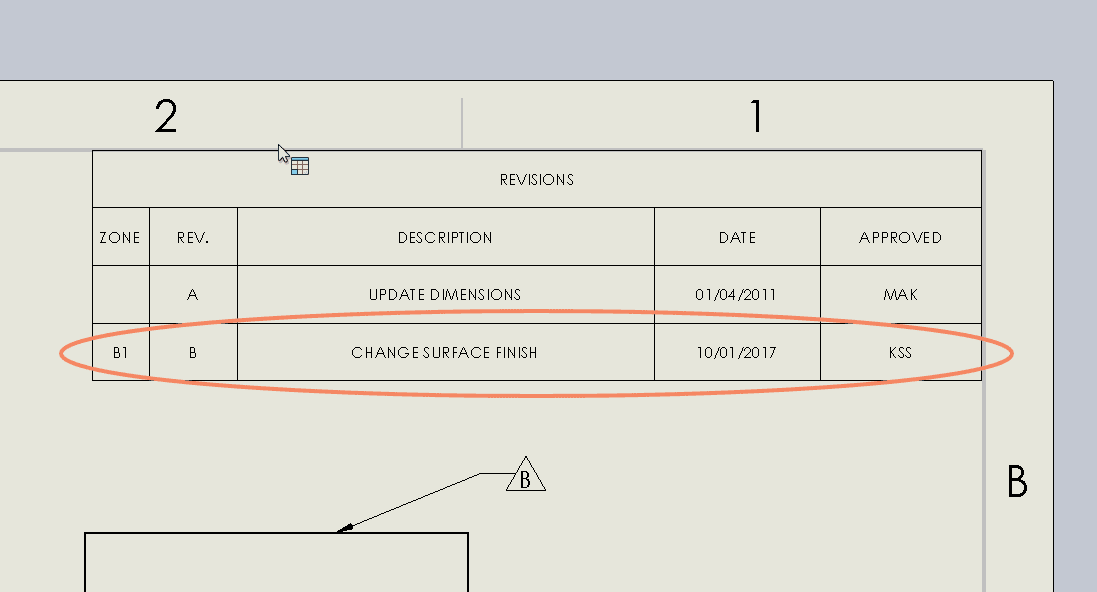
Finally, our drawing’s revision table information is displayed conveniently on the file’s data card.
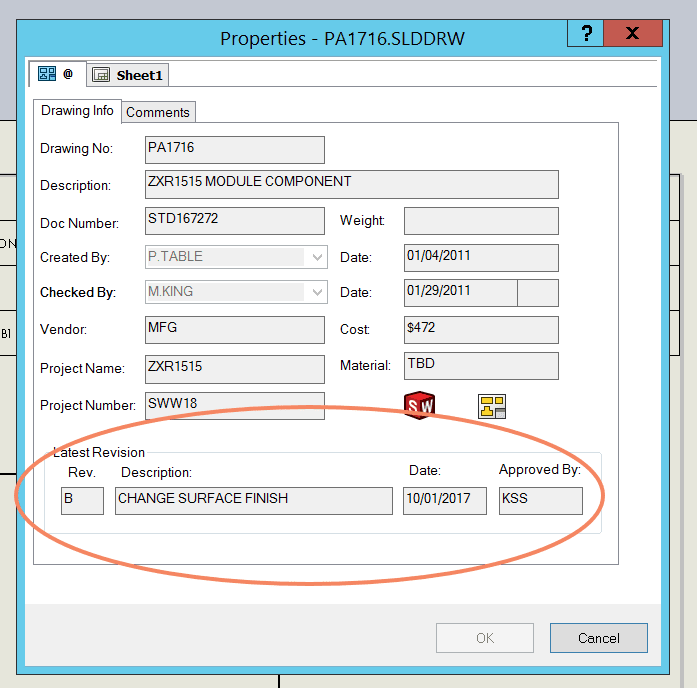
Since this new feature adds bidirectional communication, the revision information can be edited on the data card and driven back to the drawing, or fields like “description of change” can be updated in the drawing and driven back to the data card. With this new feature in SOLIDWORKS PDM 2018, users will find it much easier to integrate your product data management directly into SOLIDWORKS revisions tables. If you need assistance setting up this feature, please contact InFlow Technical Support for details.
I hope this part of the What’s New series gives you a better understanding of the new features and functions of SOLIDWORKS 2018. Please check back to the CATI Blog as the CATI Application Engineers will continue to break down many of the new items in SOLIDWORKS 2018. All of these articles will be stored in the category of “SOLIDWORKS What’s New.” You can also learn more about SOLIDWORKS 2018 by clicking on the image below to register for one of CATI’s Design Innovation Summits.
Michael King
PLM Consultant

 Blog
Blog