How to unlock Customer Portal links
If you don’t have a Customer Portal Account, then before reading this – head out to CustomerPortal.SOLIDWORKS.com, and register using your SOLIDWORKS Serial Number.
If you DO have a Customer Portal Account, then chances are you’ve had the exact thought and frustration before:
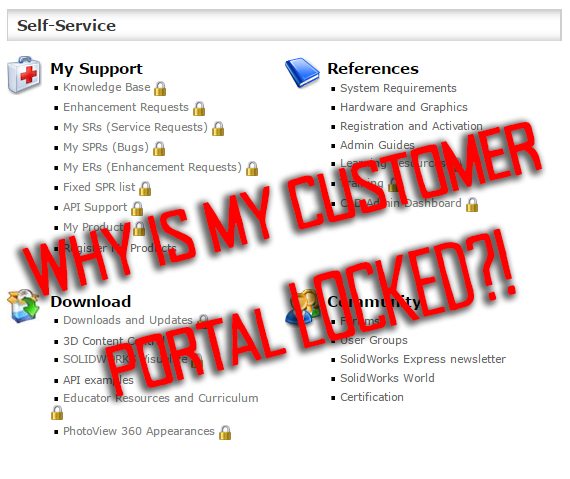
The Customer Portal is a webpage dedicated to SOLIDWORKS customers. Anyone can create an account and get basic access. If you’re a paying (on maintenance) customer, you get access to specific sections of this Customer Portal page – and if you are not on maintenance, these sections are “locked” with a graphic image of a classic padlock. While this sounds great, it can definitely cause some frustration if you ARE on maintenance – and you’re greeted by those beautiful MS Paint style padlocks when you’re just trying download the newest version of SOLIDWORKS.
If that happens to you, just follow the steps below to re-register your serial number, and everything should clean itself up (and those locks should dissappear).
Step 1: Login to the Customer Portal
Step 2: Hit the “Register My Products” Link
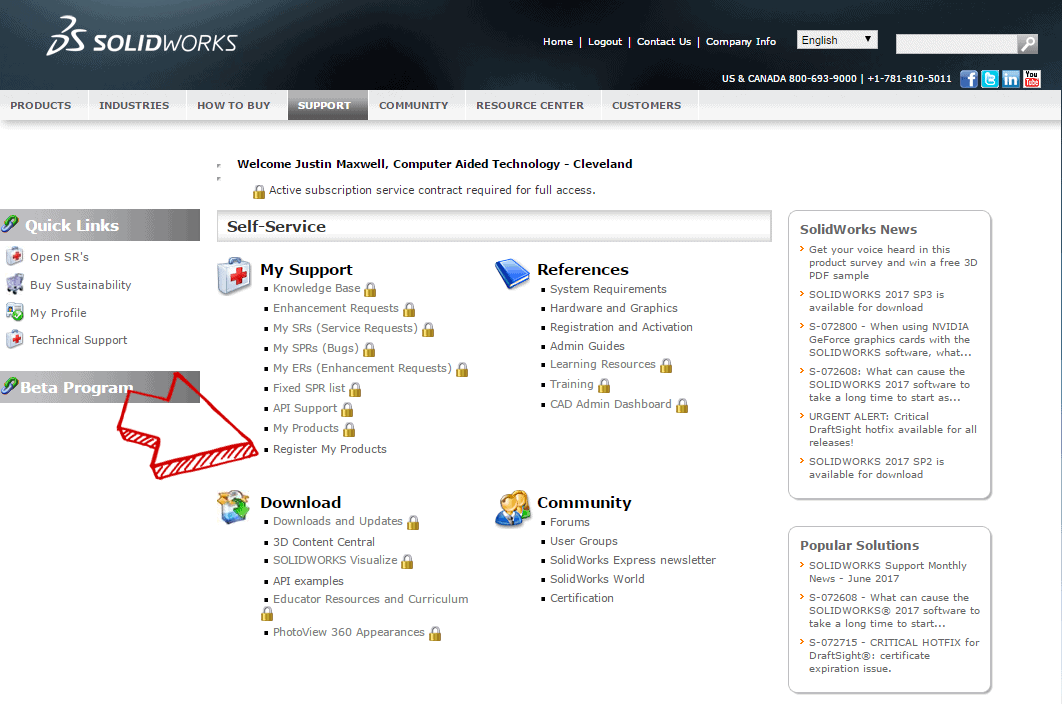
Step 3: Enter your SOLIDWORKS Serial Number. (To obtain this, open SW, then hit Help > About SOLIDWORKS)
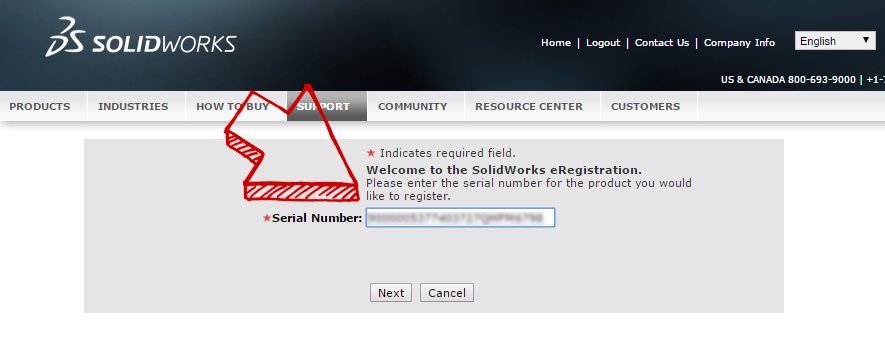
Step 4: Select the newest version of SOLIDWORKS that is listed under your serial number. (I inserted an animation of this process, because the window changes size and pops up in random areas ever time, So don’t worry, your web browser isn’t broken.)

If you’ve followed the steps above, and the locks don’t go away or it still says you need to be on subscription – just call your VAR’s Technical Support line, and we can get the SOLIDWORKS team to unlock those for you. There are a couple ways a customer portal account could get stuck in the “locked” mode that we’ve seen, but we can always get it fixed.

 Blog
Blog