How to Use SOLIDWORKS Customer Portal
Did you know that SOLIDWORKS has a customer portal? Whether you’re a new user, an existing user, or just need a little help, the SOLIDWORKS customer portal is an excellent resource available to all SOLIDWORKS subscription customers.
This blog will take you through how to use the portal, along with a step-by-step guide on how to get your questions answered before calling technical support.
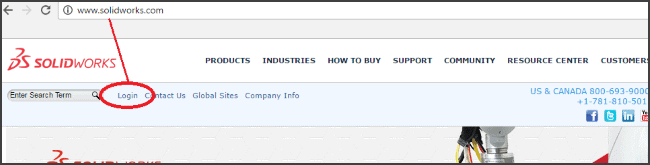
If you are already a SOLIDWORKS user, you can log in at solidworks.com and begin using the self-service menu page.
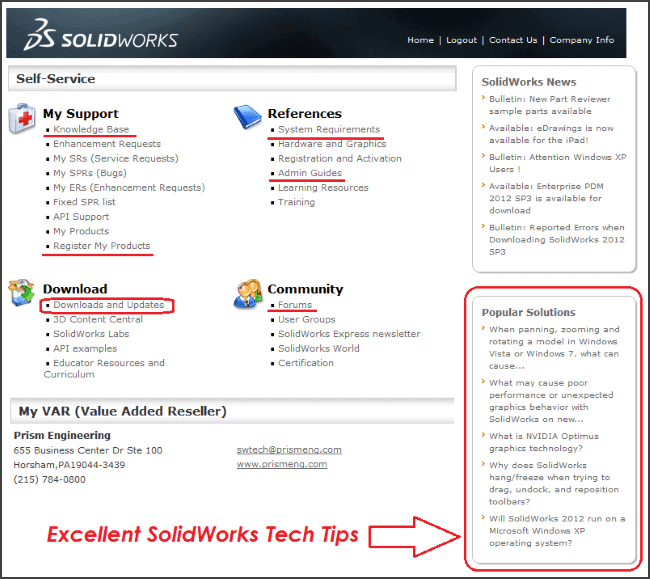
I’ve highlighted a few options that are extremely useful and how they can help answer frequently asked questions.
Knowledge Base – This is a searchable database of common situations, errors, bugs, and workarounds. This knowledge base can be searched before contacting SOLIDWORKS tech support, as many error messages and workarounds have already been documented and found here.
System Requirements and Admin Guides – This is a quick reference for your IT department to ensure that SOLIDWORKS is set up with adequate hardware.
Register my Products – Use this link if you are an active subscription, but are still getting padlocks. Registering your product (latest version) should remove these padlocks.
Downloads and Updates – Go here to download service packs or download the entire software install for SOLIDWORKS.
Forums – User forums are online communities where users can discuss SOLIDWORKS. These are a terrific resource for SOLIDWORKS users to keep up to date with the latest SOLIDWORKS technology, functionality, usability, and general user comments.
Popular Solutions – Look here if you are interested in the latest updates and tech tips from SOLIDWORKS.
Before you can begin using these resources, you must have a user login for the customer portal. The following steps will help guide you through that process.
How to create a new user login for the SOLIDWORKS customer portal:
- Go to www.solidworks.com. At the top of the screen, choose login.
- On the next page, choose SOLIDWORKS customer portal.
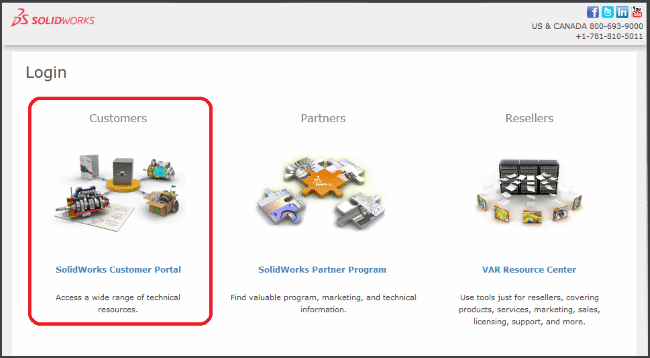
- The next screen shows the login and password prompts.
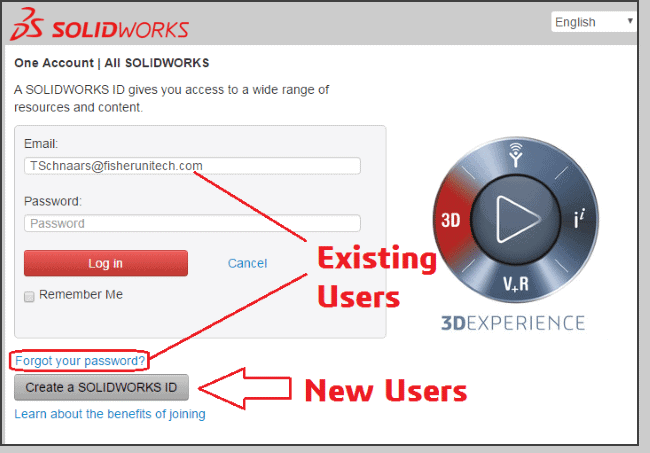
– Existing users simply log in with your email address and password.– Forgot your password? Click the link, and you will be asked for your email address, at which point a temporary password will be emailed to that address.– New user? Use the “Create an account” link and follow the steps below.
- To create a new user account, you will need to know your SOLIDWORKS Serial Number. This number can be found by launching the SOLIDWORKS software on your computer and choosing help>about SOLIDWORKS.
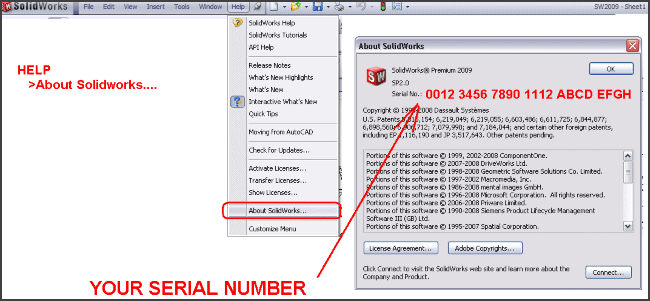
Once you have your serial number, enter your email address and serial number into the appropriate cells. This email address will be associated with your customer portal account and will become your permanent login name. (So don’t forget it!)
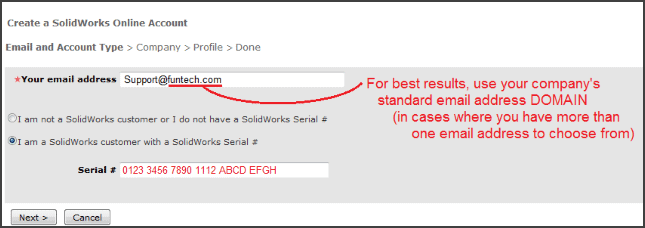
- Check your company address, and verify that it is correct.
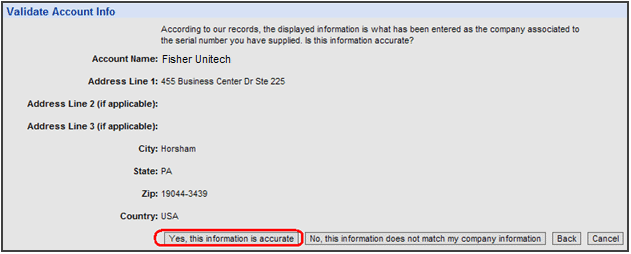
- Enter your first and last name.
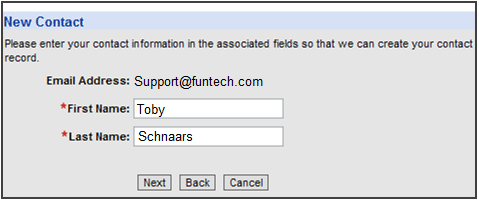
- Create a password and enter your information.
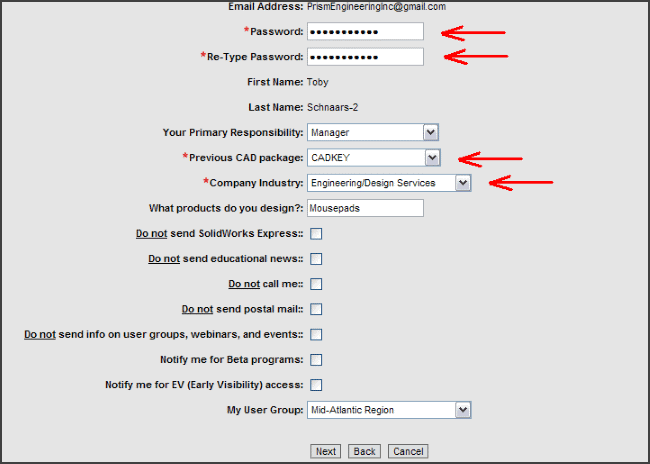
Note: Only fields shown with the red asterisk (shown here with a red arrow) are required. - Read and accept the agreement.
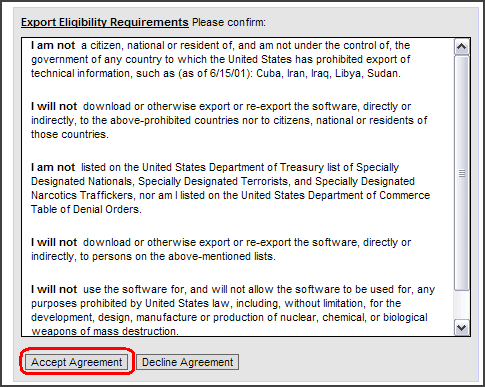
- Link your account to a serial number.
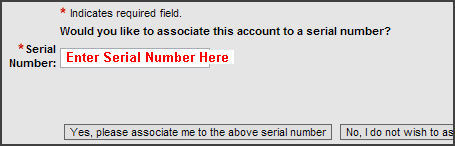
- This step is important for all users, as it will register your seat, thus removing any padlocks from the customer portal home page.
- If any additional screen appears, click the home link to get back to the customer portal home page.

This should conclude your registration for the SOLIDWORKS customer portal, and you will now be able to utilize a variety of tools available to SOLIDWORKS subscription customers.

Do you have a question regarding this tech tip? Contact our SOLIDWORKS Technical Support Team.

 Blog
Blog