SOLIDWORKS: Utilizing the Power of Macros in SOLIDWORKS Electrical
Utilizing the Power of Macros in SOLIDWORKS Electrical
Macros in SOLIDWORKS Electrical are a way to utilize objects several times. In a way, it’s a fancy way of doing a copy and paste. A macro can contain everything from circuits to block. Within the software there are several areas where macros are utilized but the most common one is located in the macros window:
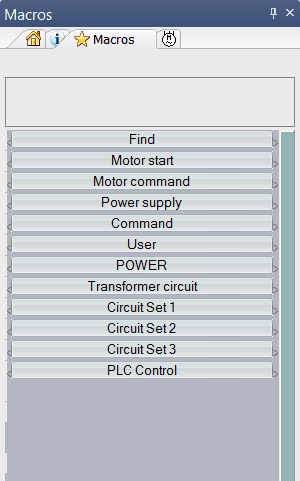
To create a macro, we want to first create a group for us to house the macro in an easily accessible area. Simply right-click the empty space in the macros window and select “New Group”:
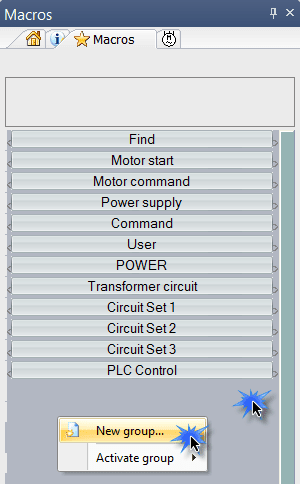
From here you can create a new group that will allow you to drag and drop circuits into the macros window. It is important to be detailed when naming your macros group and circuit description. This is to allow you to find your circuits after you have completed them. This will also help your team if you are working in a collaborative nature.
With your new group, you can now add circuits in. It’s a simple drag and drop! Just select the circuit that you would like to save as a macro, click drag and drop the circuit into the macros window:
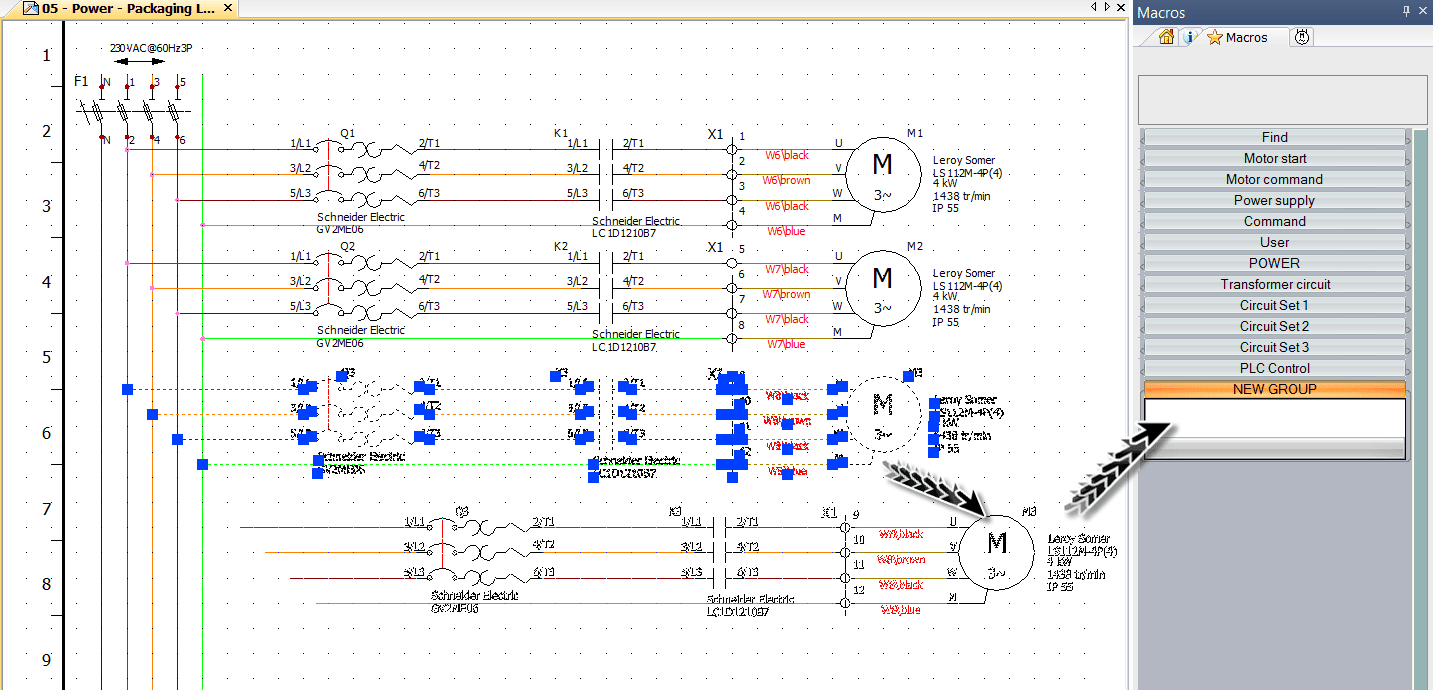
This will save the macro into the macro library as well as give you a preview icon in your macros window. Once this circuit is in the macros window, you can drag and drop this circuit onto any new projects or schematics as you’d like! Keep in mind that the circuit you initially build will be used so make sure it’s correct.
During the pasting phase or ‘drag and drop’, you will get a paste special window. This window is for you to make sure your paste is correct or if you want to make any changes to the circuit before you add it into your project.
Macros exist to speed up your design workflow in the example above but also exist for automation of PLC drawings. Management of your macros can be done in Libraries > Macros Manager.
Brian Do
Electrical Engineer
Computer Aided Technology

 Blog
Blog