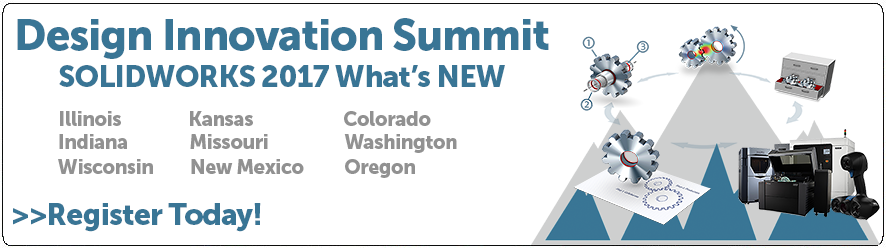SOLIDWORKS 2017 What’s New: Large Assembly Tools – #SW2017
Large Assembly Tools
In SOLIDWORKS 2017 there are some new tools for Large Assemblies when opening and to improve performance.
Opening Large Assemblies
When opening assemblies, more functionality is available while you wait for components to fully resolve. This change is most noticeable in large assemblies that take a long time to load.
In previous releases, while waiting for components to fully resolve, you could only pan, zoom, and rotate the model.
Now you can also do the following:
- Navigate the FeatureManager design tree
- Measure distances
- Create cross sections
- Hide and show components
In the FeatureManager design tree, an eye overlay  indicates that the components are still being resolved. The overlay disappears when the components are fully resolved.
indicates that the components are still being resolved. The overlay disappears when the components are fully resolved.
Performance Improvements in Large Assembly Mode
There are several new options in SOLIDWORKS 2017 when you are working on large assemblies, you can select System Options that reduce the number of rebuilds and other time-consuming operations.
SW2017 System Options, Assemblies
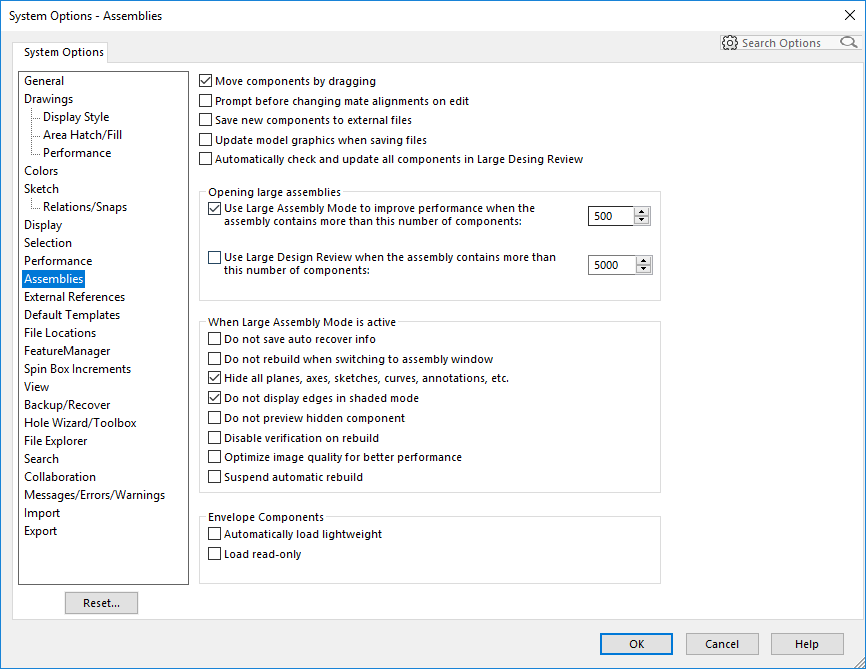
There are 4 new options that I think will help out users depending on their design requirements.
SW2016 System Options, Assemblies
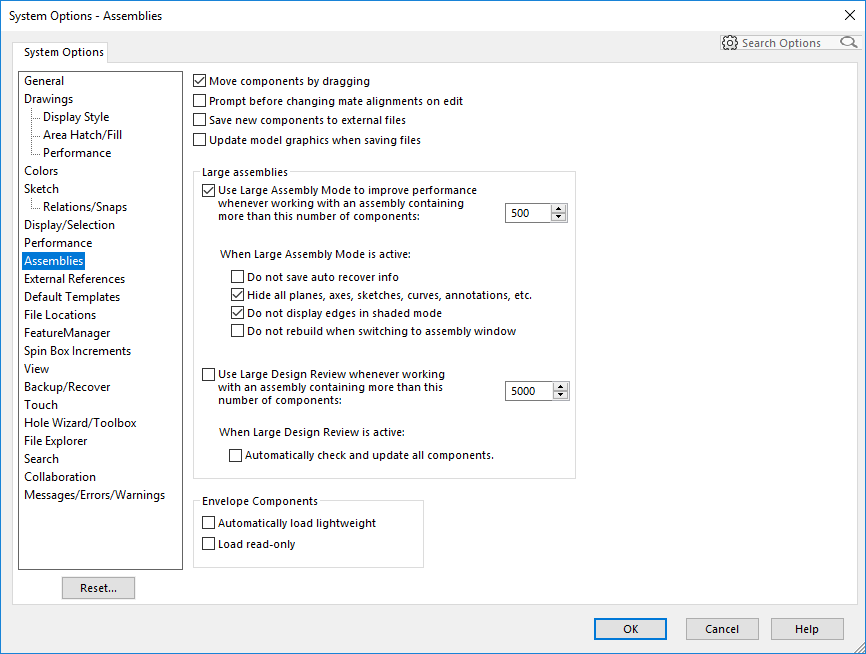
I hope this part of the What’s New series gives you a better understanding of the new features and functions of SOLIDWORKS 2017. Please check back to the CATI Blog as the CATI and MCAD Support Teams will continue to break down many of the new items in SOLIDWORKS 2017. All of these articles will be stored in the category of “SOLIDWORKS What’s New.” You can also learn more about SOLIDWORKS 2017 by clicking on the image below to register for one of CATI’s or CATI’s Design Summits.
Josh Altergott
CATI Support Manager
Computer Aided Technology

 Blog
Blog