3D Assemblies for SOLIDWORKS Schematic – Rename
When you are at the point in your process and you are creating 3D content, you are adding SOLIDWORKS assembly files to the project. You are able to create an assembly for each location and the top level project assembly (Read my previous blog here). While the descriptions of the assembly will appear in the document browser, they will be named an arbitrary numbered name in the SOLIDWORKS Schematic.
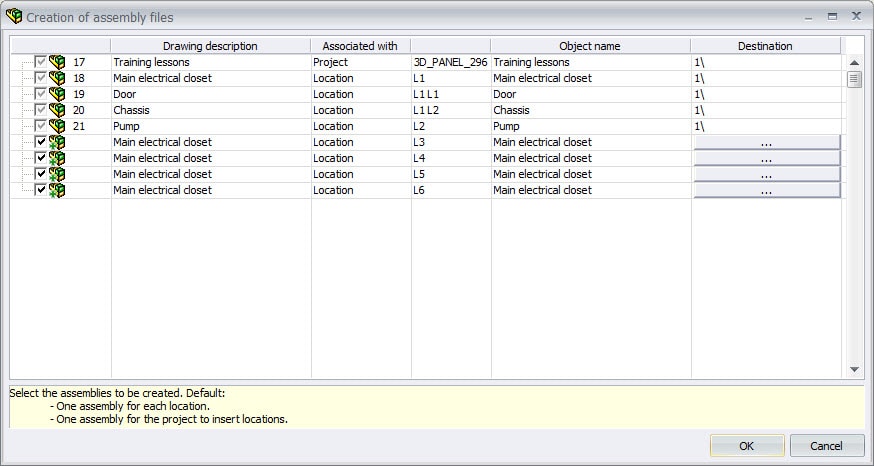
That assembly name might not work well with your process or just in general. That being said, you are able to change the assembly name of the SOLIDWORKS assembly to the naming desired.
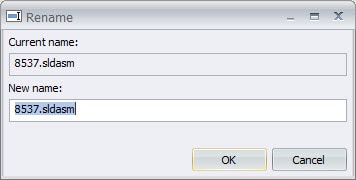
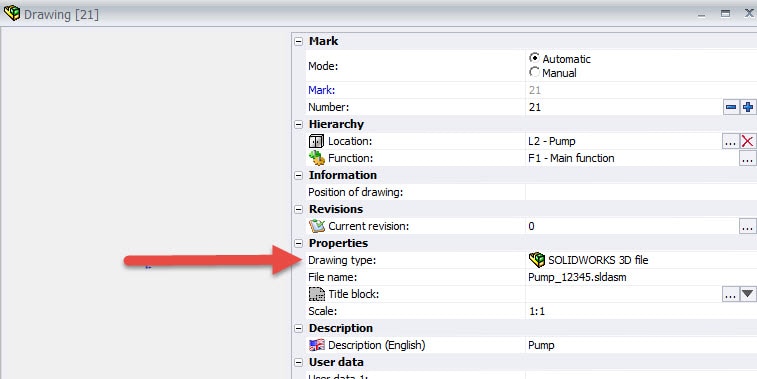
Simply RMB on the assembly you wish to change, and select rename. You are then able to rename the SOLIDWORKS assembly to whatever your needs dictate. Please note you are able to completely rename the file, as in the extension as well, so be careful and proof your change before closing out the dialog box. You must also make this change in the SOLIDWORKS Electrical application.
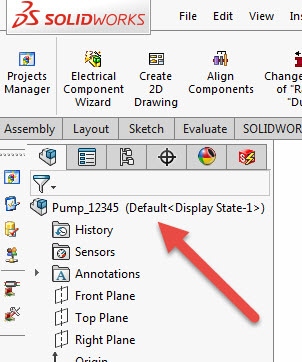
If you check the properties of the assembly, you will notice that the SOLIDWORKS assembly name now reflects the new name. Also, once opened into SOLIDWORKS, it will show the name in the feature tree as well.
Corey Kubichka | Electrical Product Manager

 Blog
Blog