Adding same size hole wizard hole to other faces
Have you ever come across an issue where you need to add an additional hole to a sheet metal part? The issue is, if you have a hole wizard hole on a face of a sheet metal part. If you later need to add the same size hole to another face you cannot just edit the hole wizard feature and place on another face because you lose the 3D sketch option when you edit feature (if 3d sketch was not used). If you just add another hole wizard feature on the other face, the hole callout command will only list the one hole and will not show the 2X qty as you would expect. You have a few options to correct this issue so let’s take a look.
Option 1:
You can always delete the original hole wizard feature and recreate it so you have the 3D Sketch option.
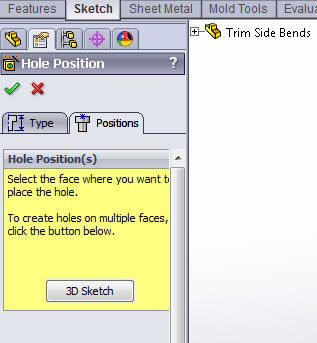
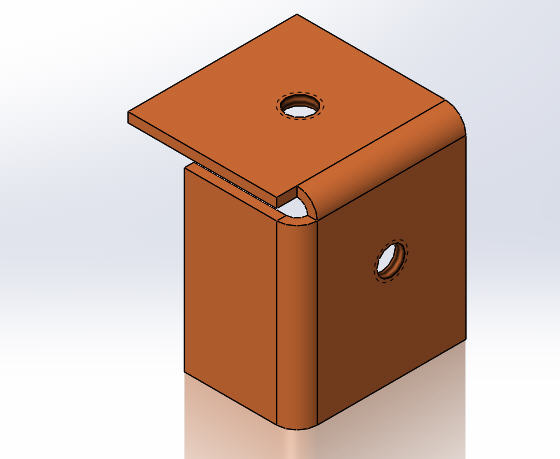
Option 2:
You can add an additional hole feature on the other face and use the hole table in the drawing to label the holes.
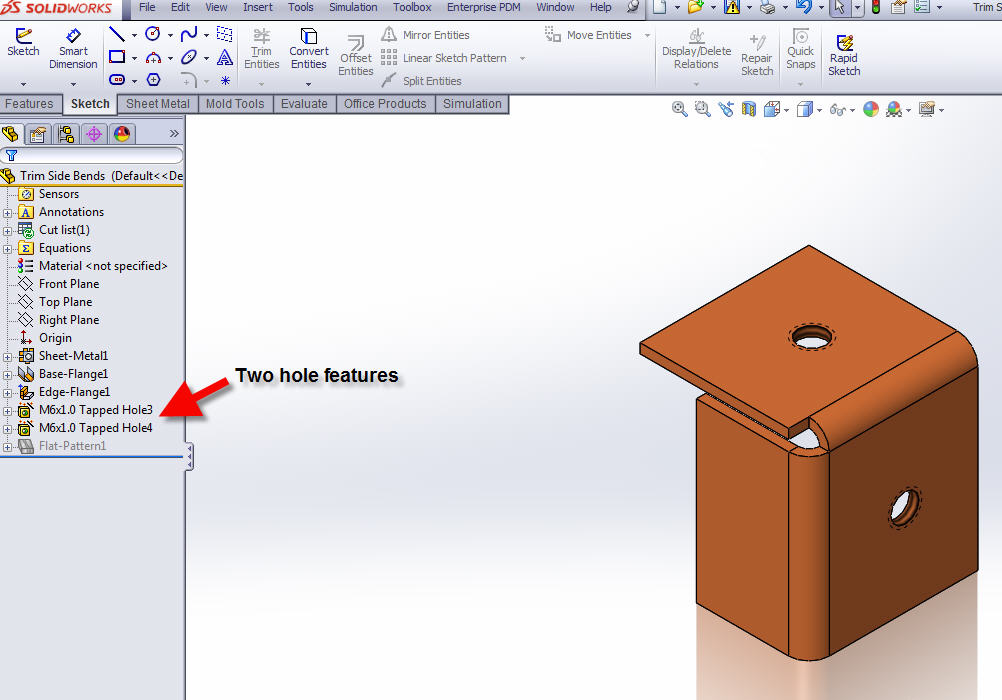
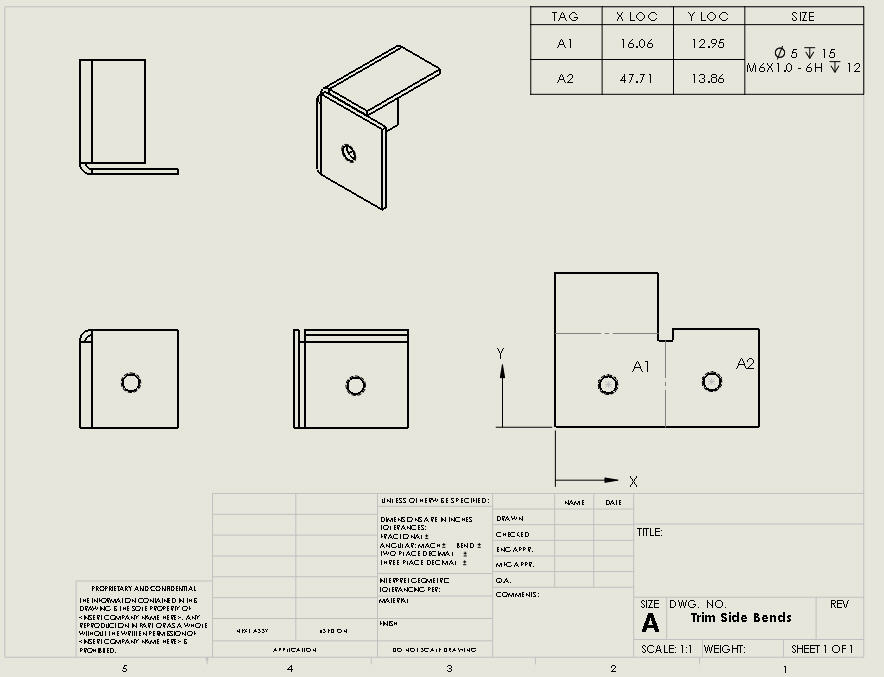
Option 3:
You can roll back your part before the hole wizard hole and use the unfold command to unfold the bends. At that point, you can roll forward past the hole wizard hole and edit the feature and place the hole. You don’t need the 3D Sketch option because the part is flat now. Once the hole is added you just need to fold the part back and you are done.
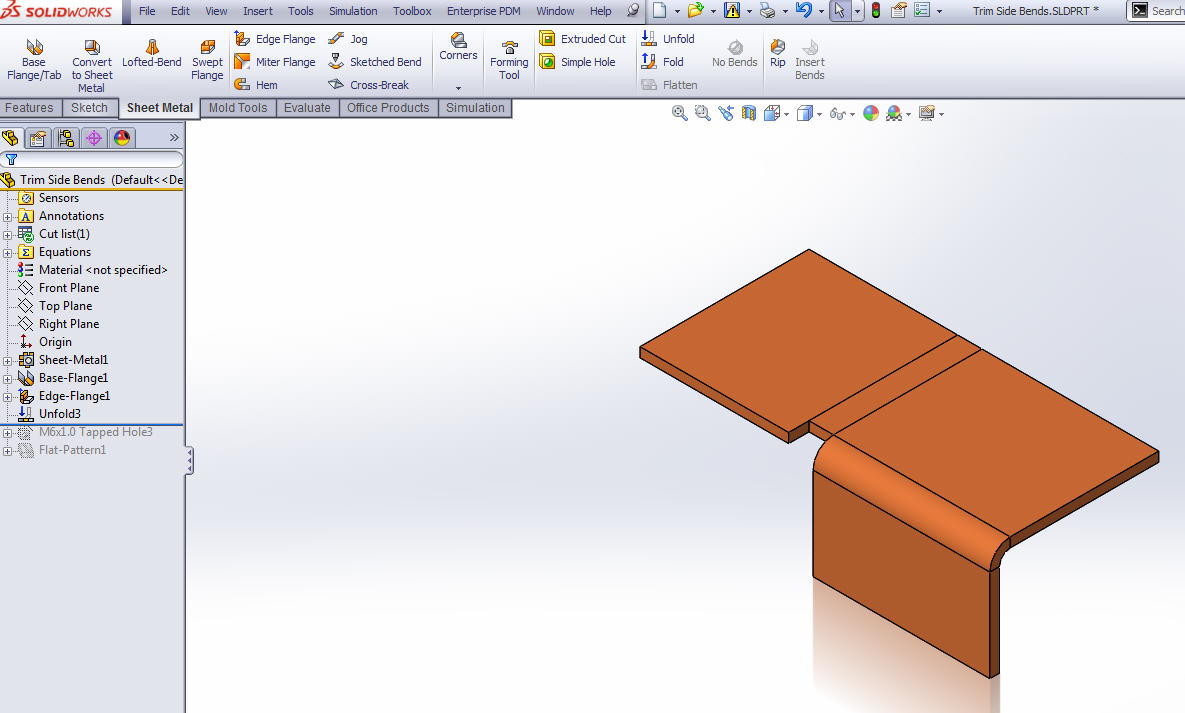
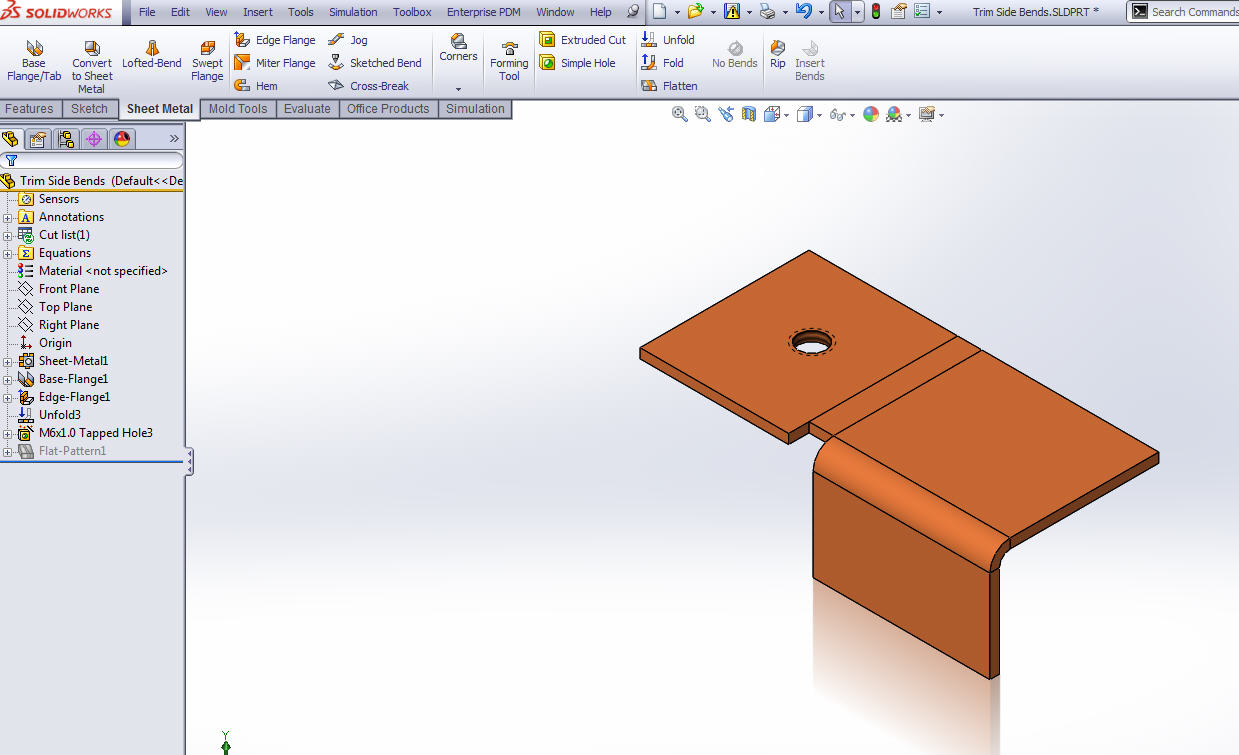
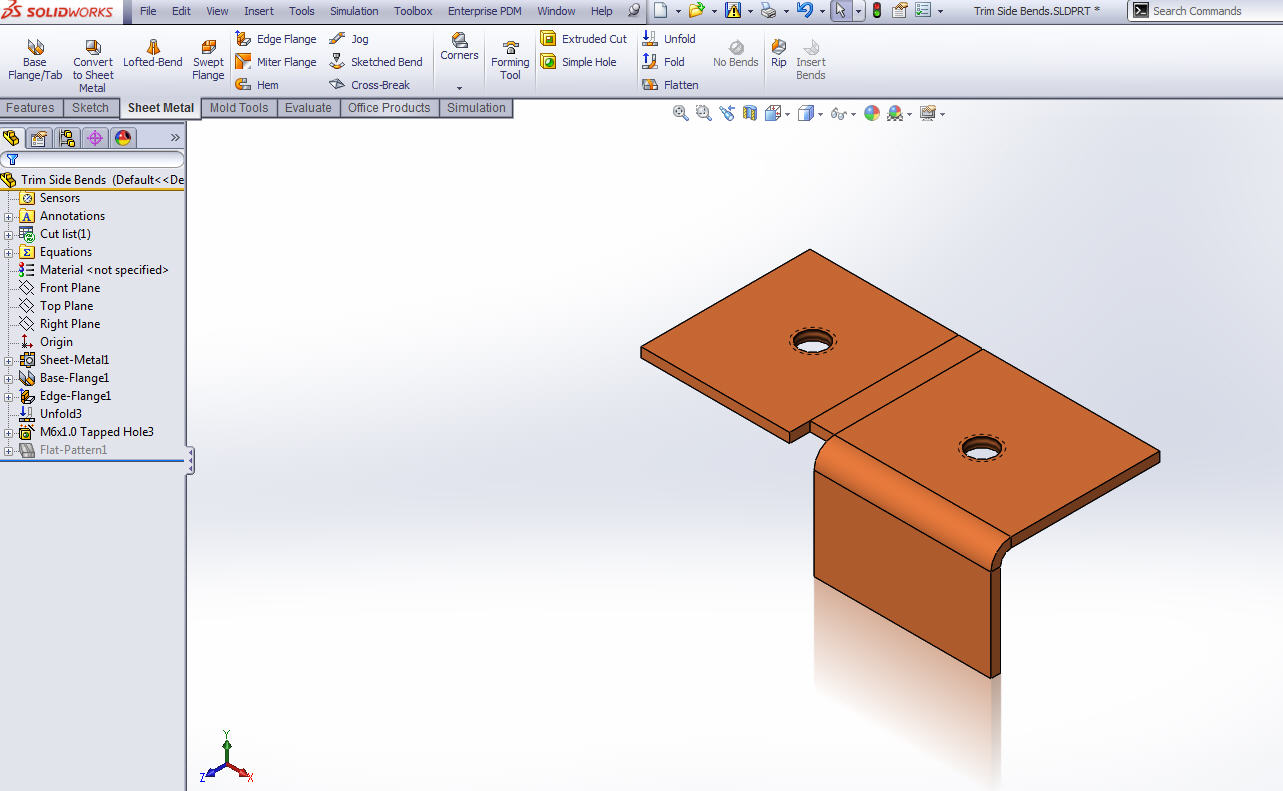
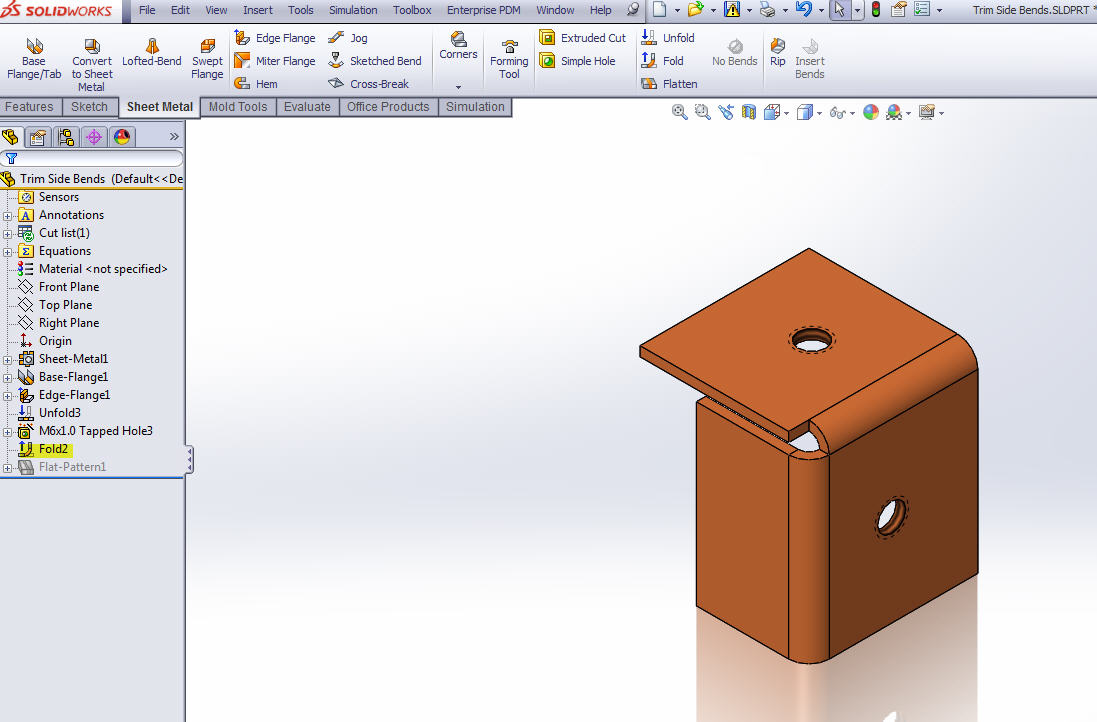
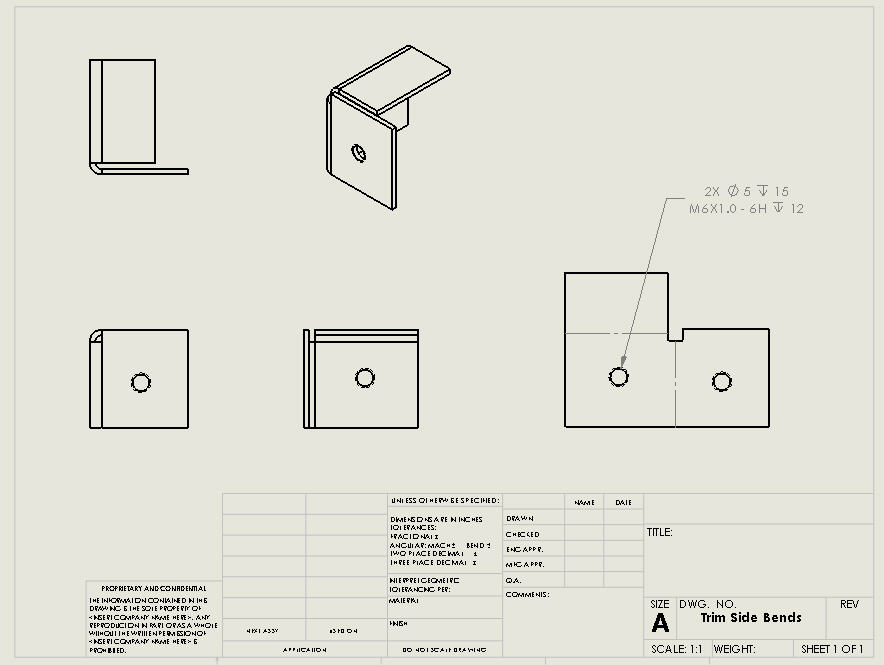

 Blog
Blog