12 Days of InFlow - Task Assignments

With Santa and his design team fully adopting SOLIDWORKS Manage for their advanced product data management needs, we decided to showcase one last Manage feature. This feature makes life easier at the North Pole. In this post, we will look at how to creating and assigning tasks in SOLIDWORKS Manage.
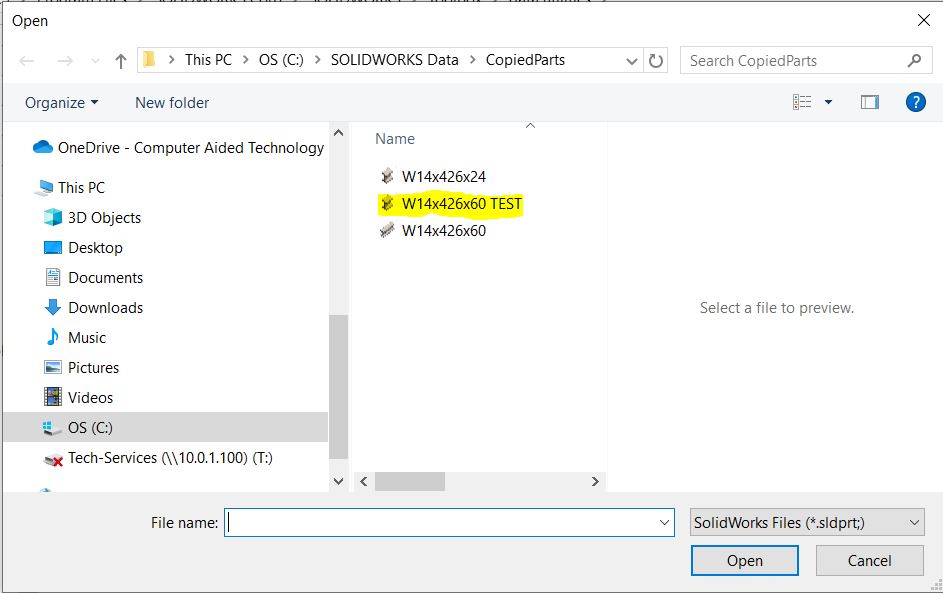
Tasks are a building block to the SOLIDWORKS Manage system. They can be created automatically when we create project templates or start a new process, but what if we need to create a task ad hoc? No problem. Manage gives us the flexibility to create tasks “on the fly”. In Manage, we can create and attach tasks to nearly everything. Let’s say we need someone to review a specific file in PDM, even though it’s not part of a project or process. We can create, assign, and attach the task to the PDM documents right from SOLIDWORKS Manage.
The method is simple. Find and select the appropriate PDM document from the “Documents and Records” navigation pane. Click on the “New” icon in the Tasks tab.
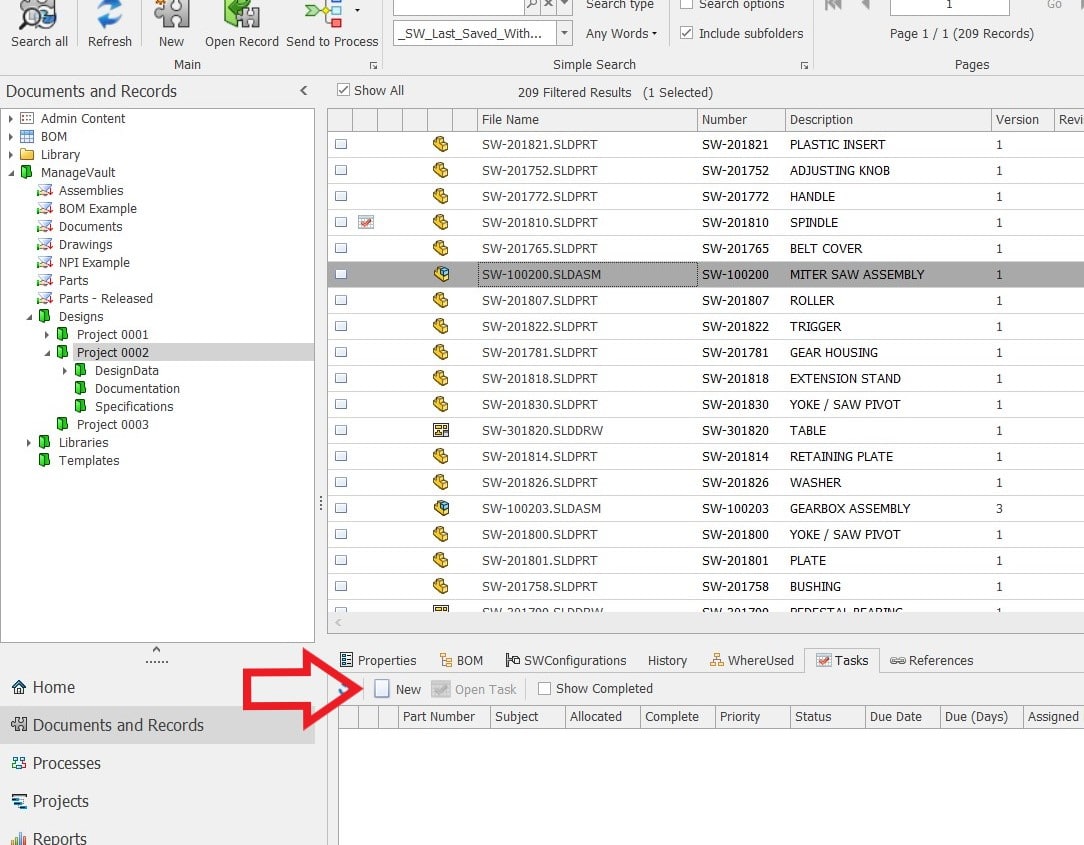
After we select the new task button, a blank task will appear. From this point, we can fill in the appropriate information. This can be in the form of note, sub-tasks, or attachments to other items and records. Inside the task, we can allocate time as well as priority.
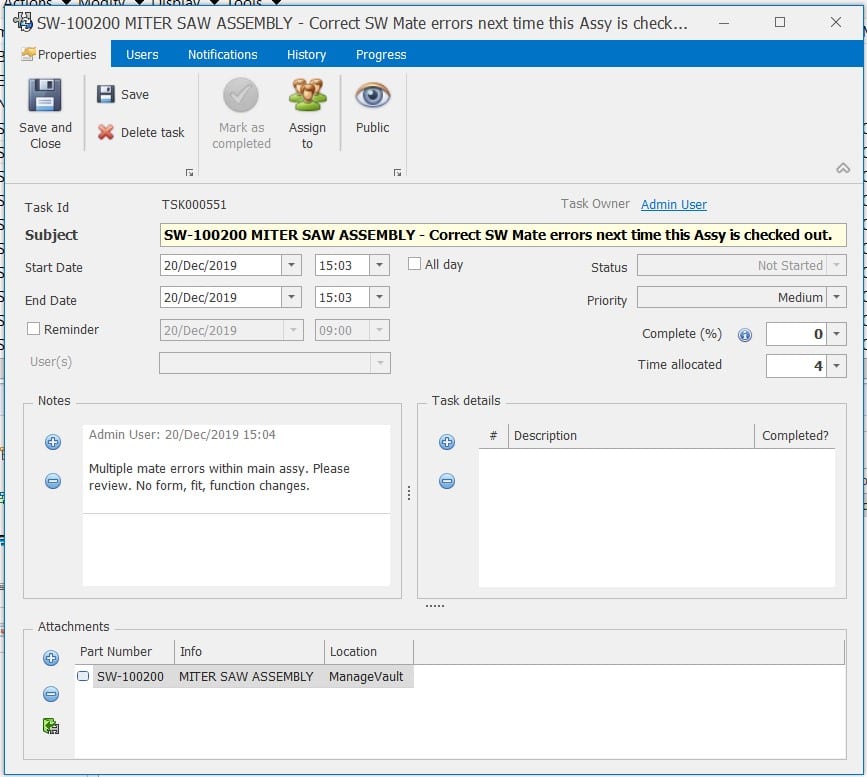
Before we save and close the task, we will assign the task to a user.
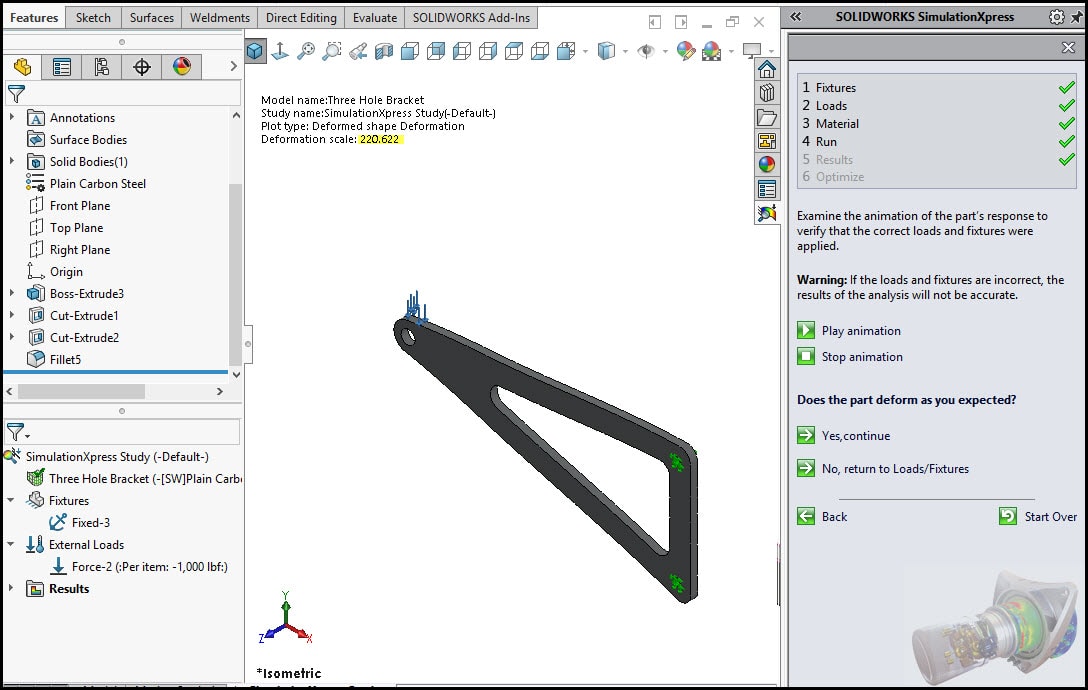
Now that we have created and assigned the task, it will show up in the assigned users “Assigned To Me” task list. Also, the originator can see the task sitting in the “Created By Me” task list. This is a great way to organize and priorities assigned tasks in a single view.
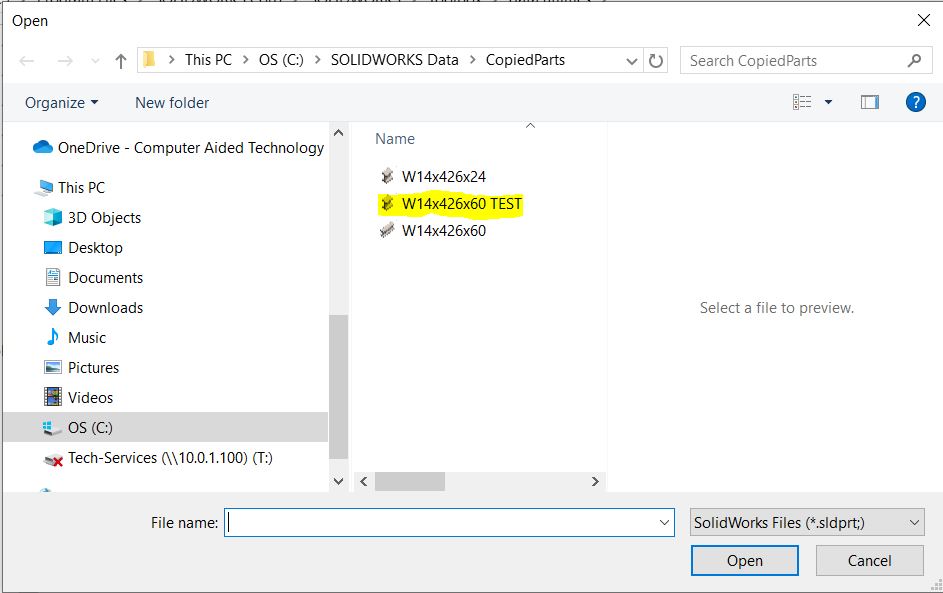
Additionally, the task will propagate to the Manage tab found in SOLIDWORKS PDM. That way we can see attached tasks while navigating through PDM in Windows Explorer. Because of the bi-directional link between Manage and PDM, we have the option to complete the Manage task right from SOLIDWORKS PDM.
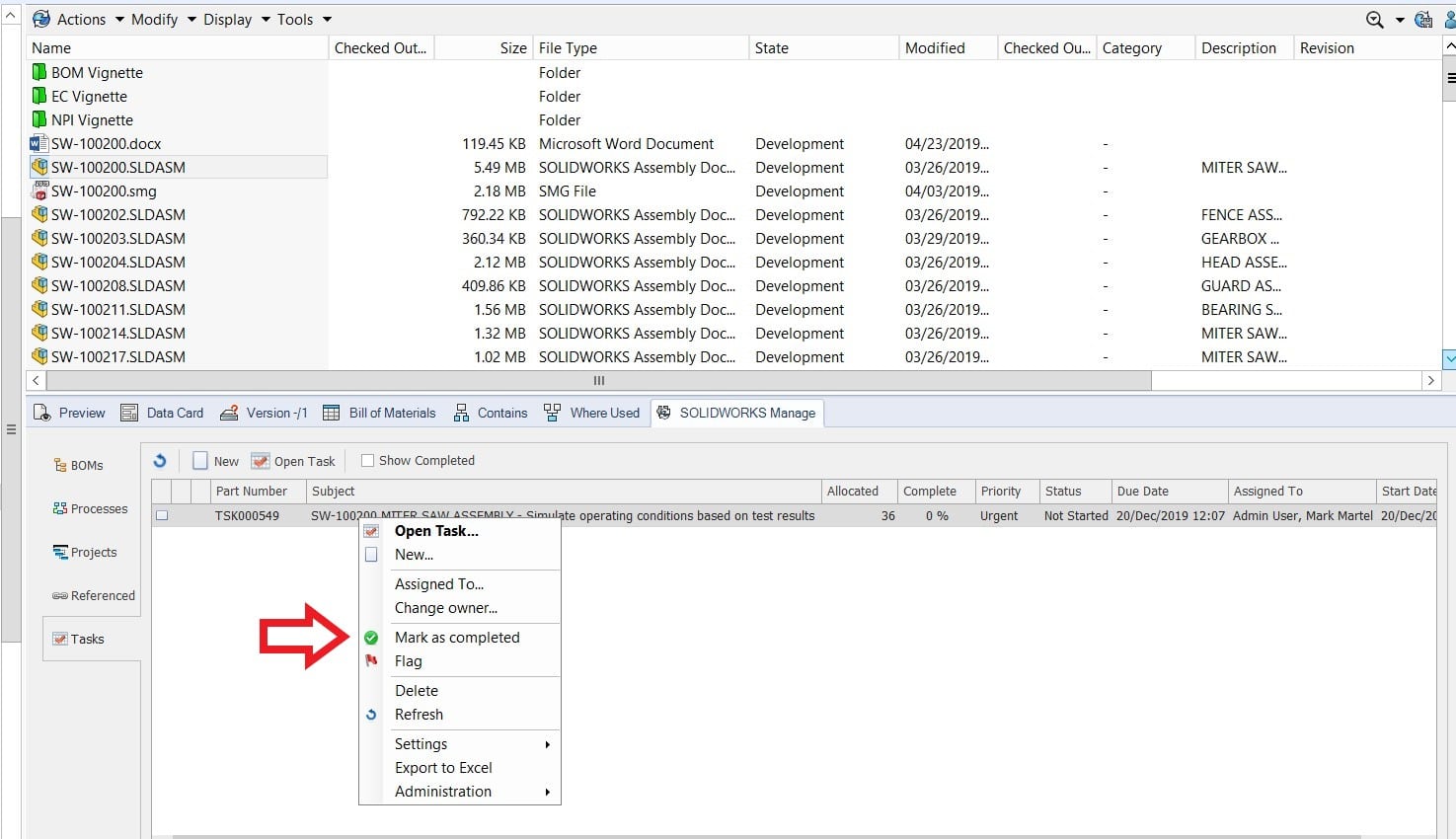
Michael King
PLM Solutions Consultant

 Blog
Blog