What Happened to My SOLIDWORKS Command Manager?
You’re happily working away in SOLIDWORKS, when, out of nowhere, the Command Manager disappears or it becomes a separate floating toolbar. Great now my Command Manager is missing or just floating off in space.
Maybe it looks like this:

Or maybe it looks like this:
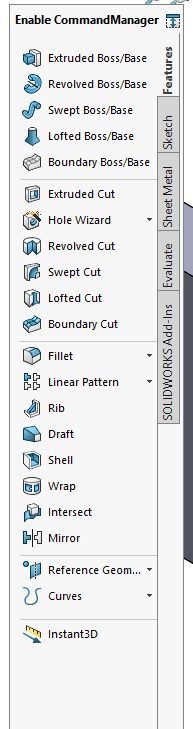
No worries! The Command Manager is just collapsed or has become undocked. Let me show you how you can fix your missing or floating SOLIDWORKS Command Manager.
Un-collapse the SOLIDWORKS Command Manager
First, let’s tackle the collapsed condition. To restore the Command Manager, click on any tab in the Command Manager tabs. This will temporarily show the Command Manager.

Next, click on the pushpin icon at the bottom right corner of the Command Manager to relocate it and pin it open.
As an FYI, to collapse it, click the up arrow at the bottom right corner. This will hide the command ribbon and maximize the size of the graphics area. 
Re-Dock the SOLIDWORKS Command Manager
Next is the undocked Command Manager. You can pull the Command Manager out of position by dragging one of the Command Manager tabs off. To dock the Command Manager, simply double-click on the floating toolbar’s header (on the words Enable Command Manager). That will relocate the Command Manager to its previous location.
You can dock the Command Manager to either side or the top of the SOLIDWORKS user interface. As you drag on the Command Manager header, notice arrows appear on the sides and top of the graphics area. Drop the Command Manager on an arrow to dock it in that position.
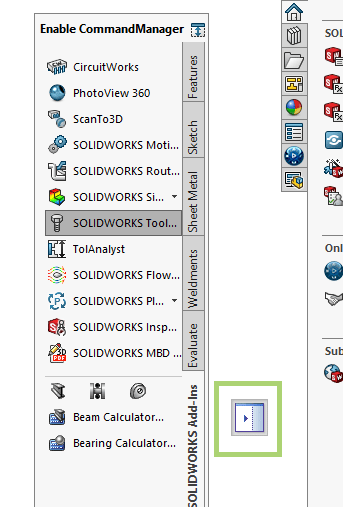
The option Lock CommandManager and toolbars option in Tools>Customize, Toolbars tab will prevent repositioning the CommandManager and toolbars.
- If the Command Manager and toolbars are docked, you cannot undock them.
- If the Command Manager and toolbars are undocked, you cannot dock them.
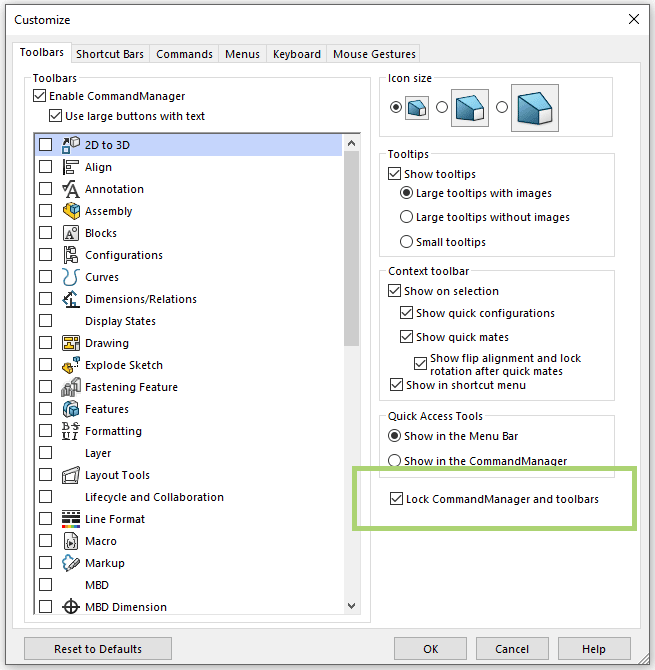
Please note: Locking the Command Manager in the Customize dialog box does not prevent collapsing or pinning open the Command Manager.
All good things to know.
Hope this helps you find your missing SOLIDWORKS Command Manager or just put it back in place and gets you back to happily working away in SOLIDWORKS!
Laura Nickerson, CSWE
Application Engineer
Computer Aided Technology

 Blog
Blog