Replace Data within a SOLIDWORKS Electrical Project
Within SOLIDWORKS Electrical Schematics, you can replace data across your entire project.
This is accomplished using the Replace data command.
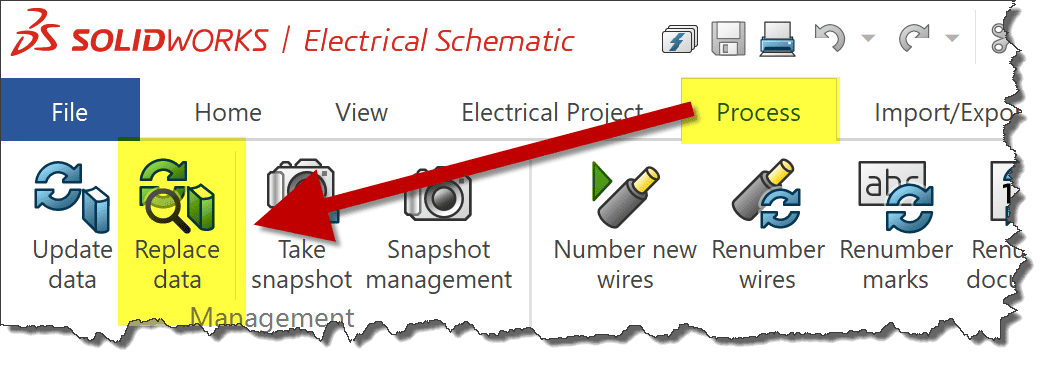
The Replace data command allows the replacement of manufacturers, cable parts, symbols, as well as title blocks across your entire project. This functionality replaces all instances the replacement reflects.
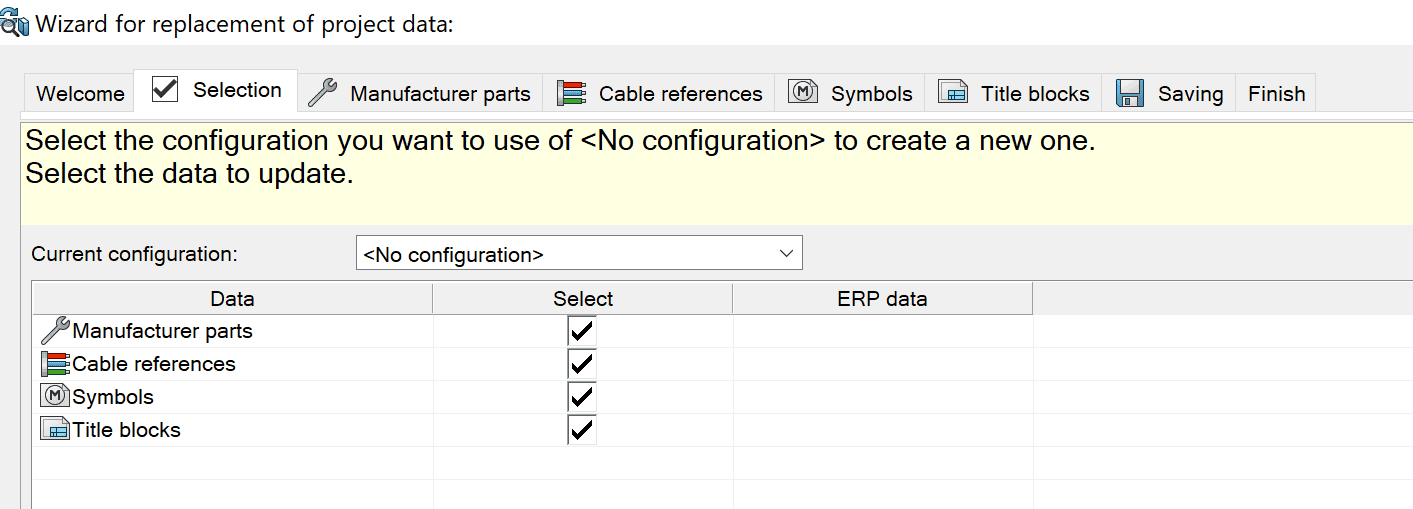
For example, If you have multiple components with a particular manufacturer part and those components are represented in multiple places within your project, and you want to replace the manufacturer with another for all components, the Replace Data functionality will replace that manufacturer part information for all instances within your project.
When replacing data there are three state types the data can be in



If you double-click on a State cell, this will bring up a detailed report for that component.
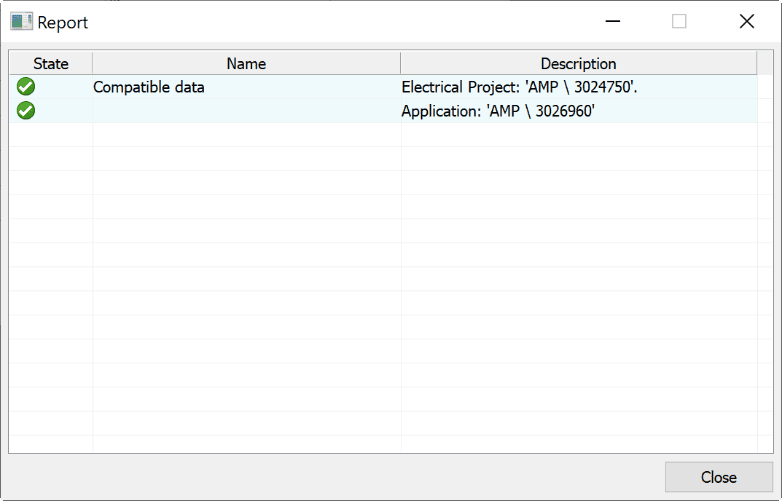
Symbols and title blocks include a preview of the existing and replacement selection.
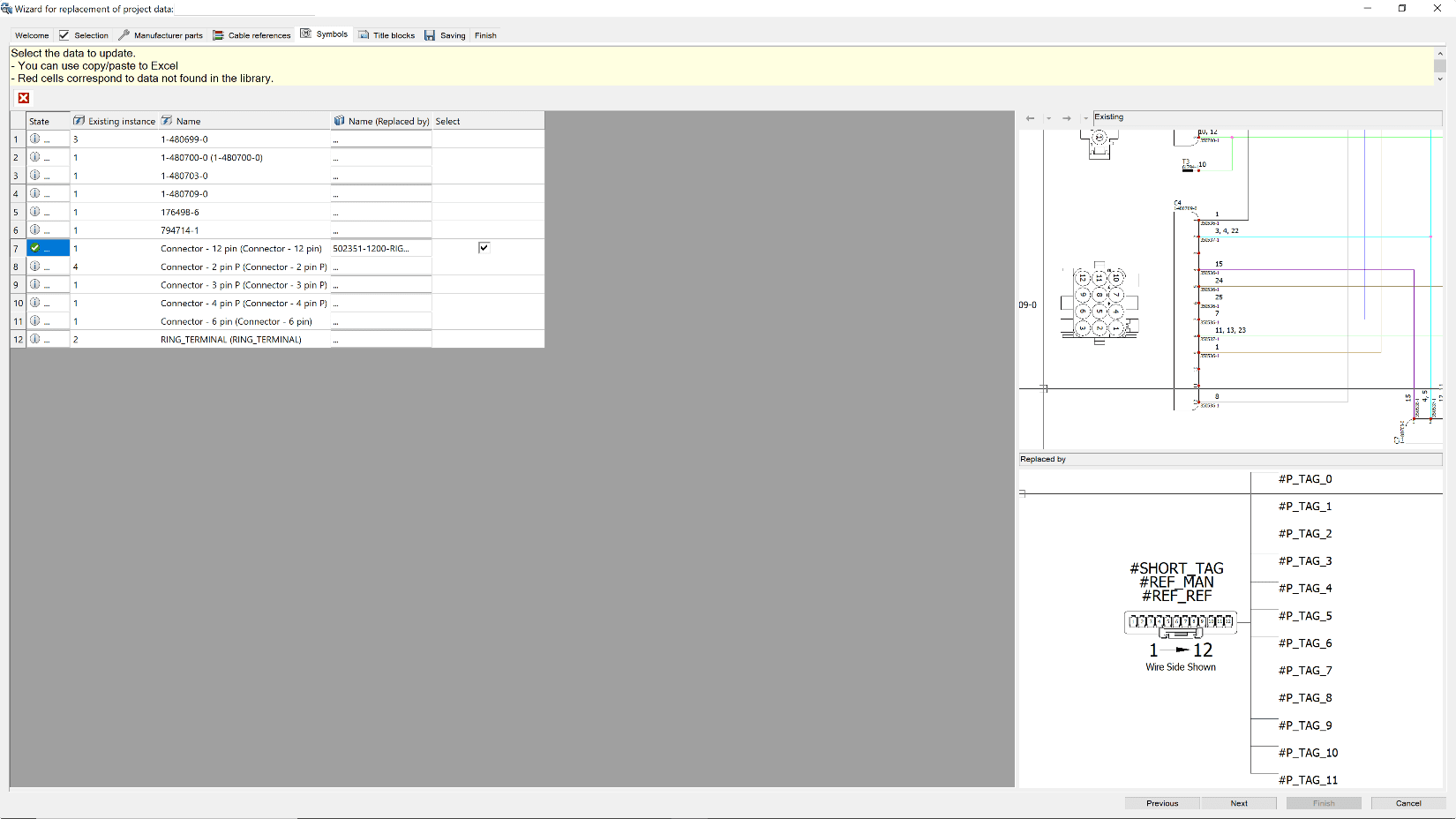
You do have the ability to save a configuration file of the settings applied. This is helpful if a component is discontinued. This type of change may need to be implemented across multiple projects. Selecting the saved configuration will automatically apply the part change.

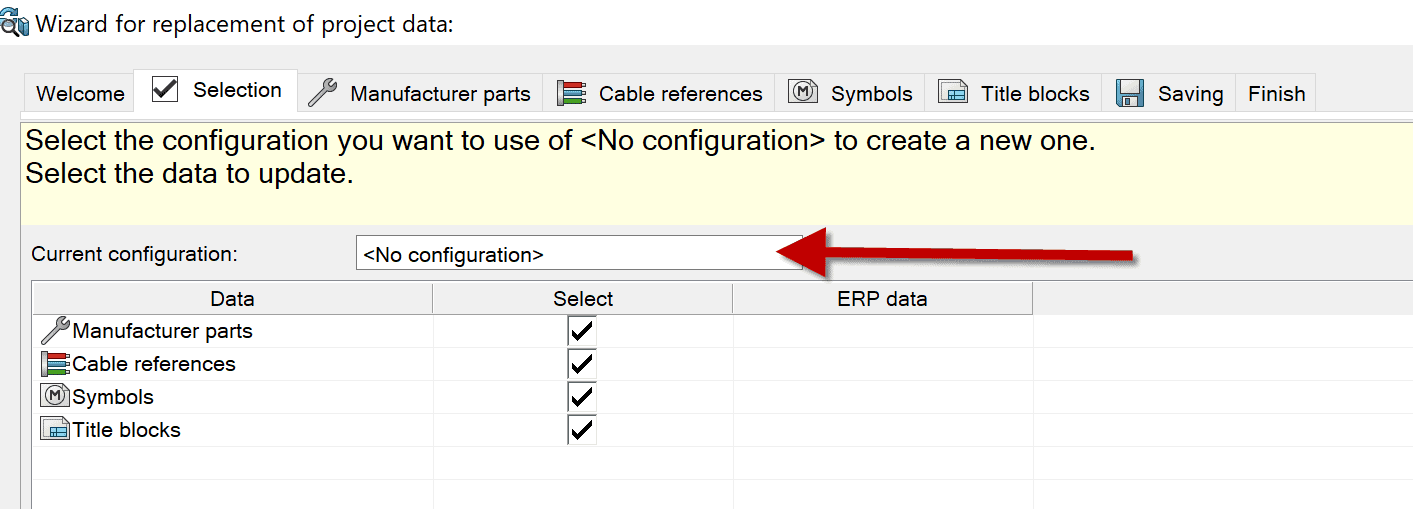
Ken Reinert
Sr. Application Engineer, Specialist Electrical
Computer Aided Technology

 Blog
Blog