Creating Custom Units in SOLIDWORKS Flow Simulation
When you are designing an amazing new product, what unit of measurement system do you use – Metric or English? Do you get to choose or is that decision driven by customer requirements? Maybe you utilize the metric system some days, the English system other days, or a mix whenever it suits you. I fall into the third category every day! I prefer to use a mix-and-match approach to units of measure based upon how I think. For instance, length measurements are second nature. I can easily visualize a yard or a foot because those are what I was exposed to growing up. It’s not that I cannot visualize a meter or centimeter, it just takes a moment to perform the conversion in my head. When it comes to heat or energy measurements, however, I lean towards units that include Watts instead of BTUs. To each their own.
That brings me to the topic of this blog, units of measure with SOLIDWORKS Flow Simulation. The default unit system for SOLIDWORKS Flow Simulation is “SI”, or the International System of Units. You will see this listed as “SI (m-kg-s)”, meaning meter-kilogram-second, each an easily recognizable base unit of measure. While there are six different unit systems available in SOLIDWORKS Flow Simulation, we can create our own custom unit systems. Did you know it was also possible to create a custom unit of measure? This is true of both base units and derived units.
One method to access unit systems in SOLIDWORKS Flow Simulation is via the pull-down menu “Tools… Flow Simulation… Units”, as shown in Figure 1. This will open the Unit System dialog window on your screen.
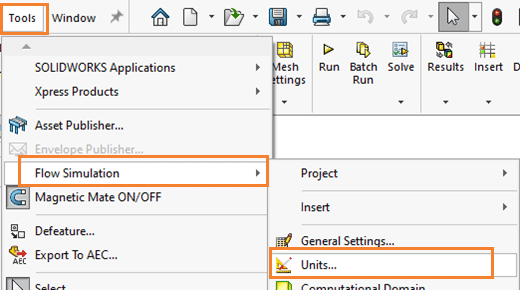
Alternately, you can access unit systems from the SOLIDWORKS Flow Simulation Engineering Database (Figure 2), from either the pull-down menus or the SOLIDWORKS Flow Simulation Command Manager tab.
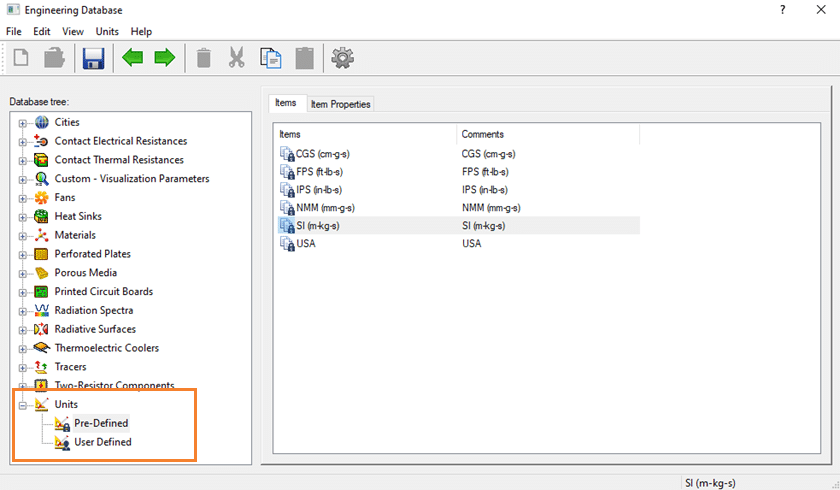
If you are going to create a custom unit of measure, you will want to create your own customizable unit system. Assuming you begin the process within the Engineering Database, expand the Units section, left-click on Pre-Defined, then right-click on any of the existing unit systems and select Copy. Left-click on the User Defined folder to make it active, then right-click and select Paste. The ready-to-modify unit system will appear on the right-hand side of the Engineering Database window. Double-click on the copied unit system to access Item Properties. The next step is to click on the existing unit system name and change it to something unique (Figure 3). With all that clicking complete, now it is time to create custom units of measure.
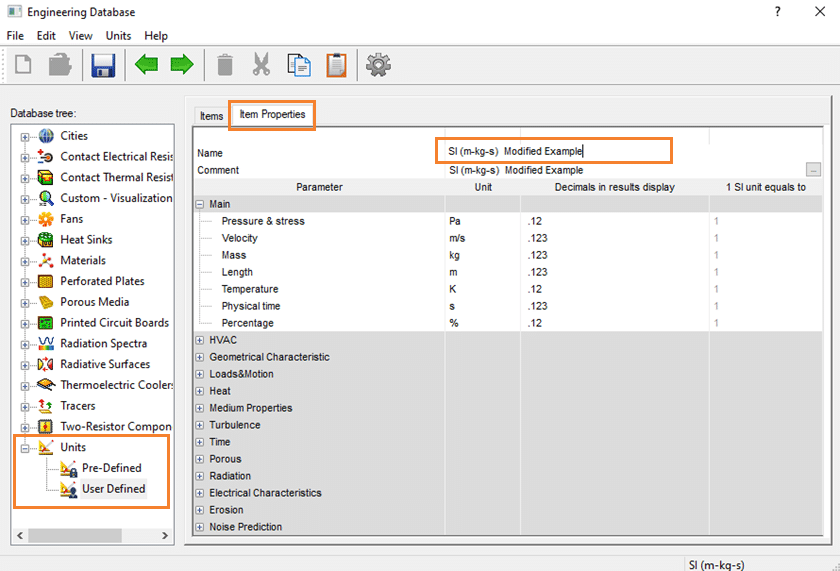
For the first example, I want to change the base unit of physical time from seconds to equal one Day. In the Unit column, left-click on Second [s] to access the pull-down arrow, and then select “Custom Unit…” from the list (Figure 4).
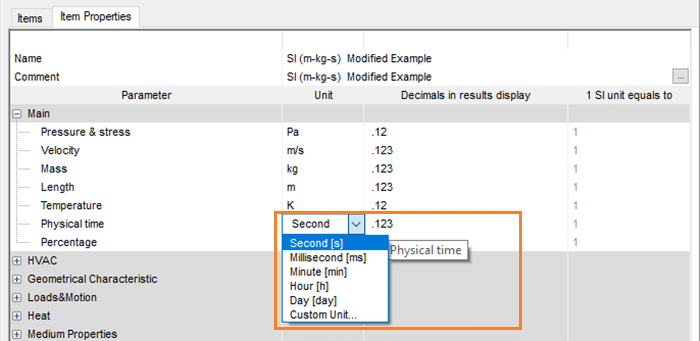
The Custom Unit creation dialog box will open. The steps to create the new base unit are to type in the name, then enter both equations to convert from the SI unit system to your custom unit of measure, and vice versa. In Figure 5, the conversion from “SI” time, measured in seconds, to the custom unit, a Day, multiply by 86,400 (seconds/Day). Both formulas must be entered into the dialog box to successfully create a custom unit of measure. In the example shown, {Unit} is one Day, the custom unit of measure I am trying to create, while {SI} is one second, the base unit of measure.
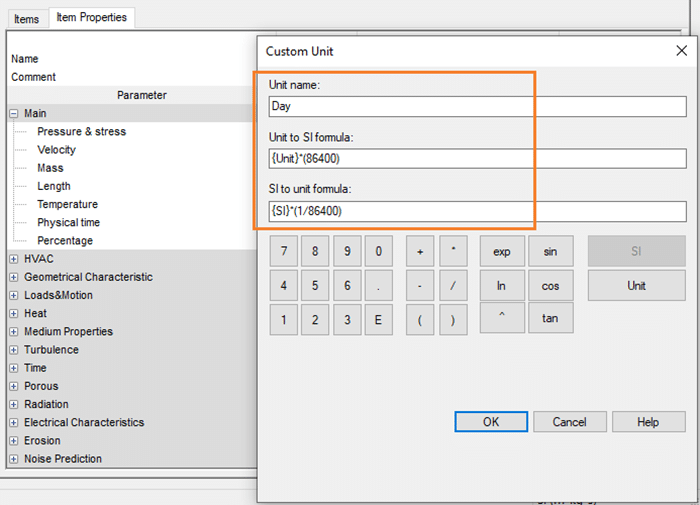
Once you click the OK button to accept the new custom unit of measure, the “1 SI unit equals to” column will show the conversion (Figure 6).
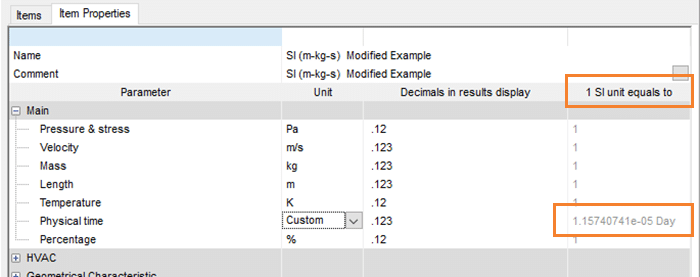
Another simple example is to create a new base unit of measure for pressure, the Kilopascal. Pascal, Megapascal, and twenty-three other base units are included, but not Kilopascal (Figure 7).
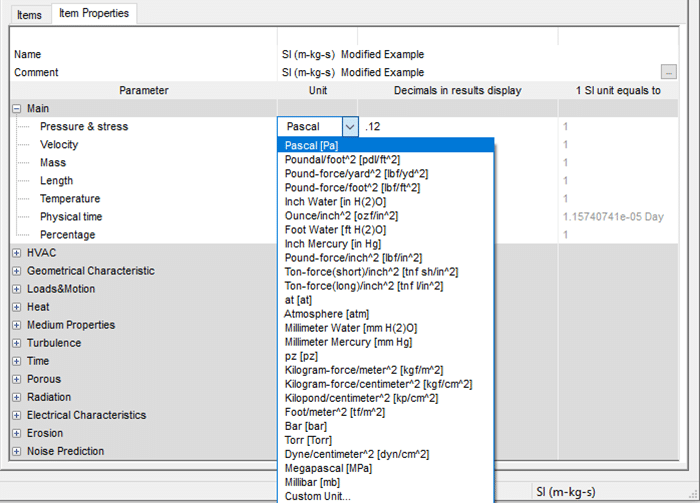
Following the process previously described, creating a pressure base unit of Kilopascal requires two simple equations, shown in Figure 8.
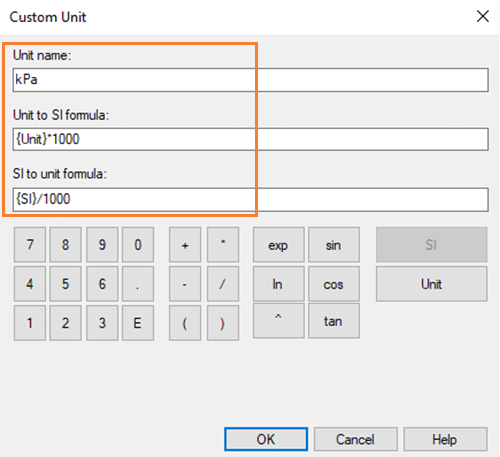
Creating a custom unit of measure for a derived quantity, such as volume flow rate, follows the same process. The default SI unit of measure for volume flow rate is meters cubed per second (m^3/s). What if I want to create a highly unique, derived unit of measure for volume flow rate, the “Sverdrup-Jiffy”, the United States version and not the British version of a Jiffy? A Sverdrup is an oceanographic unit of measure for ocean currents, equal to 1,000,000 m^3/s of fluid movement. A Jiffy (U.S. version) is one sixtieth of a second. Creating this custom derived unit in SOLIDWORKS Flow Simulation requires the equations shown in Figure 9.
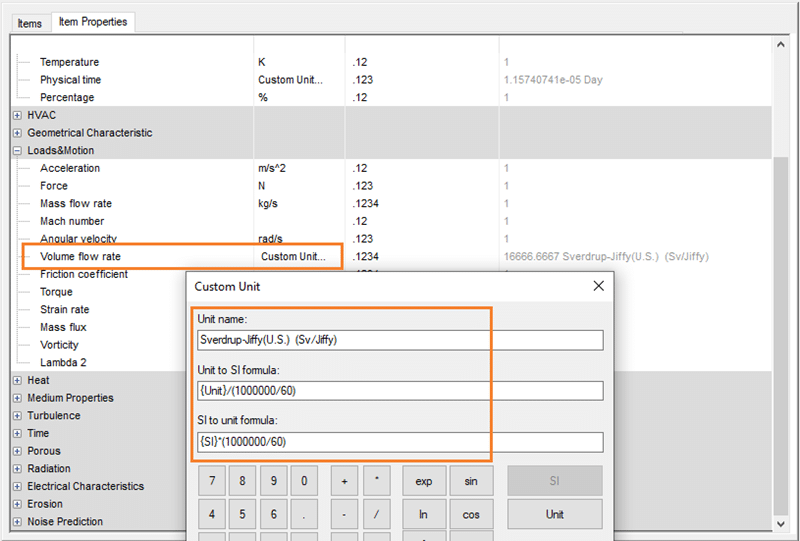
Honestly, I don’t know that I will ever need to present volume flow rate data in the facetious Sverdrup-Jiffy (U.S.), but I know how to create that derived unit in SOLIDWORKS Flow Simulation, should the need arise. While the list of available units is quite extensive, you might encounter an opportunity to create your own unusual unit of measure for a future project. Hopefully the instructions within this article will help you on that path. What custom unit system with unique units of measure will you create? I would enjoy hearing about it! Now go make your products better with SOLIDWORKS Simulation!
Bill Reuss
Product Specialist, Simulation
Father, Golf Junkie, Coffee Connoisseur, Computer Nerd
Computer Aided Technology

 Blog
Blog