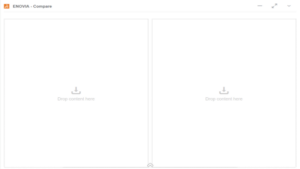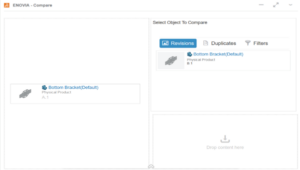ENOVIA - Compare - 3DExperience Platform
The 3DExperience platform has hundreds of different applications we could write about. With every release, it becomes increasingly hard to pick a specific topic to drill down into. Recently, we discussed what the platform is and what it does. This time around, we are diving deeper into an existing comparison tool which is often overlooked. ENOVIA’s “Compare”, inside the 3DExperience platform allows users to differentiate two distinct versions of a certain file.
For instance, how do we determine the difference between revision “A” and revision “B” of file “X” today? Odds are, the answer is not readily available or users have a tough time explaining it. Of course, one could open each file individually and review its details to come up with an answer. However, that process is time consuming, it may result in errors, users may not have time dedicated to investigate it or all o the above. What if there was a better way?
The new “Compare” application was released to solve that specific issue, it cuts the amount of time required to investigate distinct files and come up with an answer. Further, users can load files in seconds to come up with an output of their differences. It is a clean but effective tool that one should have in their toolbox at all times; let us go ahead and investigate its functionality below:
ENOVIA – Compare Interface
This is what the “ENOVIA– Compare” application looks like. It puts forth an easy and simple to use interface that starts interacting with users as soon as a file is dropped in it.
After dropping the first file in the app, it will automatically look for available comparisons. Simply drop the available comparison in the small box to witness magic.
Once we have chosen the comparison files, “ENOVIA – Compare” quickly goes to work to come up with a report. Quickly, we can start pin pointing differences between Revisions “A” and “B” of this specific bracket. It is clear from the 3D rendering view that Revision B has added slots which were not present in Revision A. The tool also populates a list of properties which were changed and gives us the chance of saving this report as an XML file.
As can be observer, with a simple file drag and drop we were able to use the ENOVIA – Compare app to quickly investigate this bracket’s revisions. Furthermore, we are able to investigate entire assemblies in the same fashion. Simply drag and drop files into the compare app and watch the magic happen.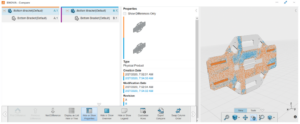

 Blog
Blog