Automating Vault View Distribution Using a File Vault View Setup File
When it comes to installing SOLIDWORKS and PDM on multiple client machines, the process can be tedious depending on how you approach it. Using a SOLIDWORKS Admin Image is a great way to deploy different components of the installations to different machines, but because the View Setup for PDM is outside of the installation, it can’t be included with the main part of the image.
Whether you are planning to install a new PDM Client on five, fifty, or five-hundred machines, walking through the View Setup Wizard on every machine that needs to connect can be very time consuming. By creating a File Vault View Setup File (.cvs), this time can be reduced tremendously.
The first step to creating a .cvs file for your vault is to run the view setup wizard with the trigger /a on a machine that does not already have a view. The easiest way to do this is to go to the start menu, click run, and type:
“C:\Program Files\SOLIDWORKS Corp\SOLIDWORKS PDM\ViewSetup.exe” /a
(Note: This is the default file path for the View Setup tool when it is installed through the SOLIDWORKS Installation Manager. If PDM was installed through other means, it could be in a different location. Replace this file path with one that matches your workstation.)
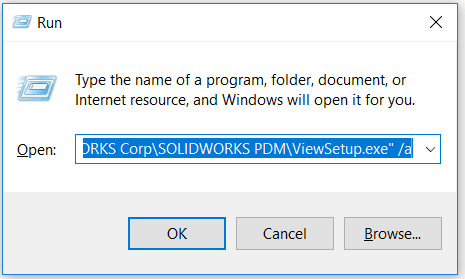
When the View Setup Wizard is launched with this trigger, it will behave exactly like the normal view setup until the end. Simply walk through the process of choosing a server, selecting a location, and choosing the privacy of the view. On the file page of the Wizard, you will notice that the “Action” listed says “Save to file” instead of the normal “Create local view.” By selecting “Finish” you will be prompted to save.
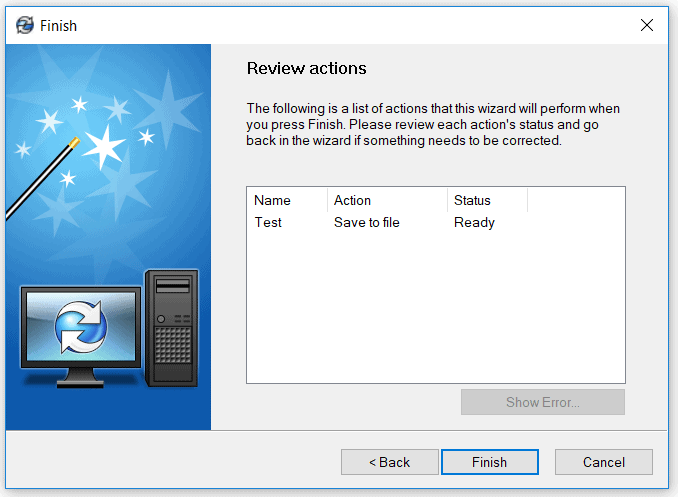
Now your view setup file is ready to use. Double click on the file and the View Setup Wizard will open to the final screen, prompting to complete the setup or cancel.
Still too many clicks? Well, we can take it one step further with a silent deployment. Using the trigger /q allows the .cvs file to run without the “Finish: Review Actions” screen. The full command will look something like this:
“C:\Program Files\SOLIDWORKS Corp\SOLIDWORKS PDM\ViewSetup.exe” “C:\VaultView.cvs” /q
Where the first portion again is the path to the view setup wizard on any given machine and the second portion is the path to the File Vault View Setup File.

 Blog
Blog