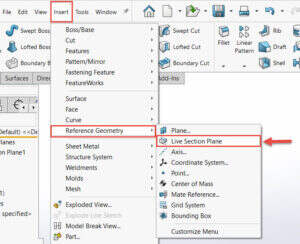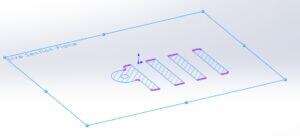SOLIDWORKS Reference Geometry: Live Section Planes
If you are unfamiliar with Live Sections Planes or have never heard of them …You are not alone and believe it or not, SOLIDWORKS introduced Live Sections Planes in 2013!
What is a Live Section Plane?
Live Section Planes are similar to section views by displaying your model as if it were being cut by the plane but these particular planes are also dynamic. This means you can move, orient, and even size the sectioning plane while you work with your model. Live Section Planes are non-modal meaning you may use features like Instant 3D at the same time you are using the Live Section Plane.
Live Section planes can be found on Main Menu > Insert > Reference Geometry.
Once Live Section Plane is activated then choose a plane or planar face. In the example below I chose the top plane to be my sectioning plane. You’ll notice the Live Section Plane is showing us the 2D cross-section view of the model based on the location of the plane.

To move the plane translationally or rotationally just right-click on the plane and select Show Triad.
You may create multiple Live Sections Planes and hide or show them as needed. The information is then stored in a folder in the Feature Manager Tree named Live Sections Planes. From this folder, you may also rename or delete planes you no longer need.
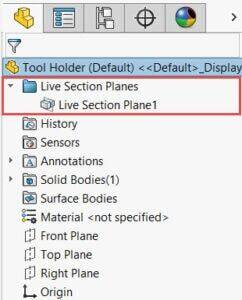
Live Section Planes are a great tool to use to assist you in certain types of analyses. Since you are given the 2D cross-section of the model you can use that to take measurements, check clearances, and watch the internal aspects of your model as you are making edits. If you want to isolate the 2D cross-section then you may hide the solid body and leave only the Live Section Plane active.
If you are interested in learning more about reference geometry please check out this webinar.
Sara Hollett
Application Engineer
Computer Aided Technology

 Blog
Blog