Wire Numbering in SOLIDWORKS Electrical
There are 2 ways to number wires in SOLIDWORKS Electrical. Wires can be numbered either by the wire equipotential, or by the wire number. Both numbering techniques are controlled by formulas. The formula for either numbering a wire by equipotential or by the wire number are linked to the wire style. To observe or modify the formula, the first step is to access the wire styles for the project.
On the Electrical Projects tab, click on the configuration drop-down and select Wire Styles.
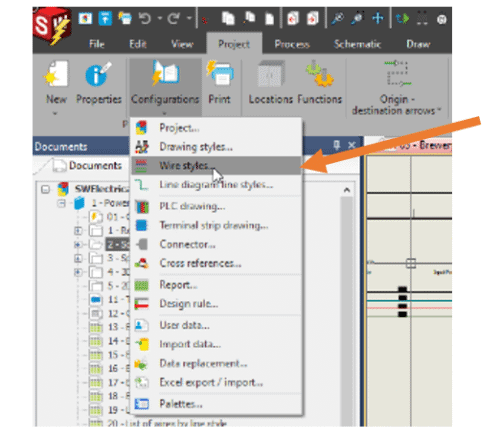
Each wire style can use the same or a different formula for numbering. To choose what numbering method we want to use, we can click either “Equipotential” or “Wire: shown below. To view or modify either formula, we want to select the wire style and then go to “Properties”.
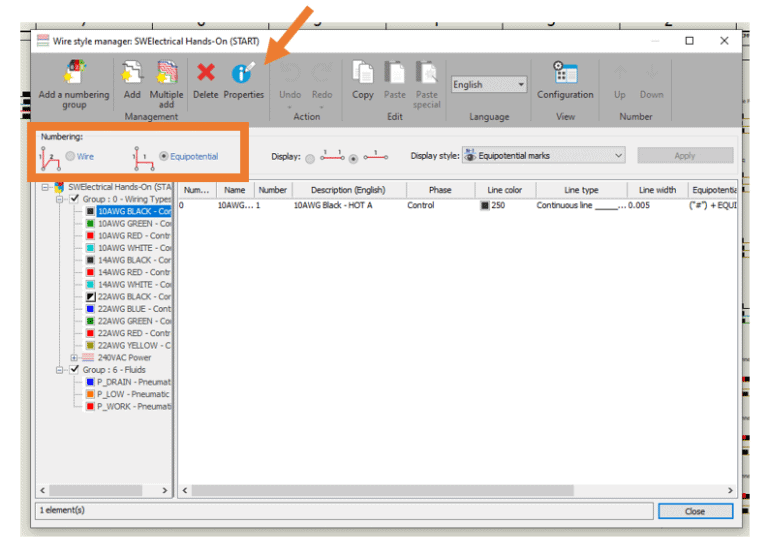
This will open up that particular wire style’s properties. We can see here there are two lines where the formula can be specified for either the equipotential or the wire number method. To view or modify one of these formulas, click on the Fx formula icon on the right.
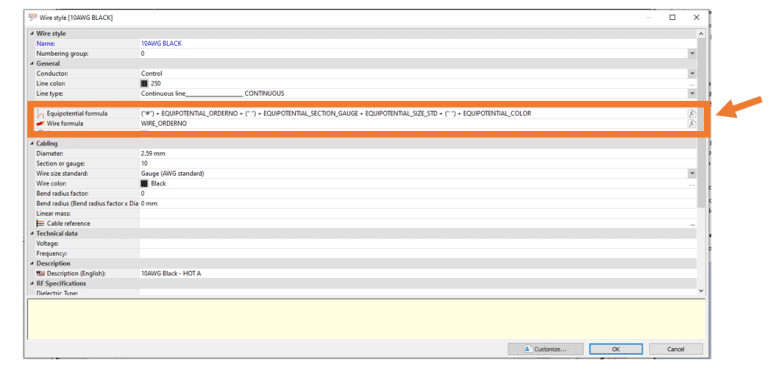
We can see the current formula that the selected wire style is using for either method after clicking the Fx icon. The first tab shows us available pre-defined formulas that we can use. The second has recently used ones.
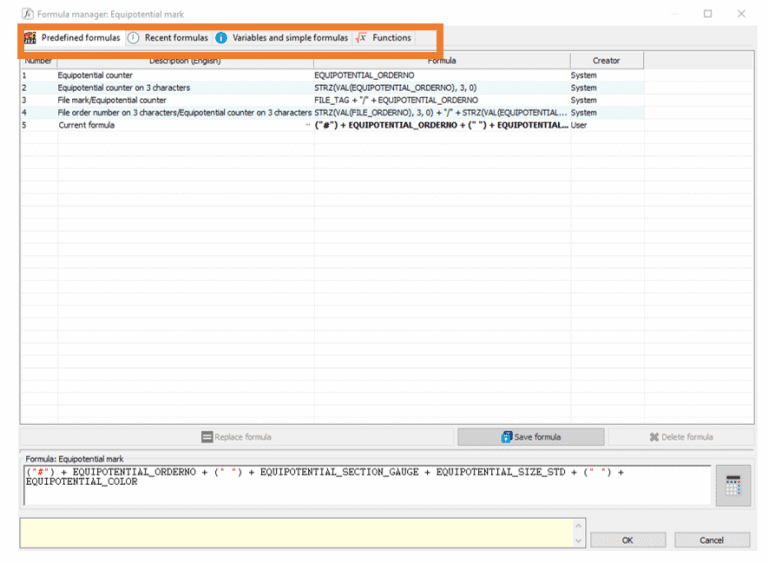
To create your own formula, we can take advantage of either the Variables and simple Formulas tab, or the Function tab. The more common technique to build a wire formula for your company is the Variables and simple Formulas tab. This allows you to choose variables that are linked to properties and arrange them in the order you want the information to be displayed. Anything in quotes inside a parenthesis is a text or typed value. For example, (“x”) would have the letter x displayed in the order it is called out in the formula. All other values and information can be selected from the list provided and formatted to your company or project requirement.
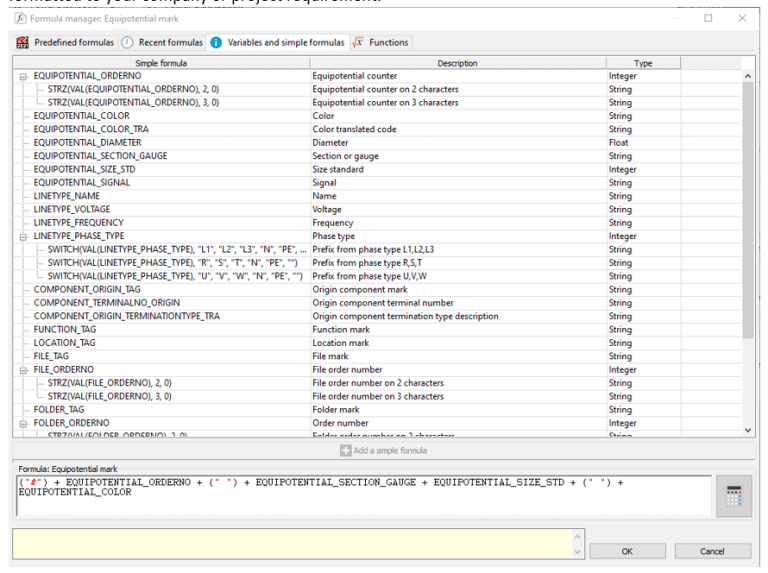
The function tab is similar and gives us pre-defined functions that can be used in the formula. The functions are different in that they are not linked to project data like the variables are. There are mathematical, text, or miscellaneous functions that can be used on their own or included with the variables and formulas. As you create the formula, you can click on the calculator icon to test the formula.
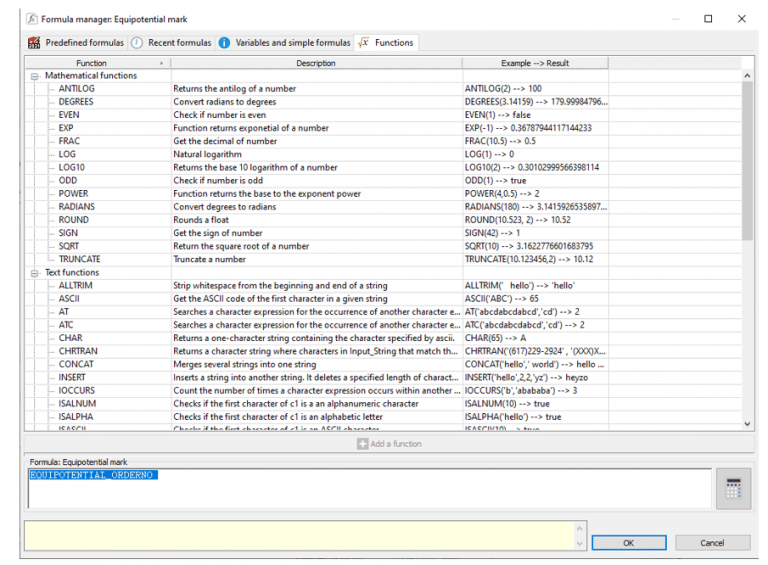
Once the formula you need is created, simply click on ok at the bottom right of the menu. Wire styles are stored within the project. If another user opens that project, they will see the formula for the style you have modified. Another way to share wire styles is add it to a template or share using a project macro.
David Foster
Sr. Application Engineer, Specialist Electrical
Computer Aided Technology

 Blog
Blog