PrimeTurning in CAMWorks
With the latest release of CAMWorks 2021Plus, we are pleased to introduce PrimeTurning from Sandvik Coromant. Sandvik Coromant has partnered with HCL Technologies to integrate its PrimeTurning technology directly into CAMWorks.
So, what exactly is PrimeTurning and how can you start using it?
First, let’s break down what it is, and how it works. At it’s core, PrimeTurning is a completely new way of performing turning operations that can result in 50% reduced cycle times and a more than 500% increased tool life vs conventional turning methods. Think of it as the VoluMill of Turning.
The PrimeTurning methodology revolves around using specially designed tooling, combined with toolpaths that can cut in any direction which make it possible to achieve smaller entry angles and typically 2 to 3 times faster feed rates than conventional turning. PrimeTurning utilizes the CoroTurn Type-A Turn Inserts for Finishing operations and the Type-B Turn Inserts for Roughing operations.
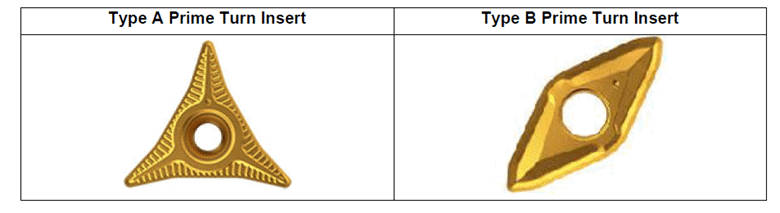

Combine these specialized tools with the ability for the tool to cut “in reverse” and move away from the chuck as it cuts, and you have the basis of this new technology.
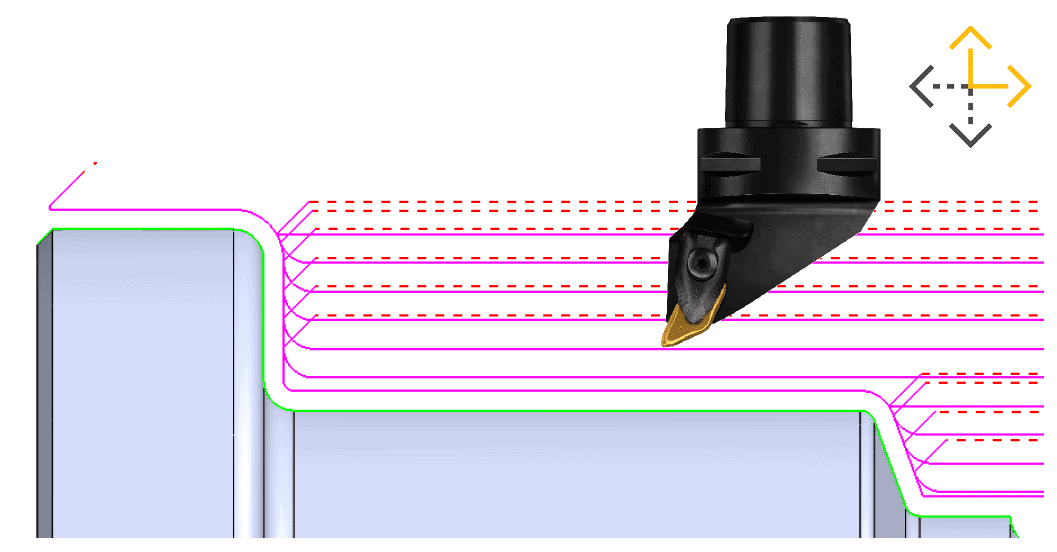
So how do you get access to this new PrimeTurning functionality in CAMWorks?
First, you’ll need to download and install the new CAMWorks 2021Plus version. This can be found in the Downloads Area on www.camworks.com.
TechTip: PrimeTurning does require an additional license module to access. If you already own CAMWorks 2021 or a previous version and you’re interested in upgrading to CAMWorks 2021Plus for PrimeTurning, contact CATI or your local VAR to see if you already have access to it or how you can get it.
Once you’ve installed CAMWorks 2021Plus, you will have access to over 80 PrimeTurning Tools pre-loaded into the TechDB which you can then add to your CAMWorks Tool Crib or select manually per operation.
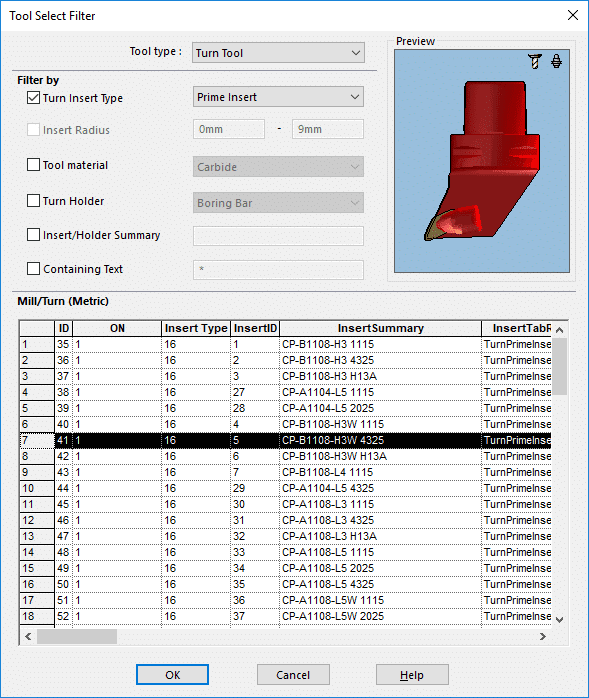
Tech Tip: When adding a CoroTurn Prime Tool, select Turn Tool as the Tool Type and Filter By: Turn Insert Type > Prime Insert.
You can then program your turned part in CAMWorks like you would any other turned part.
Once you’ve created your Roughing or Finishing Operation you can assign your Prime Insert Tool and Edit Definition.
On the Turn Rough or Turn Finish tabs, you can select your Method as Prime Turning.
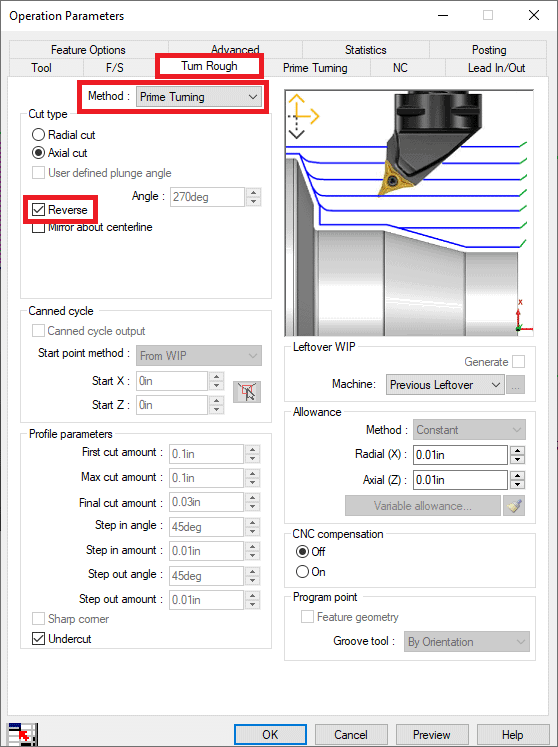
Tech Tip: This is also the location where you can set your cut direction as Reverse to achieve the cutting motion away from the chuck.
You will also have access to a new Prime Turning tab specifically for your PrimeTurning operation settings.
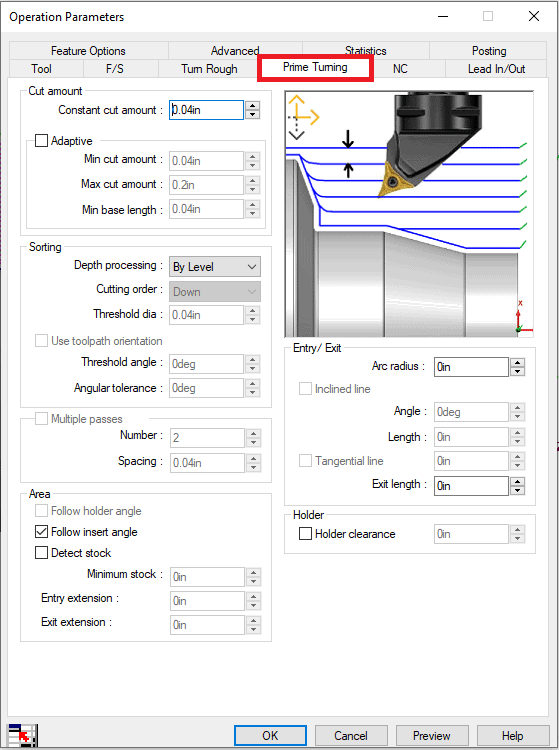
The last step will be to dial in your Feeds and Speeds. If you don’t know where to start, you can check the CAMWorks Help for starting values per Insert and Material.
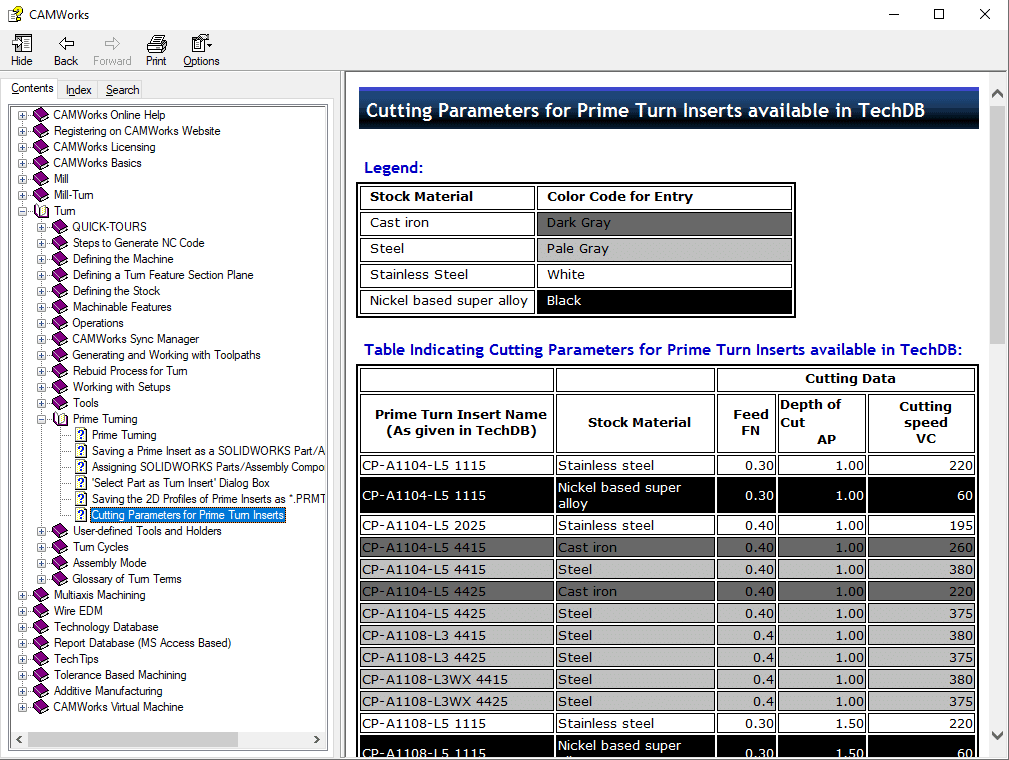
If you have any questions about getting started or even if PrimeTurning is right for you, contact CATI or your local VAR. We’d be glad to help.
Jordan Puentes
Sr. Application Engineer, CSWE
Computer Aided Technology

 Blog
Blog