DraftSight Network License Timeout
As a DraftSight Enterprise or Enterprise Plus customer, you are aware that the software uses a network license model. This gives customers flexibility to share licenses between multiple part-time users. As user starts up DraftSight, a license is reserved from the server to complete the work, they shut down DraftSight, and the license is automatically released for another user. This works great until someone forgets they have an application open and continue to consume a license although they are not actively using the application.
DraftSight uses either the SolidNetWork License (SNL) Manager or the Dassault Systèmes License Server (DSLS) to handle the server side licensing. Because of this cross platform compatibility, DraftSight does not support any form of a server-side timeout for licenses not in use. For customers with existing SNL setups that use an options file to control the TIMEOUT value, we need to look for an alternative. If you are not familiar with an options file for the SNL Manager, please see this CATI blog post.
DraftSight does support a client-side timeout set in: DraftSight Tools > System Options > General > License and the range can vary from 1-99 minutes.
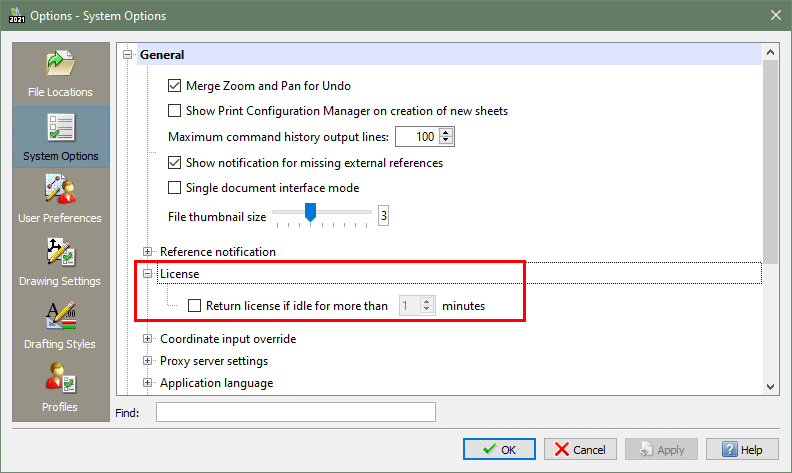
Once the setting is enabled and DraftSight left idle for a longer time-period, the license is released back to the server. A few older versions of DraftSight did not reliably return the license and a license would stay “in use.” This was reported as SPR 1154172 and addressed in DraftSight 2019 SP3. Multiple versions from 2019 SP3 though 2021 SP2 have been locally tested and all release the license after the time elapses. If you enable this setting and licenses are not being release, please check to see the version of DraftSight installed.
Client Side Behavior
When the return license option is enabled and DraftSight sits idle long enough, there is a good possibility that the release license is now being used by another. When this happens, you will experience one of the following situations when trying to use the software.
Upon using DraftSight, it will check the license server for an available license. If a license is available, DraftSight will behave as if nothing happened and one can finish editing their DWG files.
If no licenses are available, the behavior is quite different and the following dialog window is presented. While the message is not intuitive, in this context it means that no network license is available.
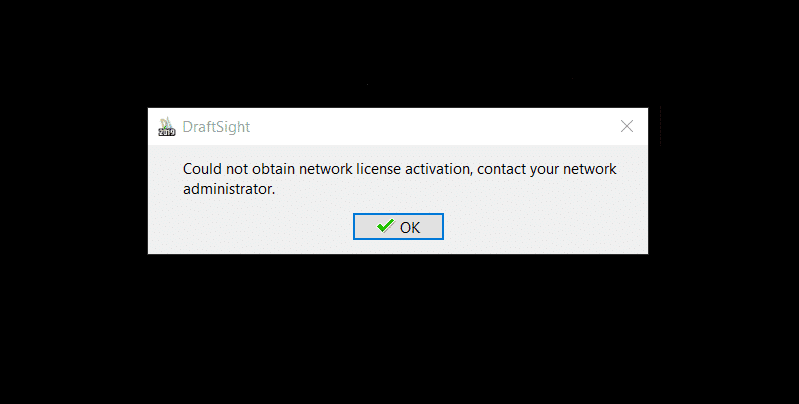
Upon selecting OK the following message is shown and can be very misleading. At this point is it critical to stop and DO NOT click continue. Ignore the window and please save your open files! The moment continue is selected; DraftSight will immediately close without the opportunity to save.
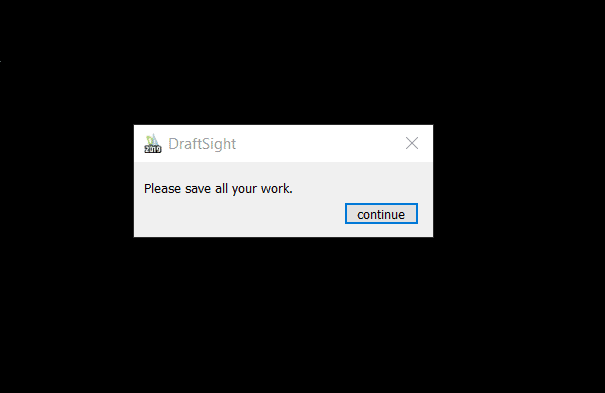
While the setup is different that other SNL managed applications, the end result is similar. DraftSight can be set to release an idle license at a user defined length of time. If you have any questions about this application or any other product from Computer Aided Technology, please reach out.
Thanks for reading,
Kris Dubuque
Application Engineer Manager
Computer Aided Technology

 Blog
Blog