SIMULIA for SOLIDWORKS- So Excited I Dropped my phone!
I don’t know about the rest of you, but I really enjoyed 3D Experience World 2021 a couple weeks ago (by time of posting). There were so many great presentations from SOLIDWORKS and 3D Experience users and VARs from all over the world. I for one was most excited when I learned that many of the 3D Experience apps can be opened and viewed directly via your smartphone! That’s all I needed, another reason to be on my phone all day. Anyways, I went to my list of dashboards and opened one that included a “Physics Simulation Review” widget; surely we can’t review simulations on a smartphone, right? Wrong! I was able to animate and view my lightweight simulations directly from my phone screen-and that’s when I dropped it.
Luckily, the screen didn’t crack, but the sudden jolt of adrenaline gave me some inspiration. A few months ago, I was able to enlist the help of our wonderful hardware team to use our Creaform 3D Scanners to scan the surfaces of my phone to create a digital model to work from. Then, in SOLIDWORKS, I was able to reverse engineer and design a phone case and print it using the TPU material on the Stratasys F370 machine. Long story short, I have a CAD model of both my phone, AND the phone case that I have on it. Doing a drop test simulation is the logical next step.

I don’t design phone cases for a living, which as it turns out, is probably a good thing! When I dropped my phone, my custom case popped right off it. I found myself wondering if I could replicate that. SOLIDWORKS Simulation Professional has had Drop Test studies for a while, but they are limited to only Linear Elastic, and Von Mises Plasticity material. The Stratasys TPU material is more of a rubber, so I need to use a hyperplastic material model. I turned to SIMULIA for SOLIDWORKS Structural Mechanics Engineer role for its explicit dynamics solver and vast array of material models. I’ll walk you through some of the highlights of the setup.
Getting the SOLIDWORKS model into the 3D Experience Platform is simple through the 3D Experience Connector for SOLIDWORKS. You can review that process in a couple of blogs by my colleague Randy Simmons by using these links below.
Connecting SOLIDWORKS To Your 3DEXPERIENCE Platform
Common Workflows for Getting SOLIDWORKS Geometry INTO the 3DEXPERIENCE “xApps”
Once the files have been uploaded, I can open them in the Structural Model Creation app.
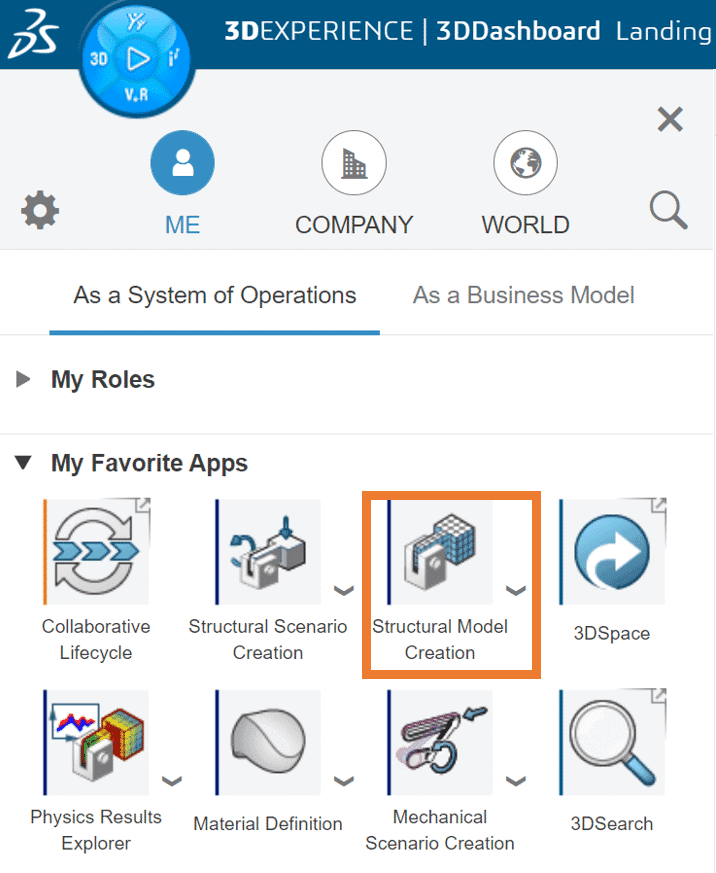
In this app, we create the meshes for the individual components and assign material properties. I can use advanced elements like hexahedra and wedges. Then I assign a hyperplastic material to the case, and a glass material to the phone body. If I had a more detailed model of the phone, we could include the other materials as well.
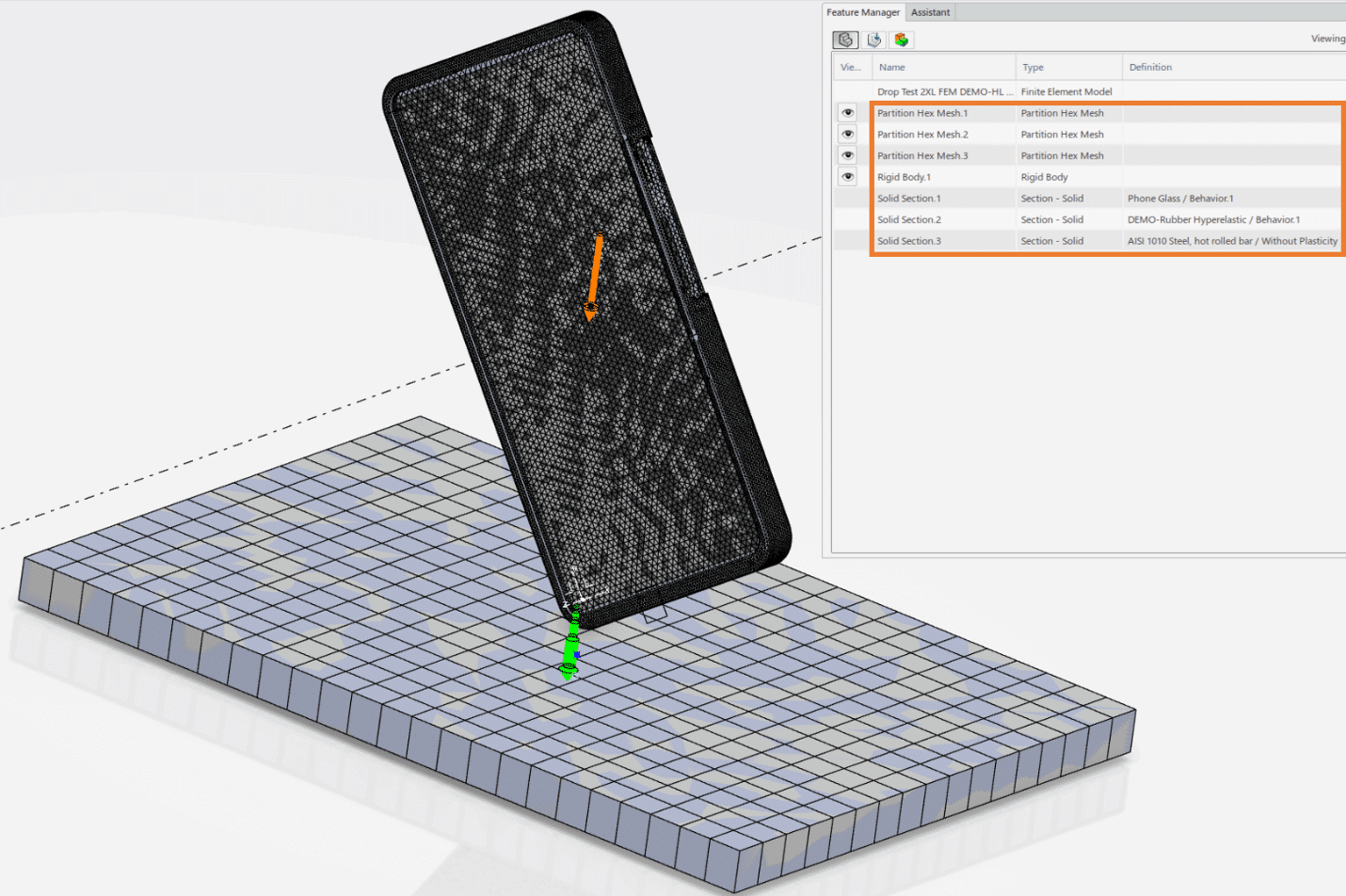
Next, we switch over the Mechanical Scenario Creation app to take advantage of the Explicit Dynamic step needed for a drop test study. In this case we’ll simulate 0.05 seconds after impact.
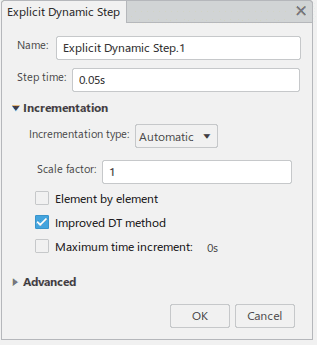
We’ll give the model an impact velocity, assign gravity, and enter general contact. General Contact is one of the big trademarks of the Abaqus solver. It’s similar to using SOLIDWORKS Simulation and assigning the global contact definition to “contact” (previously called no penetration).
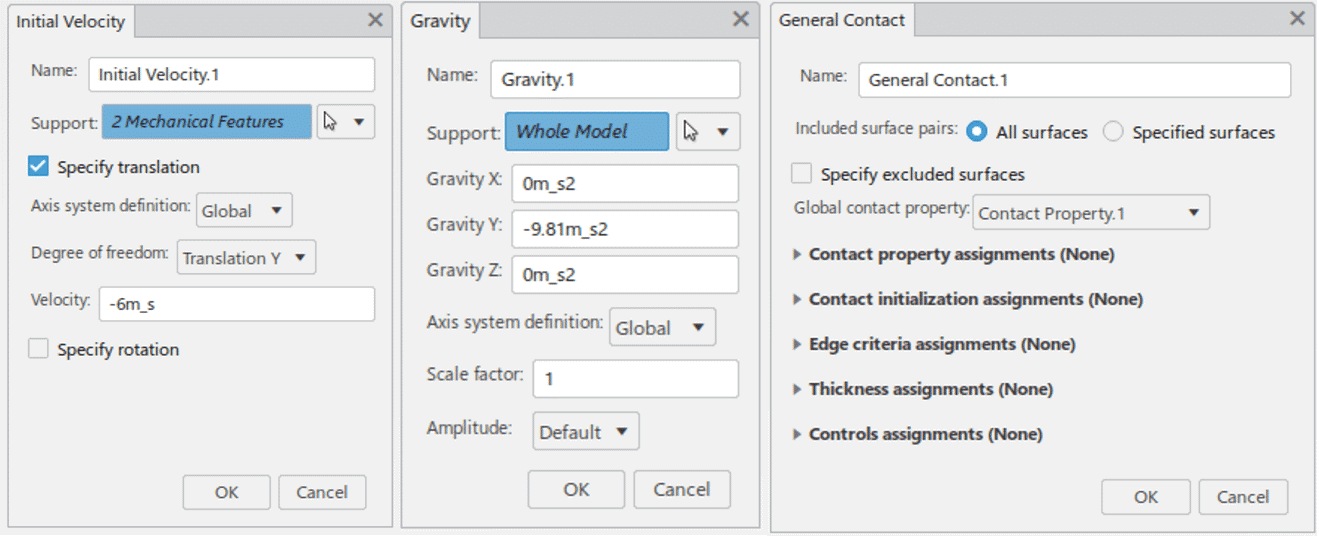
With the setup complete, all that is left to do is solve the study. Once completed, we can view the heart wrenching moment of device-floor collusion!
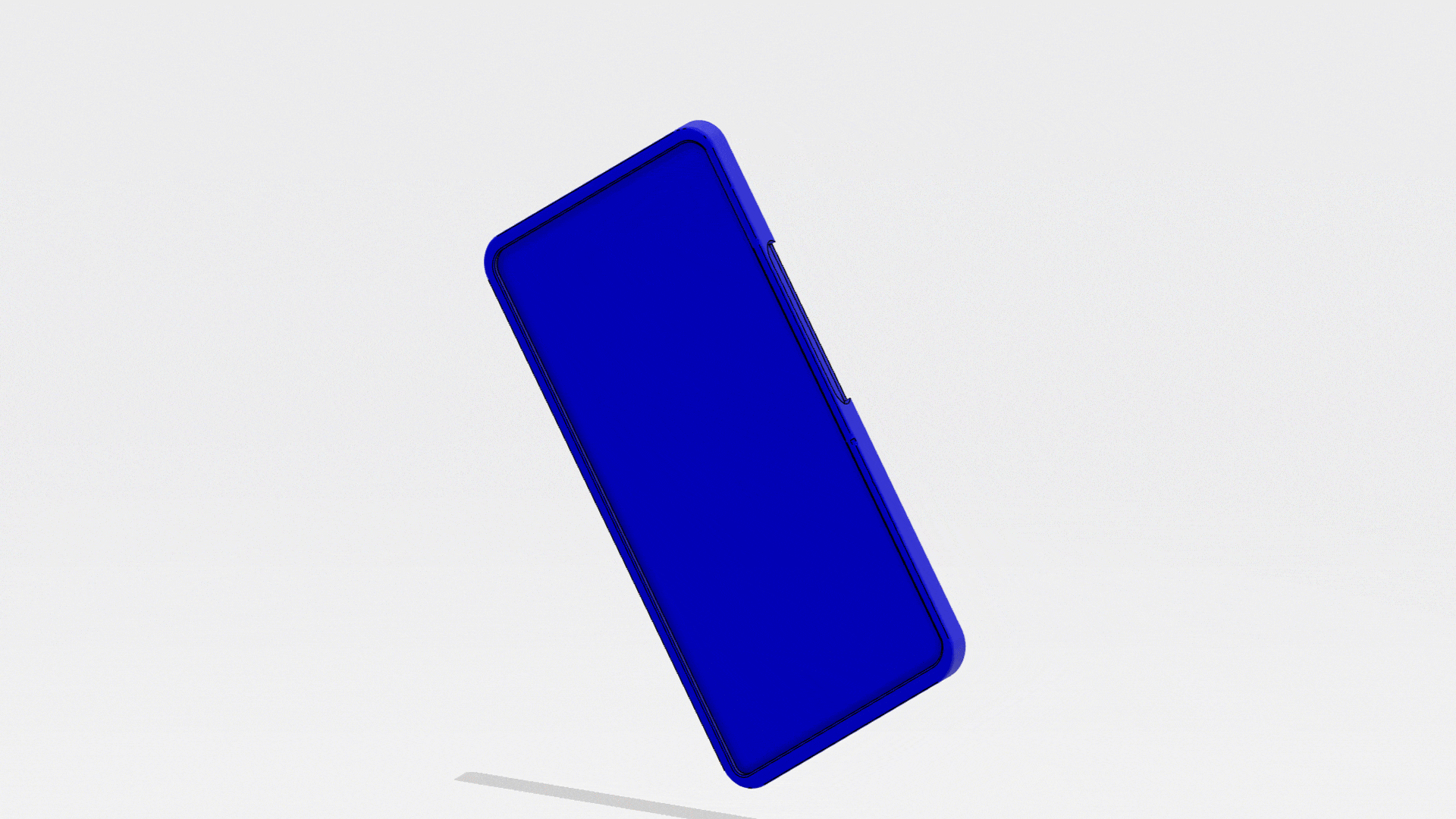
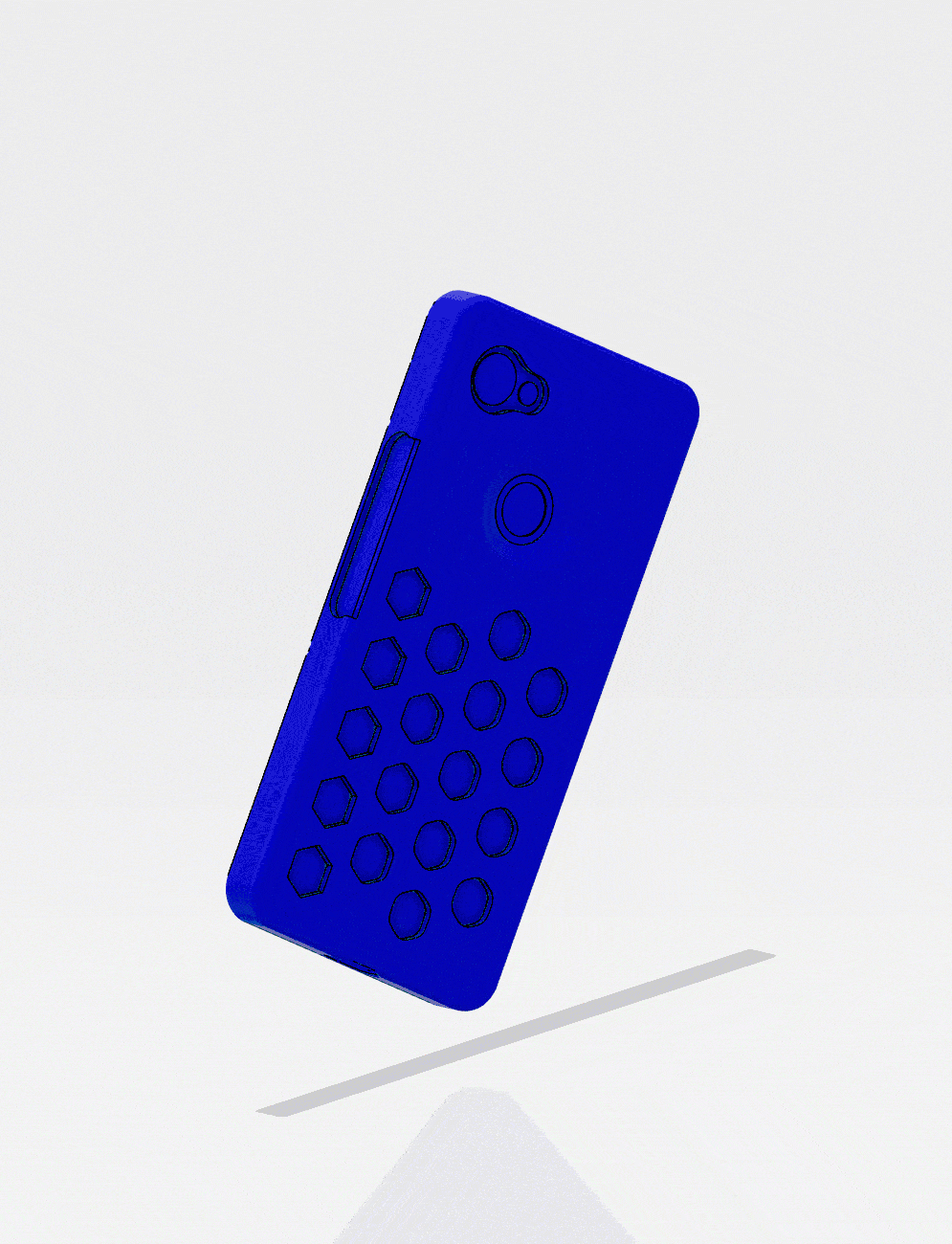
As I said before, it’s obvious I am no expert designer of phone protection equipment. On the bright side, I AM a simulation expert, and this analysis has given me some good insight into my design flaws. Stay tuned for the new and improved model, which I hopefully never have to test physically. In the meantime, I hope this blog has enlightened you to some of the advanced capabilities of SIMULIA for SOLIDWORKS.
Matt Sherak
Elite Application Engineer, Simulation Product Specialist
Computer Aided Technology, Inc.

 Blog
Blog