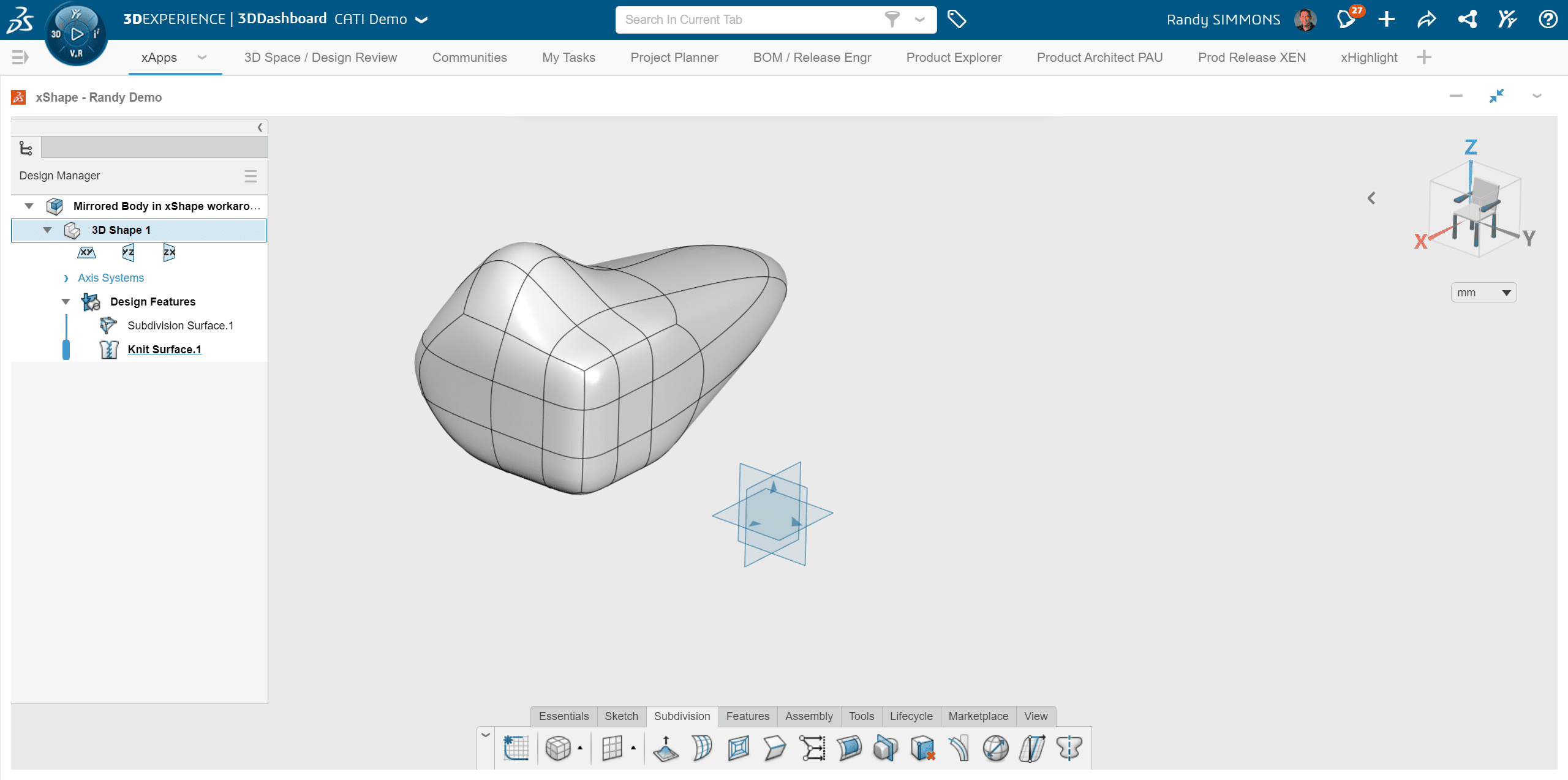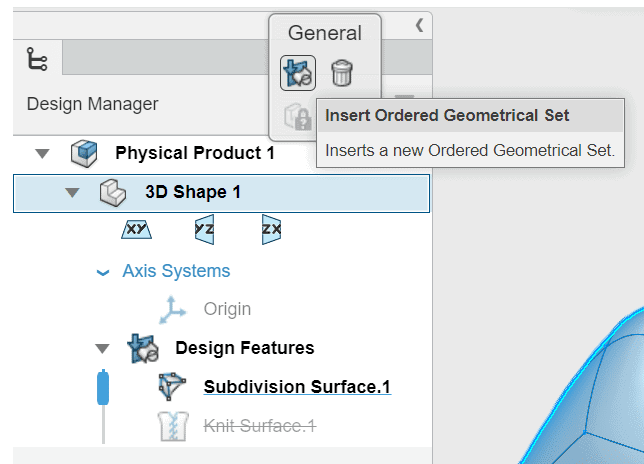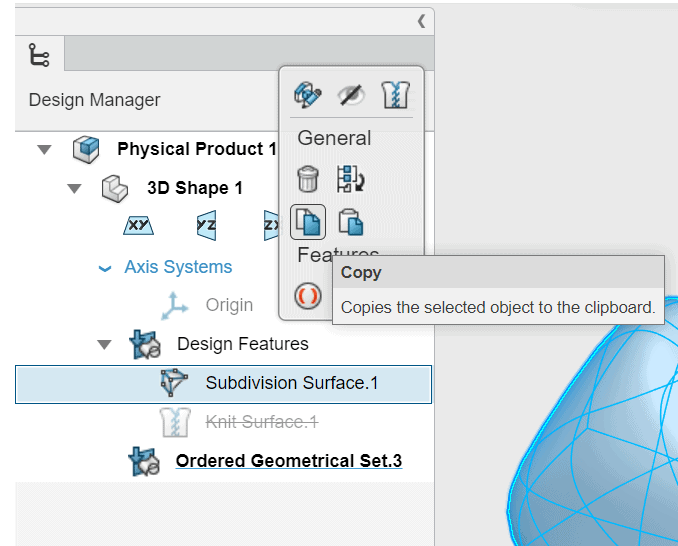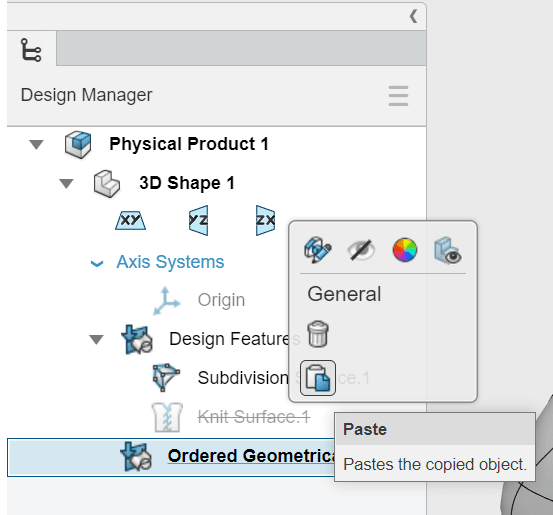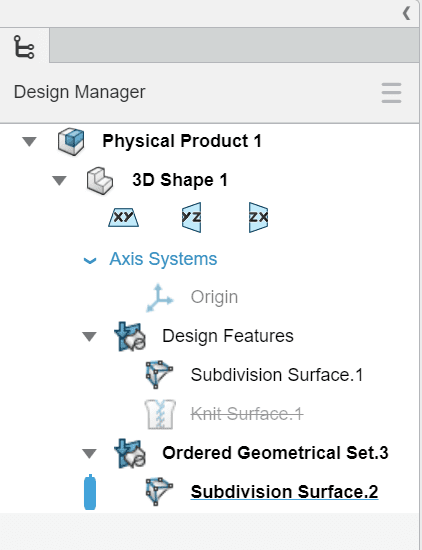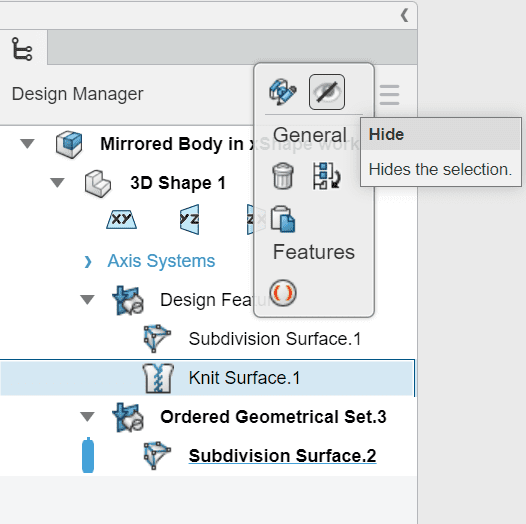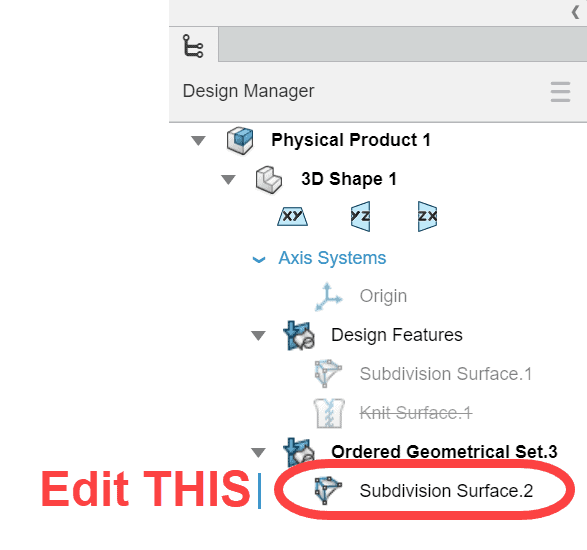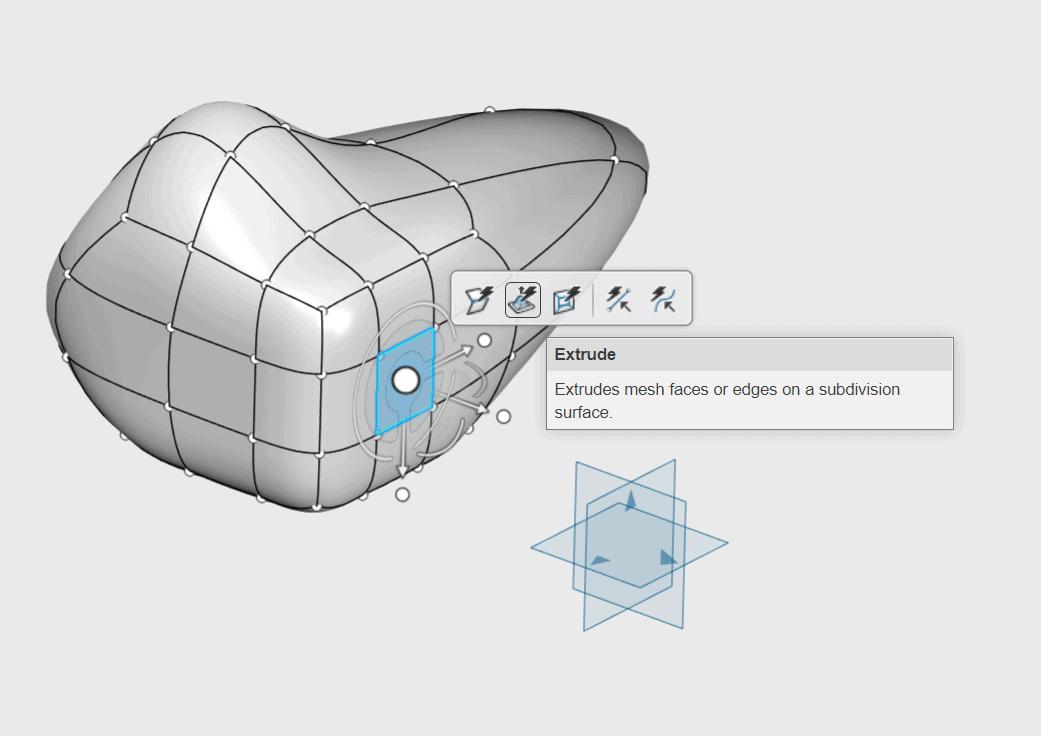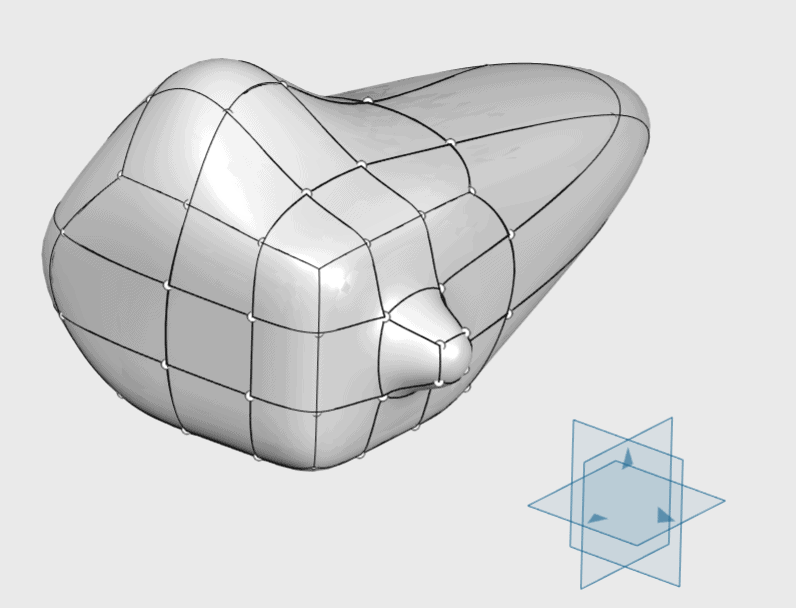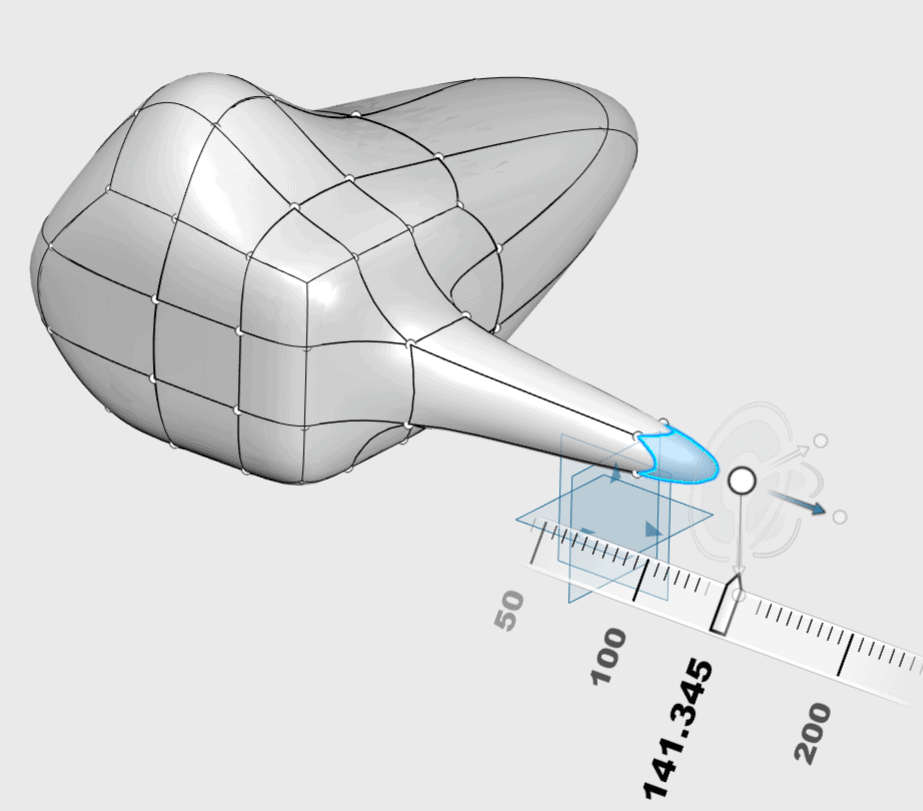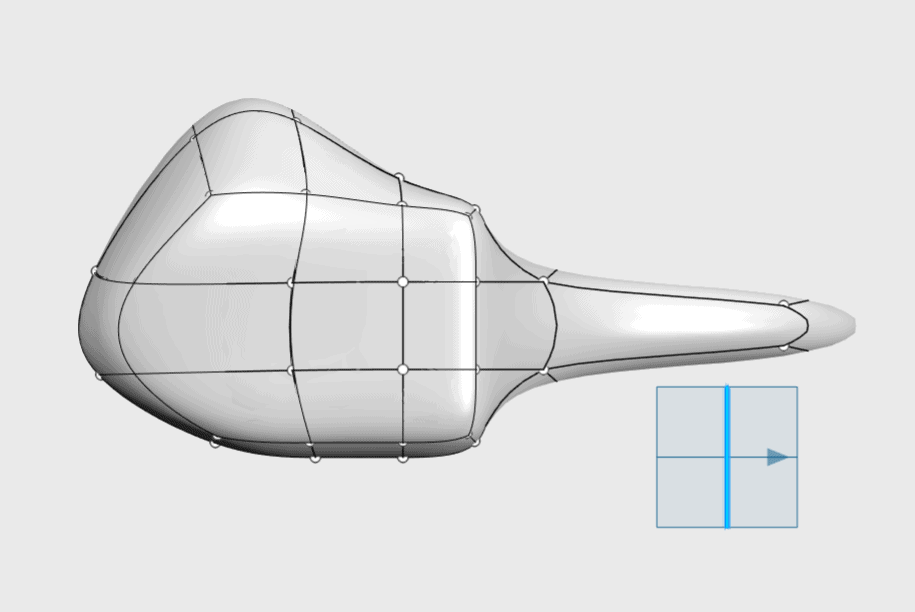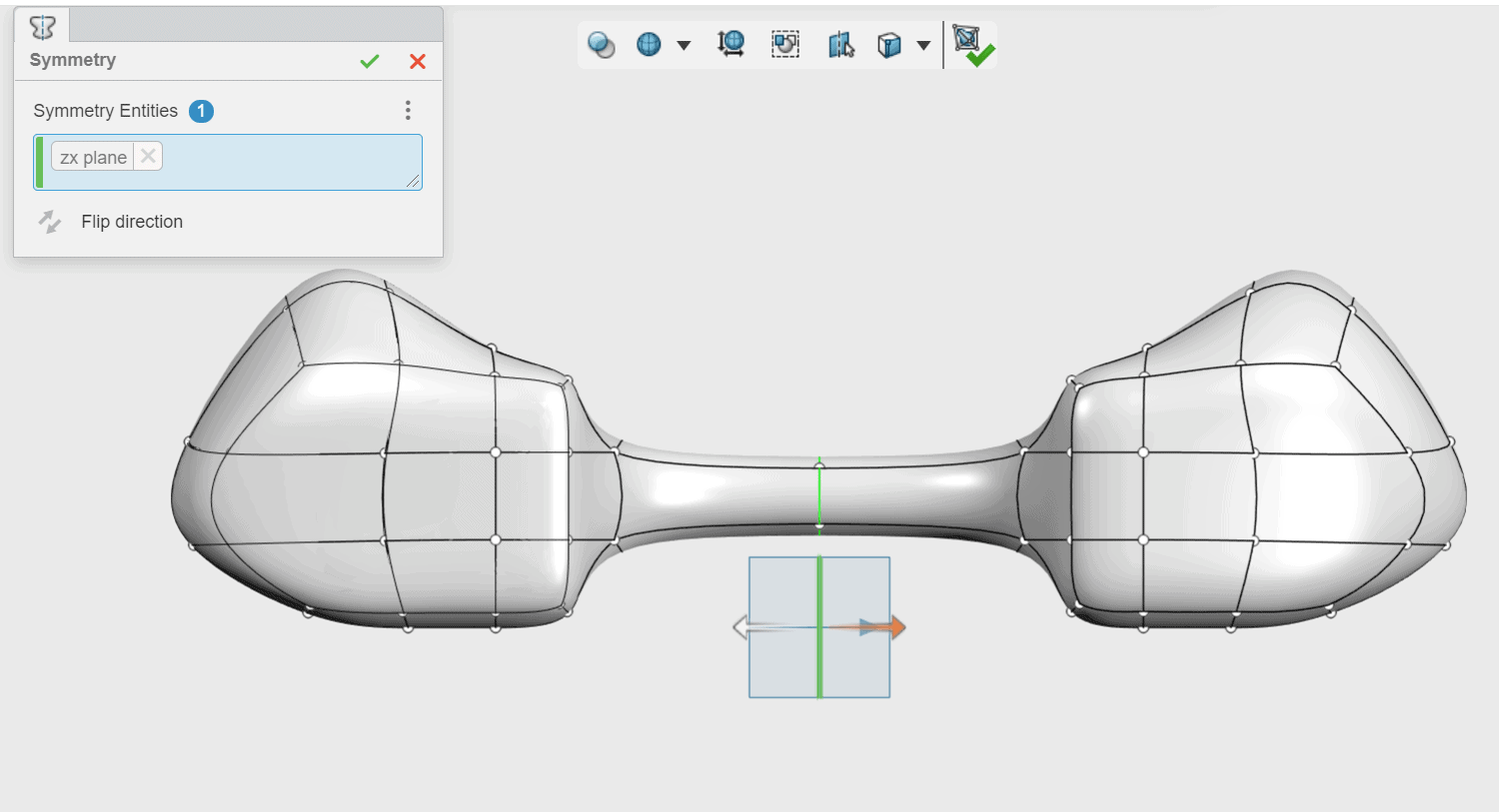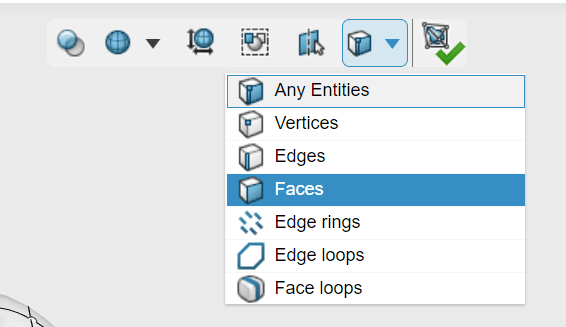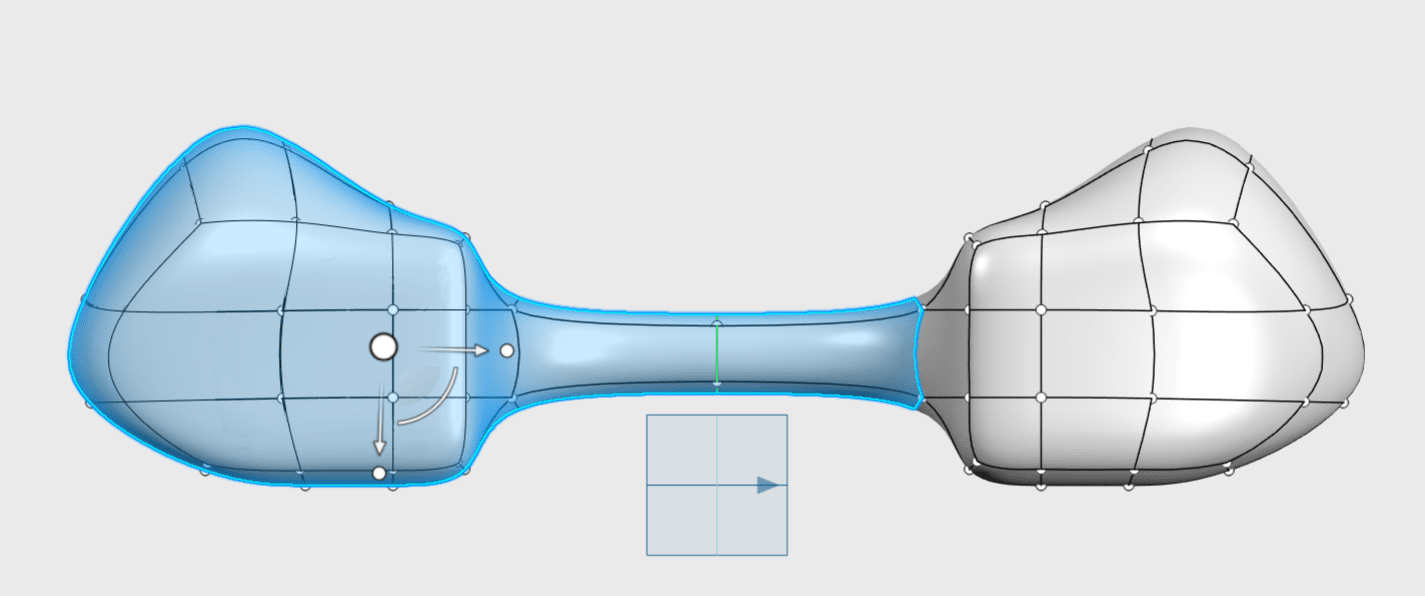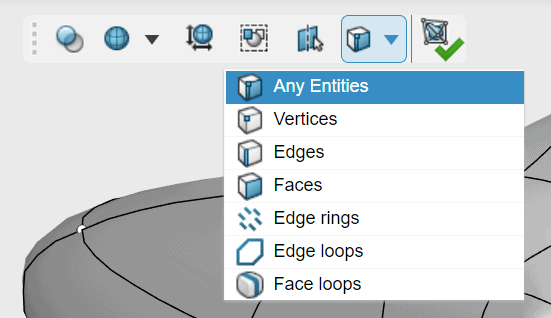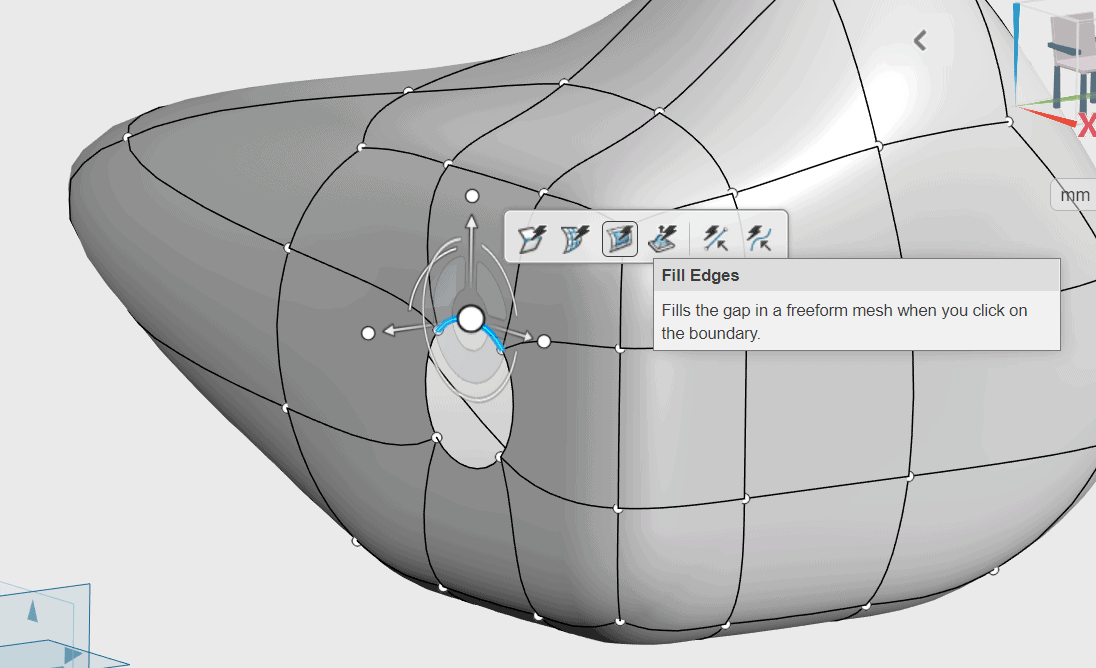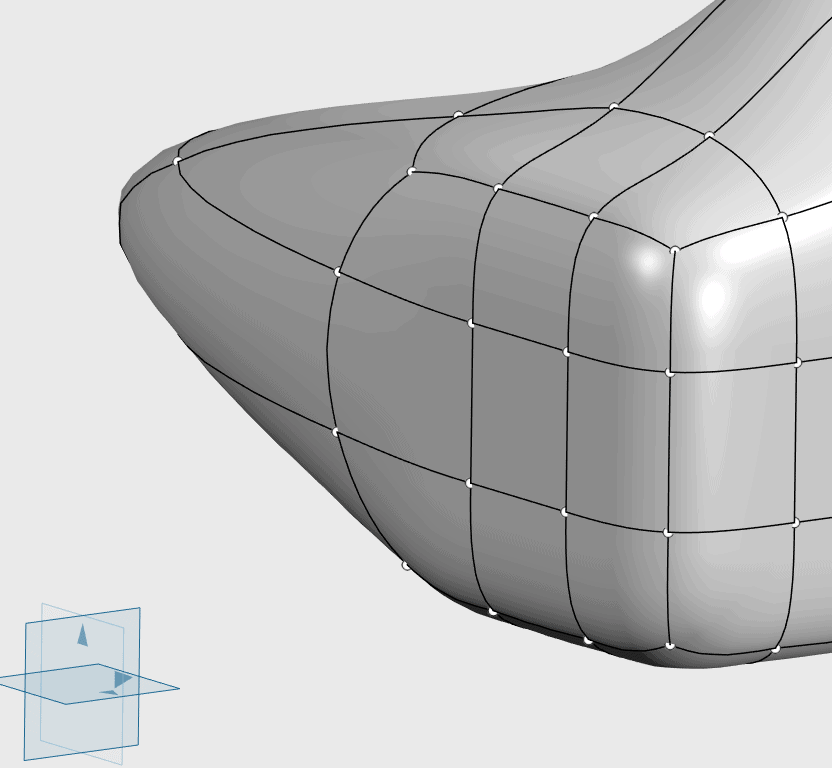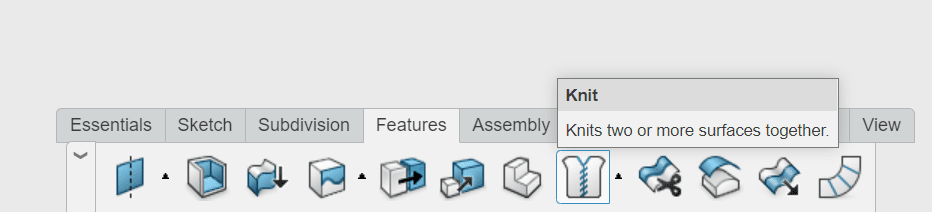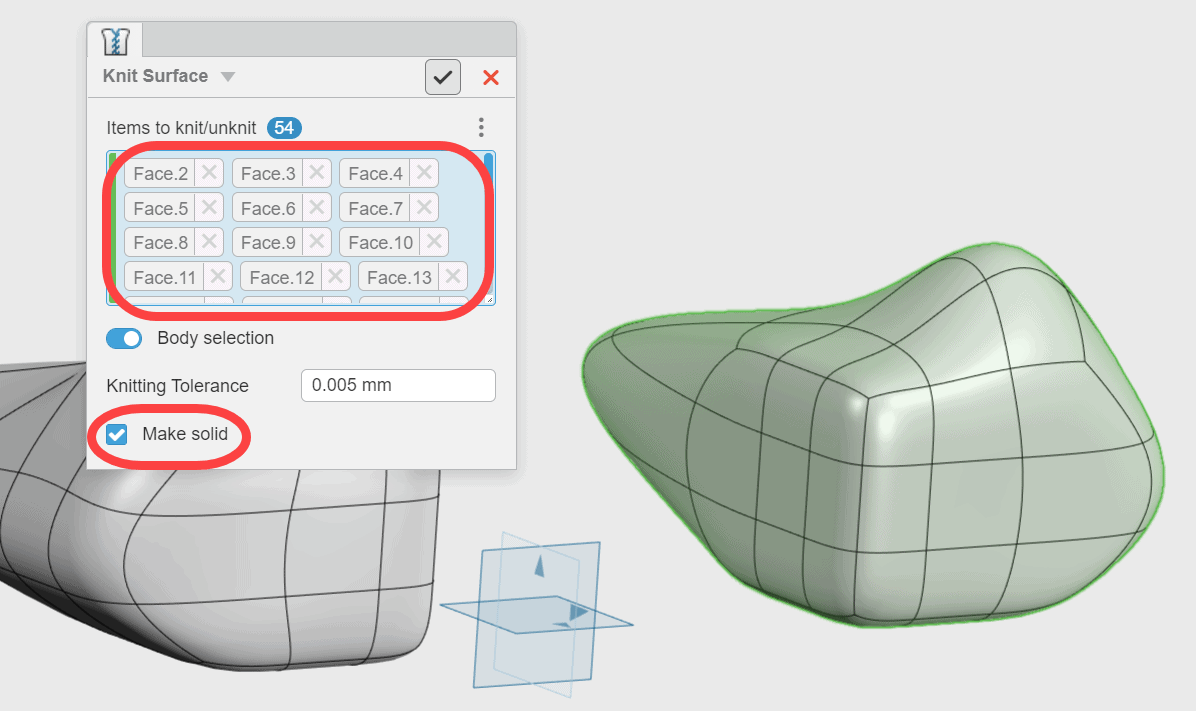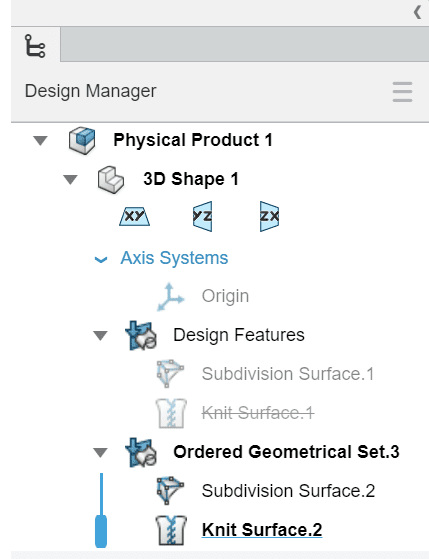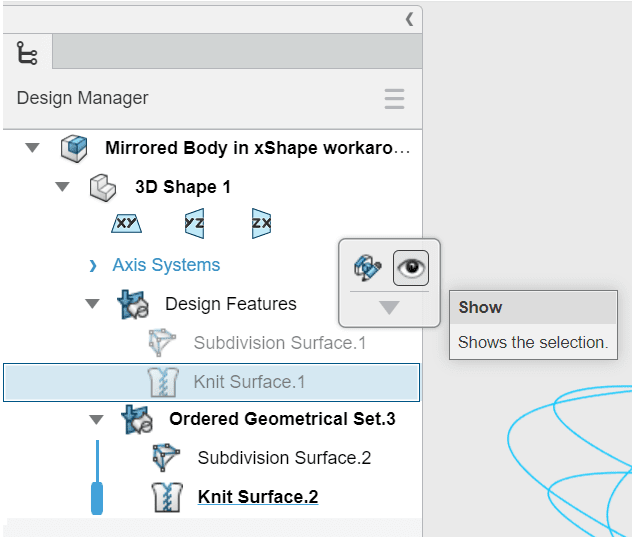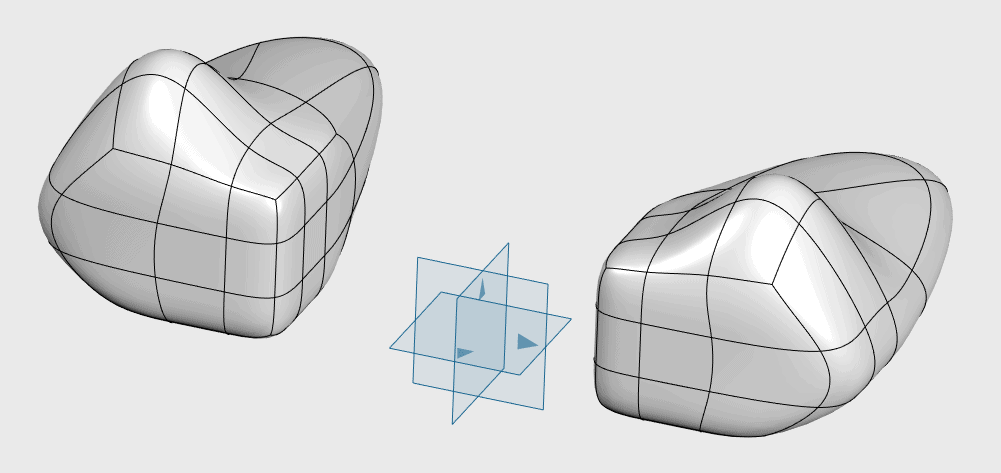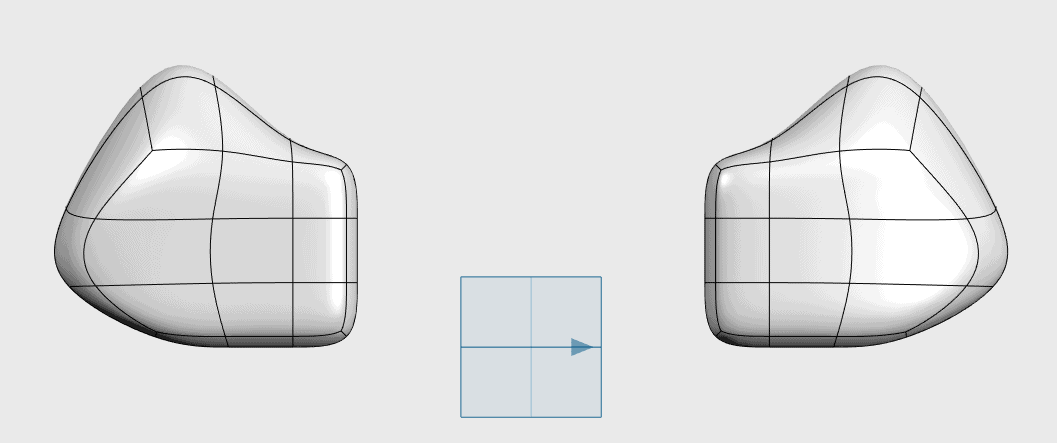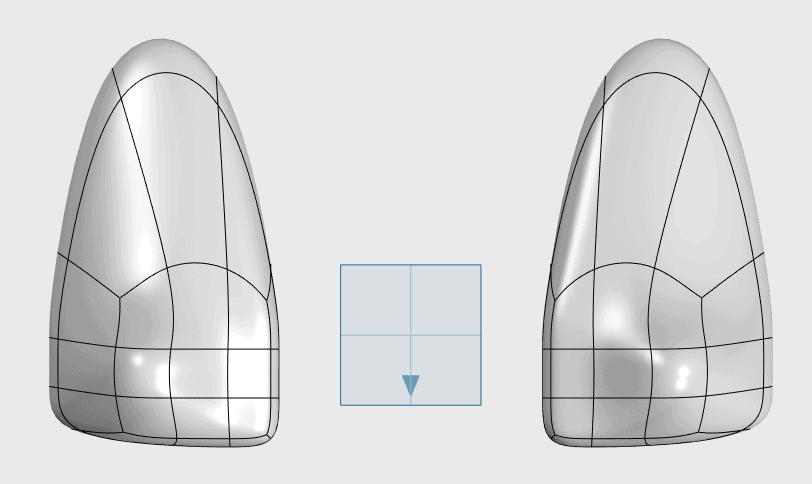Mirror Body workaround for xShape in 3DEXPERIENCE
Currently the xShape Sub-Divisional modeling app on the 3DEXPERIENCE Platform does not have a command to Mirror Body. This is a highly requested item, and hopefully is in the updates coming this year. Until then however, you can still get the same results by using this workaround to mirror a body.
1. Create the body you want to mirror
2. Create a new Ordered Geometric Set
3. Copy and Paste the original sub divisional body into the Ordered Geometrical Set
Note: You have just made a “copy” of the original body on top of itself.
4. Hide the original sub divisional surface so you can work on the “copy” in the Ordered Geometrical Set. The easiest way to do this is to hide the KNIT SURFACE feature in the tree
5. Edit the COPY of the Sub D shape (in the Ordered Geometrical Set) and Extrude a face
6. Translate the face of the extrude past the mirroring plane
7. Activate Symmetry to get the mirrored shape
8. Deactivate Symmetry! Otherwise you cannot do the next step…
9. Activate the “faces” filter and box select all faces of the original (copied) body and the “bridge”, then Delete
10. Switch back to the “all entities” filter. Select the edge of the open hole and fill it from the pop up menu. You can use the “edges” filter if you have trouble picking the edges
11. Knit all the faces of the mirrored body together to form a solid
12. Show the original body by showing the KNIT SURFACE from the tree
Hopefully this workaround serves you well in the 3DEXPERIENCE Platform.
Randy Simmons
Sr. Application Engineer, Emerging Products
Computer Aided Technology, Inc.

 Blog
Blog