SOLIDWORKS Electrical: Keyboard Shortcuts
There are many SOLIDWORKS Electrical users who try to use the mouse as little as possible. While we can’t totally eliminate the need for a mouse in SOLIDWORKS Electrical, we can add a plethora of keyboard shortcuts, customized to your preference. In SOLIDWORKS Electrical, to add keyboard shortcuts, right click on the Quick Access Toolbar and select “Customize Quick Access Toolbar.” In the resulting window, select the “Keyboard” tab.
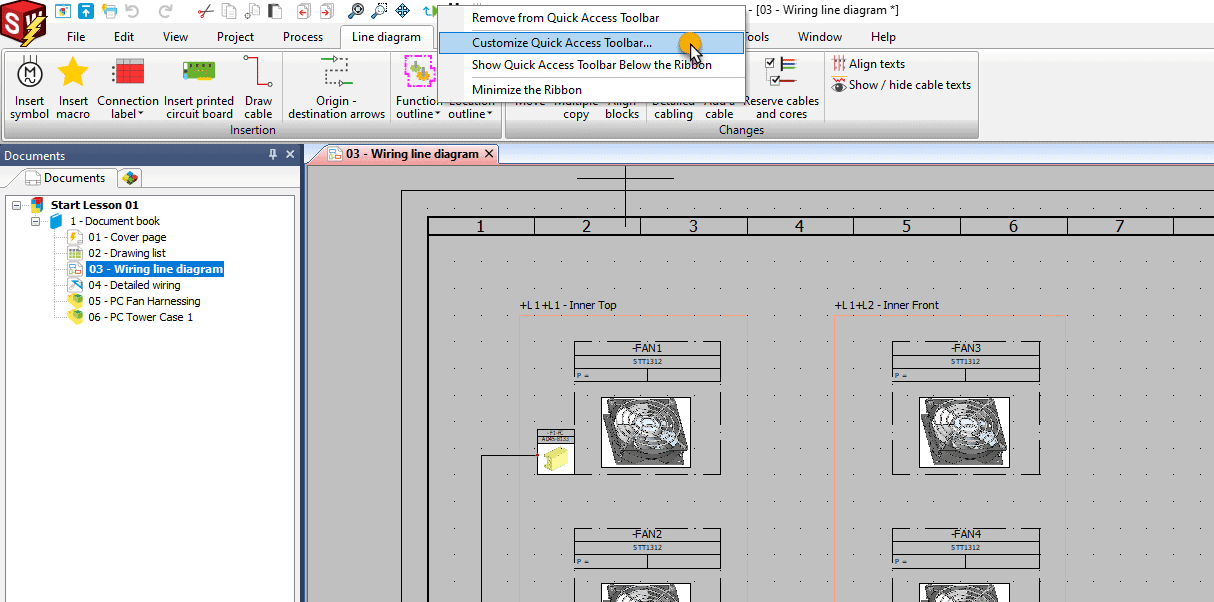
The category dropdown corresponds to whatever tabs are available on the ribbon menu. So, if you want to set some shortcuts for schematic commands, a schematic document will need to be open. You may have more than one shortcut for a single command, but the same shortcut cannot be used for multiple commands.
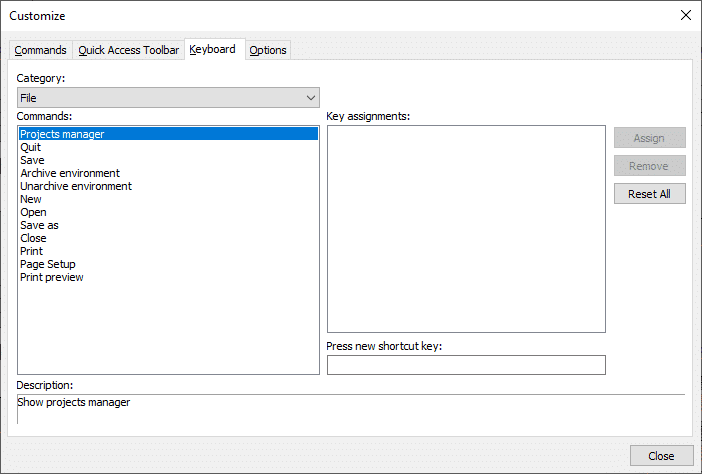
The following shortcuts cannot be modified, as they are windows defined:
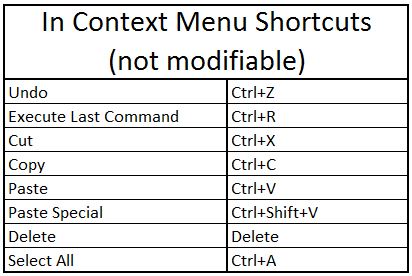
Hope this makes your future projects on SOLIDWORKS Electrical more efficient!
Thank you,
Brian Cooke
Computer Aided Technology, Inc.

 Blog
Blog