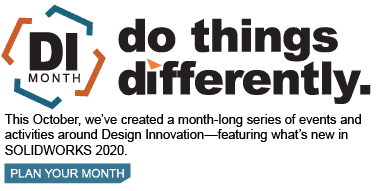SOLIDWORKS 2020 What's New - User Interface Markups Summary
SOLIDWORKS 2020 features some new Markup functionality such as the ability for non-touch devices to use a mouse for creating markups as well as creating markups for drawings. Click the following link for a review on our SOLIDWORKS 2020 What’s New – Creating Markups for Drawings blog article.
With SOLIDWORKS 2020 what was originally known as the “Ink Markup toolbar” has been renamed to the “Markup Toolbar”. There are slight differences in the tools that are available depending on whether a touch device is being used.
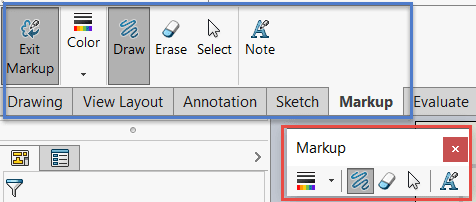
The above image depicts the markup command bar (blue outline) as well as the toolbar (red outline) while using a nontouch device. To access the toolbar, navigate to the View drop-down menu, click Toolbars, and Markup.
On a nontouch device, the tools “Select”, and “Draw” are available. While on a touch device those tools are replaced with “Touch” and the “Draw” icon will instead show a pen.
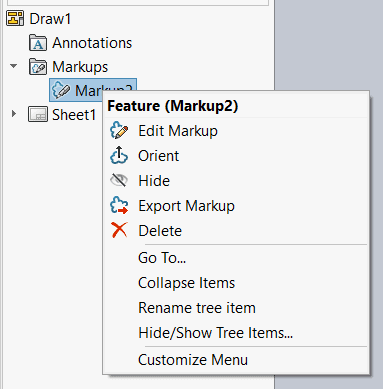
The above image depicts the context toolbar when right clicking a markup in a drawing. The menu has the option to edit, orient (zooms to markup), hide or export the markup.
It is possible to export multiple markups by holding down Ctrl + selecting multiple markups from the Markups folder in the FeatureManager design tree. When exporting multiple markups as a PDF, each markup will be saved as a new page in the PDF in the order they were selected. For other file types, each markup will be a separate file saved to the specified folder.

The above image depicts the context toolbar when right clicking a markup in a part or assembly. The menu has the same options, however, with the added option of suppressing the markup. (The icons left to right: Edit Markup, Suppress, Orient, Hide, Export)
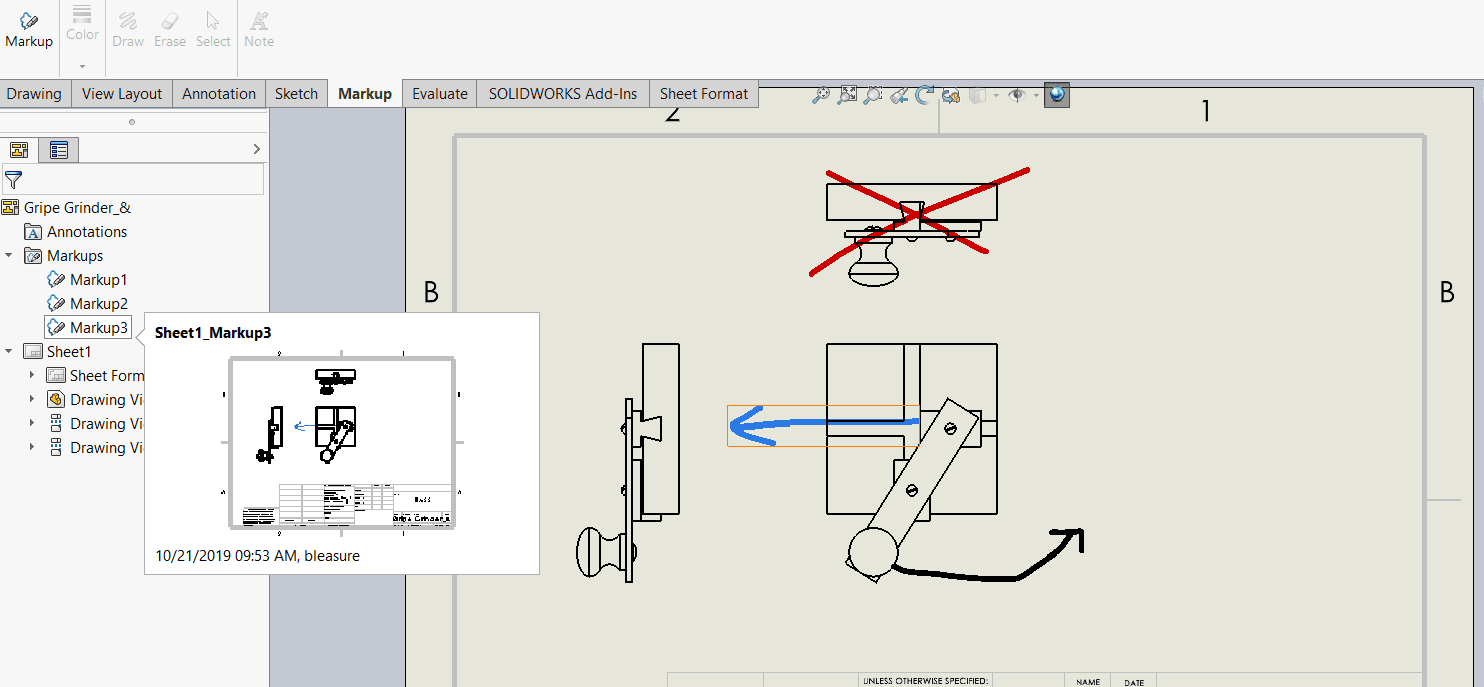
The last new feature regarding markups is the Markup Preview. When hovering over a markup in the FeatureManager design tree, a small preview will appear. While hovering over the markup, there will be an orange box highlighting it in the graphics area. When the markup is selected in the FeatureManager design tree there will blue box highlighting its location in the graphics area.
I hope this part of the What’s New series gives you a better understanding of the new features and functions of SOLIDWORKS 2020. Please check back to the CATI Blog as the CATI Application Engineers will continue to break down many of the new items in SOLIDWORKS 2020. All these articles will be stored in the category of “SOLIDWORKS What’s New.”
Design Innovation Month – October 2019
What is DI Month? We’re declaring October Design Innovation Month—again! It’s a month-long series of special events focused on what’s new in design and manufacturing technology. You’ll learn about enhancements in SOLIDWORKS 2020 that deliver new capabilities for improved performance, streamlined workflows, and a connected design ecosystem. Find out what’s new in 3D printing applications and 3D scanning to integrate into your design process. So, get ready to do things differently. It’s time to innovate!
Braden Leasure
Technical Support Engineer
Computer Aided Technology, LLC

 Blog
Blog