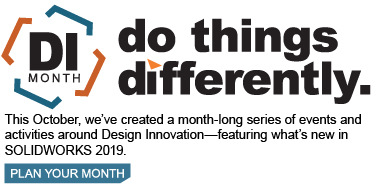SOLIDWORKS 2019 What’s New – Improved Pin Connector – #SW2019
Last year SOLIDWORKS Simulation 2018 introduced a great improvement to the virtual pin connector used in FEA studies. The improved connector added the ability to define the pin for more than two (up to ten) concentric circular edges or cylindrical faces. This was revolutionary, as before a single pin connector would have to be defined at every circular/cylindrical joint manually. You can read all about it here.
This year, with the release of SOLIDWORKS Simulation 2019, they have done it again! The main limitation of the improved pin connector was that it only worked for linear static study types. Now, with SOLIDWORKS Simulation 2019, the capability has been added to nonlinear study types as well, both static and dynamic. This may not seem like a big deal, but the addition of a “time sensitive” parameter when talking about pin connectors is extraordinary. Now we can query a Pin’s Shear Force, Axial Force, Bending Moments, etc. at every time step during a calculation. Take the example below. I have a simple assembly that involves a plastic mounting bracket with 2 rubber bushings and a steel arm. There is a single pin connector holding everything together. The steel arm is being pulled and rotated simultaneously.
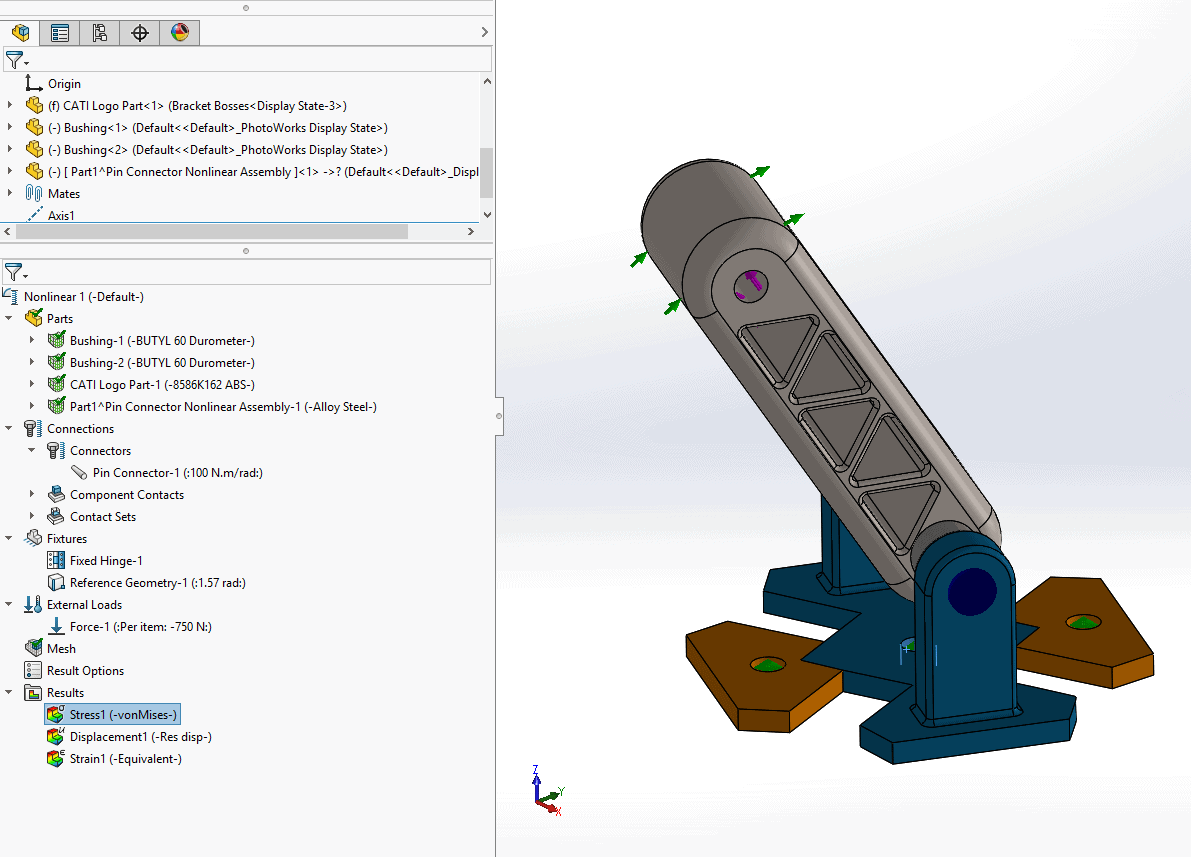
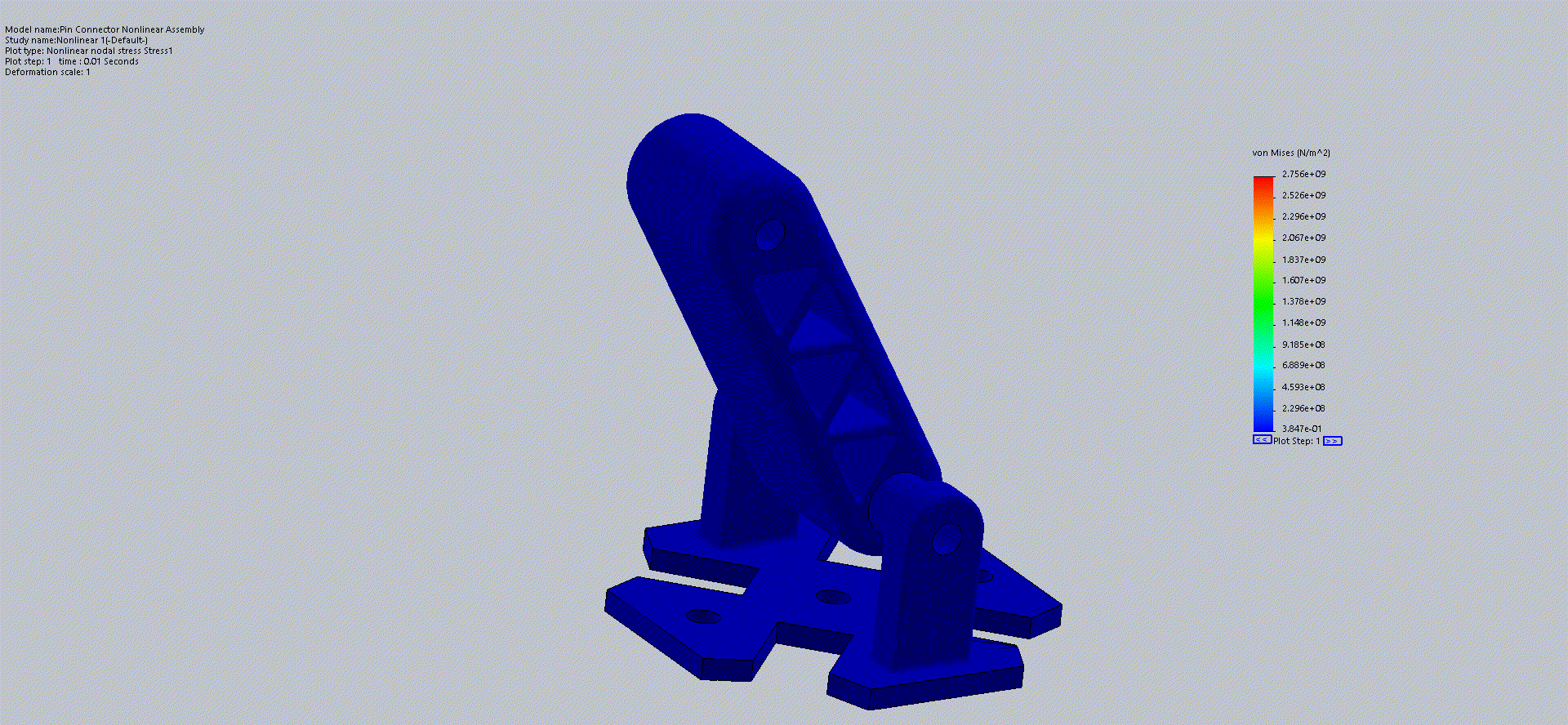
Once the study has been completed we can investigate the stresses on the pin connector using the same tool as linear statics. In addition to having a plot step selection tool to query the pin at a certain time step, we can also take a response graph of the connector. This will give us time sensitive information on the stresses the pin is experiencing.
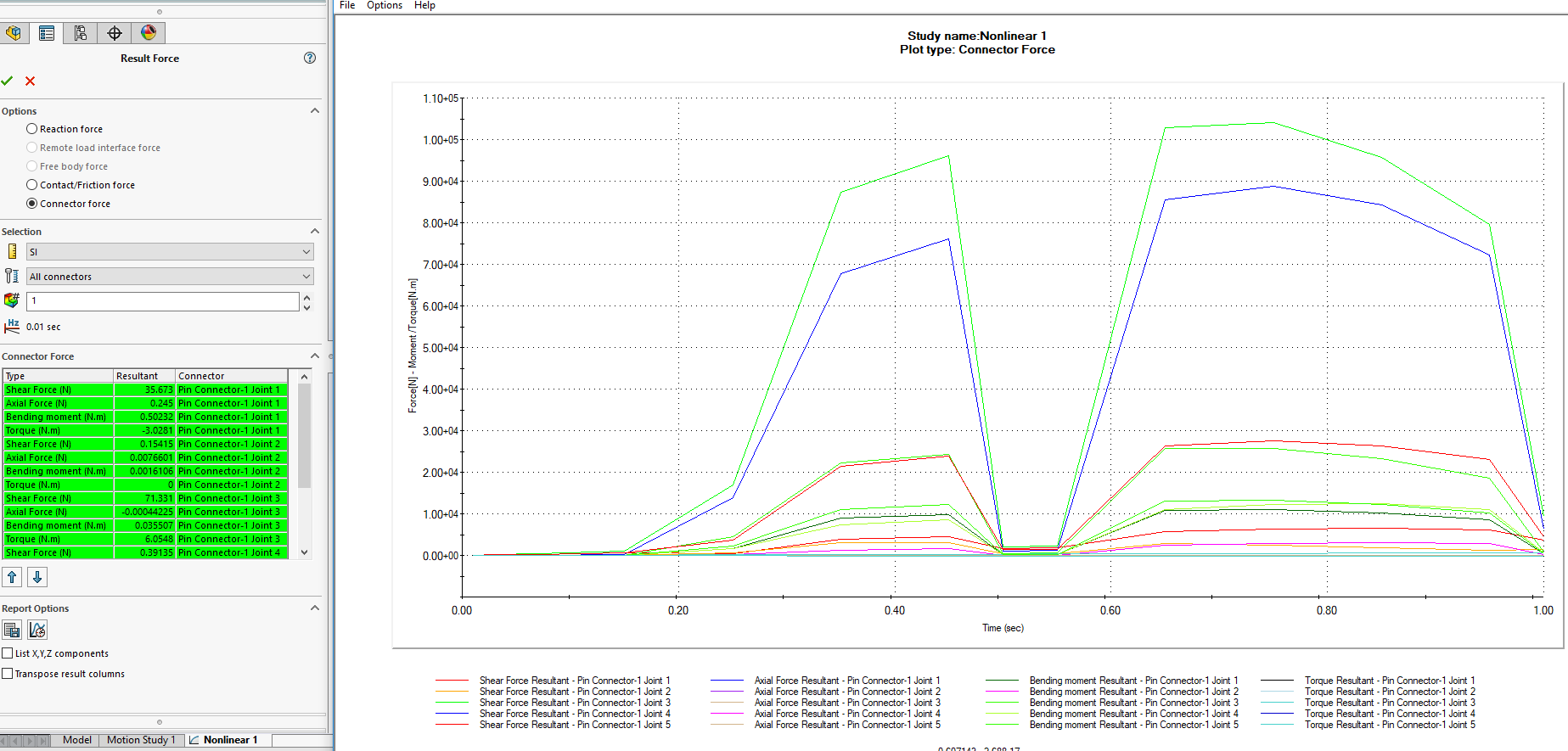
Notice that each Pin “joint” has its own values for shear force, axial force, bending moments and torque. Sometimes it can be difficult to decipher which joint is which. SOLIDWORKS Simulation also gives the ability to flag the Pin joint in question. This will give a visual indication of which joint is which and display it’s reaction forces. Simply click the joint in the connector force display and SOLIDWORKS Simulation will place a flag on the Pin joint with the appropriate values.
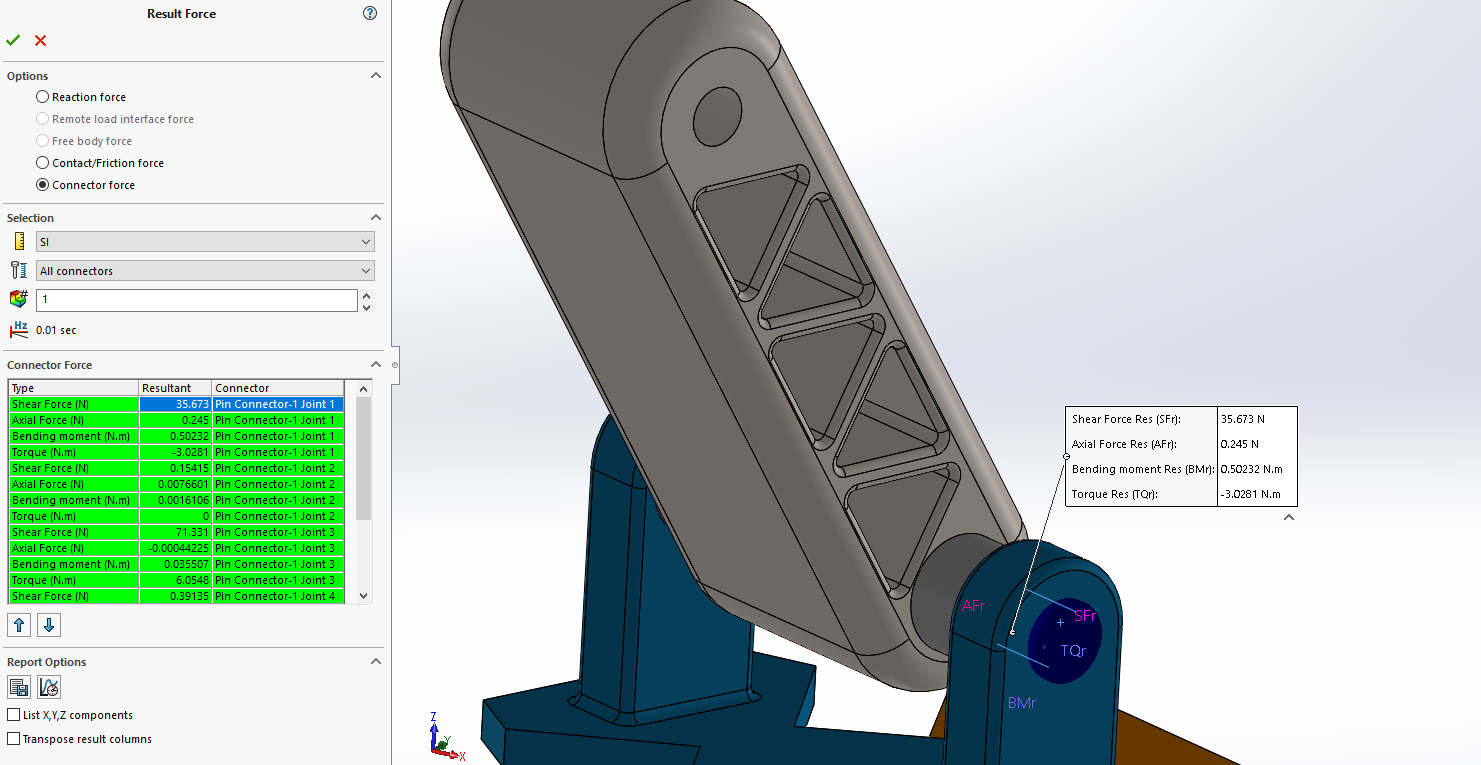
I hope this part of the What’s New series gives you a better understanding of the new features and functions of SOLIDWORKS 2019. Please check back to the CATI Blog as the CATI Application Engineers will continue to break down many of the new items in SOLIDWORKS 2019. All these articles will be stored in the category of “SOLIDWORKS What’s New.”
Matt Sherak
Applications Engineer, Simulation
Computer Aided Technology, LLC
Design Innovation Month – October 2018
What is DI MONTH?
CATI is declaring October Design Innovation MONTH. We’ve created a month-long series of events and activities around design innovation especially for our customers. Attend a SOLIDWORKS 2019 event, enter our rendering contest, and learn about some cool tips and tricks at the daily online events. Plan your month at www.cati.com/design-innovation-month

 Blog
Blog