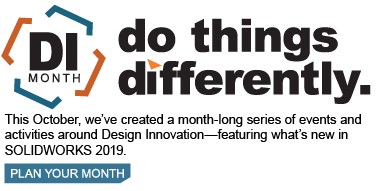SOLIDWORKS 2019 What’s New – Saving an Assembly as a Part – #SW2019
Now in SOLIDWORKS 2019, you can include or remove components based off user defined criteria!
You can now define:
- The visibility of the component from the outside model
- The size of the component
- If the component is a toolbox component
You can choose whether to include a component in the dialog box under “Save assembly as part”
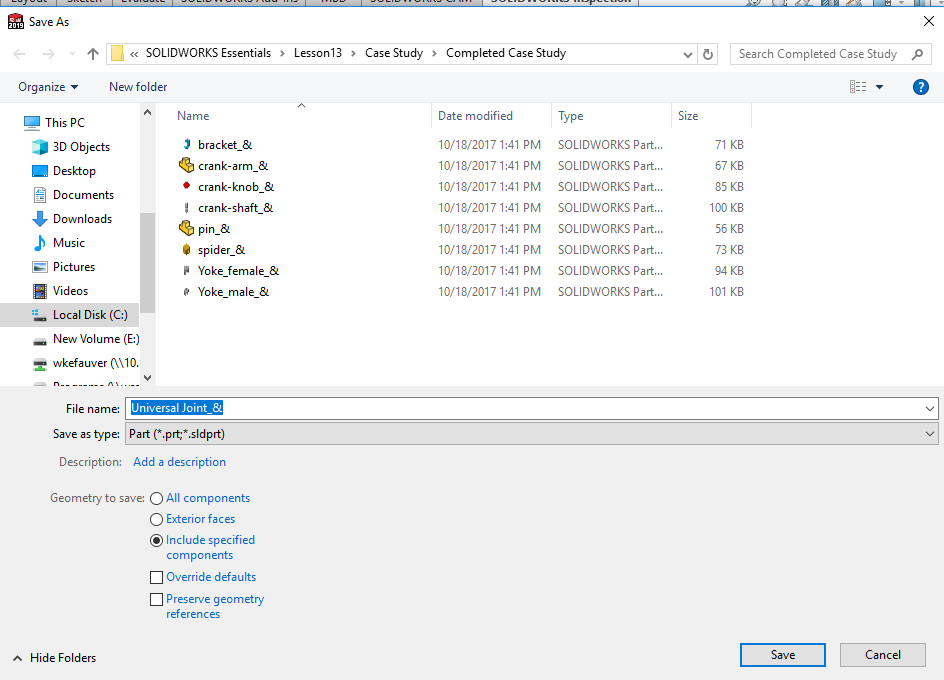
To specify a component to save, you can indicate it in the component properties at the assembly level
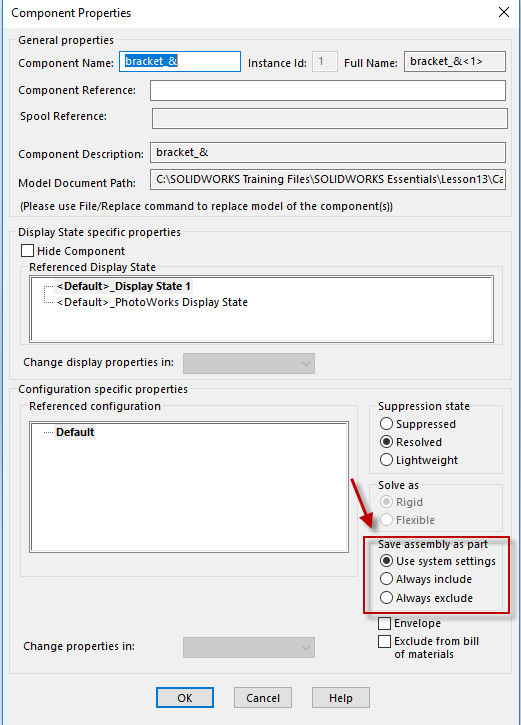
To specify Assemblies saved as Parts Export Options, go to tools -> options -> system options->Export then choose “SLDPRT from assembly” to toggle your options.
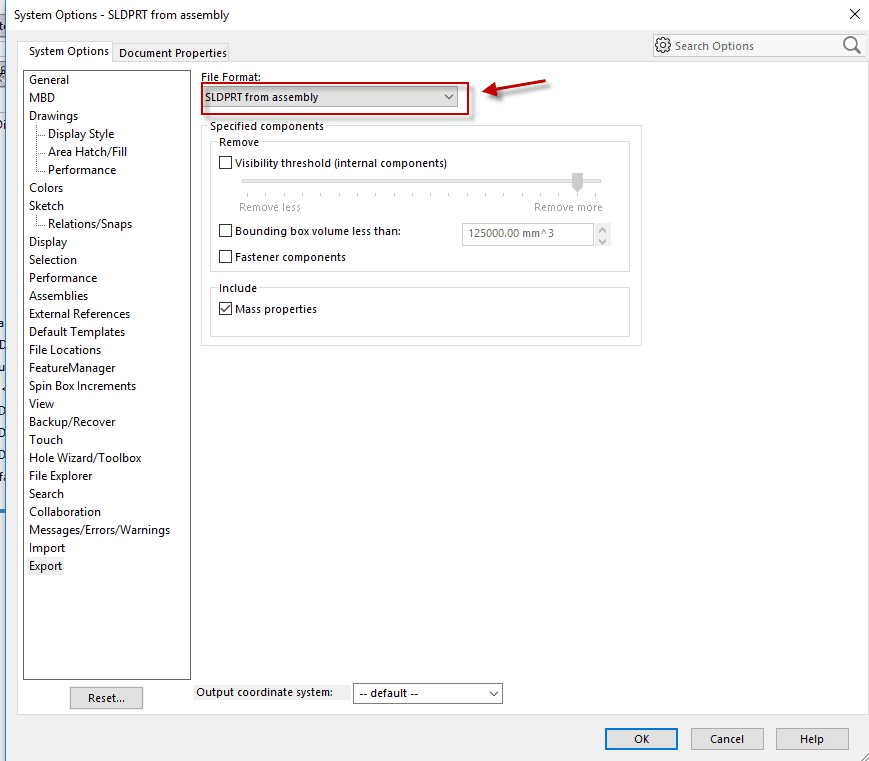
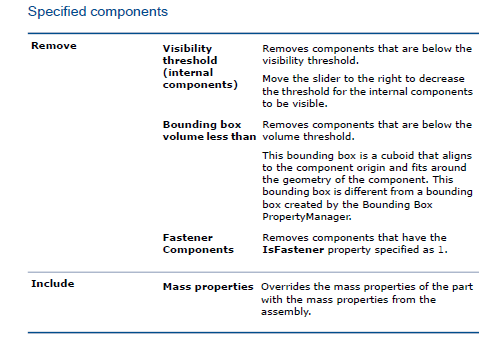
I hope this part of the What’s New series gives you a better understanding of the new features and functions of SOLIDWORKS 2019. Please check back to the CATI Blog as the CATI Application Engineers will continue to break down many of the new items in SOLIDWORKS 2019. All these articles will be stored in the category of “SOLIDWORKS What’s New.”
Will Kefauver
Support Engineer
Computer Aided Technology, Inc
Design Innovation Month – October 2018
What is DI MONTH?
CATI is declaring October Design Innovation MONTH. We’ve created a month-long series of events and activities around design innovation especially for our customers. Attend a SOLIDWORKS 2019 event, enter our rendering contest, and learn about some cool tips and tricks at the daily online events. Plan your month at www.cati.com/design-innovation-month

 Blog
Blog