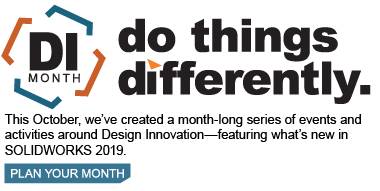SOLIDWORKS 2019 What’s New – External References – #SW2019
Working with external references in assemblies can be a challenge, especially for large assemblies. In SOLIDWORKS 2019, the external references interface has been changed to be much more intuitive and easier to use. The External References dialog box for parts, features, and assemblies are now combined into a single dialog box. Call the dialog box by simply right-clicking on top-level assembly or subassembly and selecting External References.
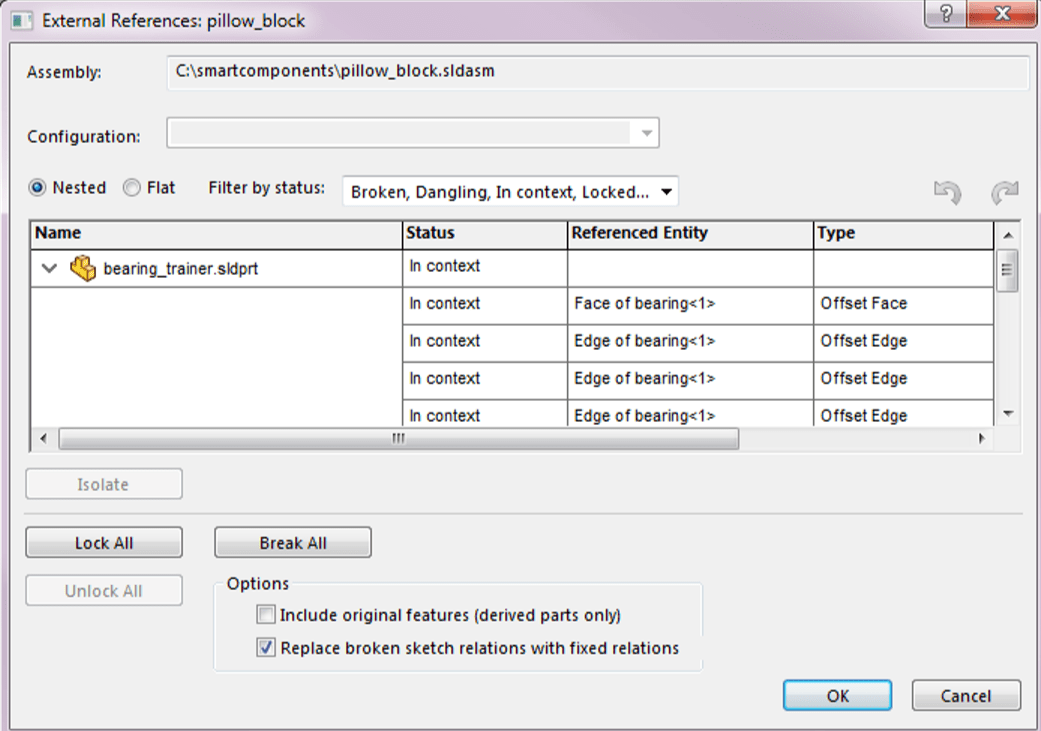
In the new dialog box, references can be broken, locked or unlocked, etc. It is also possible to lock individual references for features and sketches, sort references by status, and isolate selected components. Another helpful perk is the ability to interact with the FeatureManager design tree (e.g. using Dynamic Reference Visualization to view feature dependencies), and any model in the graphics window while the External References dialog box is open.
Other functionality in the External References dialog include:
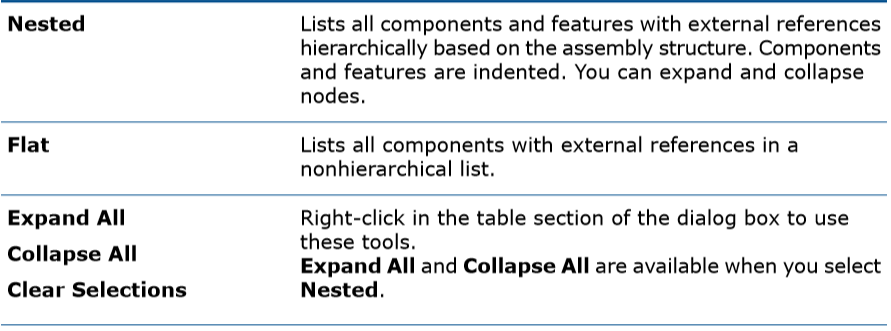
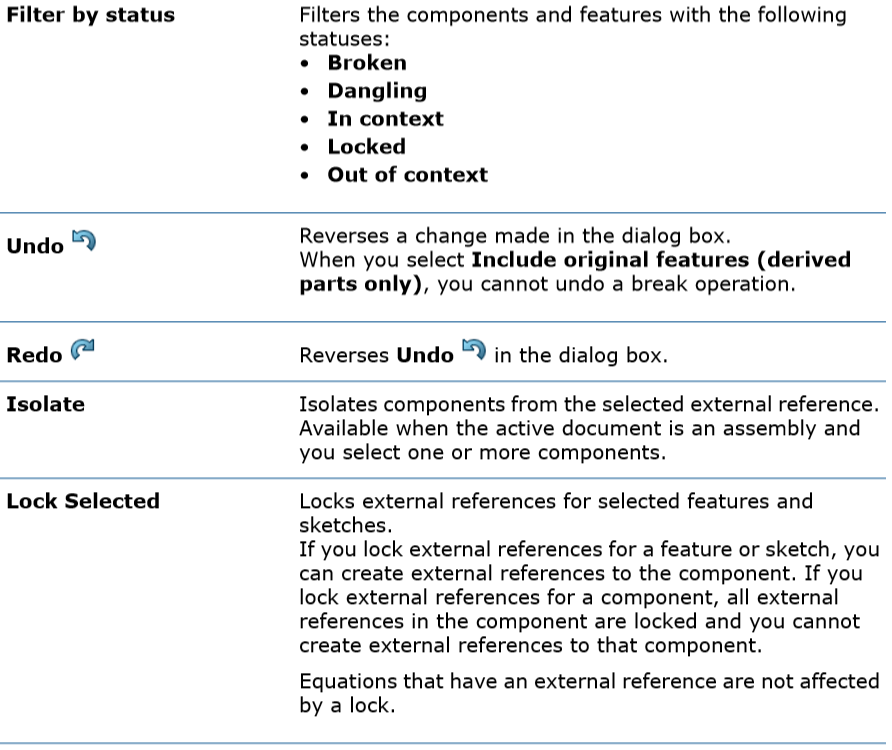
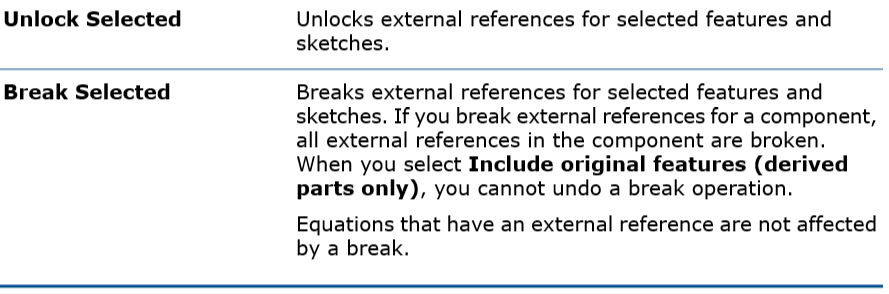
Another new feature is available when a referenced entity is selected; the entity along with the other entities that reference it, are highlighted in the FeatureManager tree and in the graphics area. The individual entities are distinguished by different colors.
Much more information is available at a glance. If a feature contains a sketch with external references, the feature displays {->} to the right of the feature name in the tree. A sketch with external references displays -> to the right of the sketch name.
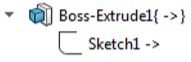
If a feature has an external reference and a sketch with an external reference, the feature displays ->{->} to the right of the feature name.
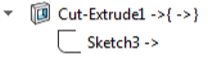
For features containing sketches with external references in multiple states, all applicable symbols display to the right of the feature name. For example, a feature with a locked external reference and a broken external reference displays { -> *x} to the right of the name.
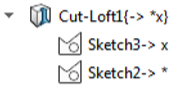
With the Dynamic Reference Visualization tool enabled, you can use the following tools to manage external references:
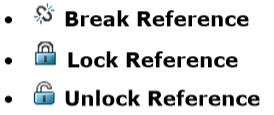
Be sure to remember that when a reference is broken, the break is permanent and cannot be reformed.
When a parent reference of a sketch is broken, a prompt will appear giving the option to replace the broken relation with a fixed sketch relation or keep the broken relation.
Click the circle in Dynamic Reference Visualization to directly access Break / Lock reference tools:

I hope this part of the What’s New series gives you a better understanding of the new features and functions of SOLIDWORKS 2019. Please check back to the CATI Blog as the CATI Application Engineers will continue to break down many of the new items in SOLIDWORKS 2019. All these articles will be stored in the category of “SOLIDWORKS What’s New.”
James Carlin
Support Engineer
Computer Aided Technology, Inc
Design Innovation Month – October 2018
What is DI MONTH?
CATI is declaring October Design Innovation MONTH. We’ve created a month-long series of events and activities around design innovation especially for our customers. Attend a SOLIDWORKS 2019 event, enter our rendering contest, and learn about some cool tips and tricks at the daily online events. Plan your month at www.cati.com/design-innovation-month

 Blog
Blog