SOLIDWORKS: What happened to my toolbox during upgrade?
SOLIDWORKS: What happened to my toolbox during upgrade?
It is that time of year where many of us are upgrading to SOLIDWORKS 2018. With service pack 1.0 now released, the wave of upgraders just increased. If you overlook the installation options for hole wizard and toolbox, you might encounter an unwelcome surprise. Let’s take a closer look at the symptoms, how to repair the issue, and how we could have avoided this situation.
After the upgrade, you might see an error message when working with the hole wizard feature. The hole wizard and the tool-box add-in share the same database. Even if you do not have toolbox add-in, this can still affect you. This error may show up when you attempt to create a new hole using the hole wizard or edit an existing hole wizard feature. You may also encounter this problem while opening an assembly that contains a toolbox component. In this last scenario, the error message will continue to pop-up several times. It will appear for every single toolbox component as the assembly attempts to load them. There are two slightly different error messages that may arise.
One error indicates that the database required for the Hole Wizard-Toolbox is not located. It also lists the location where SOLIDWORKS is looking for the database.
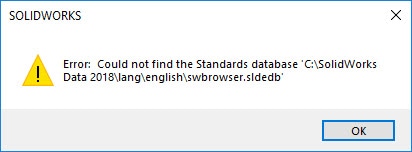
The other error message indicates that the database is found, but is from an older SOLIDWORKS version. This message doesn’t list where the software is looking, but does tell you where to access the settings to fix this issue.
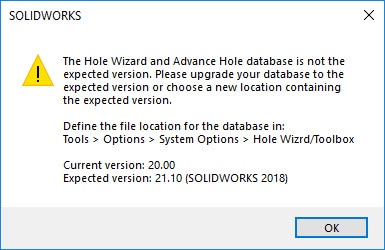
The general cause for these errors is that you have had different versions of SOLIDWORKS installed and the new version is confused on where the correct toolbox information resides. SOLIDWORKS may be pointing to a location that is an older version, or may be pointed to a folder location that doesn’t even exist.
A related symptom of this issue is the extra “SOLIDWORKS Data” folders. These would likely be found on your C-drive that be labeled like “SOLIDWORKS Data (2)”, “SOLIDWORKS Data(3)”, etc..

Luckily, this is a very easy situation to fix. First, determine which toolbox folder is the correct one. Usually, it is the one with the most recent creation date. In the SOLIDWORKS system options, click on “Hole Wizard/Toolbox”, and browse to the correct folder. If you are unsure, it is okay to guess. SOLIDWORKS will not let you select the incorrect version. If you immediately see the error message again, that is an indication that the folder you are attempting to select is not the current version.
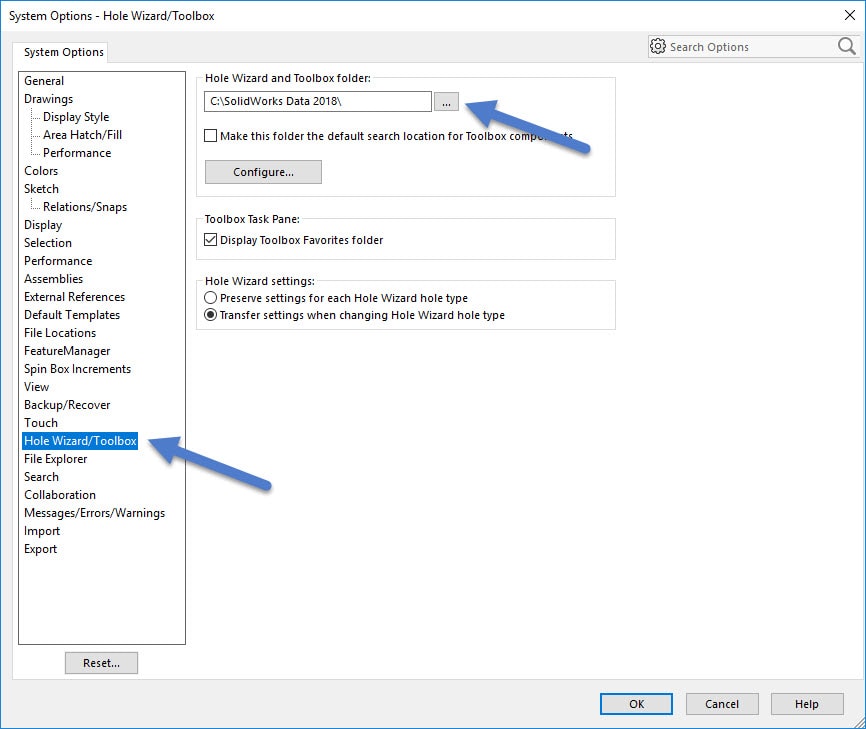
How did this happen?
When you were going through the software installation there is a section of the installation manager prompting for your preferences on hole-wizard / toolbox settings. Clicking on “Change” will give you control to modify this, if required.
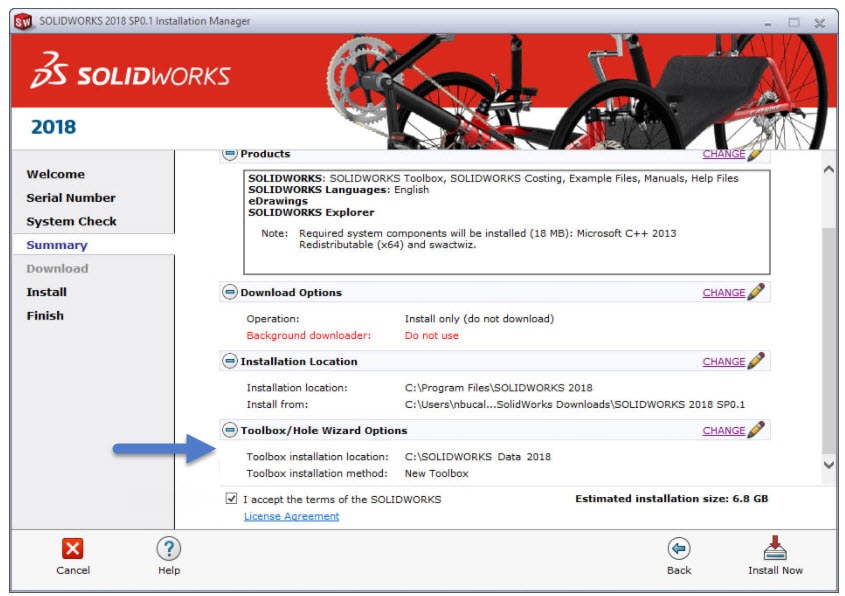
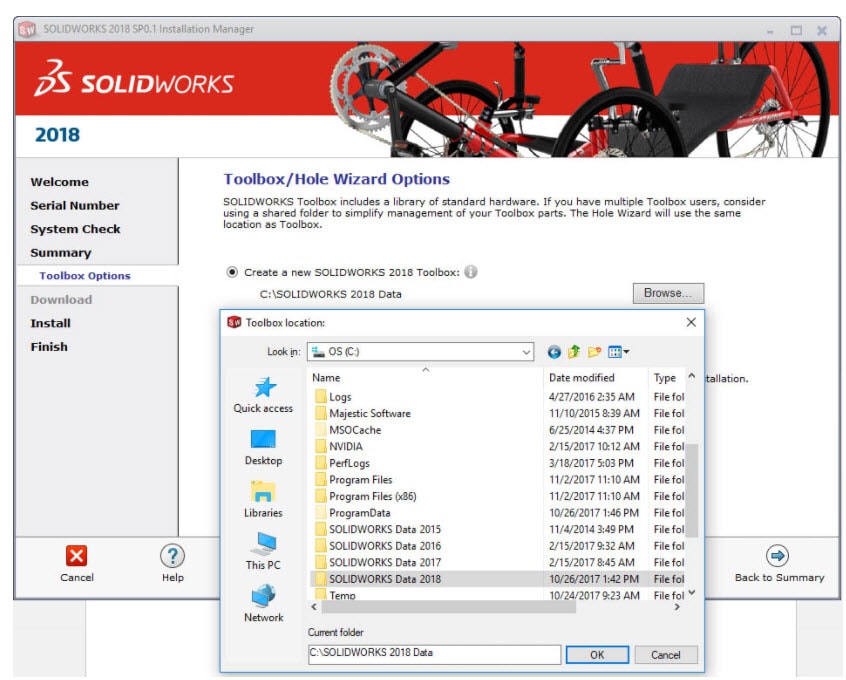
To upgrade the older version’s toolbox, you want to choose “upgrade” and point to the existing toolbox location. The installer will upgrade the toolbox database file to the same version that the installation manager is installing. If you intend to have multiple versions of SOLIDWORKS installed simultaneously (perhaps 2015 through 2018), you want each version to have its own, independent, toolbox folder. For this, you would choose “Create a new SOLIDWORKS 2018 Toolbox” and point it to a new folder.
Hopefully this article helped you prevent an annoying toolbox error from occurring. If you did encounter this situation, hopefully this helped you quickly resolve your toolbox issue.
Greg Buter
Application Engineer – CSWE
www.cati.com

 Blog
Blog