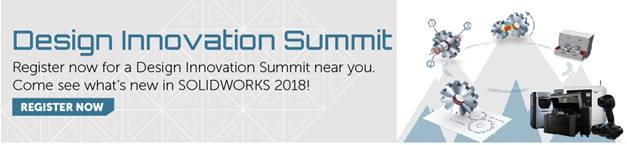SOLIDWORKS 2018 What’s New – Smart Explode Lines – #SW2018
SOLIDWORKS 2018 What’s New – Smart Explode Lines – #SW2018
In SOLIDWORKS 2018 there is a new feature called ‘Smart Explode Lines’ which creates smart explode lines automatically for components in an exploded view. When you change the explode steps, the explode lines will update automatically. Hence the word “smart”.
Once you have created an exploded configuration. All you need to do is Right Mouse Button click (RMB) on the ‘ExplView1’ and select the ‘Smart Explode Lines’. Just follow the steps below.
Step 1. Create an ‘Explode’ configuration in the Configuration Manager.
Step 2. Create ExpView1 feature.
Step 3. Right click on the ‘ExpView1’ feature and select ‘Smart Explode Lines’ feature.
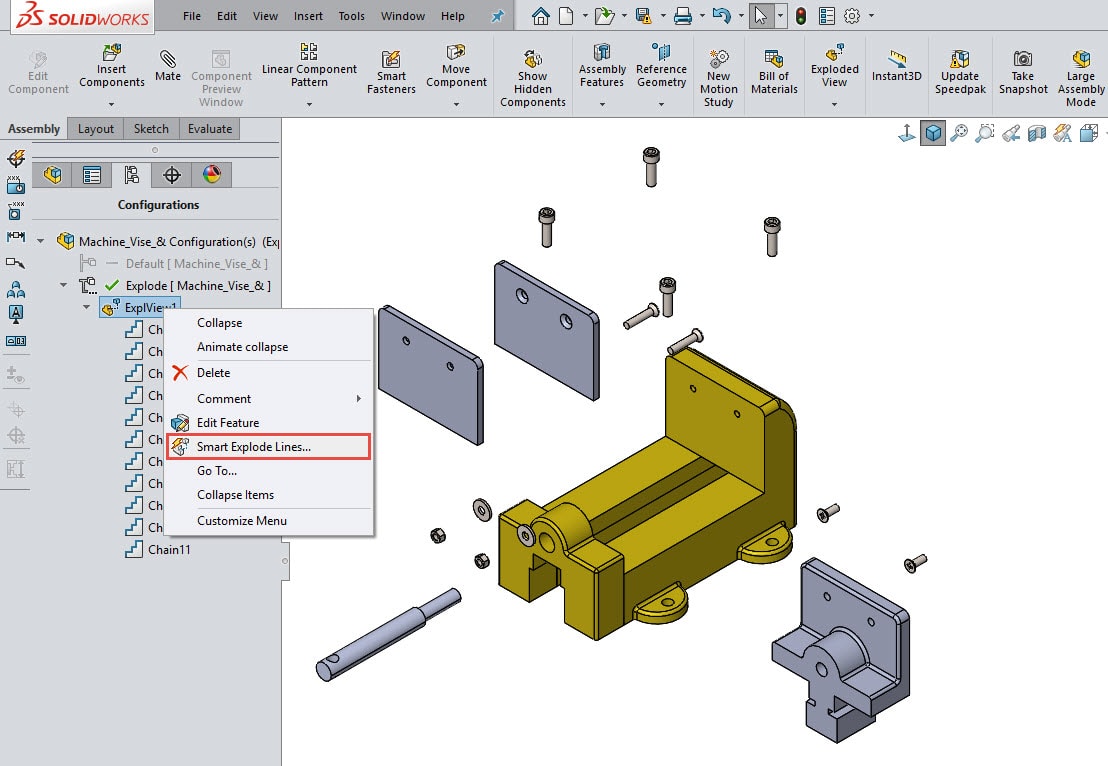
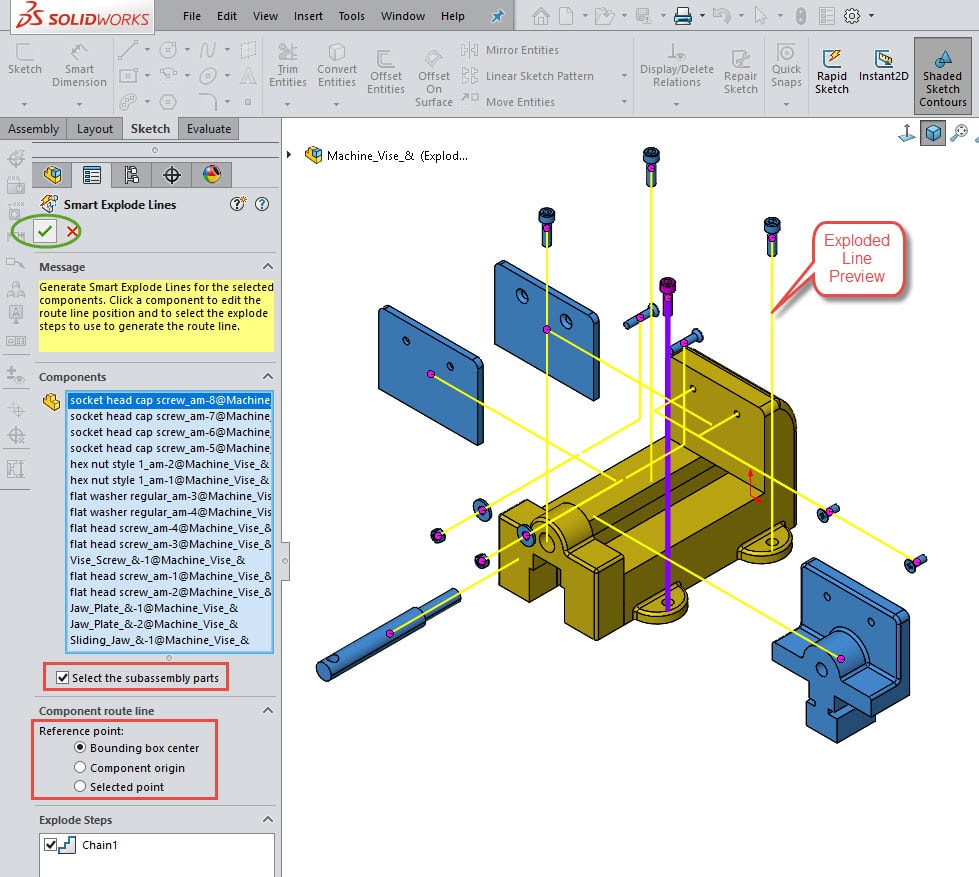
NOTE: You do have (4) options with the ‘Smart Explode Lines’ feature. See ‘Component Route Line’ options below.
Smart explode lines use the bounding box center as a reference point by default.
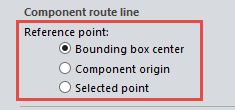
Option #1: Bounding Box Center – explode line(s) are located relative to the bounding box center of the selected component.
Option #2: Component Origin – explode line(s) are located relative to the component origin.
Option #3: Selected Point – explode line(s) are located relative to a selected point. Select a point to use for the Selected point. The selected point can be a point, a vertex, a sketch arc, an edge arc, a sketch line, or an edge line.
Option #4: Select Reference Point – select a point to use for the Selected Point. The selected point can be a point, a vertex, a sketch arc, an edge arc, a sketch line, or an edge line.
Step 4. Accept exploded line(s) by clicking on the green checkmark and your exploded lines become visible.
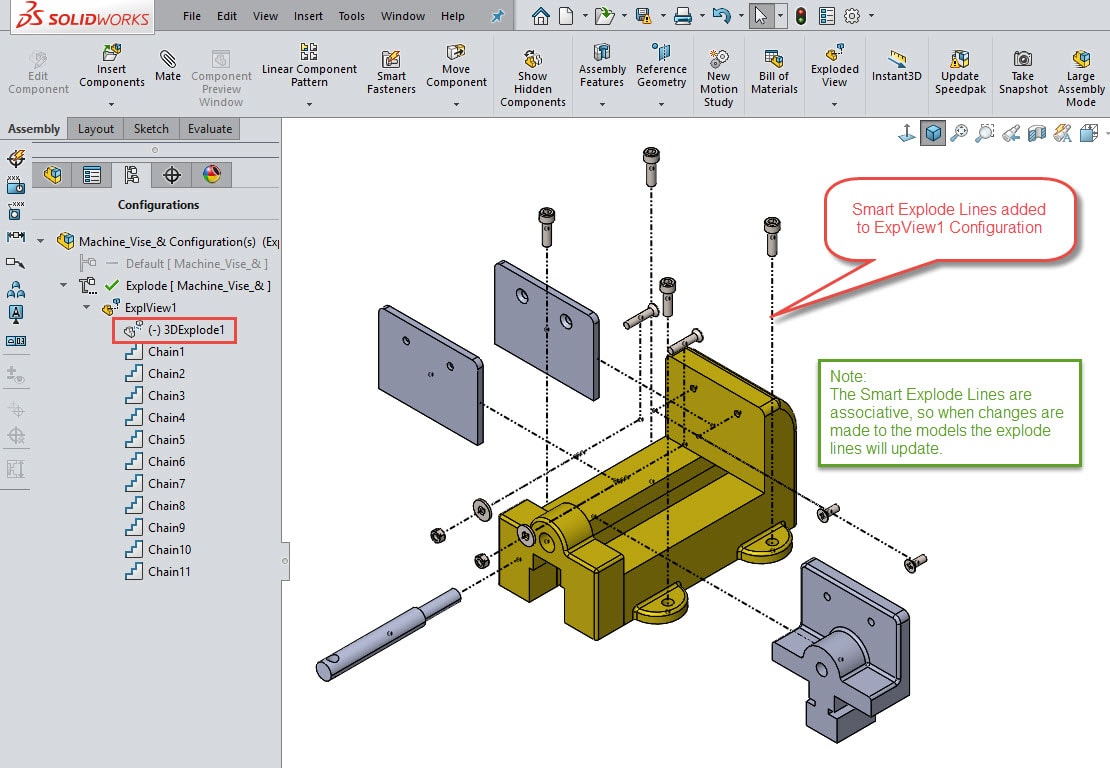
You can edit the ‘Smart Explode Lines’. Simply right click on ‘ExplView1’ and select ‘Edit Smart Sketch Lines’ in order to change any of the (4) Component Route options I mentioned earlier in this article about SOLIDWORKS 2018 Smart Explode Lines.
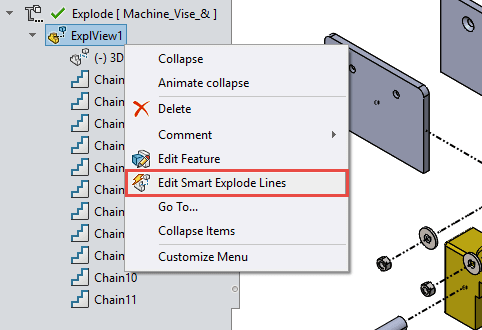
NOTE: When you change the explode steps, the smart explode lines update automatically.
I hope this part of the What’s New series gives you a better understanding of the new features and functions of SOLIDWORKS 2018. Please check back to the CATI Blog as the CATI Application Engineers will continue to break down many of the new items in SOLIDWORKS 2018. All of these articles will be stored in the category of “SOLIDWORKS What’s New.” You can also learn more about SOLIDWORKS 2018 by clicking on the image below to register for one of CATI’s Design Innovation Summits.
Don Glaske
Field Technical Services Manager

 Blog
Blog