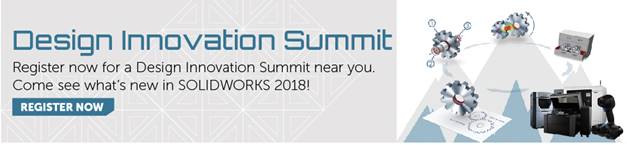SOLIDWORKS 2018 What’s New – Customizing Description for Bounding Box Properties – #SW2018
SOLIDWORKS 2018 What’s New – Customizing Description for Bounding Box Properties – #SW2018
Now in SOLIDWORKS 2018, you can customize the default description settings of bounding box properties for new/existing sheet metal/solid cut list bodies.
You just follow me, and I’ll show you the way.
Go to your system options, and in the Document Properties tab, choose Weldments.
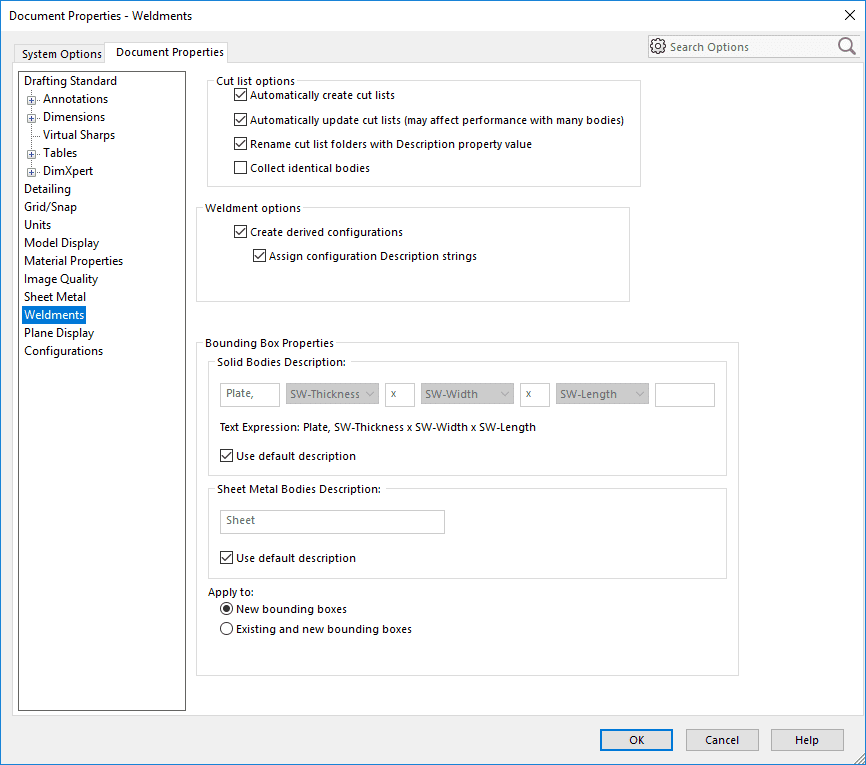
- To change description for solid bodies:
- Under the bounding box properties section, clear use default description.
- In the description filed, overwrite Plate and type whatever you want.
- Click the drop-down arrow to change the order of the SW-Thickness, SW-Length, or SW-Width. If you don’t want any of them, select none.
- To change description for sheet metal bodies:
- Under the bounding box properties section, clear use default description.
- In the description field, type a new description.
- Select an option to apply the changes to new/existing bound boxes or to just the new ones.
- Click OK.
- Treat yo’self, you deserve it.
WARNING: Changes to an existing bounding box description can’t be reversed!!!!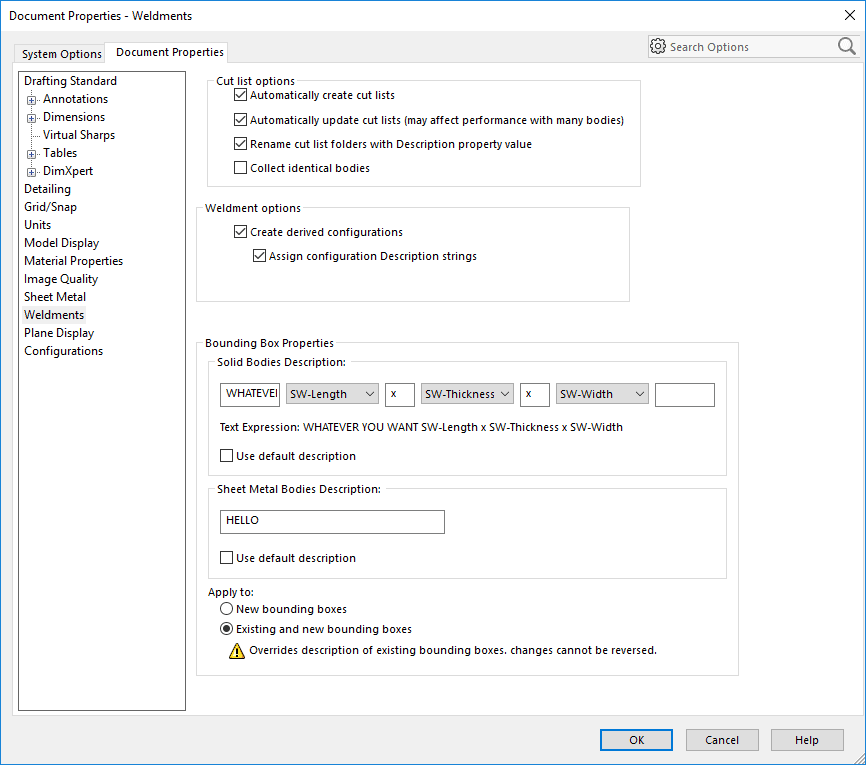
I hope this part of the What’s New series gives you a better understanding of the new features and functions of SOLIDWORKS 2018. Please check back to the CATI Blog as the CATI Application Engineers will continue to break down many of the new items in SOLIDWORKS 2018. All of these articles will be stored in the category of “SOLIDWORKS What’s New.” You can also learn more about SOLIDWORKS 2018 by clicking on the image below to register for one of CATI’s Design Innovation Summits.
Madeline Speer
Applications Engineer

 Blog
Blog