SOLIDWORKS Visualize 2017 – Animation Rendering do I start again at my last frame.
One of the most important things about doing animations in any rendering tool is, “When will it be done?” Because animations take a long time to complete at full HD, you don’t want to tie up your primary machine for hours/days on end. So, put that machine on a different computer and run it. Like many companies we have some machines that have a little more horsepower, but they are shared among maybe people. This works fine 90% of the time but if a process is left running in the background you might get a performance hit, so be …. Careful. No, be informed.
This time around I was doing a Visualize animation rendering of a pendulum designed and animated by Alex Worsfold from our tech team. I hope he will blogging about it when I give him the finished animation. He composed a very nice physical simulation of the toy running through its movements to a tune of 9 minutes and 35 seconds of animation. That comes out to over 17000 frames at a framerate of 30fps. So off the get go we are looking at a roughly a 6 day turnaround for the animation. Yes; that seems like a lot of time but, for animation of this length I would expect that for photorealistic imaging. Everything was going great until I came back three days later.

The background renderer in the taskbar was giving an astronomical number of 23 days left to complete the animation. Oh crud, what happened. Well, let’s look. Looking at the create date of the files in Window Explorer we can see every frame up until 2:15 pm that Friday was rendering every 35 seconds. Then at that time everything went to almost 3 minutes and 30 seconds per frame. Another person had logged onto the system and did some very heavy processing, which ate up resources and never released them. The very same reasons needed to complete the rendering. What now, do I wait or stop the animation. Yes please, stop the presses and reset.
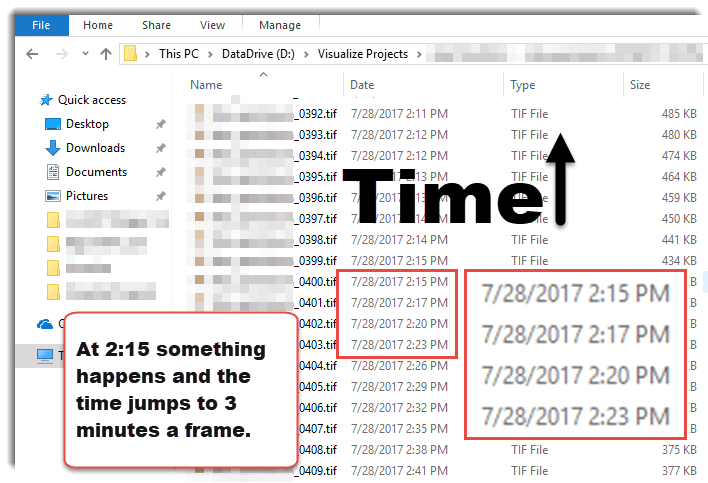
In the animation dialog box of SOLIDWORKS Visualize there is an option of frame range. You just need to know the number of the last image file in your output folder and use that as your starting number and begin again.
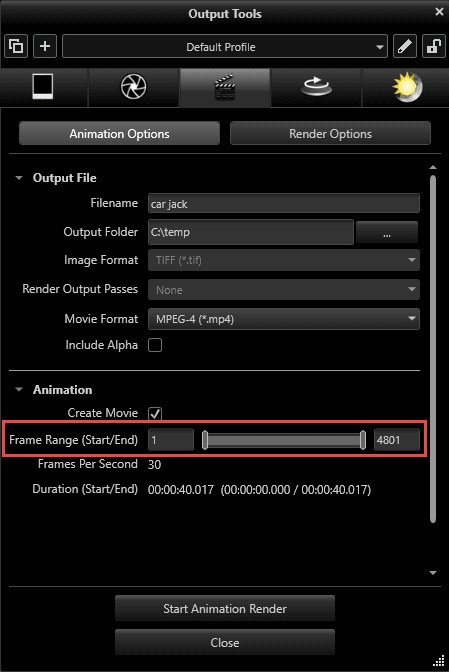
Robert McGaughey, CSWE
Emerging Products Manager
Computer Aided Technology, Inc.

 Blog
Blog