What happened to my Flat Pattern View?
First off, let me introduce myself. I’m Justin Maxwell, and I am part of 3DVision’s Technical Support Team. I have been at 3DVision for over 5 years answering thousands of questions over the phone and through email. I get to be the guy that you call when things go wrong or when things aren’t working out exactly how you planned. I also get to be the guy that you call when you think SOLIDWORKS just broke your amazingly detailed, perfectly edited, painstakingly organized Sheet Metal drawing. Just typing that makes me feel a little bad, because I know the feeling. Here’s the good news though; if your Flat Pattern View is broken, I know what happened. But most importantly, I know how to fix it.
To understand what happens to flat pattern views in drawings – you need to know a little bit about what that flat pattern view does. When a flat pattern view is inserted into a drawing (either from the View Pallette or the Model View Property Manager), a Derived Configuration gets automatically created in the Sheet Metal part.
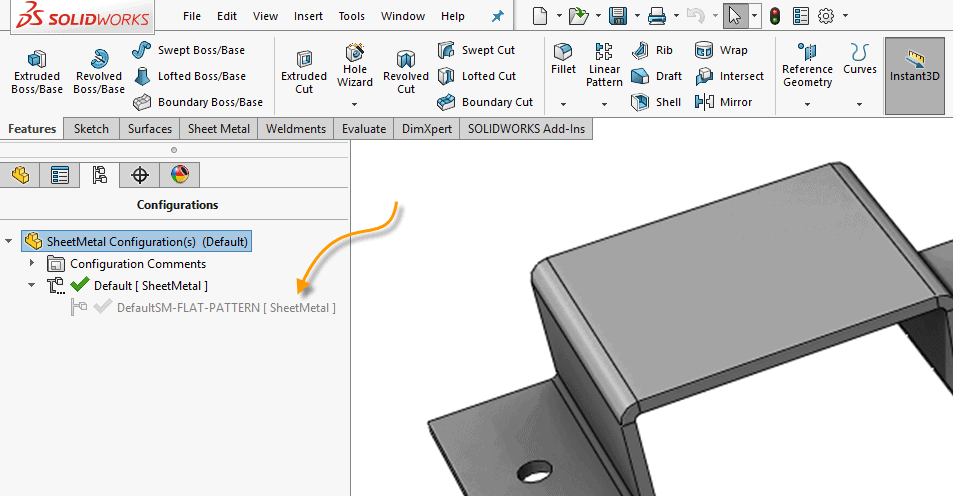
That derived configuration is a COPY of your Default Sheet Metal configuration, with one major change; The Flatten Feature is unsuppressed. So if you activate the default Configuration, your part should be in it’s formed state. If you activate your Flat Pattern derived configuration, your part should be flat! And that is the root of the problem for most people.
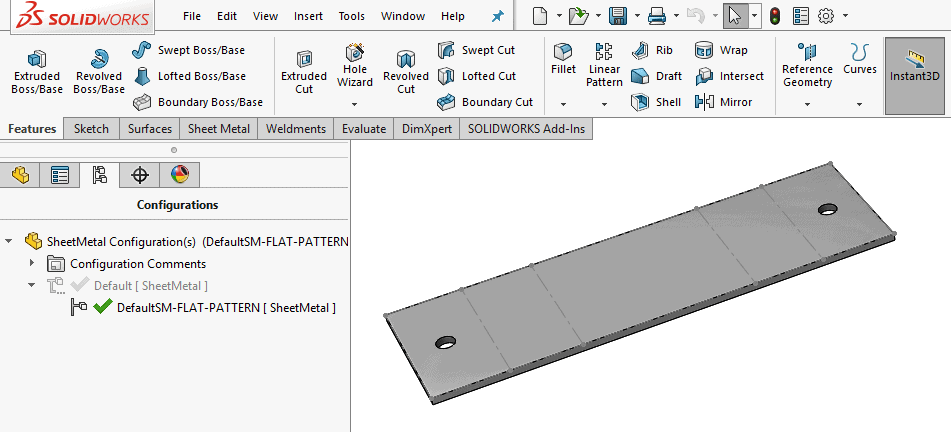
So if this derived configuration is made automatically by SOLIDWORKS, how can it break? There are hundreds of reasons that this flat pattern configuration can break, but I’ll explain the most common one.
Let’s say you’ve made the drawing below, but you realize that your holes are supposed to be .20″, instead of .125″ in diameter while you are dimensioning.
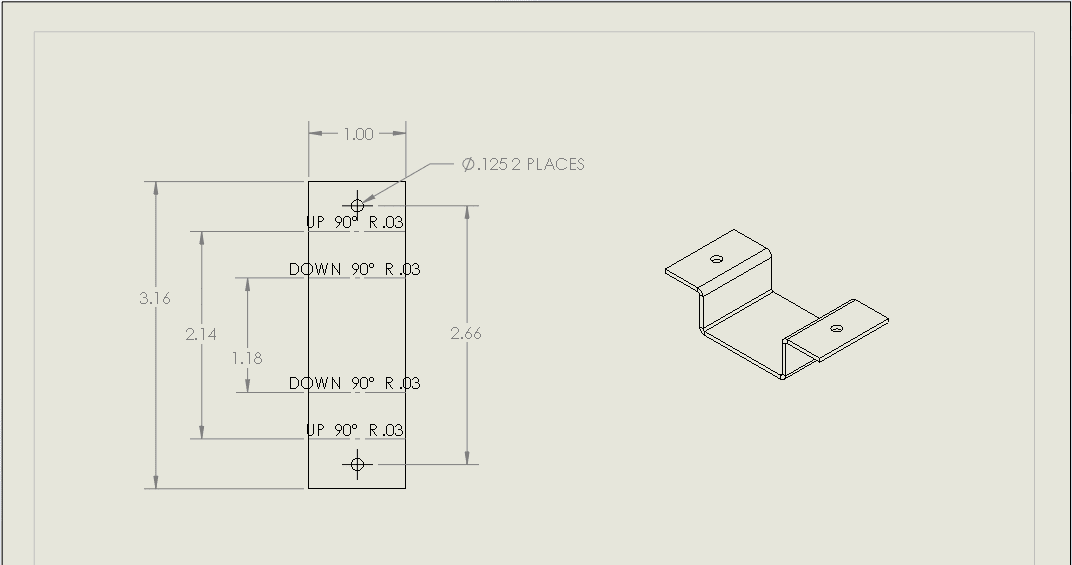
What do you do? The most common action would be to select that view (right after you added that diameter dimension), and hit “Open Part” from the context menu.
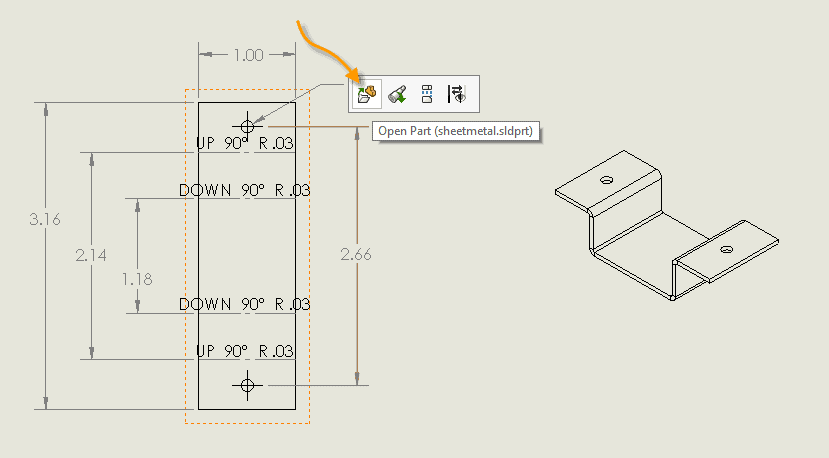
The big problem here is when you open a part from a drawing view – it opens the Configuration shown in that view. In this specific case, our drawing view is showing our Flat Pattern derived configuration. The first thing someone will do after opening the part, is unflatten it (to make the necessary edits).
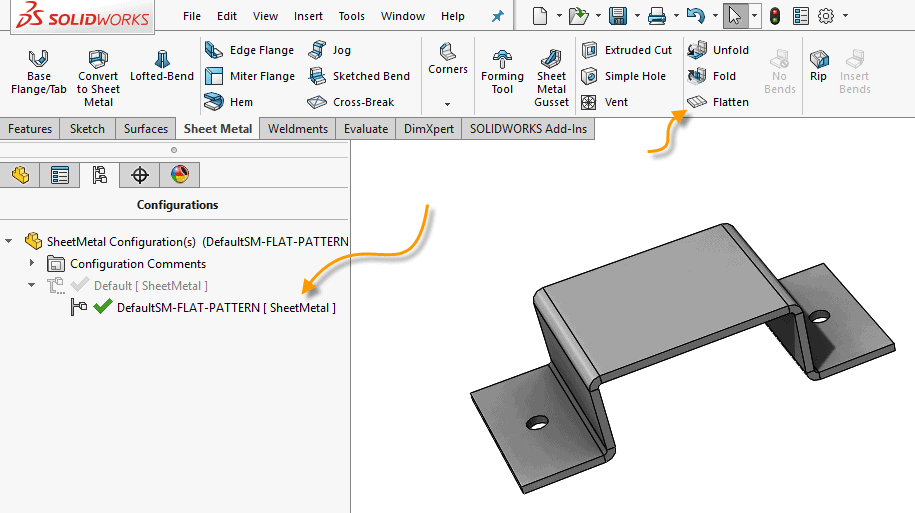
At this point, the damage is done. If you switch directly back to the drawing (without re-flattening your model), the Flat Pattern View will be broken. Dimensions to the flat pattern edges will be yellow and dimensions to bend lines will seemingly point to nothing.
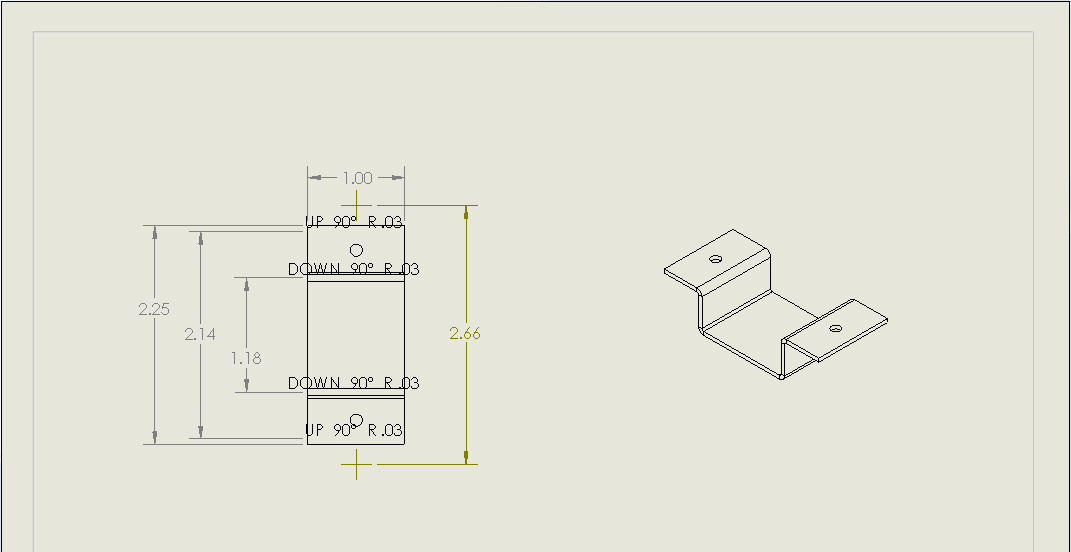
So how do you fix this? Easy! Just go back into your model and re-flatten your Flat Pattern configuration. Do a quick double-check by switching between configurations, make sure that the Flat Pattern one is Flat, and the Default is formed. The next time you switch back to the drawing, the view will fix itself and everything should go back to normal.
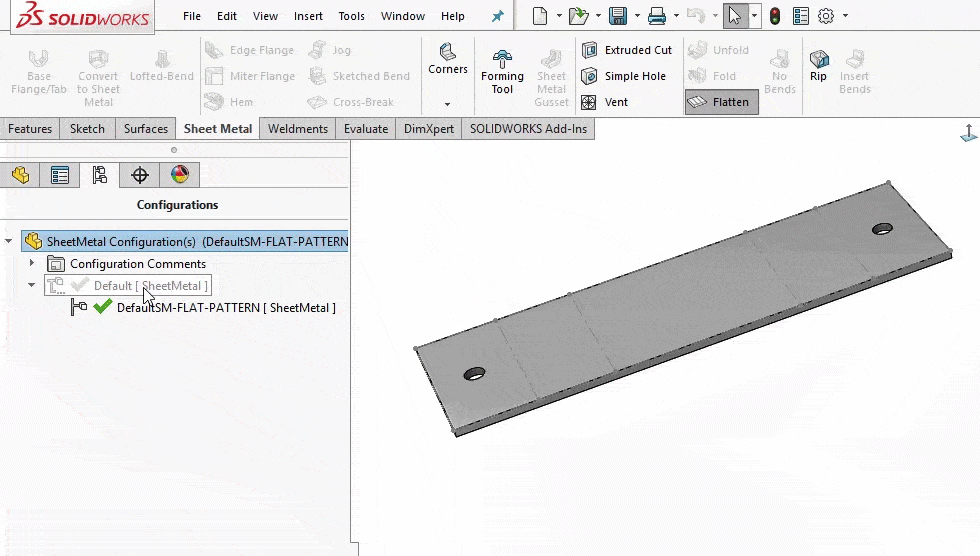
Have you seen this before? Have you seen something similar but different? Let us know in the comments below!

 Blog
Blog