SOLIDWORKS 2017: Installation Guide Part 4 – Composer, Plastics, Inspection, MBD and Simulation Installation
Installation Guide Part 4 – Composer, Plastics, Inspection, MBD and Simulation Installation
What do I need to know to install my Composer, Plastics, Inspection, MBD, or Simulation package? First, all of these products are now installed thru the SOLIDWORKS installation manager. To download the installation manager you will need to click the SOLIDWORKS download link.
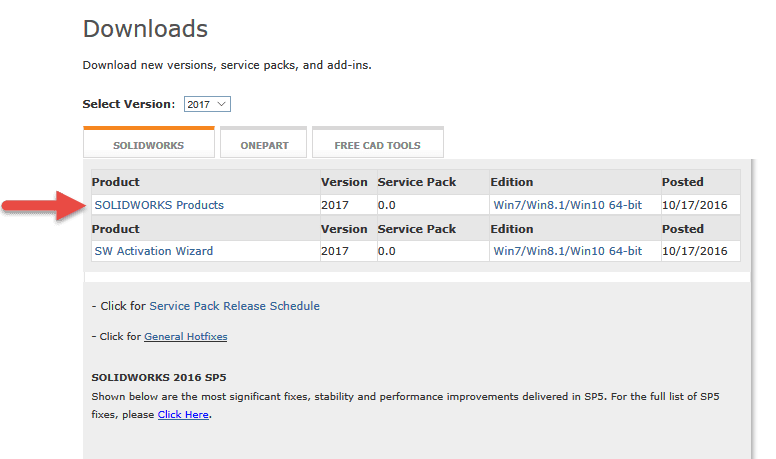
Run the installation manager, and enter the serial number for your products.
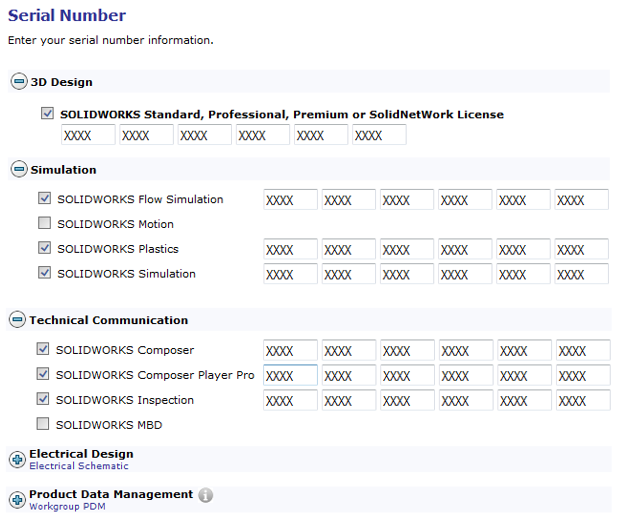
If you have all of your licenses set up to be renewed at the same time, you may have only one SOLIDWORKS serial number for all of your assets. If this is the case, then you will only enter a serial number under the SOLIDWORKS serial number and not each individual product.
If you have separate individual seats of Composer, Plastics, Inspection, MBD or Simulation that are not tied to your SOLIDWORKS seat, then you will have a separate serial number for each product.
SOLIDWORKS Composer
Composer is a desktop content-creation system that enables the reuse of digital 3D data from CAD and other sources. Easy-to-use, Composer lets you create quickly assembly and disassembly procedures, technical illustrations, interactive 3D animations, training materials, marketing materials, sales tools, and more.
Composer Capabilities
Composer allows users in sales, marketing, customer service, training, support, and manufacturing to create associated 2D and 3D product deliverables directly from digital product data – without requiring CAD knowledge or CAD training.
Composer has the following capabilities:
- Based on a lightweight, open, XML-based architecture.
- Creates 3D interactive documents such as interactive assembly and service procedures.
- Creates high-resolution raster images including BMP, JPG, PNG, and TIF files.
- Produces 2D line art as SVG and CGM files with automatic hidden line and construction line removal.
- Adds annotations, labels, dimensions, arrows, images, and cutting planes that can be used in any way and format the user wishes.
- Controls visual consistency of content through the use of styles.
- Imports data from many 3D CAD systems and can be maintained in the file system or in any PLM system.
- Outputs industry-standard file formats, including PDF, HTML, AVI, and graphics formats like SVG and CGM.
- Lets you document a product while it is incomplete by letting you update all deliverables quickly and the animation timeline easily.
- Uses occlusion detection to find internal, non-visible parts on a single view, all views, or…
- Uses decimation to reduce the tessellation of selected parts to reduce the size of the .smg file.
What is the Composer Player/Player Pro?
Composer Player includes:
- A standalone executable (.exe) file that does not require any installation or advanced operating system permissions.
- An ActiveX control that must be registered during the installation (advanced operating system permissions are required for the installation only).
Note: The Composer Player ActiveX plug-in requires Internet Explorer.
With a Composer Player Pro license, you get all the capabilities of the free Composer Player and the following additional premium features:
- The ability to save content that has been edited in the Player. (Saving content also requires the Save Right Manager right.)
- An advanced ActiveX API that enables enhanced integration and interaction in custom applications.
Notes:
Composer Player and Composer Player Pro are the same executable file. A Composer Player Pro license is required to enable Pro features.
What is Composer Sync?
Sync and Enterprise Sync batch convert 3D CAD files and other 3D formats into Composer formats. Sync and Enterprise Sync automatically incorporate design changes in geometry, metadata, and product structure directly into Composer content.
Both Sync and Enterprise Sync let you configure and perform conversions from the graphical user interface. Enterprise Sync also includes:
- A command-line interface that lets you integrate with other software, such as product lifecycle management (PLM) systems. For details about the command-line interface, see the Composer Programming Guide.
- The ability to run scheduled batch conversions.
Enter your composer and Composer Player Pro serial numbers.
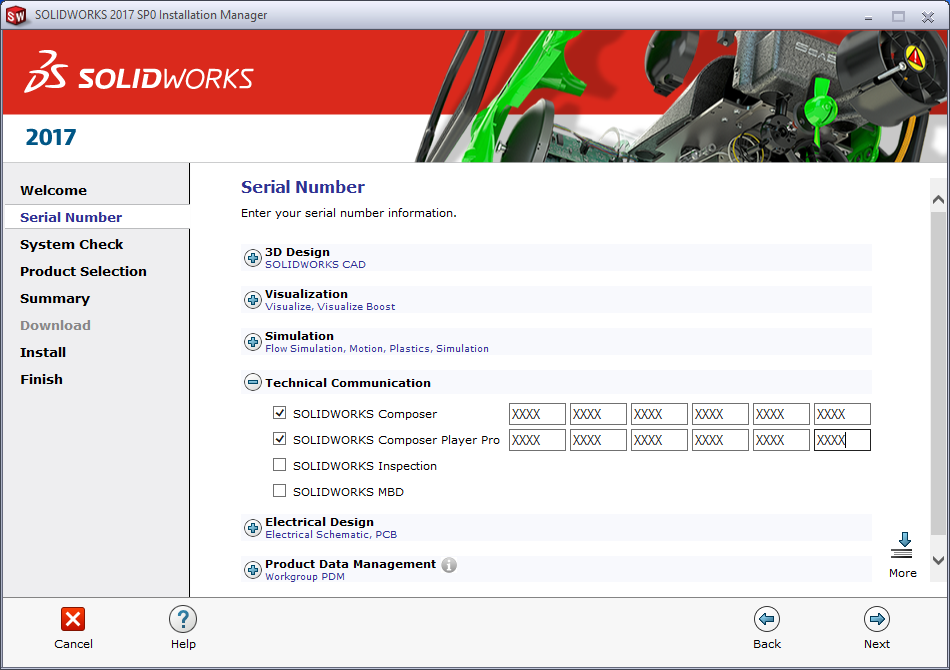
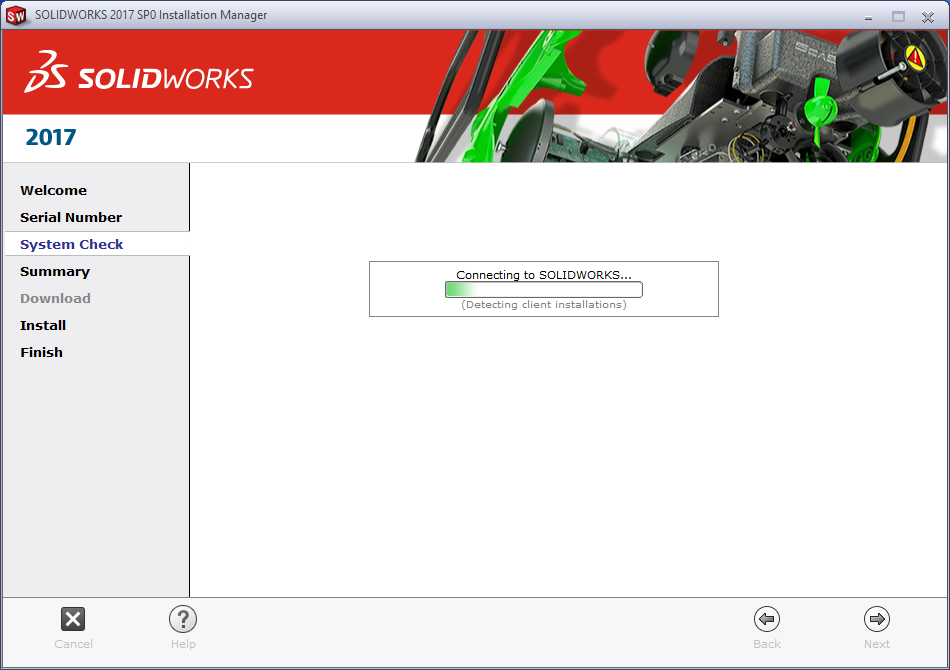
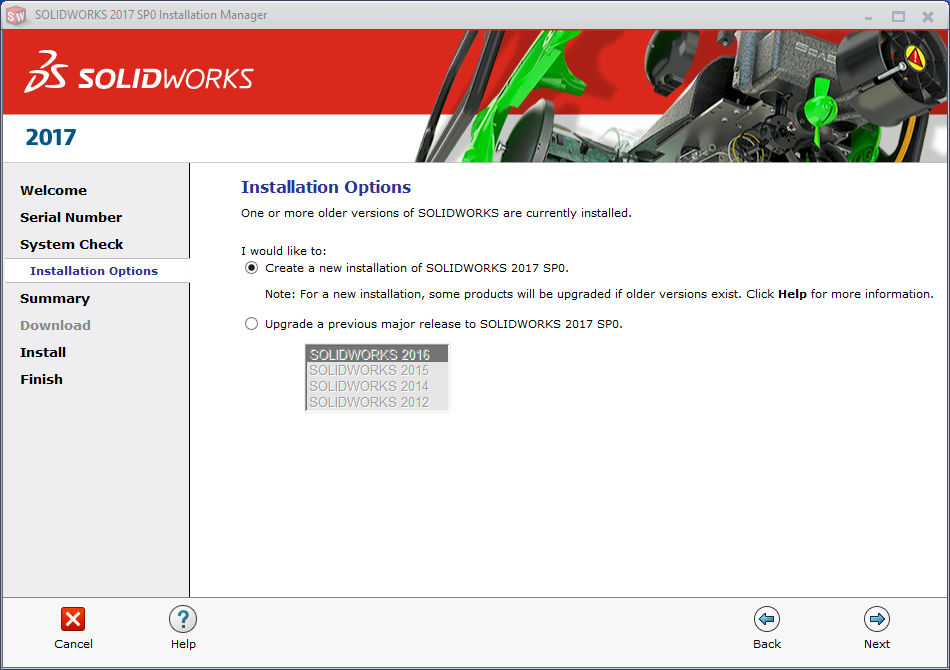
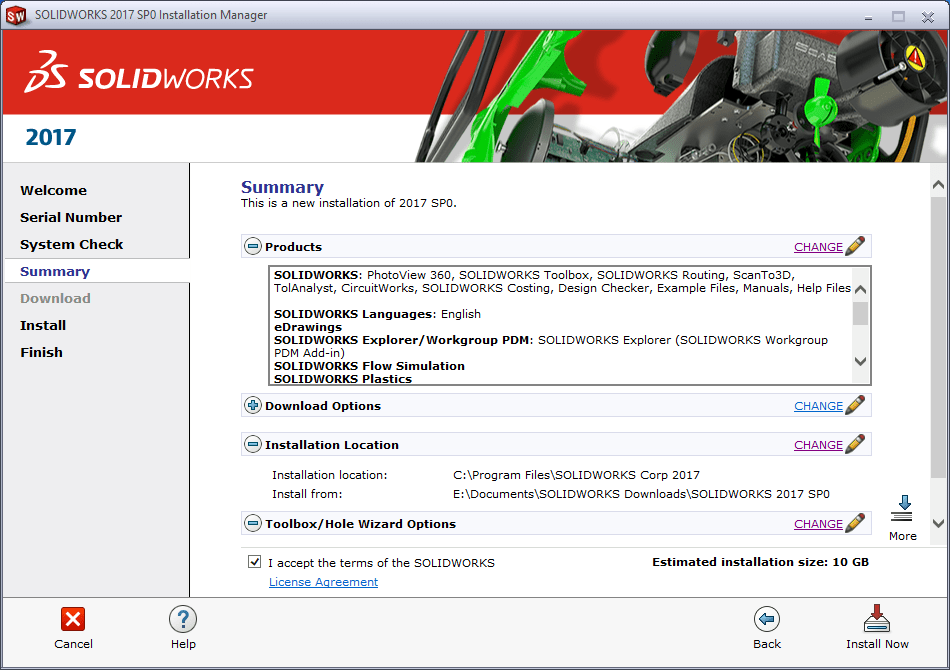
 Click the Install Now button
Click the Install Now button
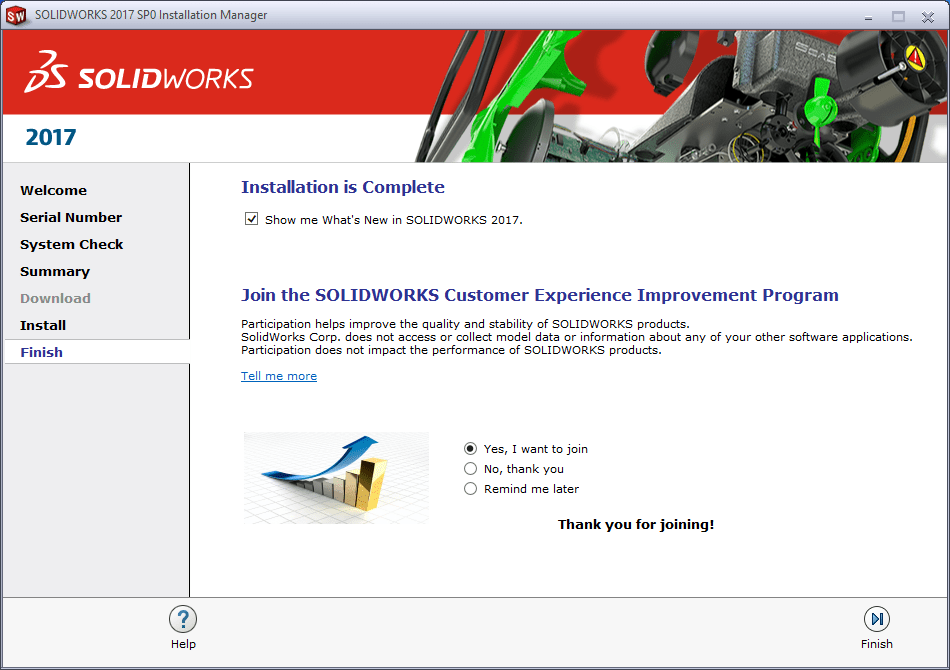
Choose yes to participate in the SOLIDWORKS Customer Experience Improvement Program. This will enable feedback functionality used by the CAD Admin Dashboard. (See our blog series for more information).
SOLIDWORKS Plastics
SOLIDWORKS Plastics is a powerful injection molding simulation tool that helps you optimize the design and manufacturability of your plastic parts and injection molds. It is fully integrated with the SOLIDWORKS application.
SOLIDWORKS Plastics simulates the injection molding manufacturing process where melted plastic material (in the form of small pellets) flows under high pressure through a heated barrel and into a mold cavity. Once the plastic material cools down, it solidifies into the shape of the mold contour and conforms to the geometry of the desired part.
Enter your SOLIDWORKS Plastics serial number. Plastics is not a standalone application, so you will need to install SOLIDWORKS as well. If your Plastics has the same serial number as SOLIDWORKS you do not need to fill in the SOLIDWORKS Plastics serial number.
Enter your Plastics serial number.
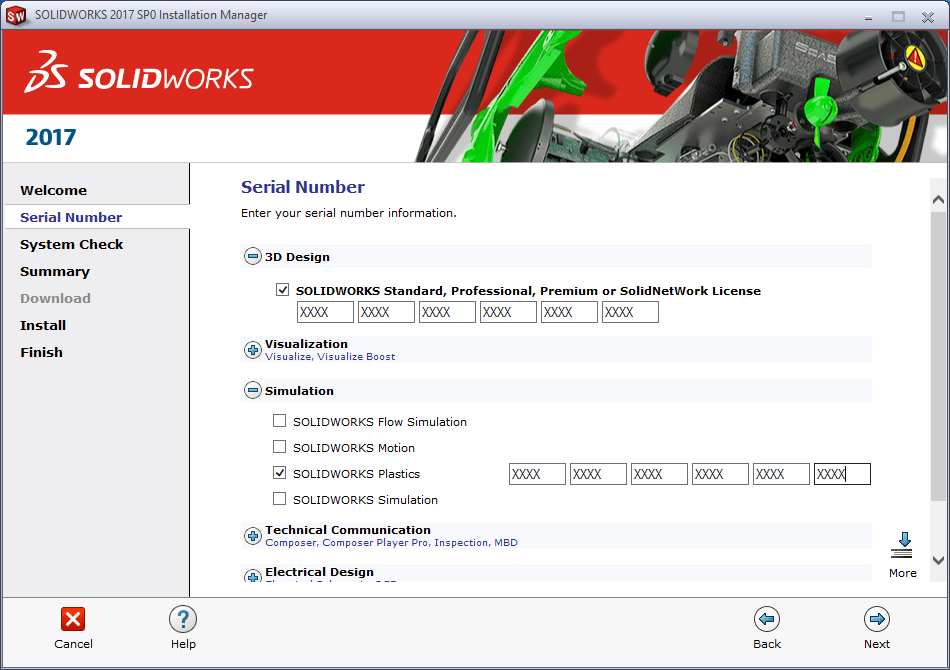
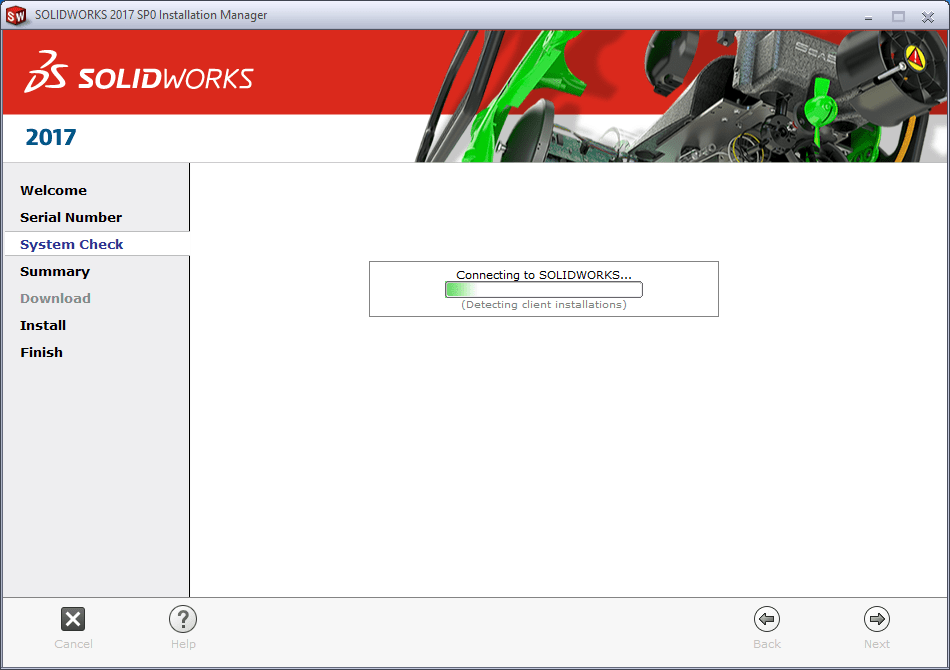
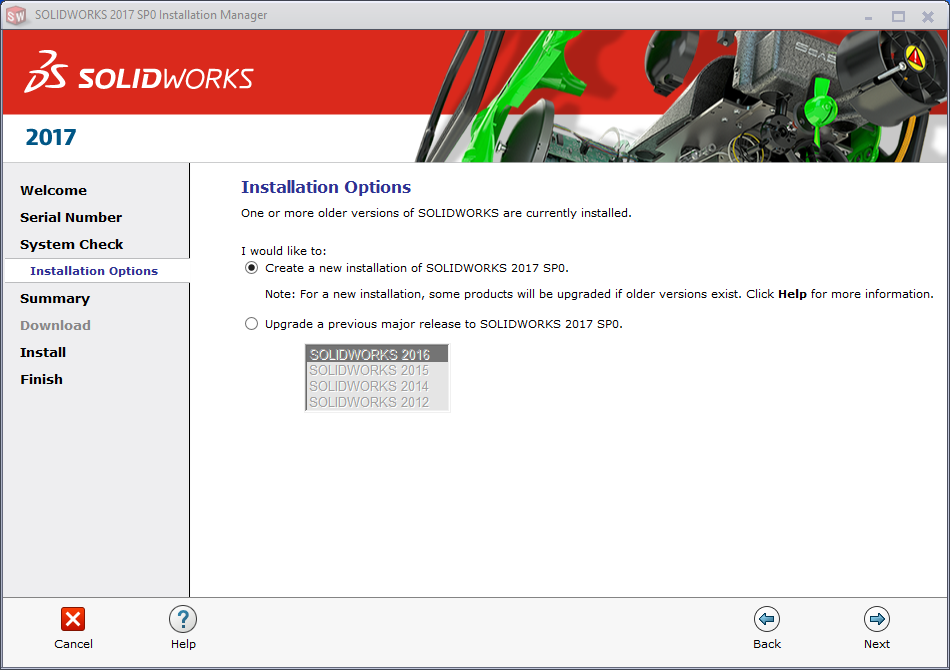
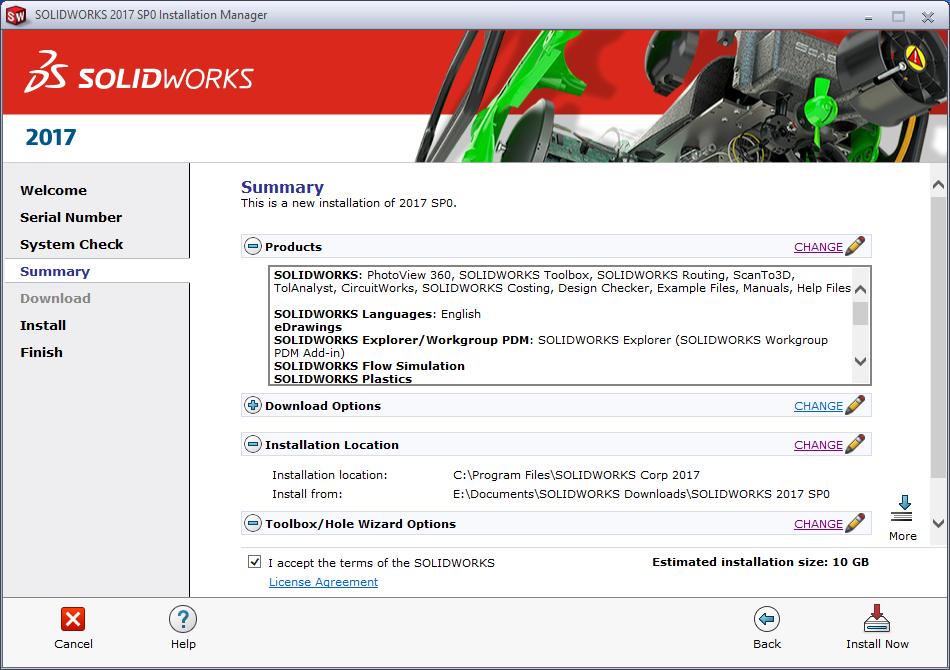
 Click the Install Now button
Click the Install Now button
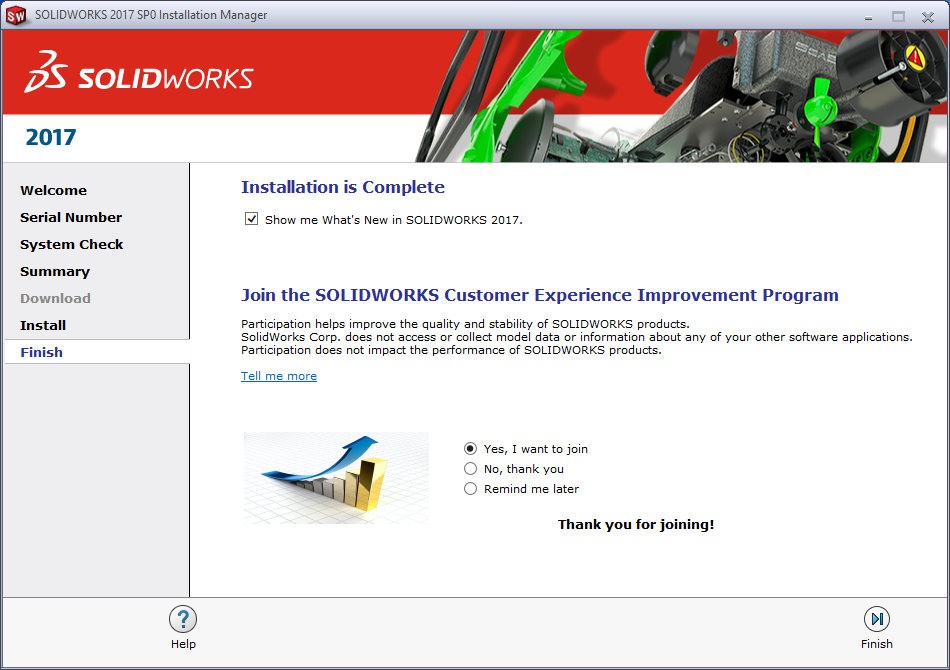
Choose yes to participate in the SOLIDWORKS Customer Experience Improvement Program. This will enable feedback functionality used by the CAD Admin Dashboard. (See our blog series for more information).
SOLIDWORKS Inspection
SOLIDWORKS Inspection software automates the creation of ballooned inspection drawings and inspection sheets for First Article Inspection (FAI) and in process inspections. Save time and virtually eliminate errors by speeding up this repetitive manual process.
SOLIDWORKS® Inspection helps you leverage your existing 2D legacy data, regardless of whether files are SOLIDWORKS, PDFs, or TIFFs.
Enter your SOLIDWORKS Inspection serial number. Inspection can be installed as an add-in inside of SOLIDWORKS or as a standalone application. If you are installing it as an add-in you will need to install SOLIDWORKS as well. If your Inspection has the same serial number as SOLIDWORKS you do not need to fill in the SOLIDWORKS Inspection serial number.
Enter your Inspection serial number.
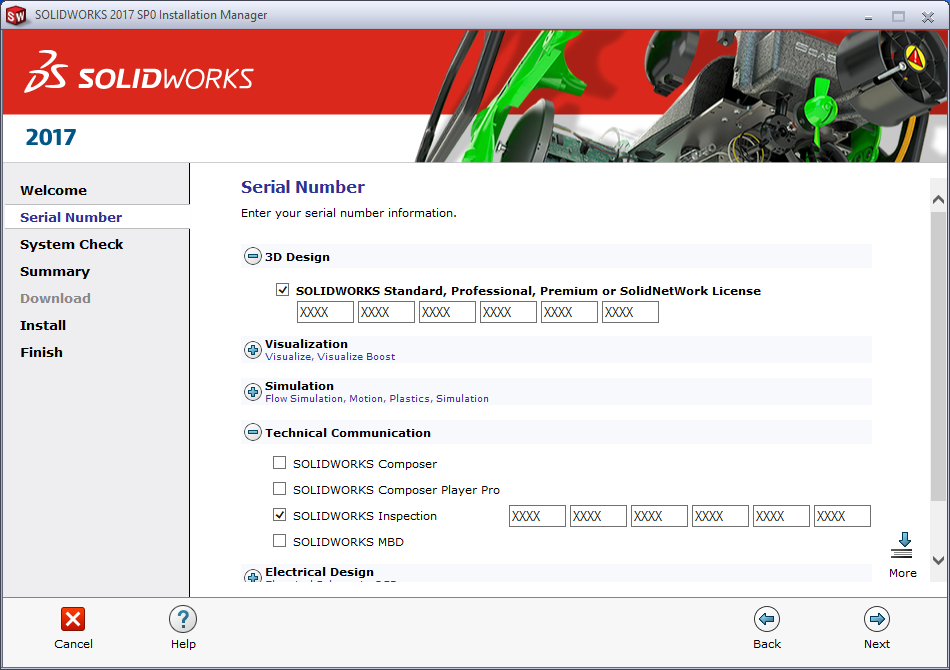
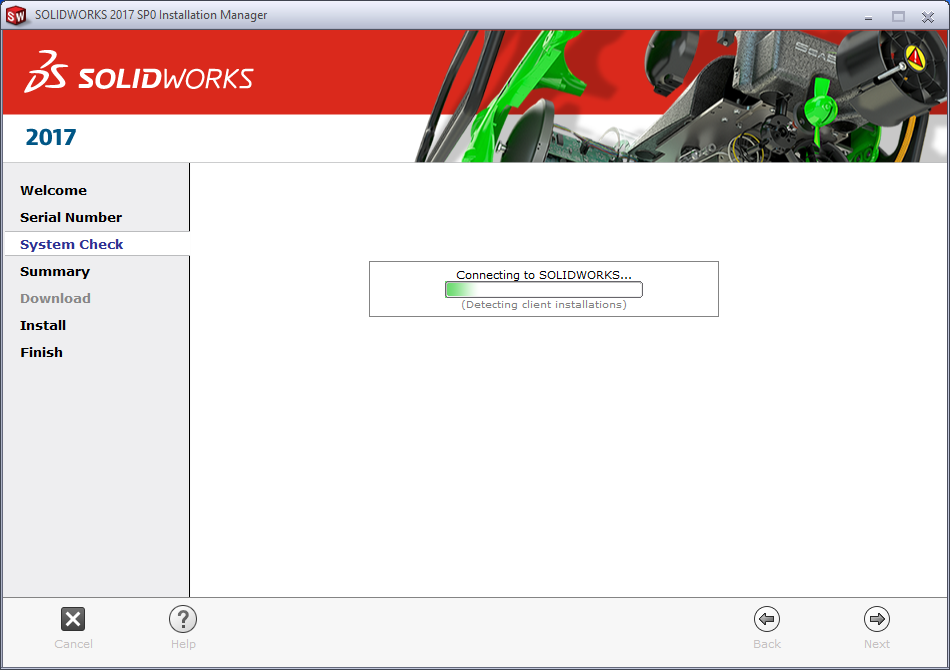
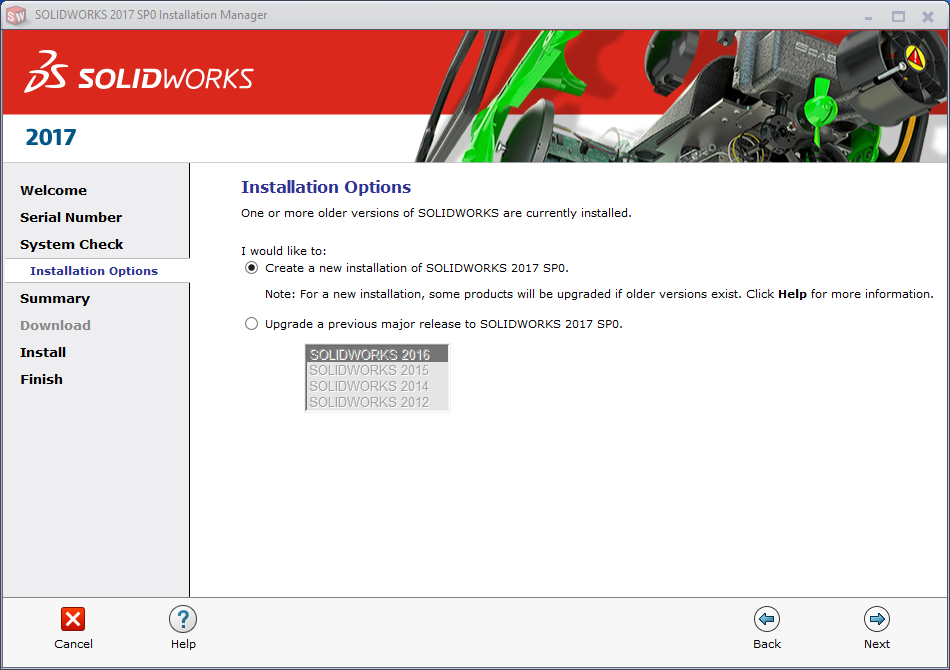
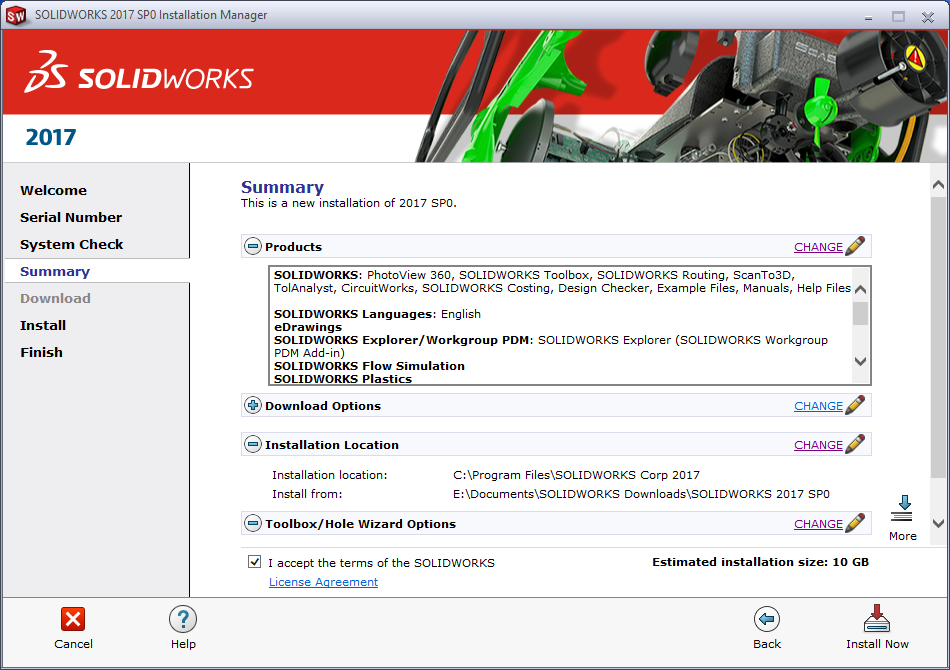
 Click the Install Now button
Click the Install Now button
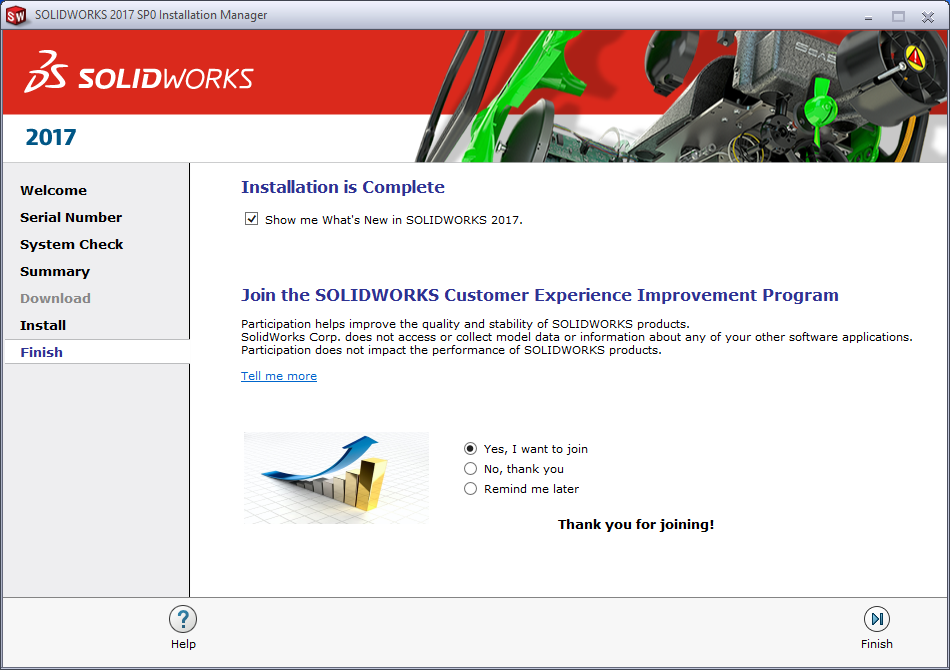
Choose yes to participate in the SOLIDWORKS Customer Experience Improvement Program. This will enable feedback functionality used by the CAD Admin Dashboard. (See our blog series for more information).
SOLIDWORKS MBD (Model Based Definition)
SOLIDWORKS MBD (Model Based Definition) is an integrated drawingless manufacturing solution for SOLIDWORKS. MBD helps define, organize, and publish 3D Product Manufacturing Information (PMI) including 3D model data in industry-standard file formats. It guides the manufacturing process directly in 3D, which helps streamline production, cut cycle time, reduce errors, and support industry standards.
SOLIDWORKS MBD (Model Based Definition) lets you create models without the need for drawings giving you an integrated manufacturing solution for the SOLIDWORKS software. You can use SOLIDWORKS technologies such as annotation views, dynamic viewing of annotation planes and 3D views to organize 3D PMI in a structured, easy-to-locate fashion.
Besides the native SOLIDWORKS file formats, SOLIDWORKS MBD creates output files such as 3D PDF and eDrawings.
The SOLIDWORKS MBD add-in:
Operates within the SOLIDWORKS environment with its own Command Manager.
SOLIDWORKS MBD CommandManager for parts
 |
| SOLIDWORKS MBD Command Manager for assemblies |
 |
Enter your SOLIDWORKS MBD serial number. MBD is not a standalone application, so you will need to install SOLIDWORKS as well. If your MBD has the same serial number as SOLIDWORKS you do not need to fill in the SOLIDWORKS MBD serial number.
Enter your MBD serial number.
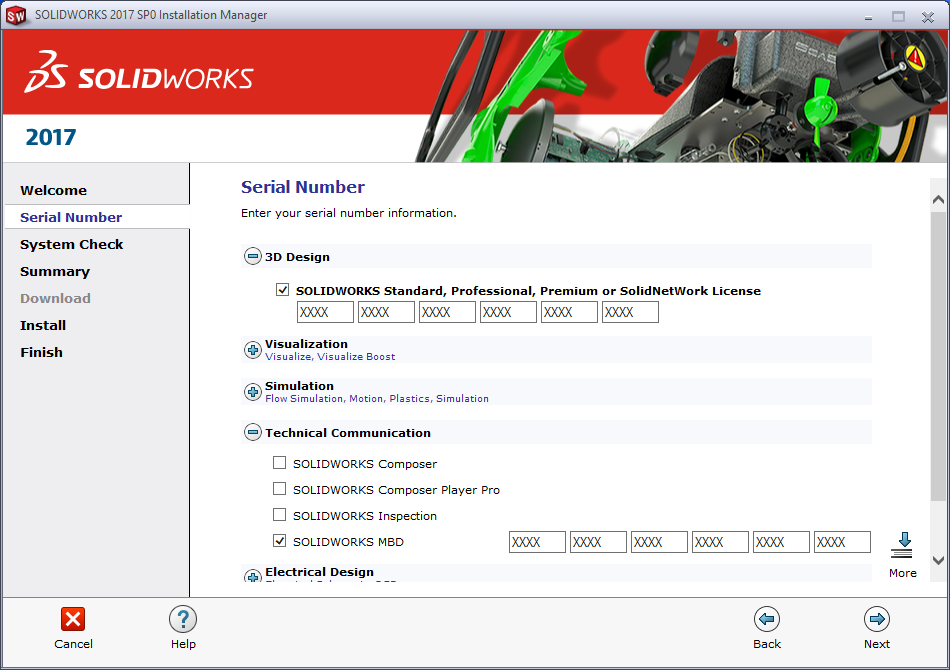
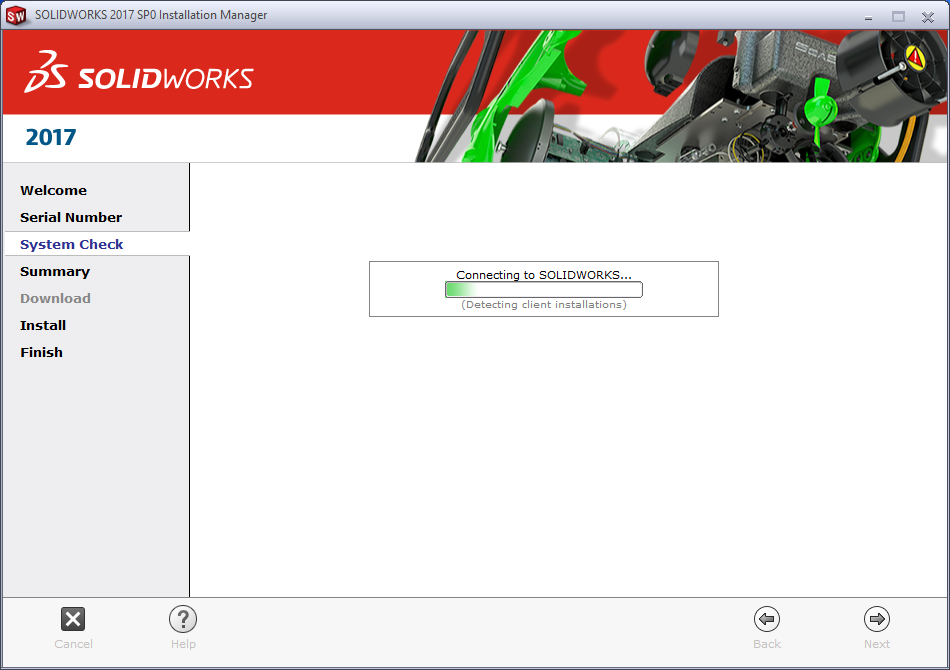
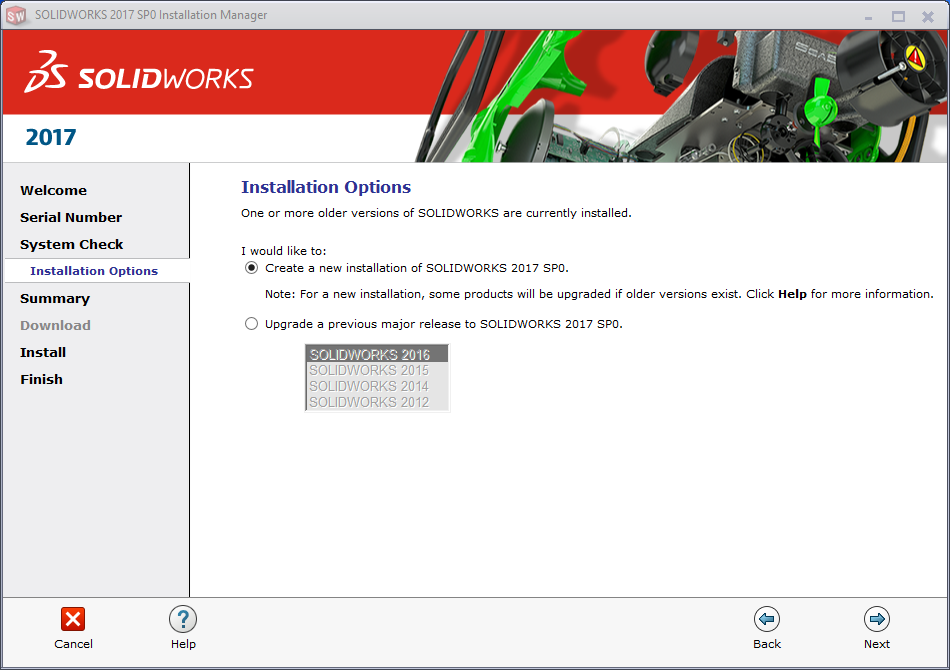
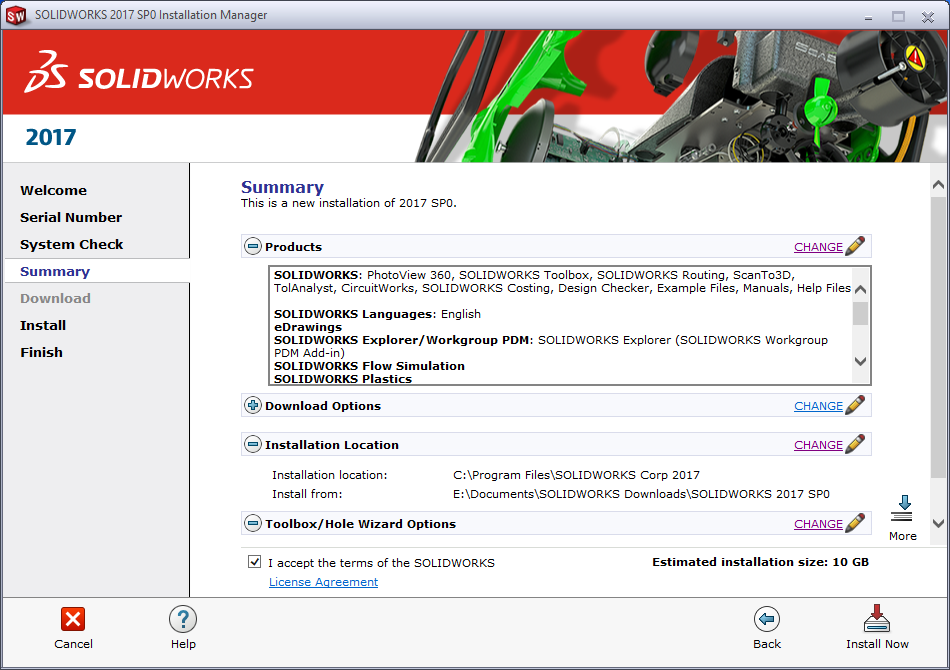

Click the Install Now button
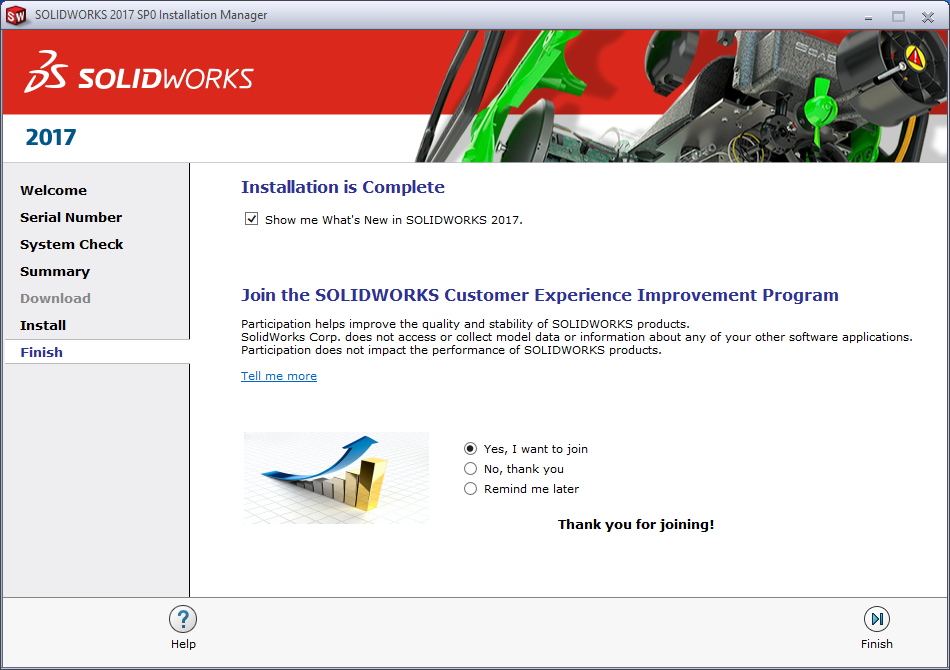
Choose yes to participate in the SOLIDWORKS Customer Experience Improvement Program. This will enable feedback functionality used by the CAD Admin Dashboard. (See our blog series for more information).
SOLIDWORKS Simulation
SOLIDWORKS® Simulation is a design analysis system fully integrated with SOLIDWORKS. This provides simulation solutions for linear and nonlinear static, frequency, buckling, thermal, fatigue, pressure vessel, drop test, linear and nonlinear dynamic, and optimization analyses.
Powered by fast and accurate solvers, SOLIDWORKS Simulation enables you to solve large problems intuitively while you design. SOLIDWORKS Simulation comes in three bundles: SOLIDWORKS Simulation Standard, SOLIDWORKS Simulation Professional and SOLIDWORKS Simulation Premium to meet your analysis needs.
SOLIDWORKS Simulation shortens time to market by saving time and effort in searching for the optimum design.
Enter you SOLIDWORKS Simulation serial number. Simulation is not a standalone application, so you will need to install SOLIDWORKS as well. If your Simulation has the same serial number as SOLIDWORKS you do not need to fill in the SOLIDWORKS Simulation serial number.
Enter your Simulation serial number.
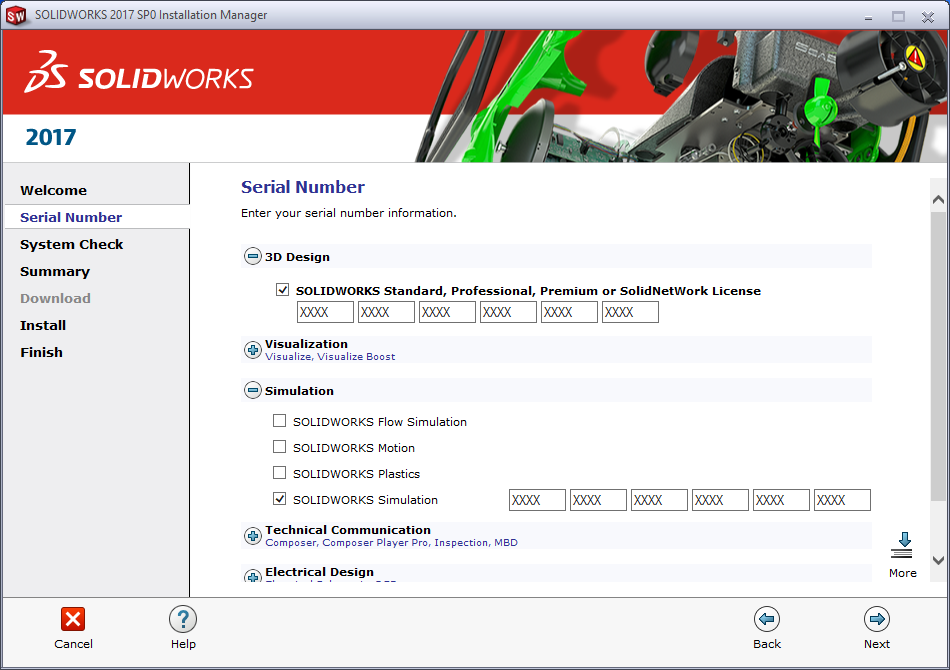
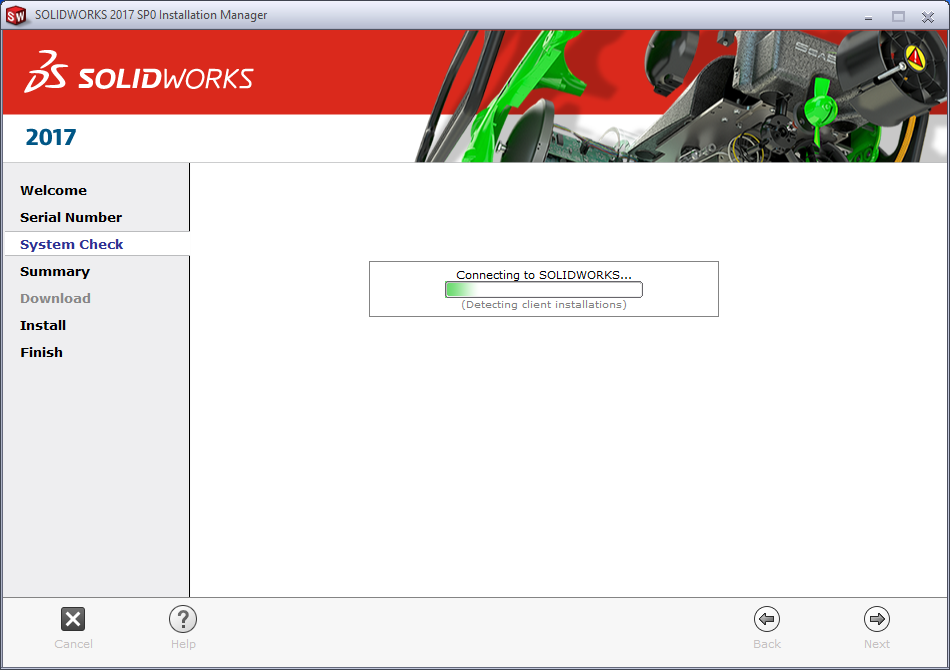
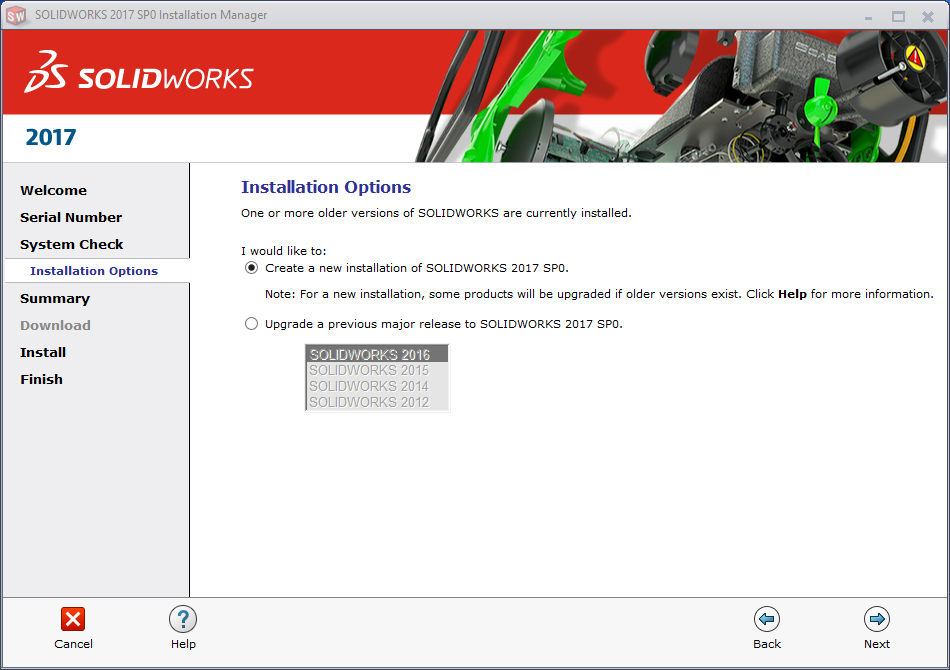
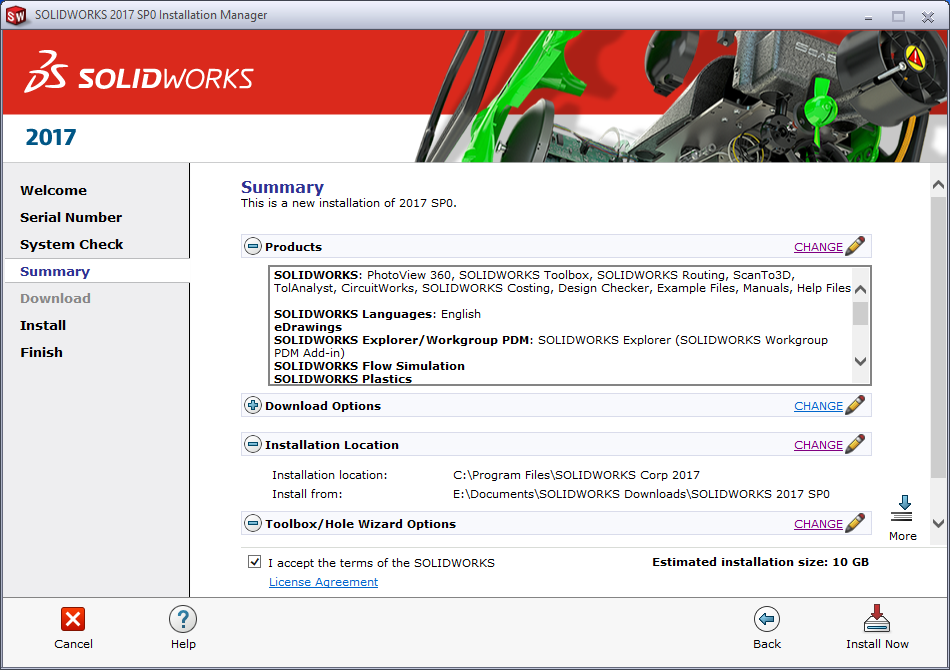

Click the Install Now button
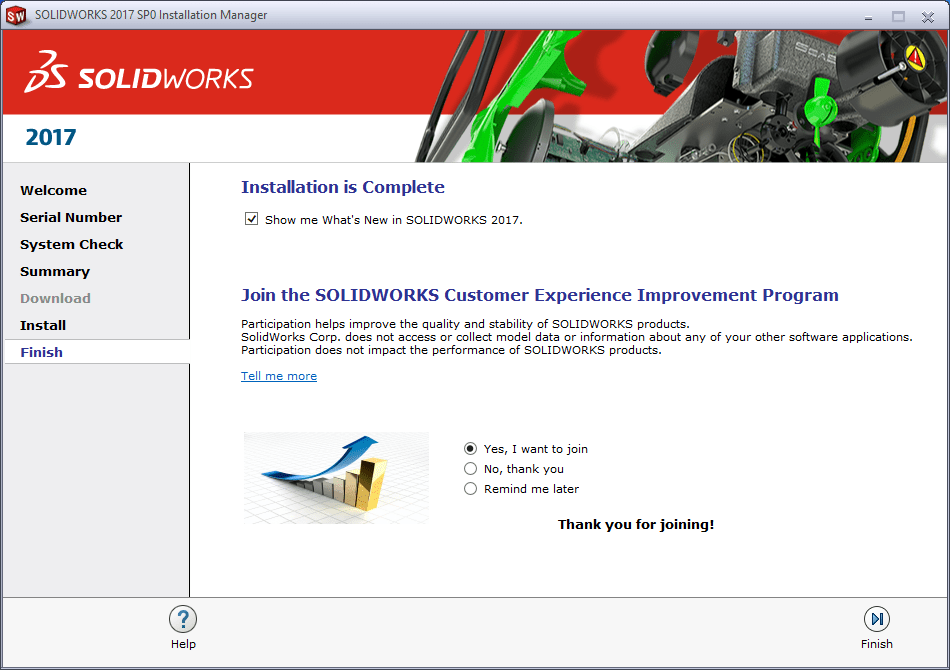
Choose yes to participate in the SOLIDWORKS Customer Experience Improvement Program. This will enable feedback functionality used by the CAD Admin Dashboard. (See our blog series for more information).
SOLIDWORKS Flow Simulation
Flow Simulation is a software fully integrated in SOLIDWORKS for computing fluid (gas or liquid) flows inside and outside SOLIDWORKS models, as well as heat transfer to (from, between, in) these models due to convection, radiation, and conduction with a proved computational fluid dynamics (CFD) technology. The outstanding feature of Flow Simulation is its intuitively clear and comfortable interface including preprocessor for specifying data for the calculation (with Engineering Database on substances properties), co-processor for monitoring and controlling the calculation, postprocessor for viewing the obtained results. So you have more time for studying the obtained results and varying the calculations.
Designed by engineers for engineers, Flow Simulation is widely used in many industries and for various applications, where design optimization and performance analysis are extremely important, such as valves and regulators, hydraulic and pneumatic components, heat exchangers, automotive parts, electronics and many others.
Enter you SOLIDWORKS Flow Simulation serial number. Flow Simulation is not a standalone application, so you will need to install SOLIDWORKS as well. If your Flow Simulation has the same serial number as SOLIDWORKS you do not need to fill in the SOLIDWORKS Flow Simulation serial number.
Enter your Simulation Flow serial number.
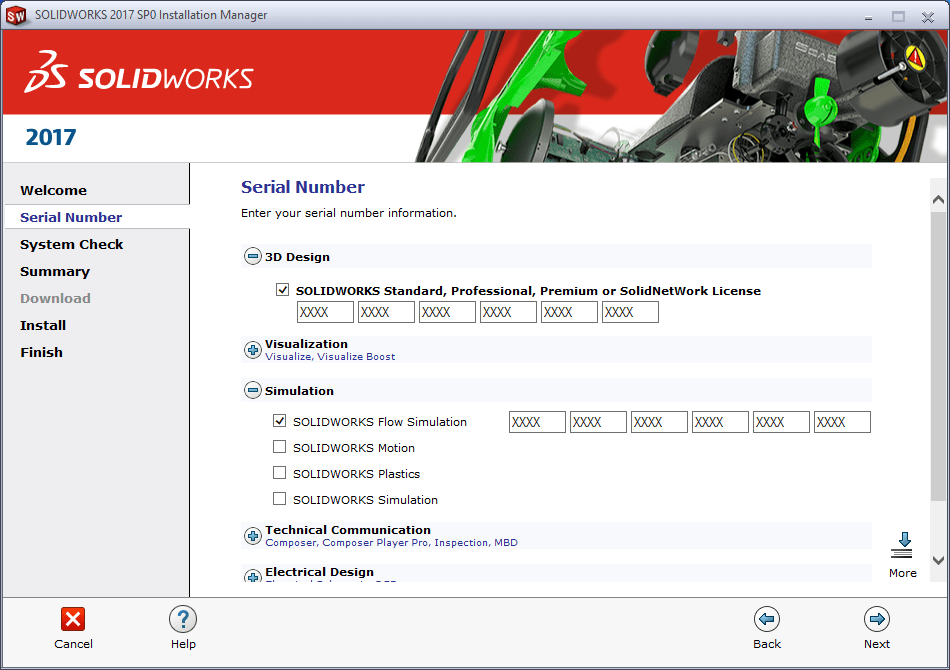
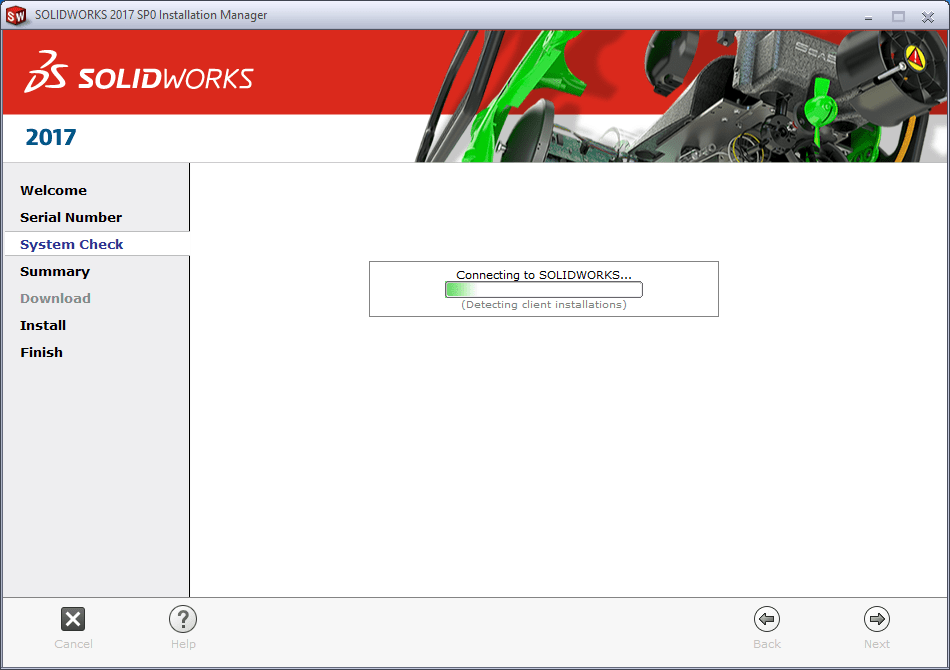
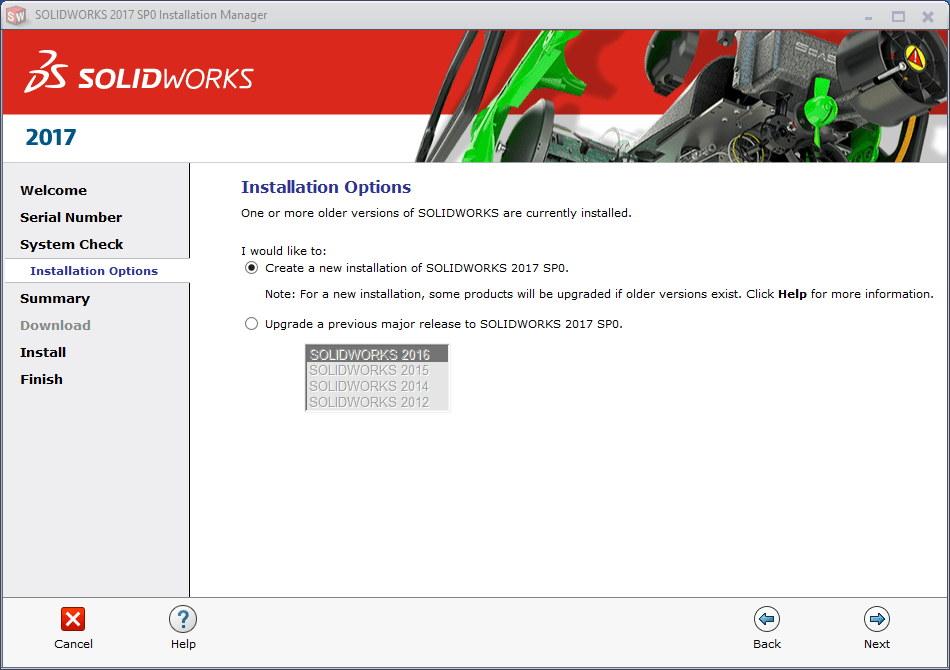
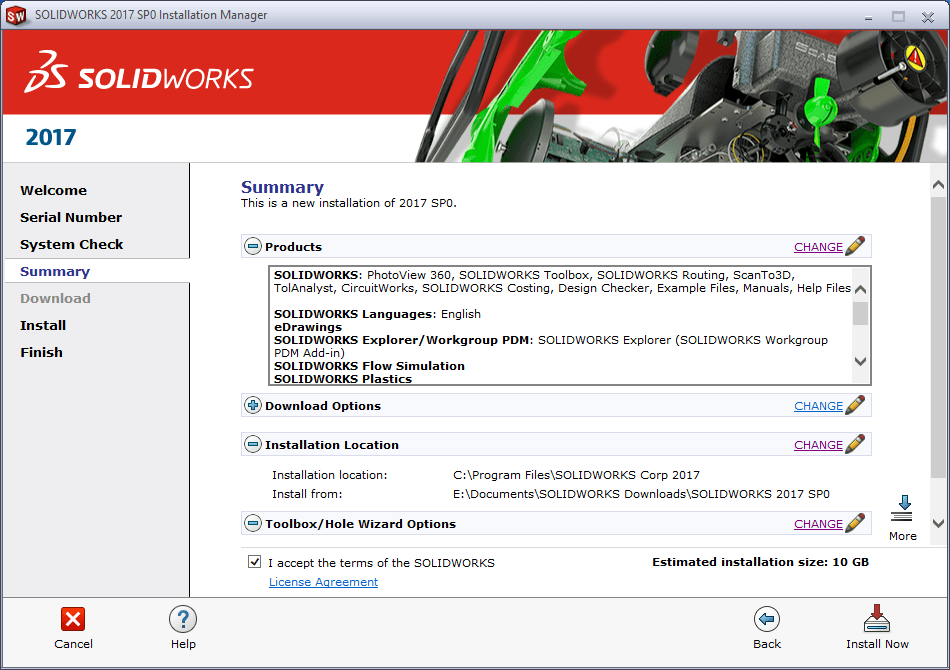
 Click the Install Now button
Click the Install Now button
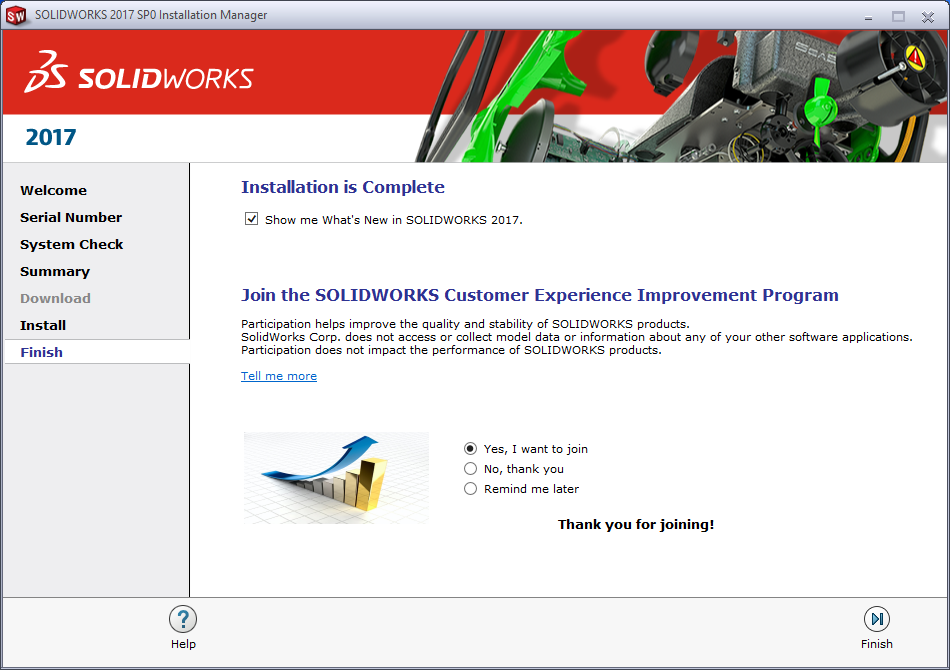
Choose yes to participate in the SOLIDWORKS Customer Experience Improvement Program. This will enable feedback functionality used by the CAD Admin Dashboard. (See our blog series for more information).
We hope this series has given you an insight on how to successfully install SOLIDWORKS 2017. Please check back to the CATI Blog as the Dedicated Support Team will continue posting new series of articles every month that go further into the details of many of the SOLIDWORKS tools. All of these articles will be stored in the category of Daily Dose…..of SOLIDWORKS Support and links to each article are listed below:
- SOLIDWORKS 2017 Installation Guide Part1 – Individual Installation (Neil Bucalo)
- SOLIDWORKS 2017 Installation Guide Part2 – SOLIDWORKS SolidNetwork License Installation (Blake Cokinis)
- SOLIDWORKS 2017 Installation Guide Part3 – SOLIDWORKS Electrical Installation (John Van Engen)
- SOLIDWORKS 2017 Installation Guide Part4 – SOLIDWORKS Composer, SOLIDWORKS Simulation – Motion, Flow, SOLIDWORKS Plastics, SOLIDWORKS MBD, and SOLIDWORKS Inspection (Bryan Pawlak)
- SOLIDWORKS 2017 Installation Guide Part5 – eDrawings and DraftSight (George Branes)
- SOLIDWORKS 2017 Installation Guide Part6 – SOLIDWORKS PCB (Fred Zobel)
- SOLIDWORKS 2017 Installation Guide Part7 – SOLIDWORKS Visualize (James Carlin)
Bryan Pawlak
Sr. Support Product Specialist
Computer Aided Technology

 Blog
Blog