Breadcrumbs will save you TONS of time
Are you currently using BREADCRUMBS in SOLIDWORKS? Why not!?
They can take your mouse travel to do everyday tasks from this…
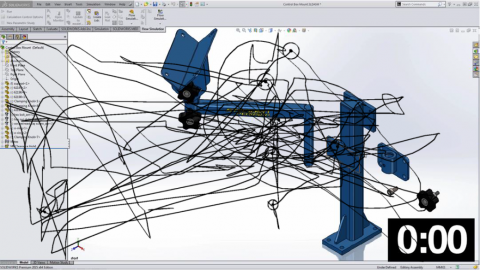
To this!!
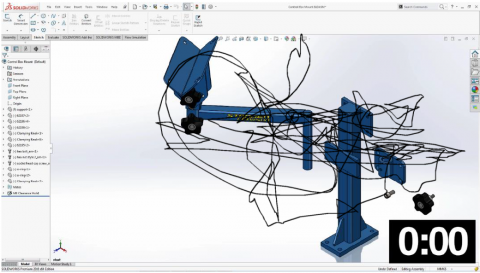
The thing to notice in the pictures of mouse travel is that not one time did they ever go over to the Feature Tree or the Command Manager. HOW?!!?
BREADCRUMBS…
What they do is bring the user interface right to your fingertips, versus having to go to the Feature Tree and dig around for things like you may be used to. They provide access to the entire chain of entities from the item you select up through the top level component.
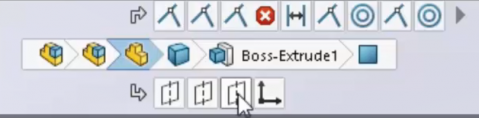
These were introduced in 2016, but have been expanded in SOLIDWORKS 2017 to include reference geometry for faster mating selections, as well as the ability to access errors and warnings, AND even get quick access to Edit Feature.
The result is it will significantly reduce your mouse travel!
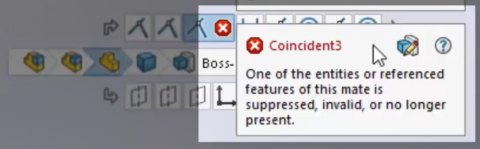
Here’s how they work:
In SOLIDWORKS 2016 (or better yet 2017) just left click on any face of a part (doesn’t matter if you are in an assembly or a part file). The Breadcrumbs will pop up in the upper left corner of the graphics screen. Not very useful located all the way up there in my opinion. The secret to actually making these the most useful is to then hit the “D” key on the keyboard. This is the out of the box shortcut for making the Breadcrumb move over to where your cursor is (i.e. the whole point of trying to reduce mouse travel). If you already have the “D” key shortcut assigned to something else you will need to go in and set up a shortcut for moving the breadcrumb. The command you will be looking for is “Move Selection Breadcrumbs”. I have mine set to “B” for Breadcrumbs…
From here its easy to see how you can get to Features, Parts, Bodies, Sketches, Mates, Planes, Errors and EVERYTHING you need that you used to go to the Feature Tree to get!
Combine this with the amazing power of the SHORTCUT TOOLBARS and you rarely ever have to leave the graphics screen!

 Blog
Blog