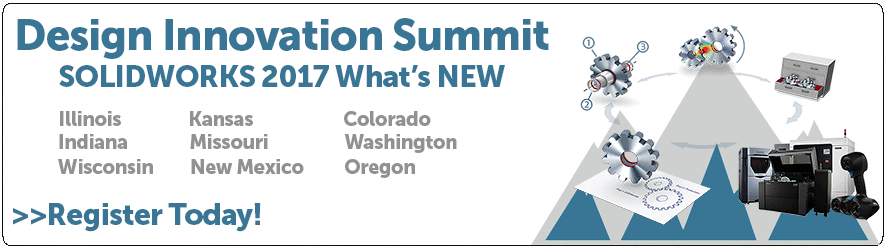SOLIDWORKS 2017 What’s New: Creating Advanced Holes – #SW2017
Creating Advanced Holes – #SW2017
One of the many new enhancements for SOLIDWORKS 2017 is the new feature called Advanced Hole. This exciting feature allows you to create multiple advanced holes from the near and far side faces of your models. Here’s how it works:
First, create some model geometry, in this case we have a manifold block as an example. You can then access this new command from the Insert pulldown menu, followed by Features and then Advanced Hole:
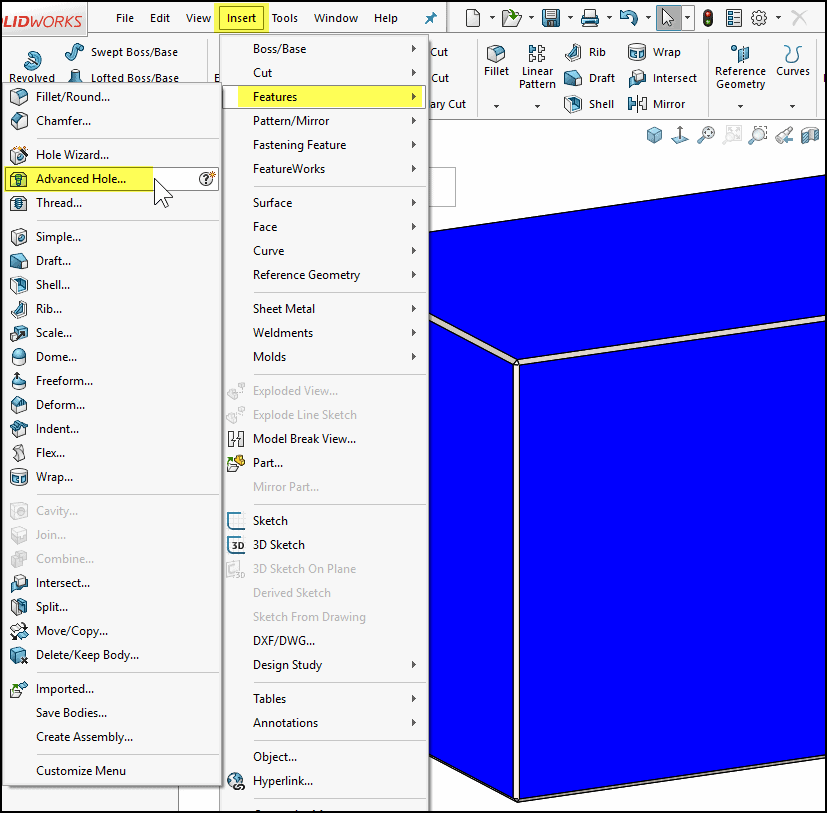
Next, after starting the command, you can enter in the hole type for the start hole followed by hole sizes and any near or far side options:
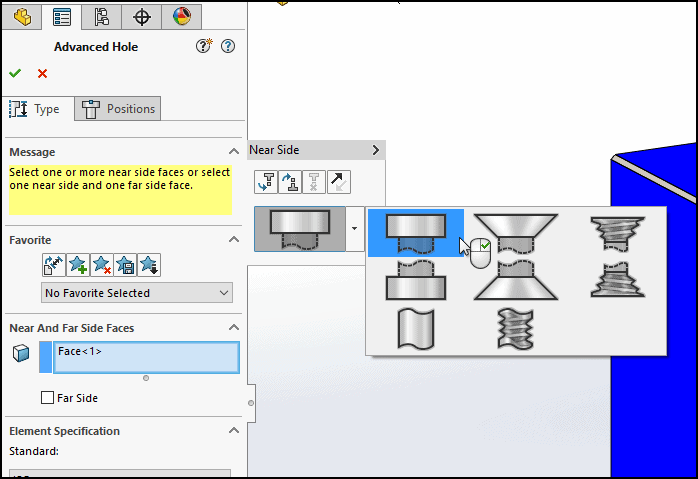
To add more hole types for this advanced hole feature, click on the top left icon in the fly out menu to add a hole before or after the one you just created:
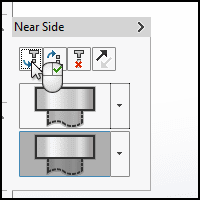
In our case, the 2nd hole operation is a straight hole or through hole:
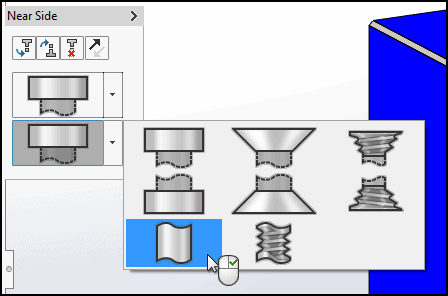
Again you can enter in hole sizes and any other options you require for that hole type:
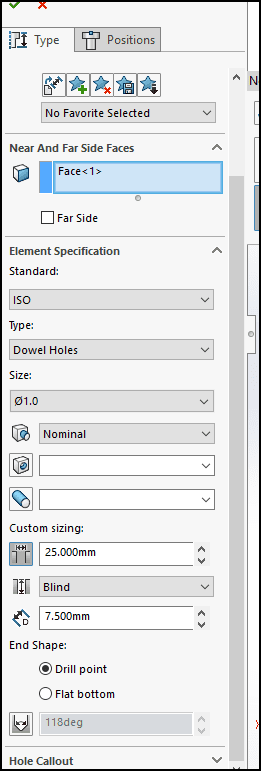
Rinse, lather and repeat for as many hole types as you need for this one advanced hole feature:
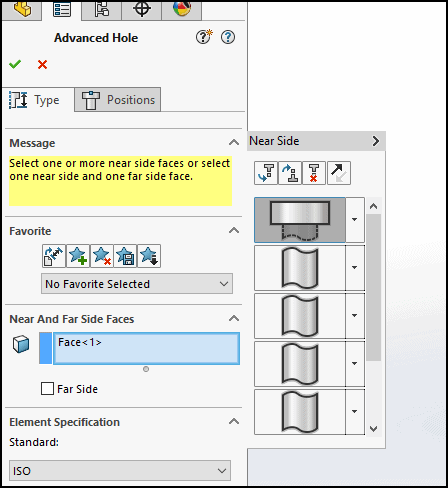
The final step is to place the hole locations via the Positions Tab and there you have the new Advanced Hole feature with SOLIDWORKS 2017:
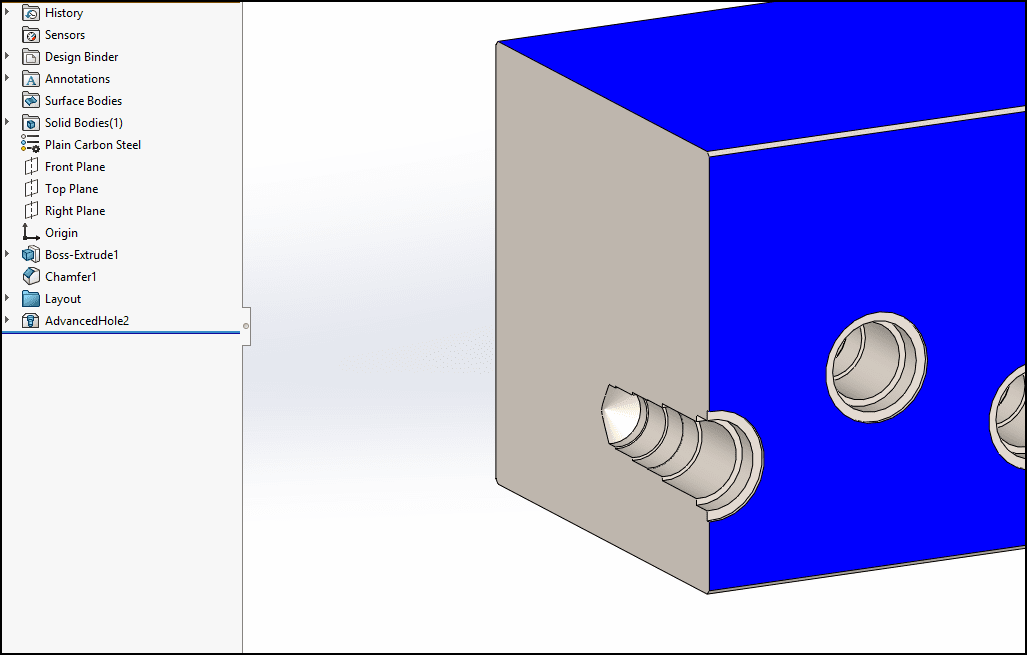
Now that we have introduced the Advanced Hole Feature, the next logical step is to show how this new feature type works with the Hole Callout command in your drawings. So we take our existing model and have added some additional advanced hole features:
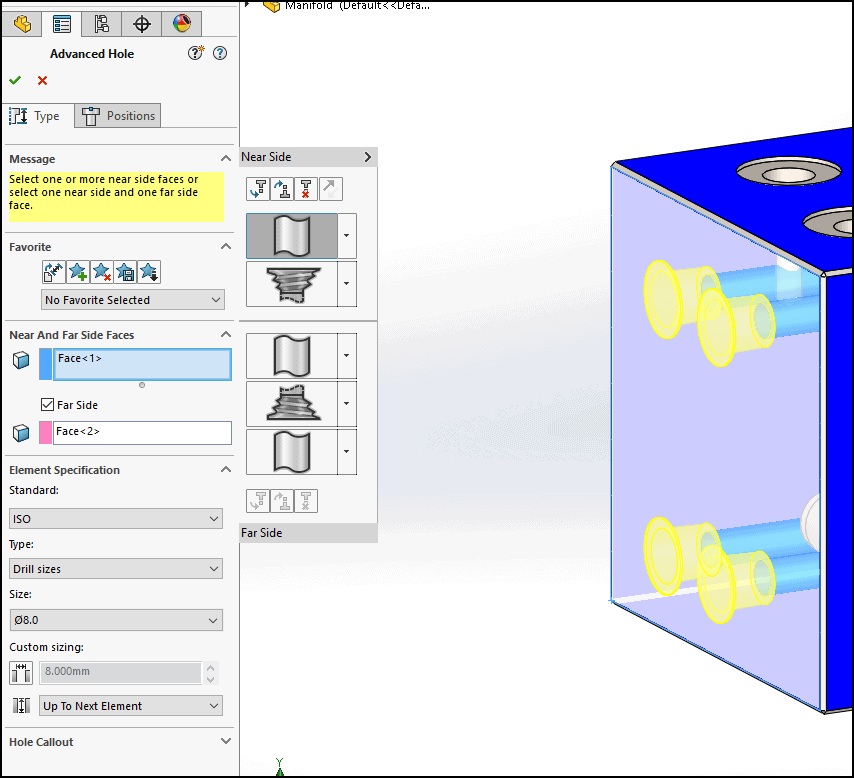
In the Drawing, I have placed an end view of our manifold model:
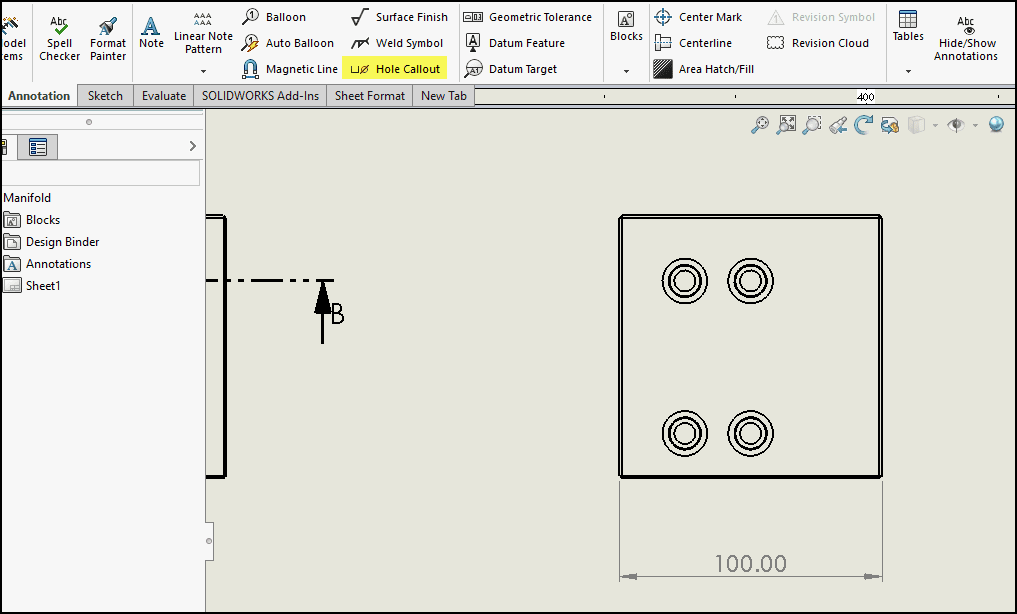
I access the Hole Callout command from the Annotation toolbar in the Command Manager and select the edge of one of the advanced holes:
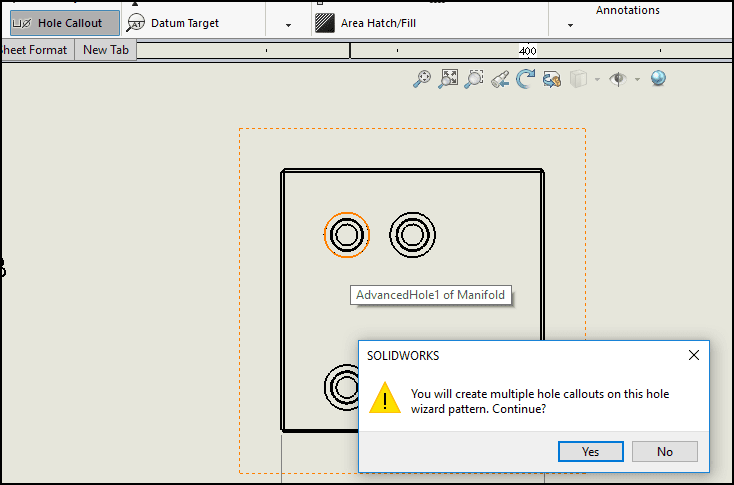
SOLIDWORKS is reporting that this will now create multiple hole callouts, which is good. So I say Yes, and here is our result:
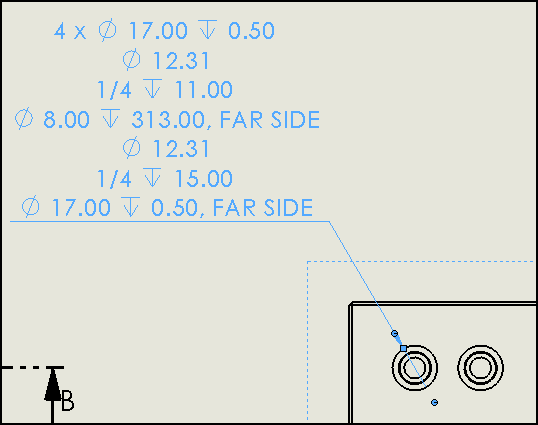
We now get a fully defined callout for our new Advanced Hole features.
I hope this part of the What’s New series gives you a better understanding of the new features and functions of SOLIDWORKS 2017. Please check back to the CATI Blog as the CATI and MCAD Support Teams will continue to break down many of the new items in SOLIDWORKS 2017. All of these articles will be stored in the category of “SOLIDWORKS What’s New.” You can also learn more about SOLIDWORKS 2017 by clicking on the image below to register for one of CATI’s or CATI’s Design Summits.
Brian Reel
Field Technical Services Manager
Computer Aided Technology

 Blog
Blog