SOLIDWORKS: Have you ever used Replace Component?
If your looking to save some time, let SOLIDWORKS do the work for you. Replace Component is an awesome command. Say there is a design change, the components are similar but not the same. For example these pins.
Standard Pin (top) and Custom Pin (bottom)
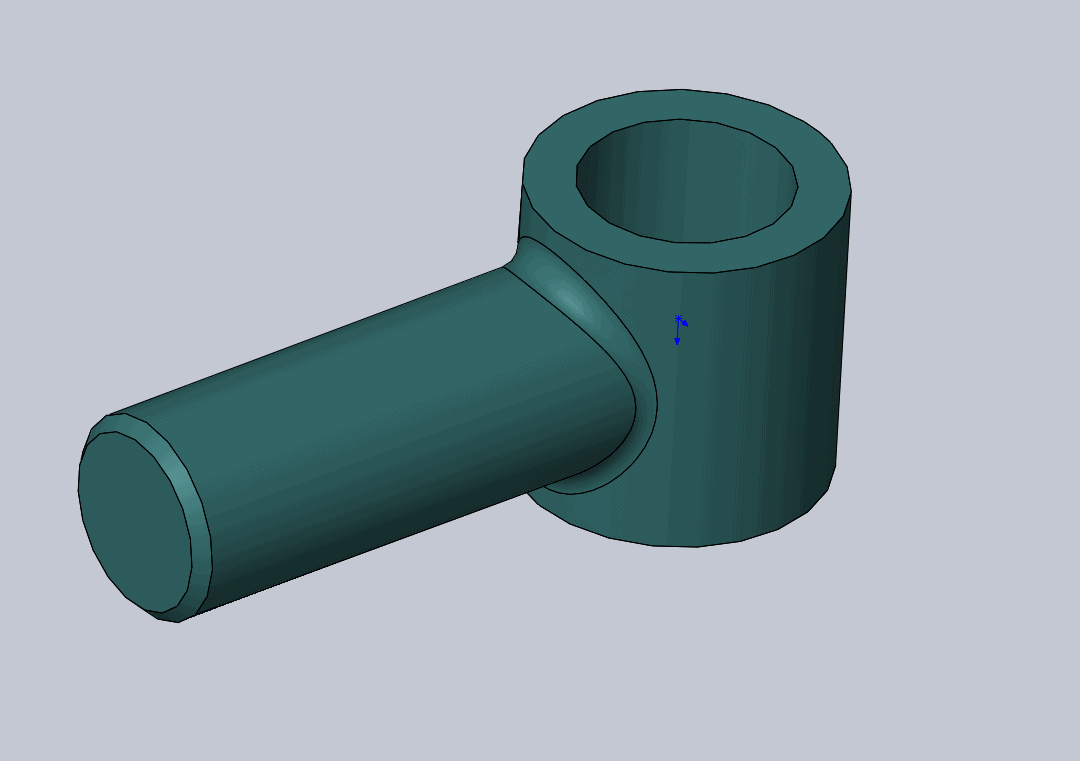
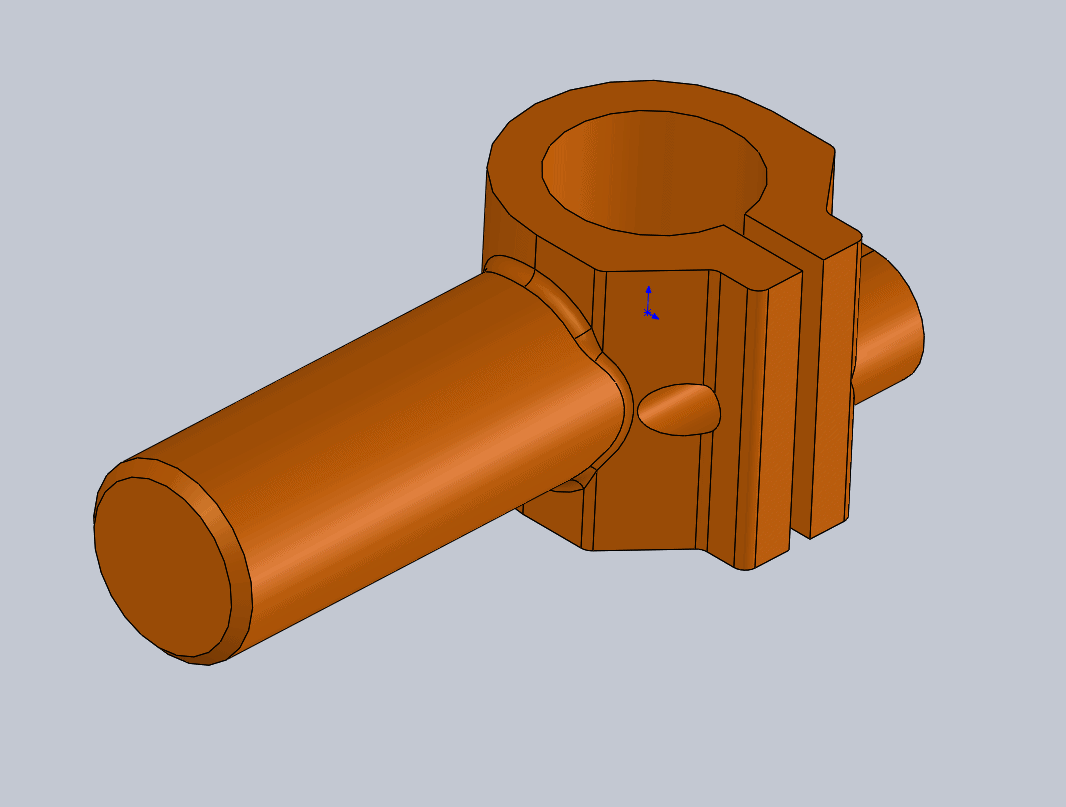
Rather than deleting the component and mating them all over again, just replace it.
We want to replace the standard pin in the assembly below with the custom pin.
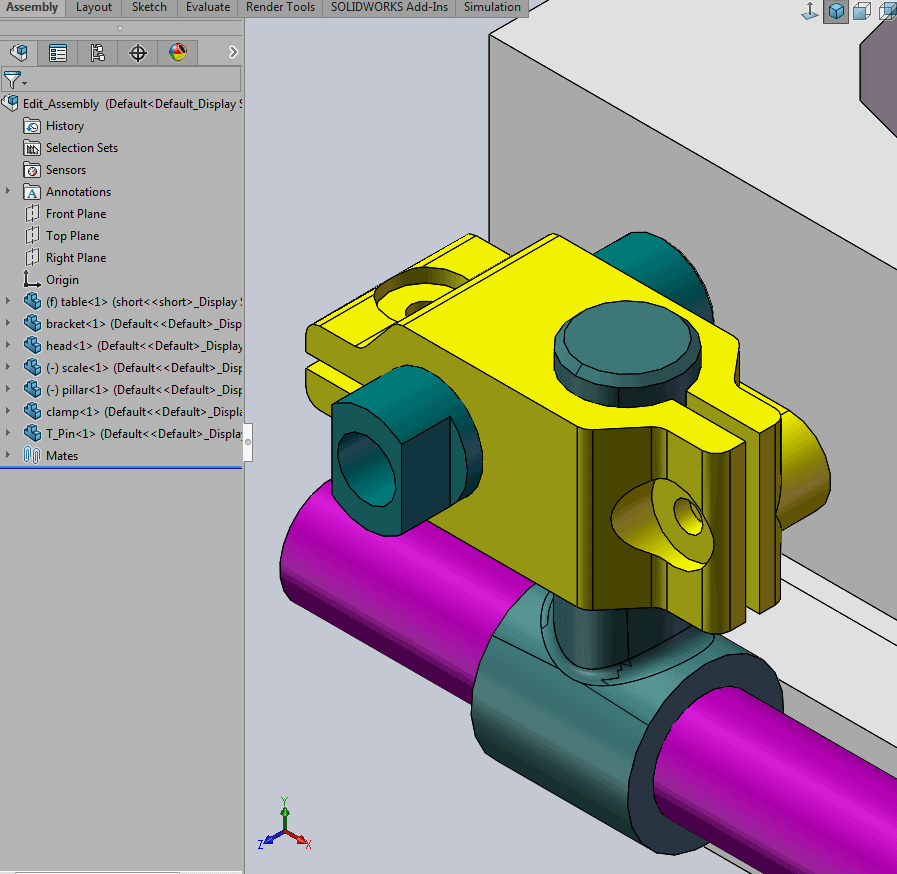
Let me show you how easy it is.
Right click the component from Design Feature Tree (you may have to expand your shortcut menu dialog box) click the two arrows at the bottom.
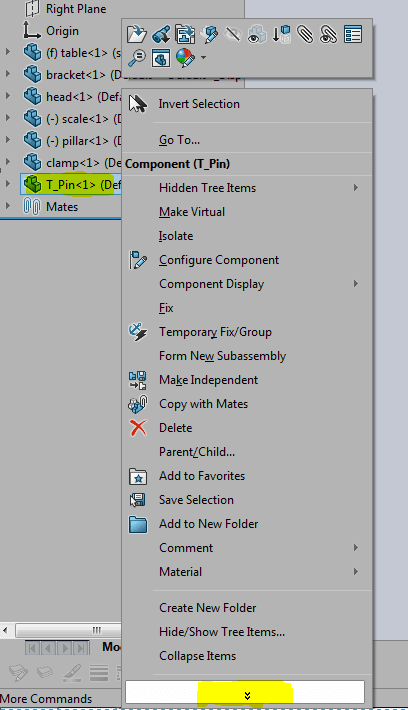
Select Replace Component.
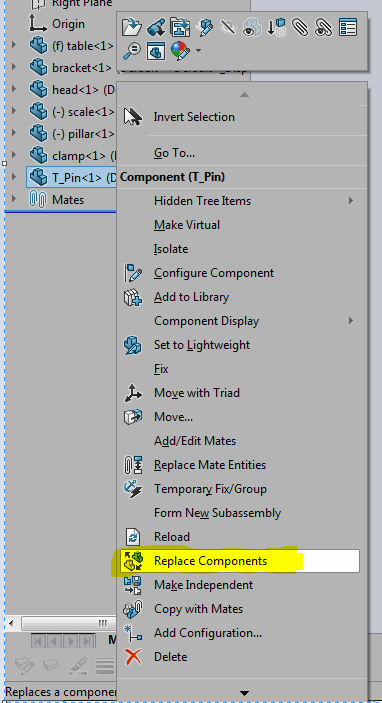
The Replace dialog box appears with what component will be replaced and with which one. Notice there is a All instance tick box. Check this box if you have more then one component to replace.
In my example, I already have both Pins open (notice parts in With this one dialog box). You can browse for components as well, just click the browse button and search.
Also, don’t forget to explore the other options at the bottom.
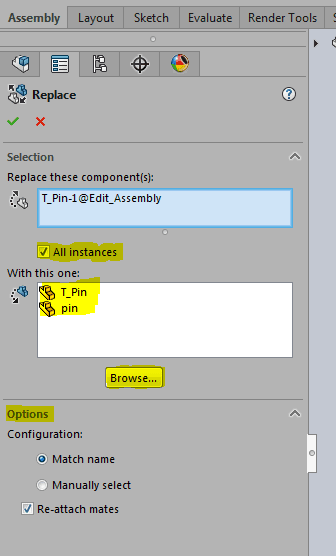
Select the part to replace and click the green check mark. The Mate Entities dialog box appears to assist in re-attaching the failed mates. Expand the first mate and select the replacement face.
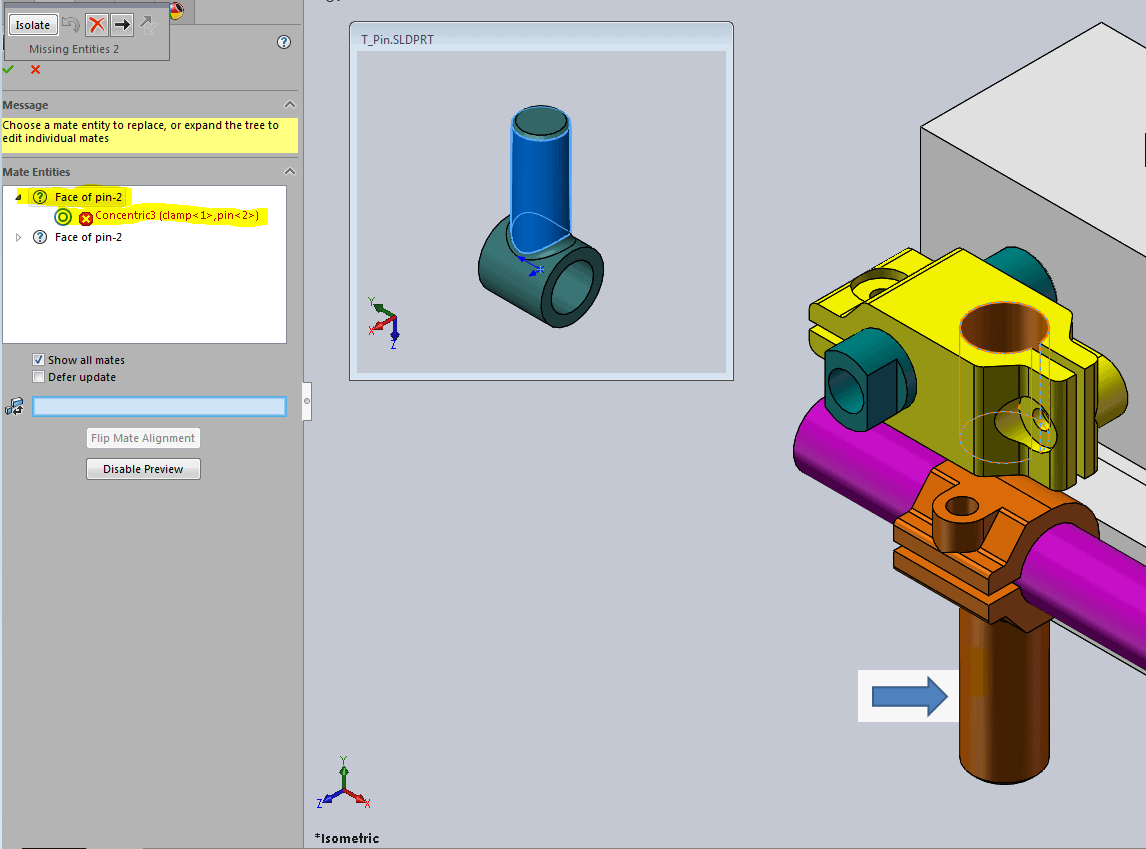
The completed replacement has no mate errors (notice green check marks in Mate Entities dialog box) and functions similar to the original standard component.
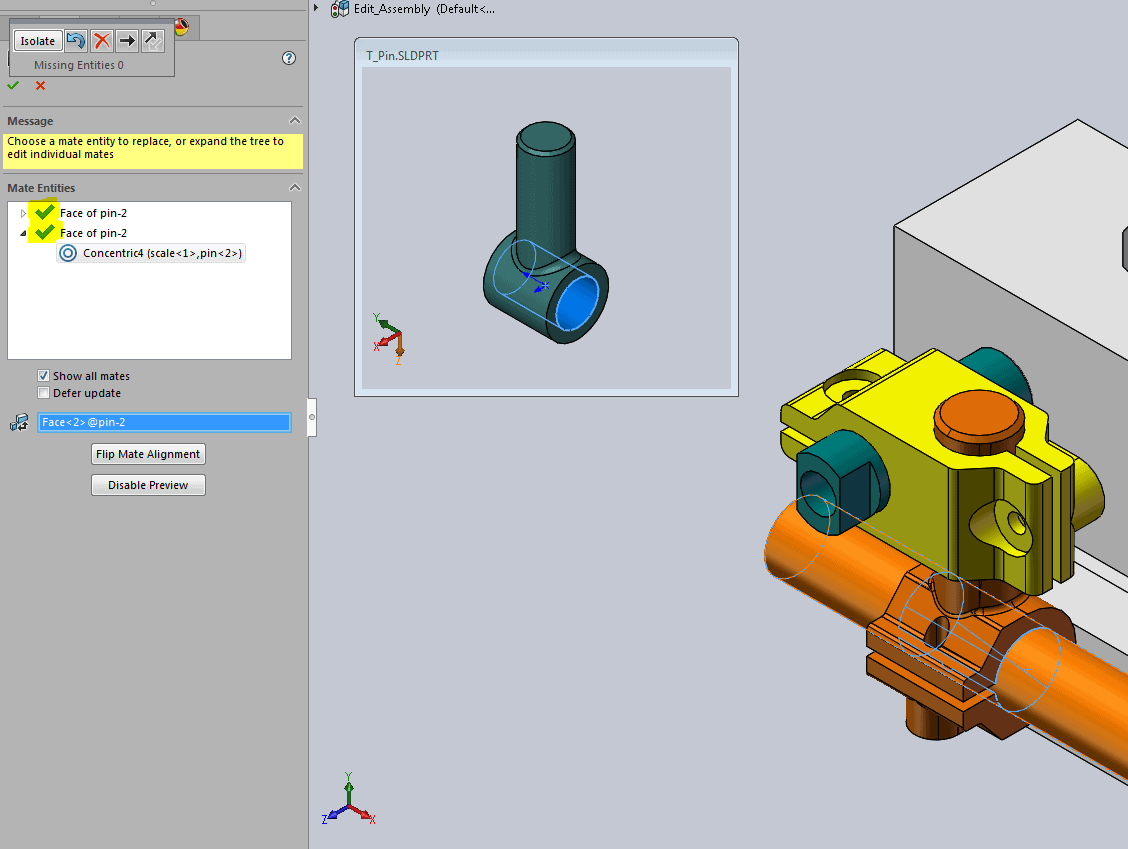
There you have it. Again, SOLIDWORKS making it easy.
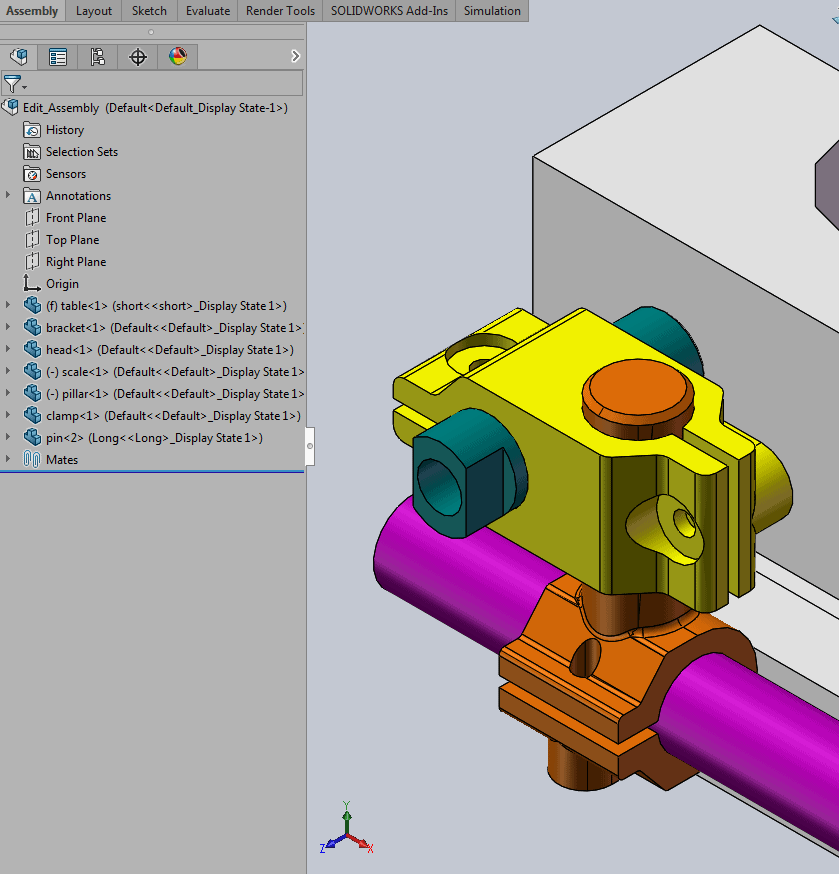
Roger Ruffin
Application Engineer

 Blog
Blog