What's New In SOLIDWORKS Inspection 2016
In my last two blogs we talked about the SOLIDWORKS Inspection Add-In and the Standalone application. Now that we’ve talked about both of these and how they can really help streamline creating your inspection documentation, let’s take a look at some enhancements that were added in 2016 to make this product even better.
First, when you have a ballooned drawing directly in SOLIDWORKS, whether it has a lot of dimensions or not, it can be difficult to quickly find which one you are looking for. Now, you have the option to ‘Zoom to Selection’ right from the Characteristic Tree, making it that much faster to find the characteristic you are looking for.
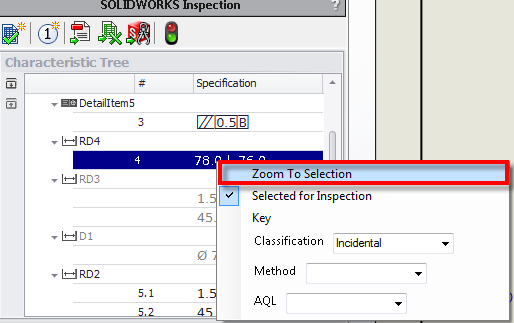
Next, exporting your data to Excel only gave you the option to create vertical reports. There would have to be some heavy manipulation to get a horizontal report, if that is what was required. Now, in 2016, you can do both, allowing you to more easily get the report format you need.
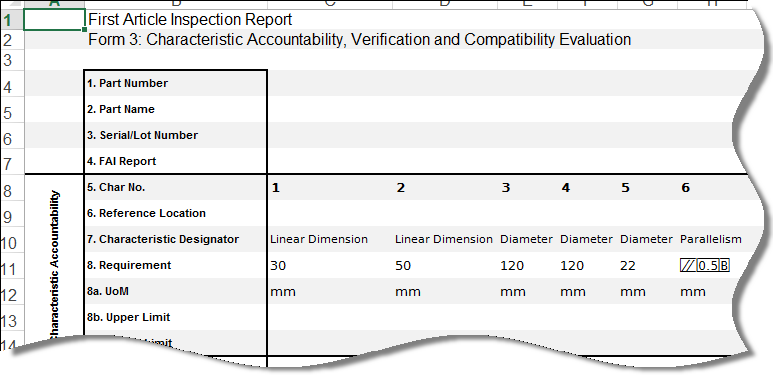
These next two enhancements involve the OCR, which we talked about in the last blog. You can now utilize the OCR to enter Custom Properties into the report, not just the standard document properties, removing the tedious process of having to manually enter them.
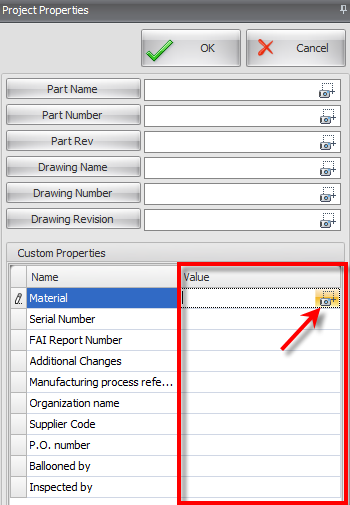
Along these same lines, this works great with clear, crisp, standard font pdfs (or tiffs). What if you have old files that are not that clear, or you get files from a customer that have some strange font? You would have to manually enter this data in if the OCR could not recognize it. The OCR could only do so much….until now. In 2016, you can utilize the OCR Editor to basically “teach” it to recognize other fonts. You simply extract the new font letters/numbers/characters and tell it what it should recognize those as, if it does not automatically recognize them, and save these in a new dictionary. You can then utilize this new dictionary on drawings with this font, saving you the time of having to manually enter the values.
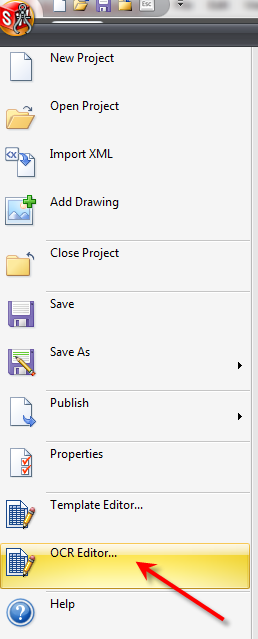
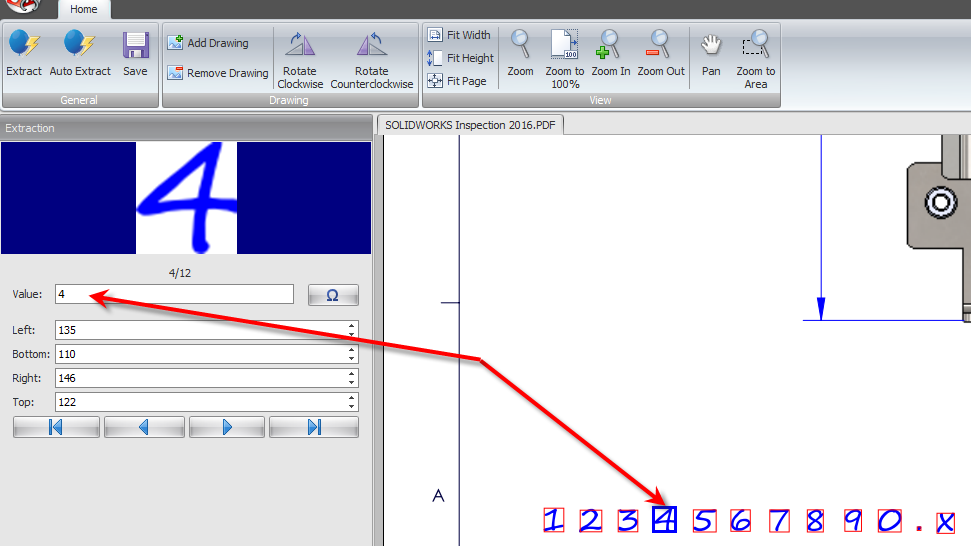
Lastly, if your company, or your customers, require you to use an online quality system, you can now easily export your reports directly to them. There is an option, right in command manager, to export to Quality Xpert or Net-Inspect.
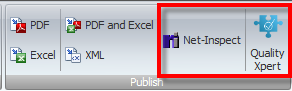
Ok, that was three blogs in a row on SOLIDWORKS Inspection. If you don’t currently have this product, hopefully these gave you a good idea of what it can do for you. And for those of you that are already taking advantage of Inspection, hopefully these provided you with some capabilities you may not have been utilizing. If you have any questions please let me know in the comments section below!

 Blog
Blog