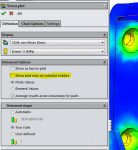Show Plot on Selected Entities
Show Plot on Selected Entities vs Isolate Command
Post-processing your SOLIDWORKS Simulation results is an important step of your analysis work. It is also the step that most of us spend the least amount of time on because we’ve focused our efforts in the pre-processing phase. While there are several options available to you for improving your post-processing efforts, I’m going to discuss a Simulation tool that you can use instead of a SOLIDWORKS tool. Specifically, I’m going to describe how to use ‘Show Plot Only on Selected Entities’ instead of using ‘Isolate’.
The Isolate command was introduced in SOLIDWORKS 2007. It allows you to set all components, except the ones you have selected, to be hidden, transparent or wireframe. This allows you to focus on just the selected components and not the entire CAD model. Isolate can be used in conjunction with Simulation when viewing analysis plots. Using Isolate with Simulation, you need to save an image of the plot and then include that with the report. While these extra steps don’t take much time, there is a better option.
The ‘Show Plot only on Selected Entities’ option was introduced in SOLIDWORKS 2013. While this has been around for a couple of years, I find that it is highly underutilized. You access this option when creating or editing most Simulation result plots. You’ll find it by expanding the ‘Advanced Options’ section of the plot property manager.
When checked, the ‘Show plot only on selected entities’ option provides the flexibility to show results on either selected faces from the CAD model or on components of the assembly. Using this tool will allow you to customize the look of result plots that you generate during post-processing your analysis results. The benefit of utilizing this feature is that each new plot you create with this option will be saved inside the Simulation study and, when you generate a report, the plots will be included automatically.
This should be your go-to plot option in place of Isolate! Be sure to investigate the other plot options available to you when performing your post-processing activities for Simulation. I’m sure you will find many other tools to help make your Simulation reports look like a million bucks! Now go make your products better with SOLIDWORKS Simulation!

 Blog
Blog