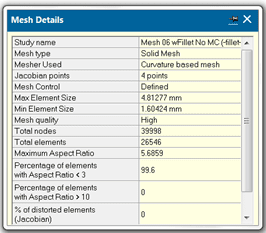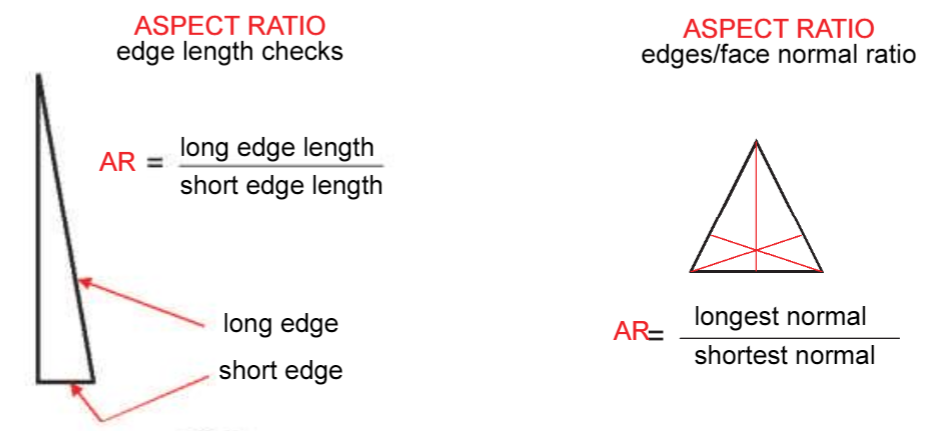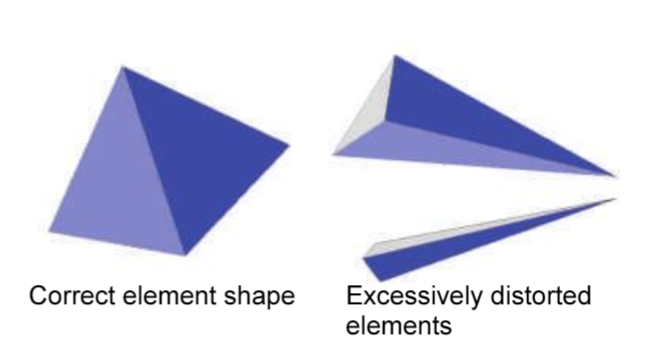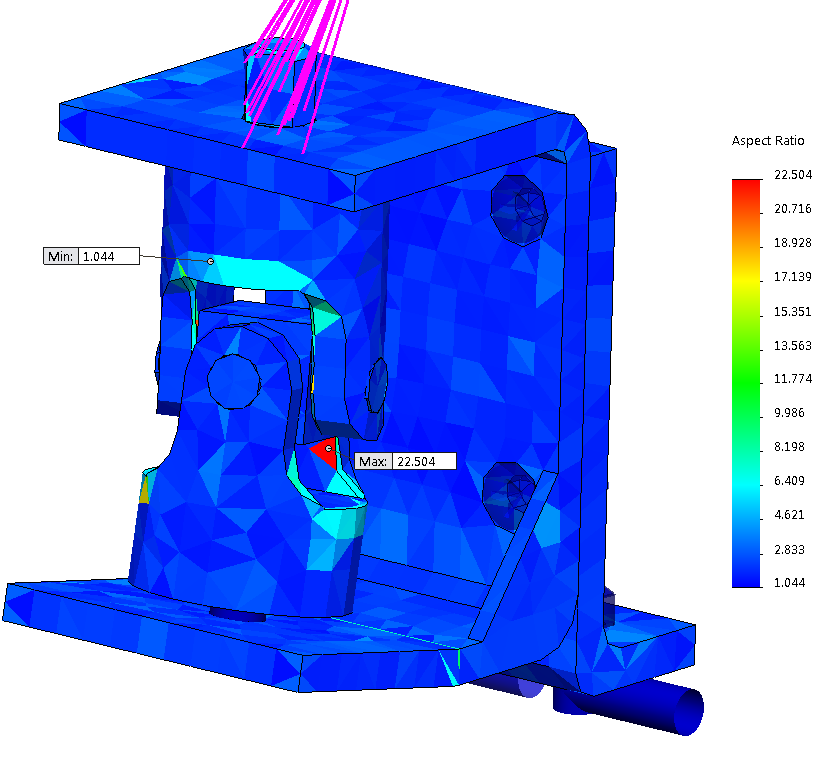SOLIDWORKS TECH TIP: Meshing Tips and Tools for Better Results (Part 6)
Since I am always being asked what makes a good mesh, I decided once again to blog about a list I put together a while ago. This was a general list, in no particular order, of things you can do, things you can use, and things you can look for in creating a mesh; knowing you have a good mesh, you can feel better about the results you are getting. This is part 6 in the series and will look at some tools – such as Mesh Details, Aspect Ratio, and the Aspect Ratio Plot – that we can use to help with creating a good mesh.
Mesh Details (Aspect Ratio)
If you right-click on the Mesh icon, you will find some nice information on the mesh in the (Mesh) Details. Here, you will find things like the mesh type, element size, total nodes/elements, and Aspect Ratio information.
Now before I talk about recommendations, let’s take a look at what the aspect ratio is. Simply defined, the aspect ratio of an element is defined as a ratio between the longest edge and the shortest normal dropped from a vertex to the opposite face normalized with respect to a perfect tetrahedral. If this number is too large, you will be looking at excessively distorted elements. SOLIDWORKS Simulation performs an edge length check, a radius of inscribed and circumscribed radius check, and a length of normal check.
So what should we look for in an Aspect Ratio? Well in a perfect world, the aspect ratio of a perfect tetrahedral element is 1.0. The percentage of elements with Aspect Ratio < 3 should approach 100, and the percentage of elements with Aspect Ratio > 10 should approach 0. If we could refine our mesh enough, we would like to see our Maximum Aspect Ratio get as close to 1.0 as possible. Now, since this is easier said than done, the value of the Aspect Ratio should, at least, be kept below 50 in the regions where stresses are of crucial importance. It is typically straightforward to rectify the high Aspect Ratio problem by applying local mesh controls in the vicinity of such badly shaped elements.
Aspect Ratio Plot
By right-clicking on the Mesh icon, you can also generate an Aspect Ratio Plot. This plot will graphically display the sliver elements with high Aspect Ratio values. This provides you with a visual of where Mesh Control should be applied.
For more training and tutorials on the many 3D CAD Modeling solutions in the SolidWorks family of products and add-ons, register for an upcoming Event or look into our SOLIDWORKS training.
Related Articles
SOLIDWORKS Tip: Meshing Tips and Tools for Better Results (Part 6)

 Blog
Blog