SOLIDWORKS Drafting Standards
Occasionally you find a drawing that doesn’t look right. What I mean is that the dimension size, fonts, etc. don’t match what everyone is used to seeing. 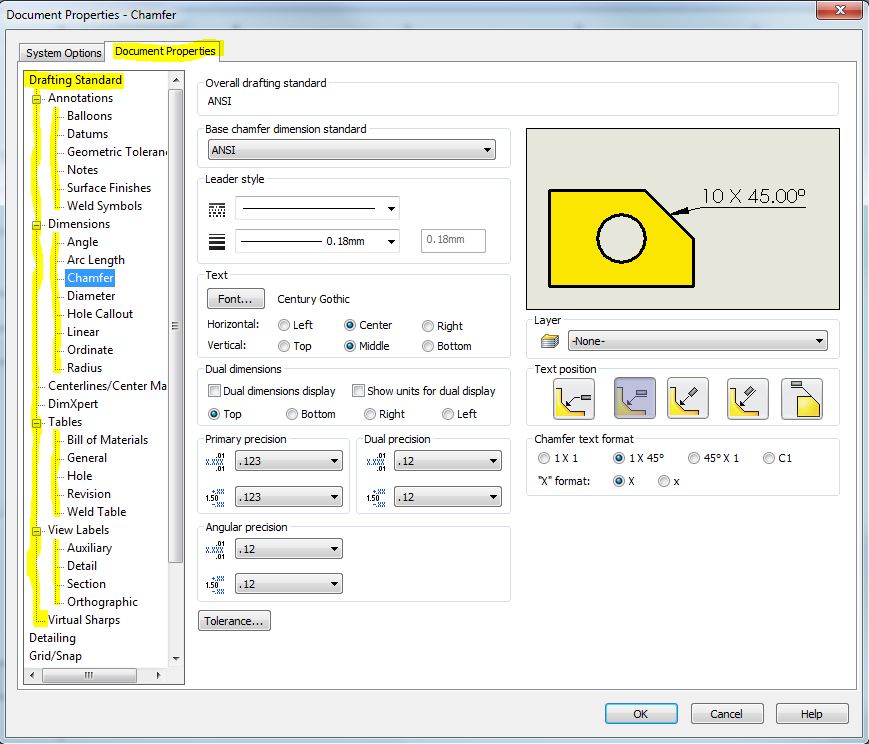 This might be a really old drawing, it might be that someone used an incorrect drawing template (local versus networked template file).
This might be a really old drawing, it might be that someone used an incorrect drawing template (local versus networked template file). 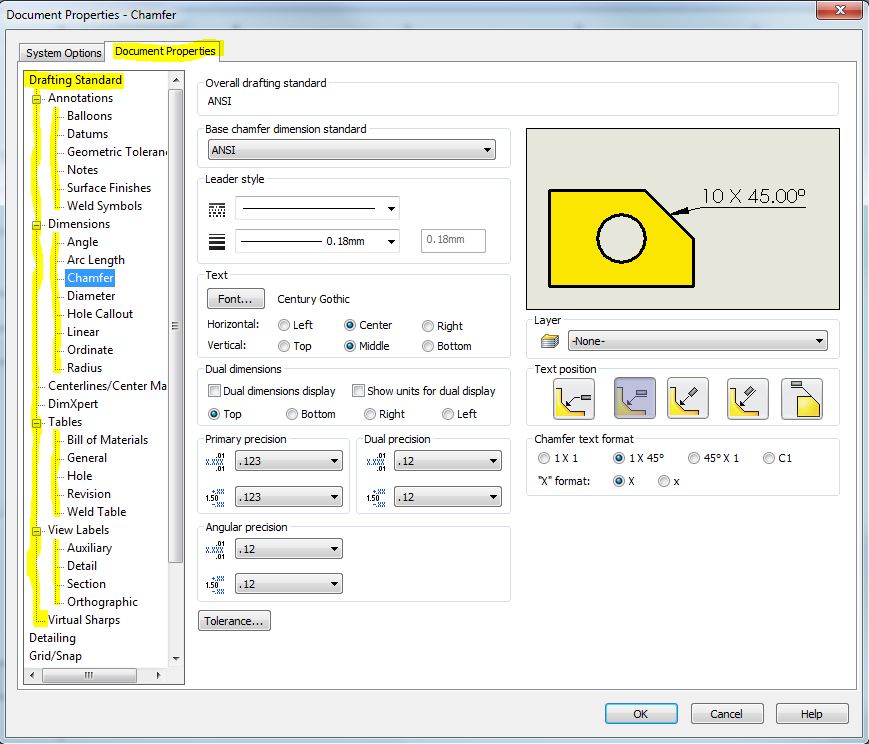 Either way its just not fitting in as we’d like it to. Now at first glance of the Tools, Options, Document Properties is seems like there is a lot of settings to consider, check and change.
Either way its just not fitting in as we’d like it to. Now at first glance of the Tools, Options, Document Properties is seems like there is a lot of settings to consider, check and change. 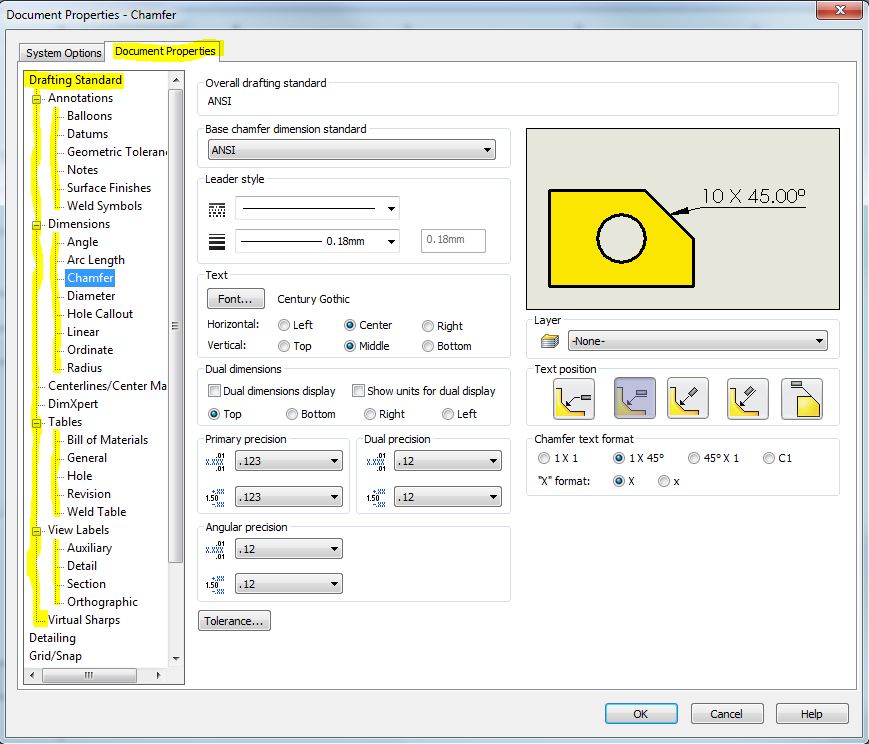 This usually causes someone to say; “This will take too long, the heck with it.”
This usually causes someone to say; “This will take too long, the heck with it.”
Hold on! There is a solution to this, see the first category under Document Properties, it says Drafting Standard. 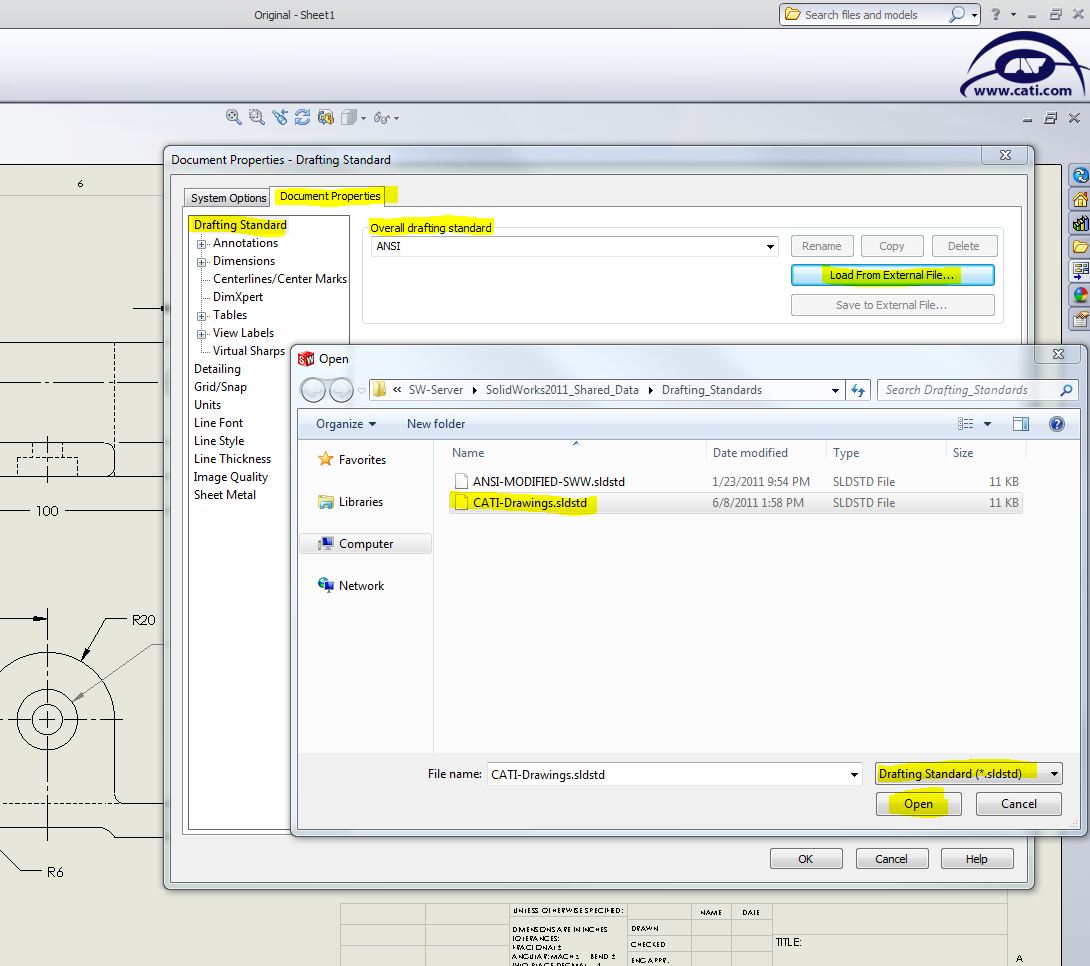 To the right of this is a couple of buttons to “Save to External File…” and “Load From External File” and this is the quick solution. From a “good” drawing file, go to the options and pick “Save to External File…”. This will capture to a file what a good drawing’s Drafting Standard has for everything down the tree below Drafting Standard, all the way to Virtual Sharps. Once this file is created, you can then (in the drawing that doesn’t look right) “Load From External File”. This will bring in and set all of these Drafting Standard items to the way the other drawings look. – Viloa!
To the right of this is a couple of buttons to “Save to External File…” and “Load From External File” and this is the quick solution. From a “good” drawing file, go to the options and pick “Save to External File…”. This will capture to a file what a good drawing’s Drafting Standard has for everything down the tree below Drafting Standard, all the way to Virtual Sharps. Once this file is created, you can then (in the drawing that doesn’t look right) “Load From External File”. This will bring in and set all of these Drafting Standard items to the way the other drawings look. – Viloa!
For another method to do this, consider the SOLIDWORKS Design Checker Add-In. It’s available for those who have SOLIDWORKS Professional and Premium and offers more checks and changes than just the Drafting Standards items.

 Blog
Blog