Pack and Go: How do you strip out the prefix for a new job number?
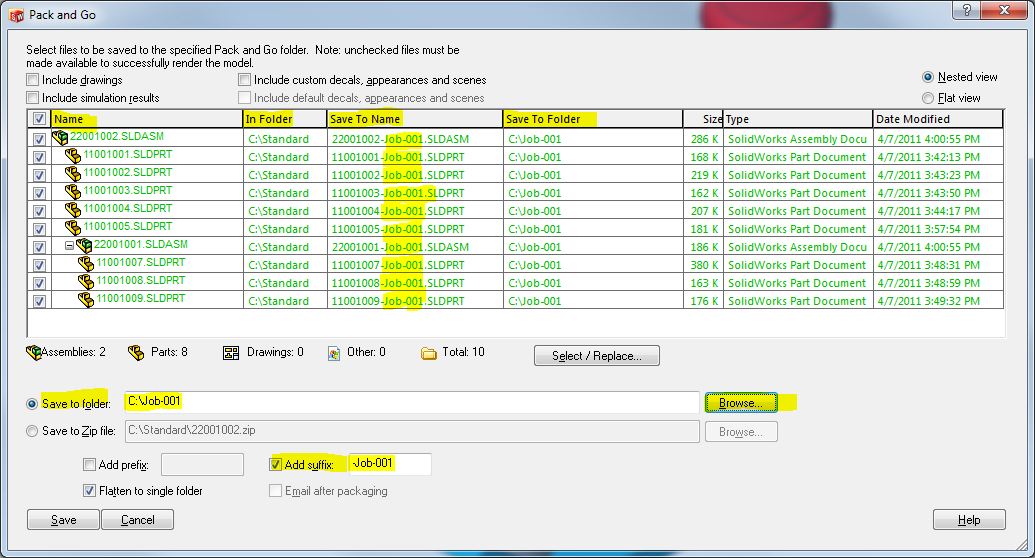
Use Pack and Go to Copy your standard design to a Job number folder and rename the files specifically to that job number for accurate tracking. Use the “Add suffix” option.
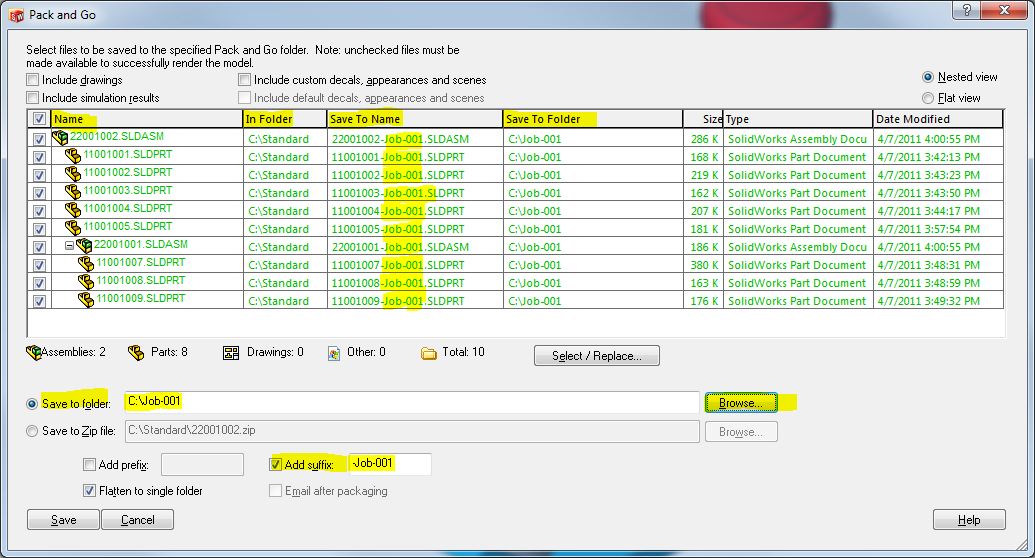
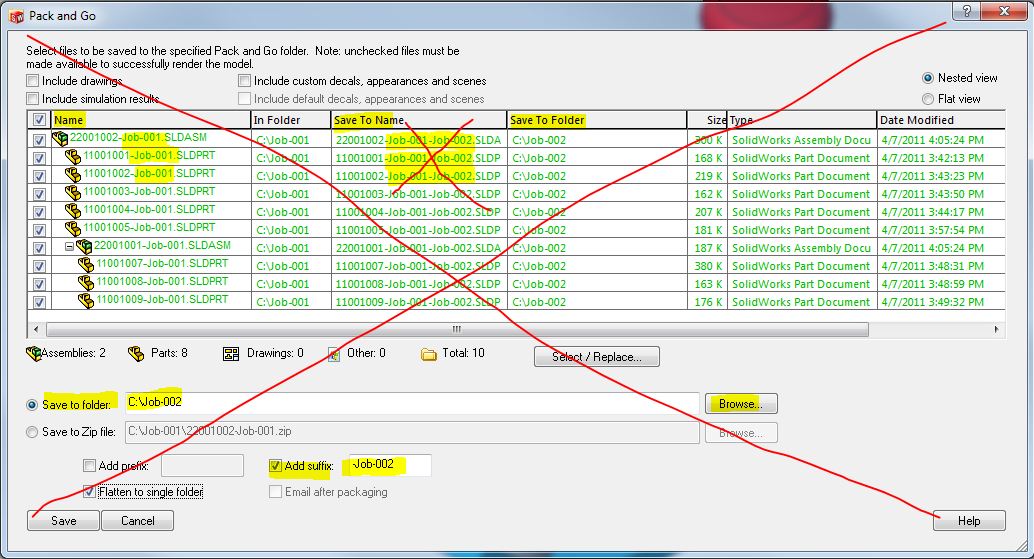
Use Pack and Go to copy your previous job to another job that is more similar to this job than the standard. – Opps! This is messing up the file names – we can’t have this! DON’T use the “Add suffix” option this time!
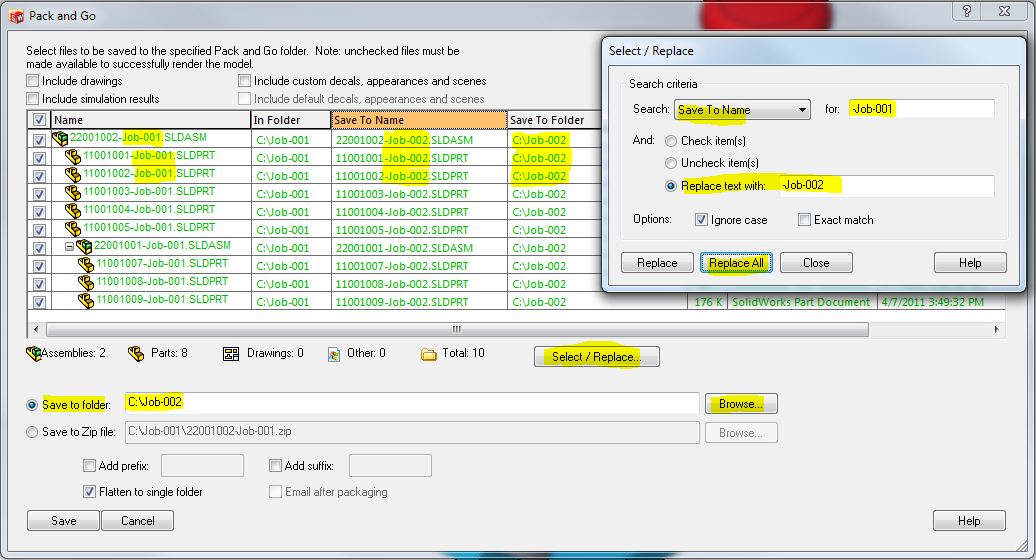
Instead: Browse to your Save to Folder, Pick “Select / Replace…”, Search Save To Name for your old job number, Replace text with your new job number and pick “Replace All”. Now all the files have just the new project number. – That’s more like it!
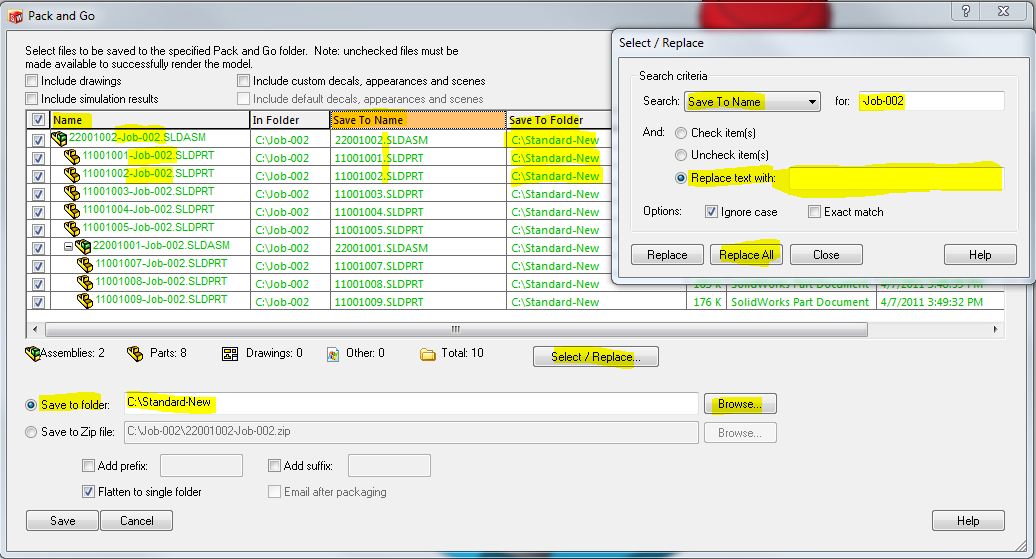
Well, what if this last job is really becoming a new standard, then what?
Same thing, use Pack and Go, Browse to your Save to Folder, Pick “Select / Replace…”, Search Save To Name for your old job number, Replace text with and leave it blank, pick “Replace All”. Now all the old job numbers are stripped out. – Alright!
Pack and Go, it’s small, it’s simple, but it’s powerful!
Note: Pack and Go “is” changing the file reference information in the file headers so all the new assembly files in this case will now reference the new file names. – Oh yea!
Jim Krivoshein, CSWP
Technical Analyst
Computer Aided Technology

 Blog
Blog